A4tech G6–70D Handleiding
Lees hieronder de 📖 handleiding in het Nederlandse voor A4tech G6–70D (40 pagina's) in de categorie Muis. Deze handleiding was nuttig voor 33 personen en werd door 2 gebruikers gemiddeld met 4.5 sterren beoordeeld
Pagina 1/40

EnglishSvenskaNorskSuomi
Wireless Optical Mouse
Optisk trådlös mus
Optisk trådløs mus
Langaton optinen hiiri
Art.no Model
38-2846 G6–70D Ver. 201101
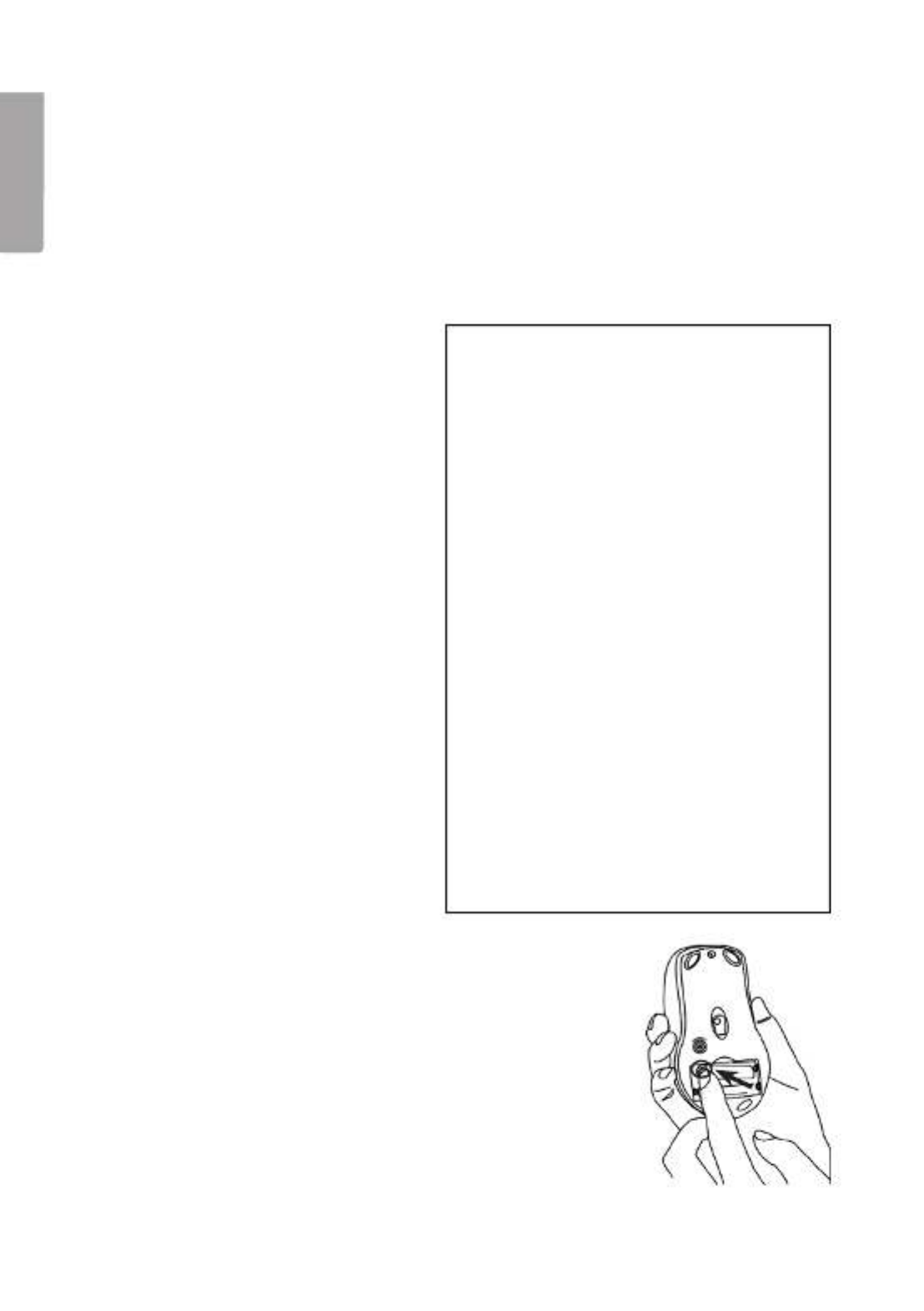
2
English
Wireless Optical Mouse
Art.no 38-2846 Model G6–70D
Please read the entire instruction manual before use and save it for future reference.
We reserve the right for any errors in text or images and for making any necessary
technical changes to this document. If you should have any questions concerning
technical problems please contact our Customer Services.
1. Description
• Wireless transmission (2.4 GHz)
• 16 channels and automatic
channel selection allows
themouse to be used in
thevicinity of other appliances
on thesame frequency band
• Low power, 8 mA
• Double-click button
• Supports Windows 2000/ME/
XP and VISTA
2. Contents
• Wireless optical mouse
• USB wireless receiver
• Receiver table stand
• Instruction manual
• CD-ROM software disc
3. Inserting thebatteries
1. Insert 2 x LR03/AAA batteries, according to the polarity
markings (+ and – ) in thebattery compartment.
Points worth bearing in mind!
• Other wireless equipment operating
on the same frequency band may
reduce the range of the product.
• The range of all wireless equipment is
affected by obstacles between
the transmitter and the receiver
(aconcrete wall reduces the signal far
more than a plasterboard partition,
forexample).
If you are having problems with
the operation of the system,
try the following solutions
• Switch off any other wireless equip-
ment to check whether it could be
causing the problem.
• Move the wireless equipment and/
or reduce the distance, and reduce
thenumber of obstacles (walls, fur-
niture, etc.) between the transmitter
andthe receiver.
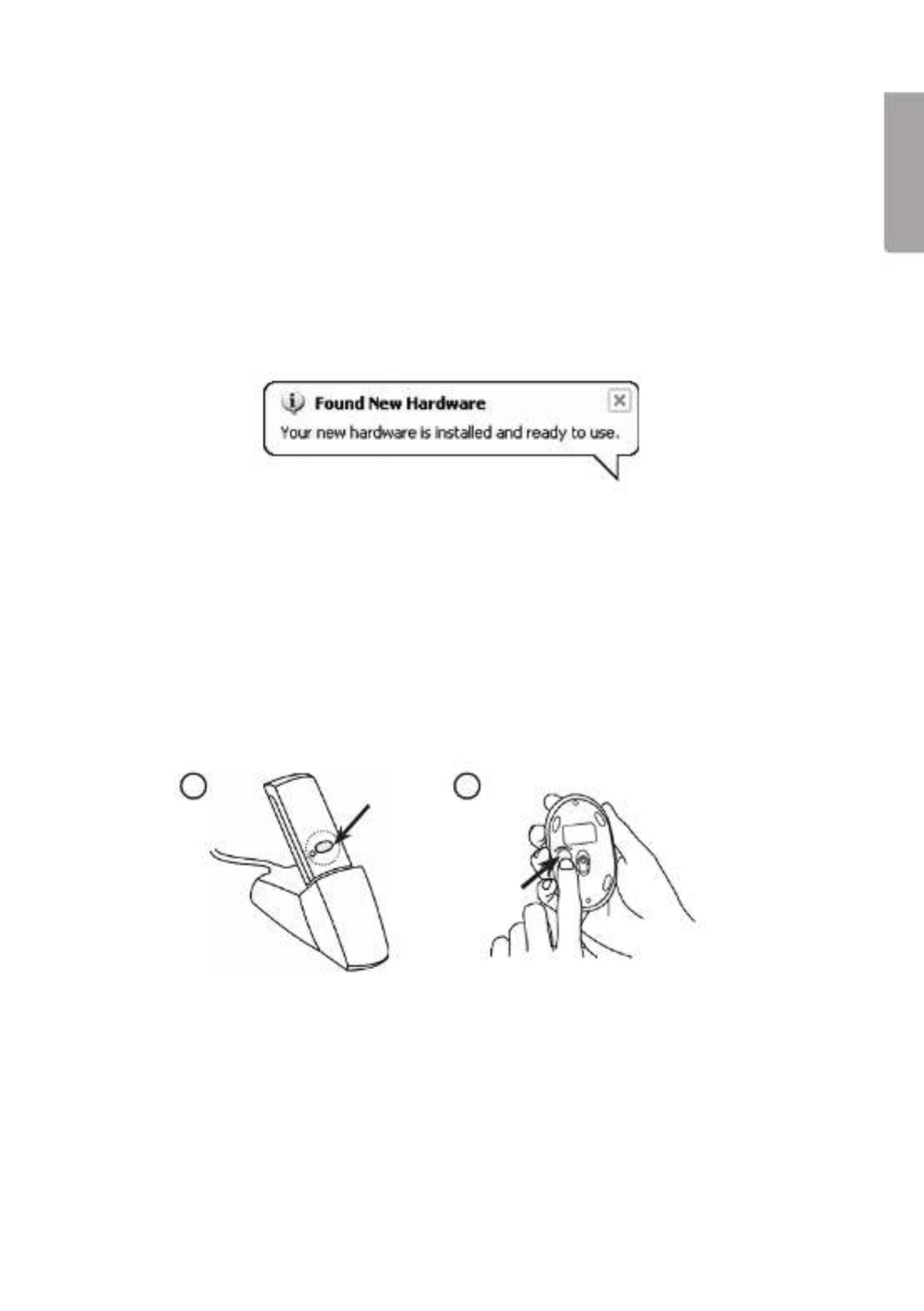
3
English
4. Connecting to thecomputer
The following installation instructions apply to Windows XP with
Service Pack 2 installed.
1. Connect thereceiver or its extension cable to avacant USB port on your laptop
or PC.
If there are no available USB ports, an external USB hub (not included) can Tip!
be used.
2. The computer will detect thereceiver and automatically install thenecessary
device drivers. No extra drivers need be installed as long as only standard mouse
functions are used.
If advanced mouse functions are to be used, theaccompanying software needs
to be installed by following theinstructions in thesection Installation of software
for all functions.
3. When theinstallation has been completed, push the[CONNECT] button on
thereceiver to create alink to themouse. The green LED on thereceiver should
start to flash.
4. Press the[CONNECT] button on thebottom of themouse to complete
theconnection process, themouse is now ready for use.
N.B: If themouse’s batteries are removed thereceiver and themouse need to be
reconnected by repeating steps 1 to 4 above.
3 4
Troubleshooting
The mouse does not work even though it has been connected
1. Remove thereceiver from theUSB port and insert it again.
Repeat theconnection process, following theinstructions above.
2. Try connecting thedevices to another USB port or another computer.
3. The optical sensor might not work as well on certain surfaces such as glass
ormirrors. The optical sensor does, however, work on most surfaces.
Product specificaties
| Merk: | A4tech |
| Categorie: | Muis |
| Model: | G6–70D |
Heb je hulp nodig?
Als je hulp nodig hebt met A4tech G6–70D stel dan hieronder een vraag en andere gebruikers zullen je antwoorden
Handleiding Muis A4tech

19 November 2024

6 Januari 2024

5 Januari 2024

5 Januari 2024

5 Januari 2024

5 Januari 2024

4 Januari 2024

4 Januari 2024

4 Januari 2024

4 Januari 2024
Handleiding Muis
- Muis Philips
- Muis HP
- Muis Xiaomi
- Muis LG
- Muis Asus
- Muis Medion
- Muis Acer
- Muis ACME
- Muis Alienware
- Muis Anker
- Muis Apple
- Muis Basetech
- Muis Belkin
- Muis BenQ
- Muis BlueBuilt
- Muis Buffalo
- Muis Dell
- Muis Denver
- Muis Digitus
- Muis Ednet
- Muis Eminent
- Muis Energy Sistem
- Muis Ewent
- Muis Fellowes
- Muis Gembird
- Muis Genius
- Muis Gigabyte
- Muis Haier
- Muis Hama
- Muis Icy Box
- Muis ILive
- Muis INCA
- Muis IRIS
- Muis Kensington
- Muis Kogan
- Muis Konig
- Muis Lenovo
- Muis Lexibook
- Muis Livoo
- Muis Logik
- Muis Logilink
- Muis Logitech
- Muis Mad Catz
- Muis Madcatz
- Muis Manhattan
- Muis Marquant
- Muis Maxxter
- Muis Media-tech
- Muis Microsoft
- Muis MSI
- Muis Nacon
- Muis Nedis
- Muis Nova
- Muis Prestigio
- Muis Razer
- Muis Renkforce
- Muis Roccat
- Muis Saitek
- Muis Sanwa
- Muis Sharkoon
- Muis Silvercrest
- Muis Speedlink
- Muis Steelseries
- Muis Sweex
- Muis Targus
- Muis Tesoro
- Muis Trust
- Muis Turtle Beach
- Muis Typhoon
- Muis Verbatim
- Muis Vivanco
- Muis Wacom
- Muis Watson
- Muis Zalman
- Muis 3M
- Muis BeeWi
- Muis Connect IT
- Muis Creative
- Muis CSL
- Muis Exibel
- Muis JLab
- Muis NGS
- Muis Niceboy
- Muis Sandberg
- Muis Steren
- Muis T'nB
- Muis X-Zero
- Muis Kunft
- Muis Genesis
- Muis Conceptronic
- Muis Tracer
- Muis Hamlet
- Muis Cooler Master
- Muis NZXT
- Muis SilverStone
- Muis Thermaltake
- Muis Yeyian
- Muis Vakoss
- Muis Defender
- Muis Adesso
- Muis Micro Innovations
- Muis Rapoo
- Muis ADATA
- Muis Corsair
- Muis Cougar
- Muis Humanscale
- Muis Bakker Elkhuizen
- Muis Cherry
- Muis Deltaco
- Muis KeepOut
- Muis KeySonic
- Muis Natec
- Muis Ozone
- Muis Penclic
- Muis Satechi
- Muis Savio
- Muis Seal Shield
- Muis SIIG
- Muis Sven
- Muis Approx
- Muis SPC
- Muis Canyon
- Muis EVOLVEO
- Muis LC-Power
- Muis G-Cube
- Muis Goldtouch
- Muis Gyration
- Muis HyperX
- Muis Kondator
- Muis Swiftpoint
- Muis Mediacom
- Muis I-Tec
- Muis SMK-Link
- Muis Xcellon
- Muis IOGEAR
- Muis Bigben Interactive
- Muis Adj
- Muis AV:link
- Muis Speed-Link
- Muis BakkerElkhuizen
- Muis Evoluent
- Muis XPG
- Muis Ducky
- Muis Man & Machine
- Muis Krom
- Muis Vorago
- Muis Mousetrapper
- Muis NOX
- Muis Arctic Cooling
- Muis Equip
- Muis X9 Performance
- Muis Silvergear
- Muis Gamdias
- Muis Contour Design
- Muis ISY
- Muis Konix
- Muis ModeCom
- Muis R-Go Tools
- Muis SureFire
- Muis Mitsai
- Muis InLine
- Muis V7
- Muis Posturite
- Muis ThunderX3
- Muis Silver Eagle
- Muis Sygonix Connect
- Muis White Shark
- Muis NPLAY
- Muis Spartan Gear
- Muis UGo
- Muis GMB Gaming
- Muis Glorious
- Muis Raidsonic
- Muis Gamesir
- Muis ENDORFY
- Muis Mars Gaming
- Muis Fractal Design
- Muis Vultech
- Muis TEKLIO
- Muis Mad Dog
- Muis Raspberry Pi
- Muis Perixx
- Muis Urban Factory
- Muis Keychron
- Muis DeepCool
- Muis Best Buy
- Muis Wortmann AG
- Muis CoolerMaster
- Muis 3Dconnexion
- Muis IOPLEE
- Muis Atlantis Land
- Muis Xtrfy
- Muis Bluestork
- Muis Balam Rush
- Muis Getttech
Nieuwste handleidingen voor Muis

27 Maart 2025

27 Maart 2025

26 Maart 2025

21 Maart 2025

10 Maart 2025

10 Maart 2025

10 Maart 2025

10 Maart 2025

10 Maart 2025

10 Maart 2025