Yamaha DTX450K Handleiding
Yamaha
Muziekinstrument
DTX450K
Lees hieronder de 📖 handleiding in het Nederlandse voor Yamaha DTX450K (12 pagina's) in de categorie Muziekinstrument. Deze handleiding was nuttig voor 30 personen en werd door 2 gebruikers gemiddeld met 4.5 sterren beoordeeld
Pagina 1/12

1 DTX400K/DTX430K/DTX450K MIDI Reference
DTX400K
DTX430K
DTX450K
This MIDI Reference will prove useful when transferring MIDI data between the drum module that came with your DTX400K,
DTX430K, or DTX450K electronic drum set and a computer after they have been connected with a USB cable.
Details on how to connect your drum module and computer with a USB cable can be found in the Connecting to a Computer section of
your DTX400K, DTX430K, or DTX450K Owner’s Manual.
If viewing this document using Adobe® Reader®, you can enter keywords into the Find text box in the toolbar to quickly and conve-
niently search for them within the text.
• The illustrations and screens shown in this manual are for instructional purposes only and may differ somewhat for your particular
instrument or computer.
• The company names and product names used in this manual are the trademarks or registered trademarks of their respective companies.
NOTE
You can download the latest version of Adobe® Reader® from the following web page.
http://www.adobe.com/products/reader
How to Use This Manual
Keyword Searching
Illustrations and trademarks
EN
MIDI Reference
ELECTRONIC DRUM KIT

2 DTX400K/DTX430K/DTX450K MIDI Reference
Transferring Song Files
Using the free Yamaha application Musicsoft Downloader, you can easily transfer song files (in
SMF format) between your drum module and computer as described below.
1. Make sure your computer is connected to the Internet and then download Musicsoft Downloader
from the following web site.
Yamaha Download Site: http://download.yamaha.com/
Enter your electronic drum kit’s model name and select Musicsoft Downloader.
System requirements for Musicsoft Downloader will be displayed on the download page.
2. Follow the instructions displayed and install Musicsoft Downloader.
When installed, Musicsoft Downloader will be added to your Programs menu and a shortcut to the application will be created on
your desktop.
Details on how to use Musicsoft Downloader can also be found in the application’s Help section.
Before transferring a song file to your drum module, a two-digit number (between 01 and 10) representing the target song number on the
module must be added at the start of the file name.
If, for example, you wish to transfer the song file sample.mid to song No. 3 on your drum module, you should rename it 03sample.mid.
NOTE
• If transferring multiple song files to your drum module at the same time, be sure to assign a different number to each of them.
• Your drum module supports the playback of standard MIDI files of Format 0 only.
• A total of 700 KB of song file data can be transferred to your drum module.
Installing Musicsoft Downloader
Numbering files to be transferred
sample.mid 03 sample.mid 03sample.mid
01sample.mid would be transferred to song No. 1 on the module
02sample.mid would be transferred to song No. 2 on the module
03sample.mid would be transferred to song No. 3 on the module
::
09sample.mid would be transferred to song No. 9 on the module
10sample.mid would be transferred to song No. 10 on the module
Original file name
Add a two-digit number to
the start of the file name
on your computer. Modified file name
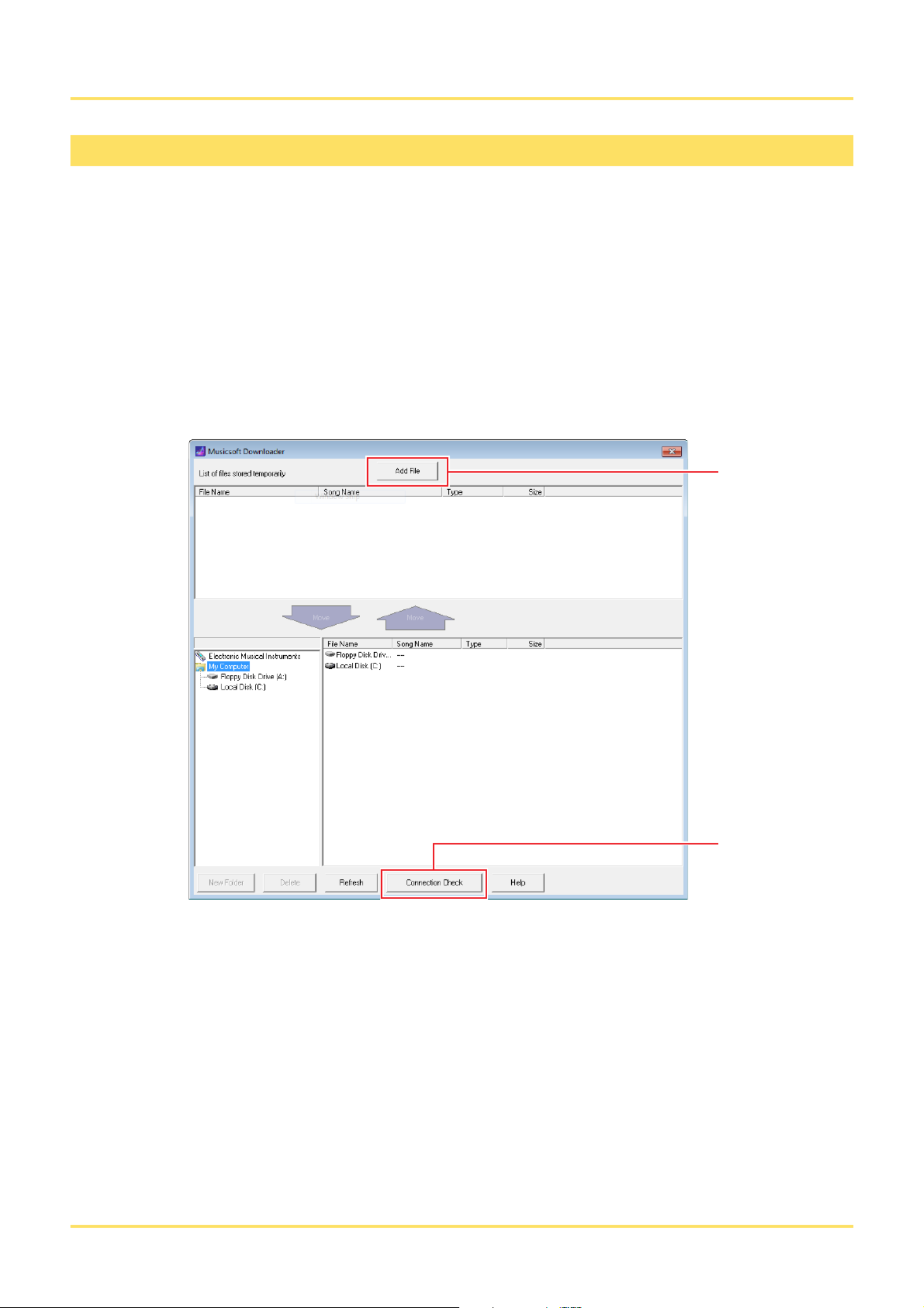
Transferring Song Files
3 DTX400K/DTX430K/DTX450K MIDI Reference
1. Connect your drum module and computer using a USB cable, and set up your drum module as fol-
lows:
• Select either Kit Mode or Song Mode.
• Ensure that song or metronome playback has been stopped.
2. Double-click the Musicsoft Downloader shortcut on your desktop.
If there is no Musicsoft Downloader shortcut on your desktop, open the Start menu, navigate to All Programs YAMAHA
Musicsoft Downloader 5, and click Musicsoft Downloader.
Musicsoft Downloader will launch and the main window will be displayed.
3. Click the Connection Check button at the bottom of the main window to confirm the current connec-
tion status.
An error message will be displayed if your drum module and computer are not connected or are unable to communicate properly. In
such a case, check your connections and/or MIDI driver according to the error message.
4. Click the Add File button at the top of the main window.
NOTE
The menu items and windows shown below may differ slightly depending on your version of Windows.
Transferring files from computer to drum module
4
3
Product specificaties
| Merk: | Yamaha |
| Categorie: | Muziekinstrument |
| Model: | DTX450K |
Heb je hulp nodig?
Als je hulp nodig hebt met Yamaha DTX450K stel dan hieronder een vraag en andere gebruikers zullen je antwoorden
Handleiding Muziekinstrument Yamaha

12 Maart 2025

15 December 2024

2 December 2024

2 December 2024

2 December 2024

2 December 2024

2 December 2024

2 December 2024

2 December 2024

2 December 2024
Handleiding Muziekinstrument
- Muziekinstrument Casio
- Muziekinstrument Alesis
- Muziekinstrument Boss
- Muziekinstrument Max
- Muziekinstrument Pyle
- Muziekinstrument Roland
- Muziekinstrument Elektron
- Muziekinstrument Eurolite
- Muziekinstrument Jupiter
- Muziekinstrument Artesia
- Muziekinstrument La Crosse Technology
- Muziekinstrument IK Multimedia
- Muziekinstrument Chord
- Muziekinstrument Mooer
- Muziekinstrument Electro Harmonix
- Muziekinstrument Gravity
- Muziekinstrument Woodley
- Muziekinstrument Palmer
- Muziekinstrument Xvive
- Muziekinstrument DW Drums
- Muziekinstrument Gretsch Guitars
- Muziekinstrument Aguilar
- Muziekinstrument Otamatone
- Muziekinstrument Efnote
Nieuwste handleidingen voor Muziekinstrument

16 December 2024

5 December 2024

5 December 2024

23 November 2024

23 November 2024

18 November 2024

16 November 2024

12 November 2024

12 November 2024

8 November 2024