HP Aruba Unified AP-345 Handleiding
HP
Access point
Aruba Unified AP-345
Lees hieronder de 📖 handleiding in het Nederlandse voor HP Aruba Unified AP-345 (17 pagina's) in de categorie Access point. Deze handleiding was nuttig voor 72 personen en werd door 2 gebruikers gemiddeld met 4.5 sterren beoordeeld
Pagina 1/17

Aruba 340 Series Campus Access Point
Installation Guide
Installation Guide | January 2018 1
Aruba 340 Series Campus Access Point 340 Series (AP-344 and AP-345) are high-performance dual-radio wireless devices.
These access points (AP) provide secure wireless connectivity for 2.4GHz 802.11 b/g/n and 5GHz 802.11a/n/ac Wi-Fi
networks. The optional dual-5GHz radio mode allows both radios to operate in the 5GHz radio mode simultaneously,
doubling the 5GHz capacity of the access point. The 340 Series can be deployed in either a controller-based (ArubaOS) or
controllerless (InstantOS) network environment. Two wired Ethernet ports located on the back of this access point are
available to connect the access point to the wired infrastructure and to deliver power the device.
This access point can be attached to a standard flat 9/16" or 15/16” suspended ceiling rail using the mount adapters
provided. Other mounting options are supported by additional mount kits (sold separately).
Aruba 340 Series Campus Access Point 340 Series provide the following capabilities:
Wireless access
Wireless mesh
Air Monitor (AM)*
Spectrum Monitor (SM)*
Support for selected USB peripherals
Integrated Bluetooth Low Energy (BLE) radio
* Air Monitor and Spectrum Monitor features are not supported while this device operates in dual-5GHz mode.
Package Contents
The following materials are included with this product:
Aruba 340 Series Campus Access Point
9/16" and 15/16” ceiling rail mount adapters
Hardware Overview
The following sections describe the hardware components of the 340 Series access point.
Figure 1 Aruba AP-345 (front view)
Inform your supplier if there are any incorrect, missing, or damaged parts. If possible, retain the carton, including the
original packing materials. Use these materials to repack and return the unit to the supplier if needed.

2Aruba 340 Series Campus Access Point | Installation Guide
LED
The LED displays located on the front panel of the access point indicate the following functions:
System Status
The System Status LED indicates the operating condition of the access point, See Table 1.
1 Blinking: one second on/one second off
2 Flashing: mostly on, shortly off every two seconds
Radio Status
The Radio Status LED indicates the operating mode of the access point’s radios. See Table 2.
3 Alternating: light cycles alternate between green/amber; one second on/one second off.
Table 1 System Status LED
Color/State Meaning
Off Device is powered off
Green - blinking 1Device is booting; not ready
Green - solid Device is ready; fully functional, no network restrictions
Green - flashing 2Device is ready; either uplink is operating at sub-optimal speed (<1Gbps)
Amber - solid Device is ready; operating in Power Save mode due to one of the following conditions:
powered by an 802.3af POE source
Intelligent Power Monitoring (IPM) restrictions applied
No network restrictions
Amber - flashing Device is ready; operating in Power Save mode due to one of the following conditions:
powered by an 802.3af POE source
Intelligent Power Monitoring (IPM) restrictions applied
Either uplink is negotiating at suboptimal speed (<1Gbps)
Red - solid Error condition - immediate action required
Table 2 Radio Status LED
Color/State Meaning
Off Meets one of the following conditions:
device is powered off
both radios are disabled
Green - solid Both radios operating in access mode
Green - blinking One radio operating in access mode; one radio disabled
Amber - solid Both radios operating in monitor mode
Amber - blinking One radio operating in monitor mode; one radio disabled
Alternating3One radio operating in access mode; one radio in monitor mode
Blue - Solid Both radios operating in dual 5GHz mode
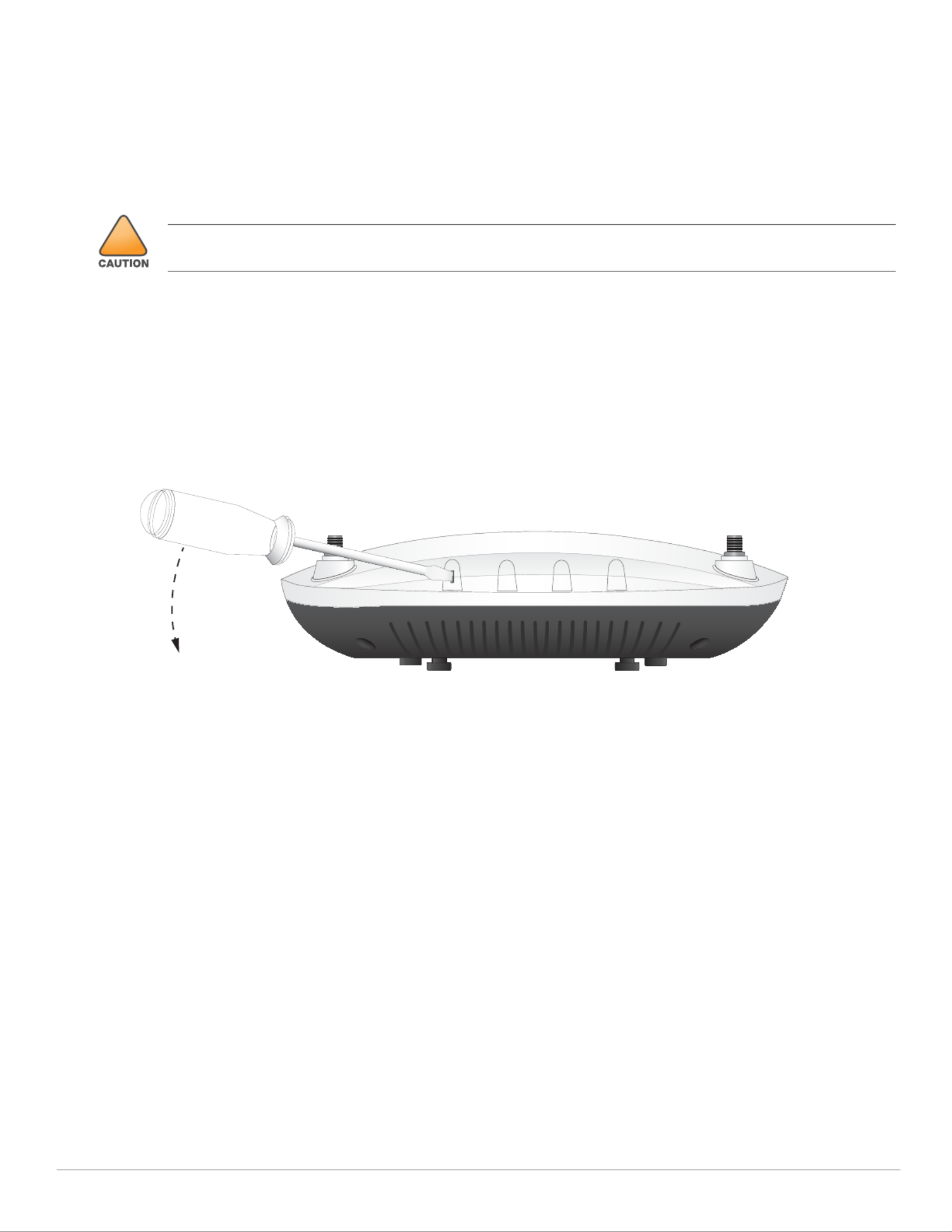
Aruba 340 Series Campus Access Point | Installation Guide 3
LED Display Settings
The LEDs have three operating modes that can be selected in the system
management software:
Default mode: Refer to Table 1 and Table 2
Off mode: LEDs are off
Blink mode: LEDs blink green
To cycle through the modes, press the push button located on the back-right corner of the device using a small, narrow
object, such as a paperclip.
Antenna Connectors
The AP-344 access point supports up to 8 external antennas, which can be attached to the RP-SMA connectors located on
the front of the access point. See Figure 3.
The primary antenna ports, labeled A0-A3, correspond with the radio chains 0, 1, 2, and 3. This set of antennas can be
used in dual-radio mode (dual band, diplexed), for either upper or lower 5GHz channels in dual-5GHz mode.
The secondary antenna ports, labeled B0-B3, correspond with radio chains 0, 1, 2, and 3. This set if antennas can be used
for either upper or lower 5GHz channels in dual-5GHz mode, but are unable to operate in dual-radio mode. These
connectors are located beneath a removable plate on the front cover of the device.
Figure 2 Opening the antenna cover of the AP-344
To remove the cover, insert a flathead screwdriver into the slotted rubber bushing located on the top edge of the access
point, then use the screwdriver to pry off the cover. See Figure 2.
To determine which external antennas are compatible with this device, refer to the product data sheet at
www.arubanetworks.com.
!
!
!
!!
Holding the button for 10 seconds or longer will cause the device to return the access point to its original factory
settings.
Product specificaties
| Merk: | HP |
| Categorie: | Access point |
| Model: | Aruba Unified AP-345 |
Heb je hulp nodig?
Als je hulp nodig hebt met HP Aruba Unified AP-345 stel dan hieronder een vraag en andere gebruikers zullen je antwoorden
Handleiding Access point HP

30 Mei 2023

18 Februari 2022

18 Februari 2022

18 Februari 2022

18 Februari 2022

18 Februari 2022

26 Oktober 2021

17 Juli 2021

29 Juni 2021

29 Juni 2021
Handleiding Access point
- Access point Bosch
- Access point Huawei
- Access point Asus
- Access point Honeywell
- Access point Airlive
- Access point Allied Telesis
- Access point Allnet
- Access point AVM
- Access point Buffalo
- Access point D-Link
- Access point Dell
- Access point Devolo
- Access point Digitus
- Access point Draytek
- Access point Edimax
- Access point Eminent
- Access point Engenius
- Access point EQ-3
- Access point Grandstream
- Access point Hercules
- Access point INCA
- Access point Interlogix
- Access point Lancom
- Access point LevelOne
- Access point Linksys
- Access point Media-tech
- Access point Mikrotik
- Access point Mojo
- Access point Netgear
- Access point Netis
- Access point Renkforce
- Access point Sitecom
- Access point SMC
- Access point Tenda
- Access point TP Link
- Access point Trendnet
- Access point Zebra
- Access point ZyXEL
- Access point Macally
- Access point Steren
- Access point Ubiquiti Networks
- Access point Techly
- Access point Cisco
- Access point 3Com
- Access point Amped Wireless
- Access point Comtrend
- Access point CradlePoint
- Access point Juniper
- Access point Planet
- Access point Intellinet
- Access point Silex
- Access point Lindy
- Access point Black Box
- Access point Fortinet
- Access point DataVideo
- Access point Totolink
- Access point Dahua Technology
- Access point Mercusys
- Access point Aruba
- Access point EQ3
- Access point Homematic IP
- Access point Hawking Technologies
- Access point AMX
- Access point Moog
- Access point Crestron
- Access point StarTech.com
- Access point WatchGuard
- Access point LigoWave
- Access point Advantech
- Access point Moxa
- Access point Kingston
- Access point Vimar
- Access point Aerohive
- Access point Bountiful
- Access point V7
- Access point NUVO
- Access point Cudy
- Access point IP-COM
- Access point Syscom
- Access point Peplink
- Access point Meru
- Access point Cambium Networks
- Access point Ruckus Wireless
- Access point Bintec-elmeg
- Access point Mach Power
- Access point ICC
- Access point Insteon
- Access point Brocade
- Access point Premiertek
- Access point Extreme Networks
- Access point Atlantis Land
- Access point FlyingVoice
- Access point Luxul
Nieuwste handleidingen voor Access point

8 April 2025

5 April 2025

19 Maart 2025

13 Januari 2025

13 Januari 2025

23 December 2024

11 December 2024

8 December 2024

8 December 2024

3 December 2024