Yamaha DCU5D Handleiding
Yamaha
Mengpaneel
DCU5D
Lees hieronder de 📖 handleiding in het Nederlandse voor Yamaha DCU5D (85 pagina's) in de categorie Mengpaneel. Deze handleiding was nuttig voor 35 personen en werd door 2 gebruikers gemiddeld met 4.5 sterren beoordeeld
Pagina 1/85
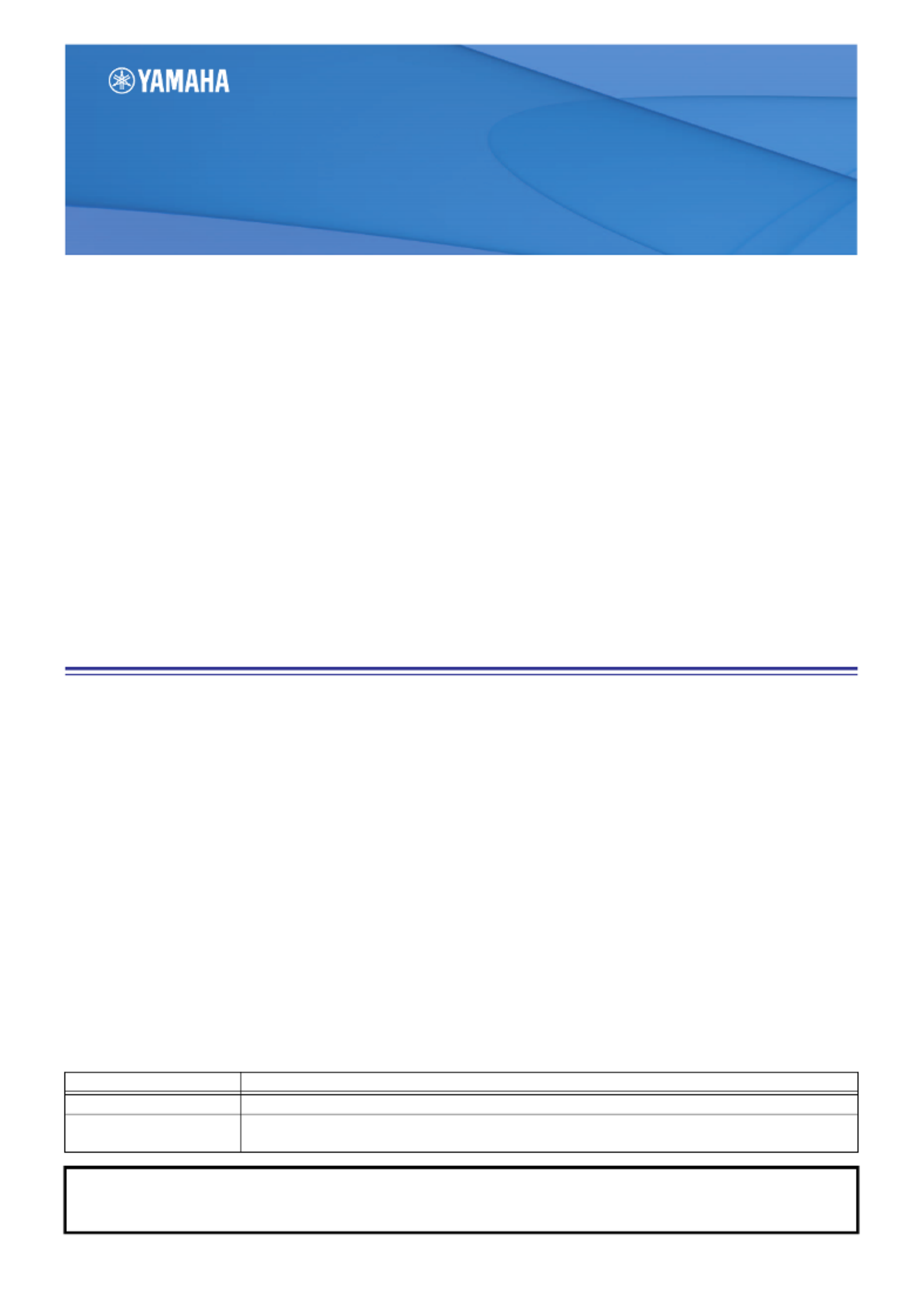
PM5DV2/DSP5D Editor Owner’s Manual
1
❏Special Notices
• The software and this owner’s manual are the exclusive copyrights of Yamaha Corporation.
• Copying of the software or reproduction of this manual in whole or in part by any means is expressly forbidden without the
written consent of the manufacturer.
• Copying of the commercially available music sequence data and/or digital audio files is strictly prohibited except for your per-
sonal use.
• Yamaha makes no representations or warranties with regard to the use of the software and documentation and cannot be held
responsible for the results of the use of this manual and the software.
• The screen displays as illustrated in this owner’s manual are for instructional purposes, and may appear somewhat different
from the screens which appear on your computer.
• Future upgrades of application and system software and any changes in specifications and functions will be announced separately.
• Windows is a registered trademark of Microsoft Corporation in the U.S. and other countries.
• Apple, Mac and Macintosh are trademarks of Apple Inc., registered in the U.S. and other countries.
• The company names and product names in this Owner’s Manual are the trademarks or registered trademarks of their respec-
tive companies.
Yamaha Pro Audio Global Site
http://www.yamahaproaudio.com/
Contents
Getting Started .................................................. 2
INPUT CH window ............................................. 8
ST IN window................................................... 11
FX RTN window................................................ 13
MIX window..................................................... 15
MATRIX window .............................................. 17
STEREO window............................................... 19
DCA window .................................................... 21
Selected Channel window ............................... 22
If an input channel is selected ....................... 22
If a MIX channel is selected........................... 31
If a MATRIX channel is selected..................... 36
If a STEREO A/B channel is selected............... 37
Patch Editor window........................................ 40
Surround Editor window.................................. 45
GEQ window .................................................... 47
Effect Editor window........................................ 50
DCA/Mute Group window............................... 54
Scene window .................................................. 57
Library window ................................................ 66
Meter window.................................................. 68
Timecode Counter window.............................. 69
Sync window .................................................... 69
Preference window .......................................... 70
User Defined Keys Setup window.................... 72
Fader Mode Assign window............................. 73
Output Port Att window .................................. 73
Word Clock window......................................... 74
Oscillator window ............................................ 77
Cue/Solo window............................................. 79
Port Trim window ............................................ 82
Keyboard Shortcuts.......................................... 83
Index................................................................. 84
* Specifications and descriptions in this owner ’s manual are
for information purposes only. Yamaha Corp. reserves the
right to change or modify products or specifications at any
time without prior notice. Since specifications, equipment
or options may not be the same in every locale, please
check with your Yamaha dealer.
PM5DV2/DSP5D Editor
PM5DV2/DSP5D Editor
PM5DV2/DSP5D Editor
Owner’s Manual
Owner’s Manual
Owner’s Manual
Term Definition
Studio Manager refers to Studio Manager V2
PM5D Editor refers to PM5DV2 Editor
This editor works with PM5DV2. Make sure that the console’s firmware has been updated to V2.
Description of menus and buttons
In the event that menu and button names on a Windows system are different from those on a Mac, this manual uses the
Windows menu and button names followed by the Mac menu and button names in parentheses.

PM5DV2/DSP5D Editor Owner’s Manual
2
What is PM5D/DSP5D Editor?
PM5D Editor and DSP5D Editor allow you to remotely control the parameters of the PM5D or DSP5D, and save the
parameters on your computer.
PM5D/DSP5 Editor are used by starting them up from within Studio Manager. To use PM5D/DSP5D Editor, you
must perform the following steps.
“Start up Studio Manager and make settings” → “Start up PM5D Editor or DSP5D Editor and make settings” →
“Synchronize with the PM5D/DSP5D itself (➥ p.5)”
For details on operations in Studio Manager, refer to the Studio Manager operating manual.
Settings in PM5D/DSP5D Editor
You will need to set the following items individually for each editor that is open.
• Before you make the following settings, you must select the MIDI ports in the Setup window of Studio
Manager.
• To start up PM5D Editor or DSP5D Editor in the Setup window of Studio Manager, double-click the cor-
responding icon in the Studio Manager window.
❏PM5D Editor: System Setup
To open the System Setup window, choose the [File] menu item [System Setup].
You must specify the Input port and the Output port.
Input port/Output port: From the ports you have previ-
ously specified in Studio Manager, select the ports you will use
for communication with the PM5D.
Console Device ID: PM5D Editor can control the desired
single unit chosen from a maximum of eight units that each
have their own ID. Select the ID of the unit you want to control.
Fast Sync: This shortens the synchronization time with the
PM5D itself. If synchronization fails, clear this check box.
Level Meter: This specifies whether level meter data will be
included in the communication with the PM5D itself. If this
check box is selected, level meter data from the PM5D will be
received, but the response speed may be slower. If you feel that
the response is slow, clear this check box.
System Color: You can change the workspace color of
PM5D Editor. Choose one of eight colors from the pulldown
menu. This is convenient when you need to distinguish
between multiple instances of PM5D Editor.
Synchronize Plug-in Boards: If these option boxes are selected, the data of the Y96K plug-in board
installed in the corresponding slot will be synchronized along with the scene data.
Window Control from Console: PM5D Editor windows can be opened or closed remotely from the
PM5D itself by using user-defined keys. This option enables remote control.
Set Default: By clicking this button, you can store the current System Setup settings as the default values for
PM5D Editor.
Getting Started
NOTE
NOTE

PM5DV2/DSP5D Editor Owner’s Manual
3
❏DSP5D Editor: System Setup
To open the System Setup window, choose [System Setup] from the [File] menu.
You must specify the Input port and Output port.
Input port/Output port: From the ports you have previ-
ously specified in Studio Manager, select the ports you will use
for communication with the DSP5D.
Fast Sync: This shortens the time required for synchroniza-
tion with the DSP5D. If synchronization fails, you should dis-
able (clear) this item.
Level Meter: This specifies whether level meter data will be
included in the communication with the DSP5D. If this check
box is selected, level meter data from the DSP5D will be
received, but the response speed may be slower. If you feel that
the response is slow, clear this check box.
System Color: You can change the workspace color of
DSP5D Editor. Choose one of eight colors from the pulldown
menu. This is convenient when you need to distinguish
between multiple instances of DSP5D Editor.
Set Default: By clicking this button, you can store the cur-
rent System Setup settings as the default values for DSP5D Editor.
❏Mixer Setup
To open the Mixer Setup window, choose [Mixer Setup] from the [File] menu.
Pair Mode: Select whether faders will be paired Horizontally or Vertically.
Pan Nominal Position: Select whether the signal will be at nominal level when panned to the center (Cen-
ter) or when panned all the way to left or right (L<-->R). You can make separate settings for monaural channels
and paired channels.
Bus Setup: Select the MIX bus mode (VARI/FIXED) for every two adjacent odd-numbered/even-numbered
MIX buses. MIX buses assigned as surround buses are indicated as “SURROUND” and cannot be changed.
Surround Bus Allocation:
Select the MIX buses (MIX 1–8 or MIX 9–16) that will be used as surround
buses.
Stereo B Setup: Specify whether the same signal as the STEREO A bus will be sent to the STEREO B bus (Ste-
reo Bus), or whether the STEREO B bus will function as the CENTER bus for LCR mode (Center Bus).
Product specificaties
| Merk: | Yamaha |
| Categorie: | Mengpaneel |
| Model: | DCU5D |
Heb je hulp nodig?
Als je hulp nodig hebt met Yamaha DCU5D stel dan hieronder een vraag en andere gebruikers zullen je antwoorden
Handleiding Mengpaneel Yamaha

14 December 2024

13 December 2024

13 December 2024

13 December 2024

14 November 2024

14 November 2024

14 November 2024

14 November 2024

13 November 2024

2 December 2023
Handleiding Mengpaneel
- Mengpaneel Electrolux
- Mengpaneel Braun
- Mengpaneel Bosch
- Mengpaneel Philips
- Mengpaneel Sony
- Mengpaneel Delonghi
- Mengpaneel Inventum
- Mengpaneel JBL
- Mengpaneel Kenwood
- Mengpaneel Krups
- Mengpaneel Pioneer
- Mengpaneel Siemens
- Mengpaneel ADB
- Mengpaneel Adler
- Mengpaneel Akai
- Mengpaneel Alecto
- Mengpaneel Alesis
- Mengpaneel Allen-Heath
- Mengpaneel Alpina
- Mengpaneel Alto
- Mengpaneel Alto Professional
- Mengpaneel American Audio
- Mengpaneel Apart
- Mengpaneel Arendo
- Mengpaneel Ariete
- Mengpaneel Audio-Technica
- Mengpaneel Audiophony
- Mengpaneel Auna
- Mengpaneel BeamZ
- Mengpaneel Behringer
- Mengpaneel Bestron
- Mengpaneel Bifinett
- Mengpaneel Blaupunkt
- Mengpaneel Blaze
- Mengpaneel Bomann
- Mengpaneel Bose
- Mengpaneel Boss
- Mengpaneel DAP
- Mengpaneel DAP Audio
- Mengpaneel Dateq
- Mengpaneel Denon
- Mengpaneel Domo
- Mengpaneel Efbe-schott
- Mengpaneel Emerio
- Mengpaneel Envivo
- Mengpaneel Exquisit
- Mengpaneel Fagor
- Mengpaneel Fritel
- Mengpaneel Gemini
- Mengpaneel Gorenje
- Mengpaneel Hanseatic
- Mengpaneel Home Electric
- Mengpaneel HQ Power
- Mengpaneel Hyundai
- Mengpaneel Icon
- Mengpaneel Ion
- Mengpaneel Kalorik
- Mengpaneel KitchenAid
- Mengpaneel Koda
- Mengpaneel Koenic
- Mengpaneel Konig
- Mengpaneel Korg
- Mengpaneel Korona
- Mengpaneel LD Systems
- Mengpaneel Mackie
- Mengpaneel Marquant
- Mengpaneel Martin
- Mengpaneel Melissa
- Mengpaneel Mesko
- Mengpaneel Midas
- Mengpaneel Monacor
- Mengpaneel Moulinex
- Mengpaneel Nedis
- Mengpaneel Nordland
- Mengpaneel Numark
- Mengpaneel NutriBullet
- Mengpaneel Peavey
- Mengpaneel Philco
- Mengpaneel Power Dynamics
- Mengpaneel Primo
- Mengpaneel ProfiCook
- Mengpaneel Proline
- Mengpaneel Pyle
- Mengpaneel RCF
- Mengpaneel Redmond
- Mengpaneel Reloop
- Mengpaneel Roadstar
- Mengpaneel Roland
- Mengpaneel Samson
- Mengpaneel Santos
- Mengpaneel Scott
- Mengpaneel Severin
- Mengpaneel Showtec
- Mengpaneel Silvercrest
- Mengpaneel Skytec
- Mengpaneel Solac
- Mengpaneel Soundcraft
- Mengpaneel Stagg
- Mengpaneel Stirling
- Mengpaneel Sunbeam
- Mengpaneel Tascam
- Mengpaneel Taurus
- Mengpaneel TC Helicon
- Mengpaneel Team
- Mengpaneel Technics
- Mengpaneel Toa
- Mengpaneel Tristar
- Mengpaneel Turmix
- Mengpaneel Velleman
- Mengpaneel Venga
- Mengpaneel Vonyx
- Mengpaneel Waves
- Mengpaneel Wharfedale
- Mengpaneel Zelmer
- Mengpaneel Zolid
- Mengpaneel Zoom
- Mengpaneel JB Systems
- Mengpaneel Omnitronic
- Mengpaneel Black And Decker
- Mengpaneel Camry
- Mengpaneel Caso
- Mengpaneel Clatronic
- Mengpaneel Concept
- Mengpaneel Cuisinart
- Mengpaneel Monoprice
- Mengpaneel Shure
- Mengpaneel Steren
- Mengpaneel Instant
- Mengpaneel Comfee
- Mengpaneel Hobart
- Mengpaneel IMG Stageline
- Mengpaneel QTX
- Mengpaneel Stanton
- Mengpaneel Valcom
- Mengpaneel Dash
- Mengpaneel CaterChef
- Mengpaneel Flama
- Mengpaneel Citronic
- Mengpaneel Crown
- Mengpaneel Dynacord
- Mengpaneel Phonic
- Mengpaneel Yorkville
- Mengpaneel Rane
- Mengpaneel Karma
- Mengpaneel DataVideo
- Mengpaneel ART
- Mengpaneel Bogen
- Mengpaneel Allen & Heath
- Mengpaneel AV:link
- Mengpaneel Pyle Pro
- Mengpaneel PreSonus
- Mengpaneel IDance
- Mengpaneel Rupert Neve Designs
- Mengpaneel Chandler
- Mengpaneel RDL
- Mengpaneel Fredenstein
- Mengpaneel Swissonic
- Mengpaneel Aviom
- Mengpaneel QSC
- Mengpaneel Golden Age Project
- Mengpaneel Radial Engineering
- Mengpaneel ATen
- Mengpaneel Russound
- Mengpaneel DBX
- Mengpaneel Extron
- Mengpaneel Ibiza Sound
- Mengpaneel Elysia
- Mengpaneel Proel
- Mengpaneel Solid State Logic
- Mengpaneel OSD Audio
- Mengpaneel Crestron
- Mengpaneel Avid
- Mengpaneel Adastra
- Mengpaneel TeachLogic
- Mengpaneel Warm Audio
- Mengpaneel SPL
- Mengpaneel Lindell Audio
- Mengpaneel Sonifex
- Mengpaneel Kramer
- Mengpaneel Manley
- Mengpaneel Ashly
- Mengpaneel Dangerous Music
- Mengpaneel Speco Technologies
- Mengpaneel M-GAME
- Mengpaneel Ecler
- Mengpaneel Fun Generation
- Mengpaneel ANT
- Mengpaneel IMG Stage Line
- Mengpaneel Atlas Sound
- Mengpaneel Nektar
- Mengpaneel JTS
- Mengpaneel RCS
- Mengpaneel Klark Teknik
- Mengpaneel Analogue Solutions
- Mengpaneel Sound Devices
- Mengpaneel Alfatron
- Mengpaneel CAD Audio
- Mengpaneel Trident
- Mengpaneel DNA
- Mengpaneel Rolls
- Mengpaneel Heritage Audio
- Mengpaneel Audibax
- Mengpaneel The T.mix
- Mengpaneel Inter-M
- Mengpaneel Cloud
- Mengpaneel Bellari
- Mengpaneel OWI
- Mengpaneel Glemm
- Mengpaneel Røde
- Mengpaneel Auna Pro
Nieuwste handleidingen voor Mengpaneel

3 April 2025

18 Maart 2025

25 Januari 2025

30 Januari 2025

4 Maart 2025

30 Januari 2025

28 Februari 2025

28 Februari 2025

28 Februari 2025

28 Februari 2025