Urmet MIKRA 1784-4 Handleiding
Urmet
Beveiliging
MIKRA 1784-4
Lees hieronder de 📖 handleiding in het Nederlandse voor Urmet MIKRA 1784-4 (8 pagina's) in de categorie Beveiliging. Deze handleiding was nuttig voor 61 personen en werd door 2 gebruikers gemiddeld met 4.5 sterren beoordeeld
Pagina 1/8

Mod.
1784
DS1784-004 LBT20718
ACCESSO MEDIANTE QR CODE ALLA CONFIGURAZIONE (CON WiFi) DELLA
PULSANTIERA MIKRA PLUS 4 TASTI SCH. 1784/3 O MIKRA DIGITAL SCH. 1784/4
ACCESS CONFIGURATION BY MEANS OF QR CODE (WITH WiFi) OF THE MIKRA
PLUS 4-BUTTON PANEL REF. 1784/3 OR MIKRA DIGITAL REF. 1784/4
ACCÈS PAR CODE QR À LA CONFIGURATION (VIA WIFI) DU PANNEAU À BOU-
TON-POUSSOIR MIKRA PLUS À 4 TOUCHES RÉF. 1784/3 OU MIKRA DIGITAL RÉF. 1784/4
ACCESO MEDIANTE CÓDIGO QR A LA CONFIGURACIÓN (CON WIFI) DEL TECLA-
DO MIKRA PLUS 4 PULSADORES REF. 1784/3 O TECLADO MIKRA DIGITAL REF. 1784/4
ZUGRIFF AUF DIE KONFIGURATION MITTELS QR-CODE (MIT WI-FI) DES TASTEN-
FELDS MIKRA PLUS 4 TASTEN BN 1784/3 ODER MIKRA DIGITAL BN 1784/4
TOEGANG TOT DE CONFIGURATIE MET DE QR-CODE (MET DE WiFi) VAN DE
DEURPLAAT MIKRA PLUS 4 TOETSEN SCH. 1784/3 OF MIKRA DIGITAL SCH. 1784/4
ITALIANO
Per accedere mediante QR CODE alla congurazione della pulsantiera Mikra Plus 4 tasti Sch. 1784/3 o della
pulsantiera Mikra Digital Sch. 1784/4, utilizzare un terminale (smartphone o tablet) che possa connettersi a reti
wireless e scaricare un’App QR CODE reader.
1 Per accendere il punto di accesso WiFi premere contemporaneamente per 3 secondi il tasto 1 e il tasto
2 per la pulsantiera Sch. 1784/3, il tasto e il tasto per la pulsantiera Sch. 1784/4.
2 Inserire quindi la password di sblocco (default 1937) per accedere alla congurazione:
• Premere ripetutamente il tasto 1 no a quando non viene visualizzata sul display, nella casella associata
al tasto, la prima cifra della password.
• Premere ripetutamente il tasto 2 no a quando non viene visualizzata sul display, nella casella associata
al tasto, la prima cifra della password.
• Premere ripetutamente il tasto 3 no a quando non viene visualizzata sul display, nella casella associata
al tasto, la prima cifra della password.
Sch. 1784/3 Sch. 1784/4
Tasto 1 Tasto 1
Sch. 1784/3 Sch. 1784/4
Tasto 2 Tasto 2
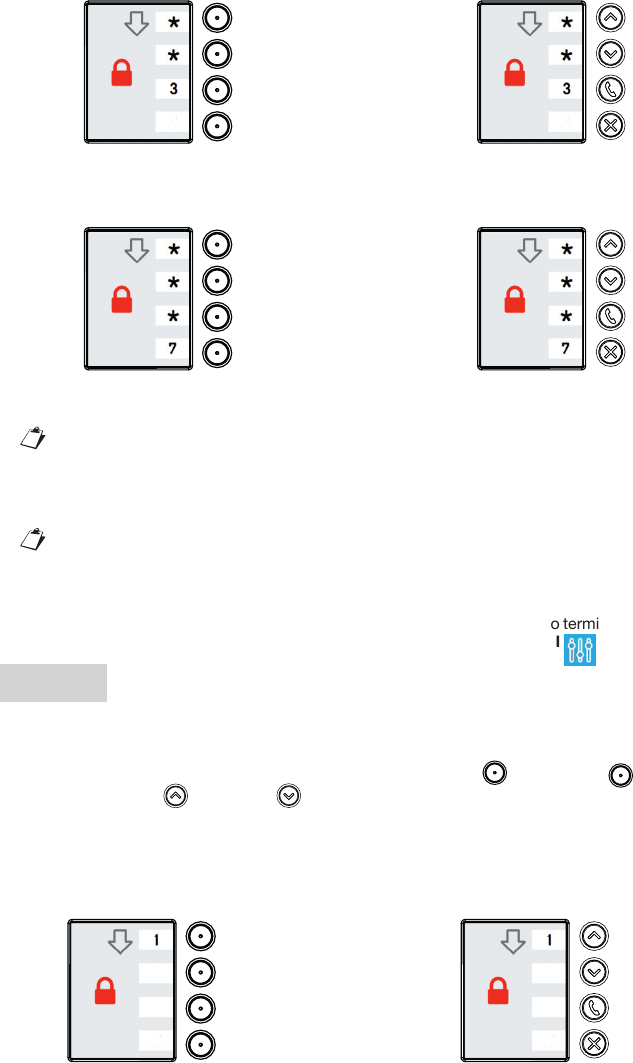
• Premere ripetutamente il tasto 4 no a quando non viene visualizzata sul display, nella casella associata
al tasto, la prima cifra della password.
3 Una volta confermata la password il dispositivo è pronto per connettersi al terminale, il display visualizza
la seguente indicazione “ATTESA DI CONNESSIONE”.
In questa fase dopo un tempo di inattività di 10 minuti il dispositivo spegne automaticamente il
punto di accesso WiFi.
4 Sul terminale rilevare la rete WiFi della pulsantiera:
– URMET_1784_3_XXXXXXXXXXXX (nel caso della pulsantiera Sch. 1784/3)
– URMET_1784_4_XXXXXXXXXXXX (nel caso della pulsantiera Sch. 1784/4)
I numeri XXXXXXXXXXXX indicano il MAC ADDRESS del dispositivo.
5 Selezionare la rete WiFi della pulsantiera da congurare. Ad avvenuta connessione il display mostra la
seguente indicazione “UTENTE CONNESSO”. Non è possibile attuare la connessione al punto di accesso
WiFi con più terminali contemporaneamente.
6 Avviare l’App QR CODE reader e inquadrare con la fotocamera del proprio terminale, il QR CODE riportato
in fondo all’ultima pagina, per accedere alla pagina web IMPOSTAZIONI .
ENGLISH
To access the advanced conguration of the Mikra Plus 4-button button panel Ref. 1784/3 or of the Mikra
Digital button panel Ref. 1784/4, use a terminal (smartphone or tablet) which can connect to wireless networks
and download a QR CODE reader app.
1 To turn on the WiFi access point, simultaneously hold button 1 and button 2 for button panel Ref.
1784/3 or button and button for button panel Ref. 1784/4 for three seconds.
2 Then enter the unlock password (default 1937) to access conguration:
• Press button 1 repeatedly until the rst digit of the password appears on the display in the box
associated with the button.
Sch. 1784/3 Sch. 1784/4
Tasto 3 Tasto 3
Sch. 1784/3 Sch. 1784/4
Tasto 4 Tasto 4
Ref. 1784/3 Ref. 1784/4
Button 1 Button 1

• Press button 2 repeatedly until the second digit of the password appears on the display in the box
associated with the button.
• Press button 3 repeatedly until the third digit of the password appears on the display in the box
associated with the button.
• Press button 4 repeatedly until the fourth digit of the password appears on the display in the box
associated with the button.
3 After conrming the password, the device is ready to connect to the terminal when the message “WAITING
FOR CONNECTION” appears on the display.
The device automatically switches off the WiFi access point during this step after 10 minutes of inactivity.
4 Detect the WiFi network of button panel on the terminal:
– URMET_1784_3_XXXXXXXXXXXX (n the case of panel Ref. 1784/3)
– URMET_1784_4_XXXXXXXXXXXX (n the case of panel Ref. 1784/4)
The numbers XXXXXXXXXXXX indicate the MAC address of the device.
5 Select the WiFi network of keypad to congure. After successfully connecting, the message “USER
CONNECTED” appears to the display. It is not possible to connect to WiFi access point with multiple
terminals simultaneously.
6 Launch the App QR CODE reader and scan the QR CODE at the bottom of the last page with the camera
of your terminal to go to the SETTINGS web page.
Ref. 1784/3 Ref. 1784/4
Button 2 Button 2
Ref. 1784/3 Ref. 1784/4
Button 3 Button 3
Ref. 1784/3 Ref. 1784/4
Button 4 Button 4
Product specificaties
| Merk: | Urmet |
| Categorie: | Beveiliging |
| Model: | MIKRA 1784-4 |
Heb je hulp nodig?
Als je hulp nodig hebt met Urmet MIKRA 1784-4 stel dan hieronder een vraag en andere gebruikers zullen je antwoorden
Handleiding Beveiliging Urmet

6 Juli 2023

6 Juli 2023
Handleiding Beveiliging
- Beveiliging Bosch
- Beveiliging Panasonic
- Beveiliging Bticino
- Beveiliging Fysic
- Beveiliging Grundig
- Beveiliging Honeywell
- Beveiliging Medion
- Beveiliging Siemens
- Beveiliging Abus
- Beveiliging AceSee
- Beveiliging Airbolt
- Beveiliging Ajax
- Beveiliging Alecto
- Beveiliging Alhua - Dahua
- Beveiliging Alphatronics
- Beveiliging AngelEye
- Beveiliging Aritech
- Beveiliging Audiovox
- Beveiliging AVTech - Velleman
- Beveiliging Axa
- Beveiliging Axis
- Beveiliging Basetech
- Beveiliging Batavia
- Beveiliging Bavaria
- Beveiliging Bellman
- Beveiliging Bitron Video
- Beveiliging Blaupunkt
- Beveiliging BML
- Beveiliging Bolyguard
- Beveiliging Brennenstuhl
- Beveiliging BRK
- Beveiliging BRK DICON
- Beveiliging Dahua
- Beveiliging Dedicated Micros
- Beveiliging Dericam
- Beveiliging Devolo
- Beveiliging Directed Electronics
- Beveiliging Dnt
- Beveiliging Doro
- Beveiliging Dymond
- Beveiliging Easy Home
- Beveiliging Easymaxx
- Beveiliging Eden
- Beveiliging Edimax
- Beveiliging Ednet
- Beveiliging Electronics Line
- Beveiliging Elkron
- Beveiliging Elro
- Beveiliging Elro-Flamingo
- Beveiliging Eminent
- Beveiliging Entrya
- Beveiliging Epine
- Beveiliging Eufy
- Beveiliging Ezviz
- Beveiliging FBII
- Beveiliging Fenton
- Beveiliging First Alert
- Beveiliging Flamingo FA15RF
- Beveiliging FlinQ
- Beveiliging Foscam
- Beveiliging Fracarro
- Beveiliging Friedland
- Beveiliging Galaxy
- Beveiliging GE Security
- Beveiliging Geemarc
- Beveiliging Gira
- Beveiliging Goliath
- Beveiliging Golmar
- Beveiliging Goobay
- Beveiliging Grandstream
- Beveiliging Grothe
- Beveiliging Guardall
- Beveiliging Hagenuk
- Beveiliging Heidemann
- Beveiliging Hikvision
- Beveiliging Home Protector
- Beveiliging Home8
- Beveiliging HomeWizard
- Beveiliging HUMANTECHNIK
- Beveiliging I-onik
- Beveiliging I-Tel
- Beveiliging Iget
- Beveiliging Iiquu
- Beveiliging Indexa
- Beveiliging Inner Range
- Beveiliging Interlogix
- Beveiliging Kocom
- Beveiliging Kompernass
- Beveiliging Kopp
- Beveiliging Ksenia
- Beveiliging Lamax
- Beveiliging LevelOne
- Beveiliging Logicom
- Beveiliging Maginon
- Beveiliging Marmitek
- Beveiliging Marquant
- Beveiliging ME
- Beveiliging Microtech
- Beveiliging Mikros
- Beveiliging Monacor
- Beveiliging Mr Safe
- Beveiliging Muller
- Beveiliging Myfox
- Beveiliging Nedis
- Beveiliging Nemef
- Beveiliging Nest
- Beveiliging Netatmo
- Beveiliging NetBotz
- Beveiliging Netgear
- Beveiliging NetworX
- Beveiliging Niko
- Beveiliging Nor-tec
- Beveiliging Notifier
- Beveiliging Paradox
- Beveiliging Perel
- Beveiliging PIR Alarm
- Beveiliging Plustek
- Beveiliging Powerfix
- Beveiliging Powermax
- Beveiliging Prestigio
- Beveiliging Profile
- Beveiliging PROmax
- Beveiliging Protector
- Beveiliging Provision ISR
- Beveiliging QuattSecure
- Beveiliging Ranex
- Beveiliging RISCO Group
- Beveiliging Satel
- Beveiliging SecuFirst
- Beveiliging Secure Pro
- Beveiliging Securitas
- Beveiliging Selvag
- Beveiliging Skytronic
- Beveiliging Smanos
- Beveiliging Smartalarm
- Beveiliging SmartHome
- Beveiliging Smartwares
- Beveiliging Somfy
- Beveiliging Sonic Alert
- Beveiliging Steinel
- Beveiliging Stobo
- Beveiliging Storage Options
- Beveiliging Storex
- Beveiliging Switel
- Beveiliging Sygonix
- Beveiliging Technaxx
- Beveiliging Tegui
- Beveiliging Tevion
- Beveiliging Theben
- Beveiliging Topcraft
- Beveiliging Trebs
- Beveiliging Trendnet
- Beveiliging Trust
- Beveiliging Unitec
- Beveiliging Unitron
- Beveiliging V-Tac
- Beveiliging Velbus
- Beveiliging Velleman
- Beveiliging Visonic
- Beveiliging Voxx
- Beveiliging Waeco
- Beveiliging Wanscam
- Beveiliging Woonveilig
- Beveiliging Xavax
- Beveiliging Xena
- Beveiliging Y-cam
- Beveiliging Yale
- Beveiliging Zmodo
- Beveiliging Jablotron
- Beveiliging Jacob Jensen
- Beveiliging Jung
- Beveiliging Jupiter Pro
- Beveiliging Juwel
- Beveiliging One2track
- Beveiliging Oplink
- Beveiliging Optex
- Beveiliging Orbis
- Beveiliging Overmax
- Beveiliging Fito
- Beveiliging One Concept
Nieuwste handleidingen voor Beveiliging

6 Maart 2024

4 Februari 2024

16 Oktober 2023

16 Oktober 2023

16 Oktober 2023

16 Oktober 2023

16 Oktober 2023

16 Oktober 2023

16 Oktober 2023

16 Oktober 2023