Sonic Alert SBW100 Sonic Boom Handleiding
Sonic Alert
Beveiliging
SBW100 Sonic Boom
Lees hieronder de 📖 handleiding in het Nederlandse voor Sonic Alert SBW100 Sonic Boom (6 pagina's) in de categorie Beveiliging. Deze handleiding was nuttig voor 53 personen en werd door 2 gebruikers gemiddeld met 4.5 sterren beoordeeld
Pagina 1/6
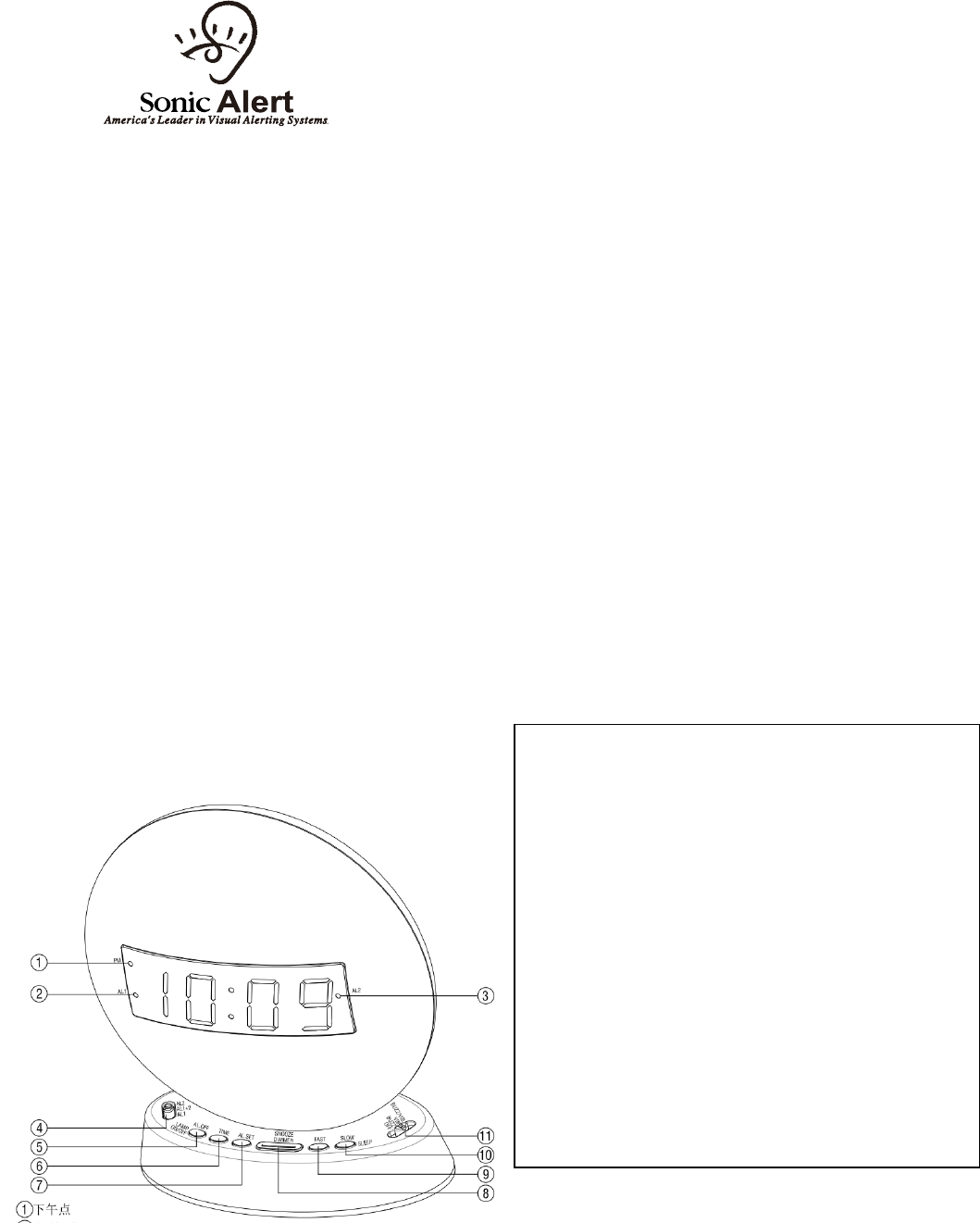
English
Model SBW100
Sonic Boom
OPERATION INSTRUCTIONS
IMPORTANT - Please read these instructions carefully before use and retain for future reference.
- Use only the supplied or recommended Sonic Alert adaptor to connect the unit.
WARNING: To prevent fire or shock hazard do not expose this appliance to rain or moisture.
- The ventilation should not be impeded by covering the ventilation openings with items
such as, newspaper, table cloth, curtains, etc.;
- No naked flame sources, such as lighted candles should be placed on the apparatus.
- It shall not be exposed to dripping or splashing and that no objects filled with liquids,
such as vases, shall be placed on the apparatus.
- Do not place the product in closed bookcases or racks without proper ventilation.
- Where the mains/ power plug is used as the disconnect device, the disconnect device
shall remain readily operable.
GENERAL DATA:
UL listed Power Adaptor: AC100-240V~, 50/60Hz
Adaptor Output: DC5V , 2.2 A
Features
1) PM Indicator
2) Alarm 1 Indicator
3) Alarm 2 Indicator
4) Alarm Mode Switch (AL1, AL2, AL1+AL2)
5) Alarm Off / LAMP on/off
6) Time Set
7) Alarm Set
8) Snooze / Dimmer
9) Fast
10) Slow / Sleep
11) Alarm Function Switch

Test Mode:
1) Press and hold the Snooze (8) and Time (6) buttons for 3 seconds to enter the Test Mode. The
display will show "7ES7" to indicate it is in TEST Mode.
2) If within 1 minute no button is pressed, then it will exit the Test Mode and return back to the
Time Mode.
3) While in Test Mode, sliding the Alarm Function Switch (11) will demonstrate the different
functions of the clock; Buzz, VIB or Buzz & Vib.
4) After finish with the Test Mode, press any button (except the Snooze & Time buttons, which has
no effect) it will exit the Test Mode immediately.
Setting the Correct Time -
1) Press and hold the TIME Button (6) and at the same time press the FAST Button (9)
or the SLOW button (10) to advance clock display until you have desired time.
2) The lighted dot (1) located in upper left corner of the clock display indicates the time is
PM. For AM time, this dot will not light up.
Setting the Alarm Time -
Setting Alarm 1
1) Slide the ALARM MODE SWITCH (4) to AL1 position, the alarm indicator AL1 (2) will
light up.
2) Press and hold the ALARM SET (7) button and at the same time press the FAST
Button (9) or the SLOW button (10) to advance clock display until the desired
alarm setting is reached.
3) Make sure alarm time is correctly set for AM or PM.
Setting Alarm 2
4) Once alarm AL1 has been set, slide ALARM MODE SWITCH (4) to AL2 position, the
alarm indicator AL2 (3) will light up.
5) Press and hold the ALARM SET (7) button and at the same time press the FAST
Button (9) or the SLOW button (10) to advance clock display until you reach desired
alarm setting.
12) Alarm Sound Selector
13) Vibrator Output
14) Tone Wheel
15) USB for Charging
16) AUX Input
17) DC Input
18) Volume Wheel
19) Record / Play
Selecting 12 or 24 hours format -
Press and hold the Fast Button (9) for 6 seconds to enter the hour selection mode,
release the Fast Button (9) when the display shows "12 H" or "24 H".
Press the FAST button (9) to toggle between 12 or 24 hours format. If no selection is
made within 4 seconds, then the last displayed hour format will be chosen and the display
will return to the normal Time mode.
Alarm -
Enable Alarms:
1) To enable Alarm 1, slide the ALARM MODE SWITCH (4) to AL1 position. the alarm
indicator AL1 (2) will light up.
2) To enable Alarm 2, slide the ALARM MODE SWITCH (4) to AL2 position, the alarm
indicator AL2 (3) will light up.
3) To enable both alarms, slide the ALARM MODE SWITCH (12) to AL1+AL2 position,
the alarm indicators AL1 (2) and AL2 (3) will light up.
Shutting Off the Alarm -
Alarm can be shut off temporary for the day or permanently shut off.
1) When alarm goes off, press the ALARM OFF (5) button to turn off for the day. The alarm will
repeat at the same time the next day, if alarm setting has not been changed.
2) To shut the alarm off permanently, slide the Alarm Function Switch (11) down to the
OFF position.
NOTE: The Alarm Off function of Alarm 1 and Alarm 2 is independent of each other.
To Select Wake up mode -
To select the wake up mode, slide the Alarm Function Switch (11) to your desired position: -
a) BUZZ for sound (Alarm Sound is user selectable)
b) VIB for bed shaker
c) VIB/ BUZZ for both sound and bed shaker
NOTE: once the wake up mode is chosen, this will apply to both alarms.
To Select Alarm Sound
To select the alarm sound, slide the Alarm Sound Selector (12) to your desired setting.
The user can select between, two built-in sounds, the standard buzzer sounds, as well as
their own recordings.
Recordings
To make your recording, press and hold the Record (19) button 1 sec, then make your own
recording. (10 sec)
To playback your recording, press the Play (19) button.
Alarm Patterns -
When the alarm is activated, alarm pattern of the buzzer / flashing display will be out of
sync with the vibrator. This means that when the buzzer / flashing display is ON, the vibrator will
be OFF and while the buzzer/ flashing display is OFF, the vibrator will be ON.
ALARM 1 - When Alarm 1 is active, the buzzer will beep 3 times, then the vibrator will be on.
This pattern is repeated until the alarm is stopped.
ALARM 2 - When Alarm 2 is active, the buzzer will beep 4 times, then the vibrator will be on.
Product specificaties
| Merk: | Sonic Alert |
| Categorie: | Beveiliging |
| Model: | SBW100 Sonic Boom |
Heb je hulp nodig?
Als je hulp nodig hebt met Sonic Alert SBW100 Sonic Boom stel dan hieronder een vraag en andere gebruikers zullen je antwoorden
Handleiding Beveiliging Sonic Alert

14 April 2023

14 April 2023

14 April 2023

14 April 2023

14 April 2023

14 April 2023

14 April 2023

14 April 2023

14 April 2023

14 April 2023
Handleiding Beveiliging
- Beveiliging Bosch
- Beveiliging Panasonic
- Beveiliging Bticino
- Beveiliging Fysic
- Beveiliging Grundig
- Beveiliging Honeywell
- Beveiliging Medion
- Beveiliging Siemens
- Beveiliging Abus
- Beveiliging AceSee
- Beveiliging Airbolt
- Beveiliging Ajax
- Beveiliging Alecto
- Beveiliging Alhua - Dahua
- Beveiliging Alphatronics
- Beveiliging AngelEye
- Beveiliging Aritech
- Beveiliging Audiovox
- Beveiliging AVTech - Velleman
- Beveiliging Axa
- Beveiliging Axis
- Beveiliging Basetech
- Beveiliging Batavia
- Beveiliging Bavaria
- Beveiliging Bellman
- Beveiliging Bitron Video
- Beveiliging Blaupunkt
- Beveiliging BML
- Beveiliging Bolyguard
- Beveiliging Brennenstuhl
- Beveiliging BRK
- Beveiliging BRK DICON
- Beveiliging Dahua
- Beveiliging Dedicated Micros
- Beveiliging Dericam
- Beveiliging Devolo
- Beveiliging Directed Electronics
- Beveiliging Dnt
- Beveiliging Doro
- Beveiliging Dymond
- Beveiliging Easy Home
- Beveiliging Easymaxx
- Beveiliging Eden
- Beveiliging Edimax
- Beveiliging Ednet
- Beveiliging Electronics Line
- Beveiliging Elkron
- Beveiliging Elro
- Beveiliging Elro-Flamingo
- Beveiliging Eminent
- Beveiliging Entrya
- Beveiliging Epine
- Beveiliging Eufy
- Beveiliging Ezviz
- Beveiliging FBII
- Beveiliging Fenton
- Beveiliging First Alert
- Beveiliging Flamingo FA15RF
- Beveiliging FlinQ
- Beveiliging Foscam
- Beveiliging Fracarro
- Beveiliging Friedland
- Beveiliging Galaxy
- Beveiliging GE Security
- Beveiliging Geemarc
- Beveiliging Gira
- Beveiliging Goliath
- Beveiliging Golmar
- Beveiliging Goobay
- Beveiliging Grandstream
- Beveiliging Grothe
- Beveiliging Guardall
- Beveiliging Hagenuk
- Beveiliging Heidemann
- Beveiliging Hikvision
- Beveiliging Home Protector
- Beveiliging Home8
- Beveiliging HomeWizard
- Beveiliging HUMANTECHNIK
- Beveiliging I-onik
- Beveiliging I-Tel
- Beveiliging Iget
- Beveiliging Iiquu
- Beveiliging Indexa
- Beveiliging Inner Range
- Beveiliging Interlogix
- Beveiliging Kocom
- Beveiliging Kompernass
- Beveiliging Kopp
- Beveiliging Ksenia
- Beveiliging Lamax
- Beveiliging LevelOne
- Beveiliging Logicom
- Beveiliging Maginon
- Beveiliging Marmitek
- Beveiliging Marquant
- Beveiliging ME
- Beveiliging Microtech
- Beveiliging Mikros
- Beveiliging Monacor
- Beveiliging Mr Safe
- Beveiliging Muller
- Beveiliging Myfox
- Beveiliging Nedis
- Beveiliging Nemef
- Beveiliging Nest
- Beveiliging Netatmo
- Beveiliging NetBotz
- Beveiliging Netgear
- Beveiliging NetworX
- Beveiliging Niko
- Beveiliging Nor-tec
- Beveiliging Notifier
- Beveiliging Paradox
- Beveiliging Perel
- Beveiliging PIR Alarm
- Beveiliging Plustek
- Beveiliging Powerfix
- Beveiliging Powermax
- Beveiliging Prestigio
- Beveiliging Profile
- Beveiliging PROmax
- Beveiliging Protector
- Beveiliging Provision ISR
- Beveiliging QuattSecure
- Beveiliging Ranex
- Beveiliging RISCO Group
- Beveiliging Satel
- Beveiliging SecuFirst
- Beveiliging Secure Pro
- Beveiliging Securitas
- Beveiliging Selvag
- Beveiliging Skytronic
- Beveiliging Smanos
- Beveiliging Smartalarm
- Beveiliging SmartHome
- Beveiliging Smartwares
- Beveiliging Somfy
- Beveiliging Steinel
- Beveiliging Stobo
- Beveiliging Storage Options
- Beveiliging Storex
- Beveiliging Switel
- Beveiliging Sygonix
- Beveiliging Technaxx
- Beveiliging Tegui
- Beveiliging Tevion
- Beveiliging Theben
- Beveiliging Topcraft
- Beveiliging Trebs
- Beveiliging Trendnet
- Beveiliging Trust
- Beveiliging Unitec
- Beveiliging Unitron
- Beveiliging Urmet
- Beveiliging V-Tac
- Beveiliging Velbus
- Beveiliging Velleman
- Beveiliging Visonic
- Beveiliging Voxx
- Beveiliging Waeco
- Beveiliging Wanscam
- Beveiliging Woonveilig
- Beveiliging Xavax
- Beveiliging Xena
- Beveiliging Y-cam
- Beveiliging Yale
- Beveiliging Zmodo
- Beveiliging Jablotron
- Beveiliging Jacob Jensen
- Beveiliging Jung
- Beveiliging Jupiter Pro
- Beveiliging Juwel
- Beveiliging One2track
- Beveiliging Oplink
- Beveiliging Optex
- Beveiliging Orbis
- Beveiliging Overmax
- Beveiliging Fito
- Beveiliging One Concept
Nieuwste handleidingen voor Beveiliging

6 Maart 2024

4 Februari 2024

16 Oktober 2023

16 Oktober 2023

16 Oktober 2023

16 Oktober 2023

16 Oktober 2023

16 Oktober 2023

16 Oktober 2023

16 Oktober 2023