Monacor IP-FORMER Handleiding
Monacor
Digitale decoder
IP-FORMER
Lees hieronder de 📖 handleiding in het Nederlandse voor Monacor IP-FORMER (10 pagina's) in de categorie Digitale decoder. Deze handleiding was nuttig voor 39 personen en werd door 2 gebruikers gemiddeld met 4.5 sterren beoordeeld
Pagina 1/10

BARIX AG | Ringstrasse 15 A | CH-8600 Dübendorf | T + 41 43 43322 11 | www.barix.com
Page 1 10/
Quick Install Guide
The scope of this document is to give a general introduction on the IP Former TPA400 helping the user to run a basic setup and have
an audio stream playing out from the device.
1 Package Content
IP Former TPA400 device
Speaker Connector
The Barix IP Former TPA400 is an audio over IP decoder which includes an amplifier to drive a loudspeaker. All configurations for this
device are done locally on an integrated web interface. The operational status of the device is indicated by two multicolour LEDs
(red/green).
2 Installation
2.1 STEP 1 Connecting to Audio Equipment
The IP Former needs connection to the Speaker Equipment through the screw connector provided on the front panel of the device.
The speaker output supports speaker impedance of 4 and 8 ohms (2 ohms is also possible but the output power of the amplifier is
optimized and configurable to match 4 and 8 ohms speakers).
2.2 STEP 2 Connecting to a PoE switch
Connect your IP Former to the Network using a standard Ethernet cable (CAT5e or better). The network will need to provide
standard PoE power supply IEEE 802.3af (15W per port) or higher. The class negotiated is Class 0, which will allow the switch to
deliver up to the maximum capability per port (power available at PD for 802.3af <= 12.95W).
The IP Former is configured to be a DHCP Client by default.
System Status LED green solid: Device has started up and is running.
Application Status LED green solid: Application has started and is running.
Fehler beim Ausführen des Makros 'toc'
null

BARIX AG | Ringstrasse 15 A | CH-8600 Dübendorf | T + 41 43 43322 11 | www.barix.com
Page 2 10/
1.
2.
3 Managing Sources and use of the IP Former
3.1 STEP 1 Login
Use your web browser to log into the IP Former Web Interface by typing the IP Address into your browser.
Use the user "admin" and the appropriate password provided on the sticker on the backside of the device
(PW label)
3.2 STEP 2 Configure your Sources
For the configuration of your sources, the following source types are available:
Syn-Apps annouces the IP Former as an audio device in a Syn-Apps system→
Informacast (if licensed) annouces the IP Former as an audio device in an Informacast system→
Barix Radio plays Barix Radio as http stream without any further configuration→
RTP configures the IP Former to receive an RTP stream→
HTTP(S) configures the IP Former to receive an HTTP or HTTPS stream→
SIP configures the IP Former to be a SIP client (peer to peer or Server mode)→
Local File allows to play audio files which are locally stored on the IP Former→
Please refer to the help description in the user interface in order to properly configure your sources.
Individual Volume can be set for every of the sources.
1.
2.
3.
4.
Tips for a proper startup
Verify that your speaker is connected to the IP Former
Verify that your network cable is connected to a PoE Switch and a DHCP server is available within the network
During startup, the IP Former will acquire an IP address and announces it on the speaker output
By default the device will announce itself to a Syn-Apps server (and to an Informacast server if licensed), System
Status LED and Application Status LED turn solid
The IP address of the IP Former is useful in order to do further configuration (e.g. configuring other sources etc) using its
local web user interface via web browser.
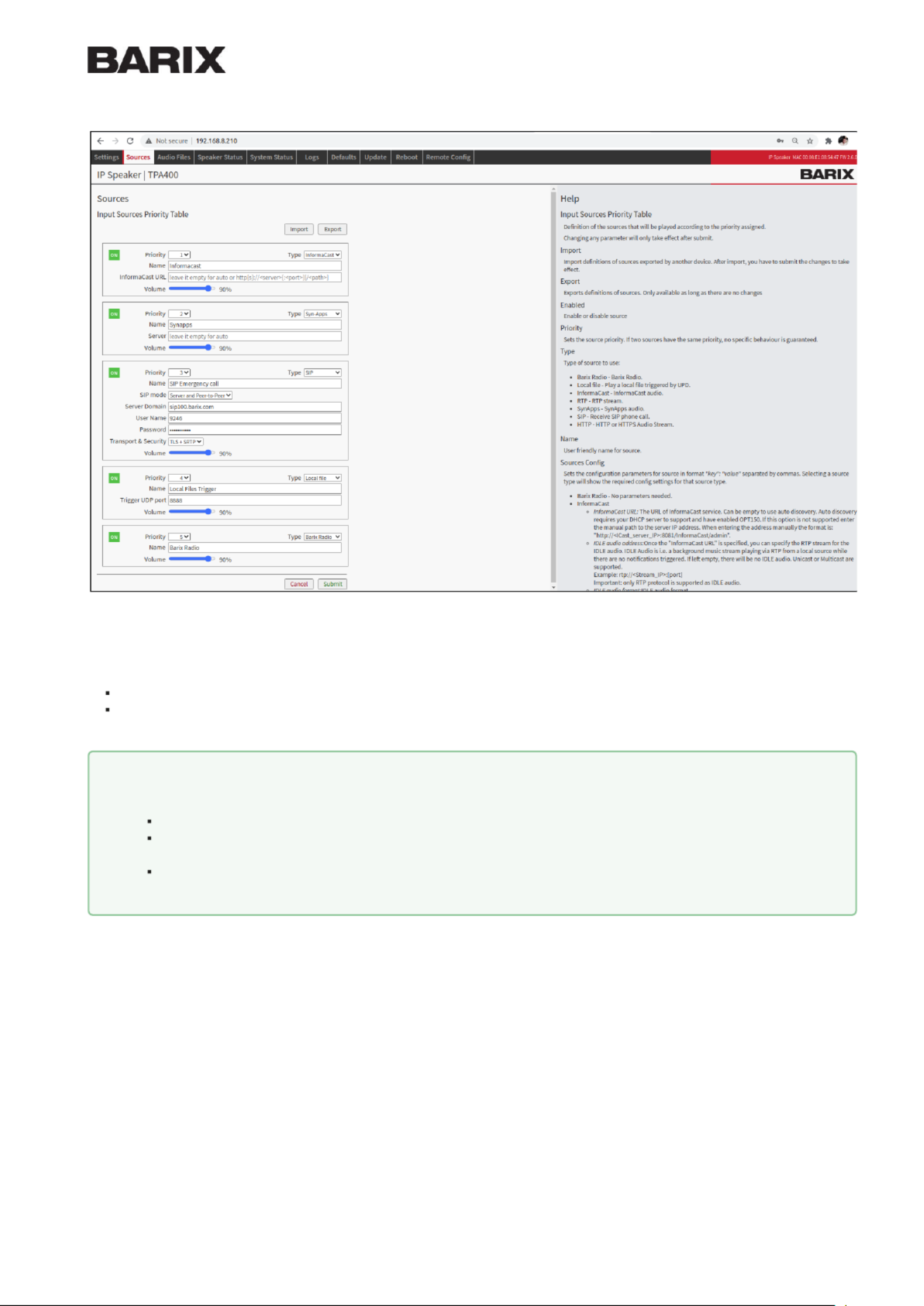
BARIX AG | Ringstrasse 15 A | CH-8600 Dübendorf | T + 41 43 43322 11 | www.barix.com
Page 3 10/
3.3 STEP 3 Prioritize your Sources
Multiple sources can be configured at the same time and are played according to their given priority.
Priority 1: Highest priority
Priority 5: Lowest priority
Management of priority means that a present stream will be played over another configured stream.
3.4
STEP 4 Manage Local Files
Use the menu item "Audio Files" in order to manage your local files for the source type "Local Files".
Example
Example of a Priority System
Priority 3: HTTP Radio Stream playing Background music.
Priority 2: RTP Streams playing ads over the background music. Background music will stop as soon as the RTP
stream is present
Priority 1: SIP call playing emergency calls. Background music or advertisements will be stopped as soon as SIP call is
present.
Product specificaties
| Merk: | Monacor |
| Categorie: | Digitale decoder |
| Model: | IP-FORMER |
Heb je hulp nodig?
Als je hulp nodig hebt met Monacor IP-FORMER stel dan hieronder een vraag en andere gebruikers zullen je antwoorden
Handleiding Digitale decoder Monacor

18 Juni 2023
Handleiding Digitale decoder
- Digitale decoder Philips
- Digitale decoder JVC
- Digitale decoder Nokia
- Digitale decoder Acti
- Digitale decoder ADB
- Digitale decoder Amiko
- Digitale decoder Axis
- Digitale decoder Denver
- Digitale decoder Devolo
- Digitale decoder Dreambox
- Digitale decoder Edision
- Digitale decoder Emtec
- Digitale decoder Fagor
- Digitale decoder Ferguson
- Digitale decoder Formuler
- Digitale decoder Genius
- Digitale decoder Goclever
- Digitale decoder Hama
- Digitale decoder Hikvision
- Digitale decoder Humax
- Digitale decoder Hyundai
- Digitale decoder Kathrein
- Digitale decoder Konig
- Digitale decoder KPN
- Digitale decoder Laser
- Digitale decoder Manta
- Digitale decoder Marklin
- Digitale decoder Marmitek
- Digitale decoder Media-tech
- Digitale decoder Megasat
- Digitale decoder Sitecom
- Digitale decoder Strong
- Digitale decoder Sunstech
- Digitale decoder Synology
- Digitale decoder Technisat
- Digitale decoder Telefunken
- Digitale decoder Telestar
- Digitale decoder Thomson
- Digitale decoder Triax
- Digitale decoder Viessmann
- Digitale decoder Xoro
- Digitale decoder ECG
- Digitale decoder EMOS
- Digitale decoder Televés
- Digitale decoder Conceptronic
- Digitale decoder Vu+
- Digitale decoder Atlona
- Digitale decoder Majestic
- Digitale decoder Trevi
- Digitale decoder Savio
- Digitale decoder EVOLVEO
- Digitale decoder Matrox
- Digitale decoder Gefen
- Digitale decoder Planet
- Digitale decoder QFX
- Digitale decoder AVerMedia
- Digitale decoder Black Box
- Digitale decoder IFM
- Digitale decoder DataVideo
- Digitale decoder Dahua Technology
- Digitale decoder Engel Axil
- Digitale decoder Extron
- Digitale decoder AMX
- Digitale decoder Crestron
- Digitale decoder Infomir
- Digitale decoder KanexPro
- Digitale decoder Blustream
- Digitale decoder Teradek
- Digitale decoder Telesystem
- Digitale decoder Hanwha
- Digitale decoder Tams Elektronik
- Digitale decoder I-CAN
- Digitale decoder TELE System
- Digitale decoder WyreStorm
- Digitale decoder Massoth
- Digitale decoder Best Buy
- Digitale decoder Atlantis Land
- Digitale decoder C2G
- Digitale decoder Golden Media
Nieuwste handleidingen voor Digitale decoder

28 Maart 2025

28 Maart 2025

20 Februari 2025

11 Februari 2025

27 Januari 2025

27 Januari 2025

27 Januari 2025

27 Januari 2025

27 Januari 2025

27 Januari 2025