Minolta MNCD53 Handleiding
Lees hieronder de 📖 handleiding in het Nederlandse voor Minolta MNCD53 (15 pagina's) in de categorie Dashcam. Deze handleiding was nuttig voor 74 personen en werd door 2 gebruikers gemiddeld met 4.5 sterren beoordeeld
Pagina 1/15


ADDENDUM A
MENU & SETTINGS INTERFACE
To access VIDEO and PHOTO mode settings:
Press the until you are in either VIDEO or PHOTO mode. While in VIDEO mode, you will MODE
notice a icon in the top left corner. In PHOTO mode, you will notice a icon in camcorder camera
the top left corner.
Press the MENU button to access the current mode’s settings.
Press the and buttons to navigate through the various settings within the menu. UP DOWN
Press the button to access a highlighted setting, or to access any of the submenus. RECORD
Press the button again to conrm a highlighted setting. RECORD
Press the button again at any time to save your settings and exit the menu. MENU
To access SETUP/MAIN settings:
While in any mode, press the button twice to access the SETUP/MAIN settings. MENU
Press the and buttons to navigate through the various settings within the menu. UP DOWN
Press the button to access a highlighted setting, or to access any of the submenus. RECORD
Press the button again to conrm a highlighted setting. RECORD
Press the button again at any time to save your settings and exit the menu. MENU
To imprint your CAR NUMBER or LICENSE PLATE NUMBER on recorded media:
While in either PHOTO or VIDEO mode, press the button twice to access the MENU
SETUP/MAIN settings.
Press the and buttons to navigate through the various settings within the menu. UP DOWN
button to access the submenu. Once highlighted on “ ”, press the Car NO RECORD
You are presented with 3 choices for entering character. The rst selection is for using a blank a
character. The second selection is for entering alphabetical letters and the third selection is for
entering numbers. To navigate between the dierent selections, press the button MODE .
Once highlighted on your desired character selection entry, use the and buttons to UP DOWN
scroll through the available characters for use.
Press the button to conrm a highlighted character. The submenu will automatically RECORD
proceed to the next character entry space.
Repeat the 3 previous steps until you have completed your desired character entry.
Press the button again at any time to save your settings and exit the menu. MENU
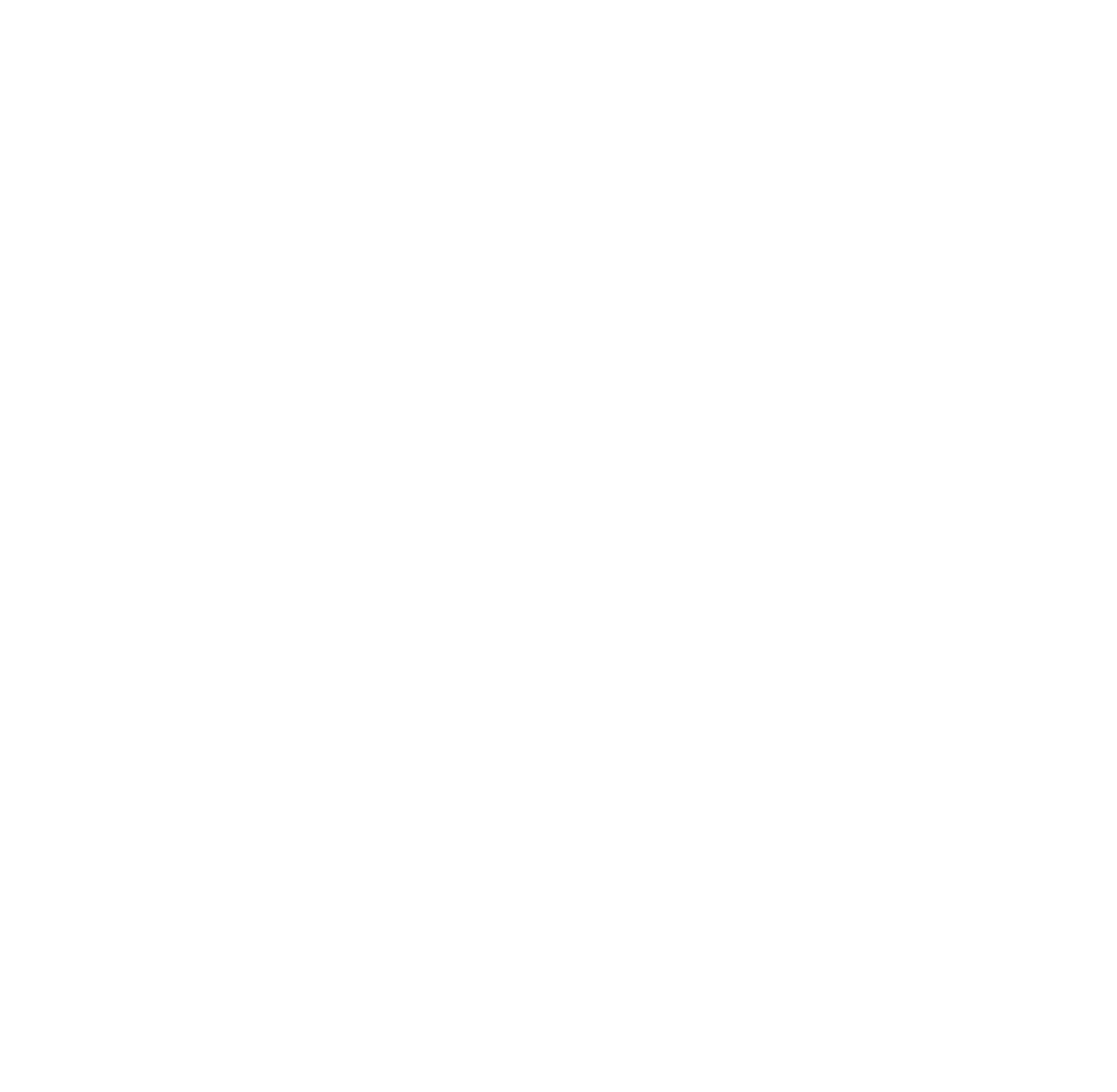
INTRODUCTION
The Minolta MNCD53 Car Camcorder integrates multi-functions of HD video capture, sound 1080p
recording and external memory storage. It adopts video decoding technology of high performance
and compression ratios, and contains an HDMI interface capable of transferring HD videos and audio
data with several sound channels uncompressed. This camcorder is intended for in-vehicle shooting,
which eectively enables the collection of evidence for driving accidents, daily life, traveling and
outdoor activities.
The Minolta MNCD53 allows you to record video when mounted to your car’s windshield in a wide,
large angle.
This quick guide explains how to use your camcorder and provides additional information, including
precautions and technical specications. Please read through it carefully and understand this quick
guide before use. Keep it properly stored away for reference.
Product specificaties
| Merk: | Minolta |
| Categorie: | Dashcam |
| Model: | MNCD53 |
Heb je hulp nodig?
Als je hulp nodig hebt met Minolta MNCD53 stel dan hieronder een vraag en andere gebruikers zullen je antwoorden
Handleiding Dashcam Minolta

21 November 2024

21 November 2024

21 November 2024

17 Augustus 2024

15 Augustus 2024

15 Augustus 2024

15 Augustus 2024

15 Augustus 2024

15 Augustus 2024

15 Augustus 2024
Handleiding Dashcam
- Dashcam Philips
- Dashcam HP
- Dashcam Xiaomi
- Dashcam Asus
- Dashcam AEG
- Dashcam Garmin
- Dashcam JVC
- Dashcam Kenwood
- Dashcam Motorola
- Dashcam Pioneer
- Dashcam Alpine
- Dashcam Audiovox
- Dashcam BlackVue
- Dashcam Blaupunkt
- Dashcam Boss
- Dashcam Braun Phototechnik
- Dashcam Brigmton
- Dashcam Denver
- Dashcam DOD
- Dashcam Dometic
- Dashcam Dymond
- Dashcam Ednet
- Dashcam Elro
- Dashcam Eufab
- Dashcam Ferguson
- Dashcam Gembird
- Dashcam Genius
- Dashcam Guardo
- Dashcam Hama
- Dashcam Hertz
- Dashcam Hikvision
- Dashcam Innovv
- Dashcam Ion
- Dashcam IRoad
- Dashcam Kogan
- Dashcam Konig
- Dashcam Lamax
- Dashcam Laser
- Dashcam Lidl
- Dashcam Maginon
- Dashcam Media-tech
- Dashcam Midland
- Dashcam Mini
- Dashcam Mio
- Dashcam Navitel
- Dashcam Navman
- Dashcam Nedis
- Dashcam Nextbase
- Dashcam Nikkei
- Dashcam Prestigio
- Dashcam Pro-User
- Dashcam Pyle
- Dashcam Ring
- Dashcam Roadeyes
- Dashcam Rollei
- Dashcam Salora
- Dashcam Sencor
- Dashcam Skytronic
- Dashcam Technaxx
- Dashcam Thinkware
- Dashcam Toyota
- Dashcam Transcend
- Dashcam Trebs
- Dashcam TrueCam
- Dashcam Uniden
- Dashcam Veho
- Dashcam Waeco
- Dashcam Jensen
- Dashcam Jobo
- Dashcam Osram
- Dashcam Overmax
- Dashcam Caliber
- Dashcam Naxa
- Dashcam Niceboy
- Dashcam Steren
- Dashcam Clarion
- Dashcam Cobra
- Dashcam Tracer
- Dashcam Trevi
- Dashcam ADATA
- Dashcam Blow
- Dashcam Scosche
- Dashcam Swann
- Dashcam CamOne
- Dashcam Cowon
- Dashcam EVOLVEO
- Dashcam Xblitz
- Dashcam Valueline
- Dashcam Boyo
- Dashcam Metra
- Dashcam CRUX
- Dashcam NAV-TV
- Dashcam AZDome
- Dashcam Kaiser Baas
- Dashcam Nordval
- Dashcam ModeCom
- Dashcam Escort
- Dashcam Carmera
- Dashcam VIOFO
- Dashcam Mobileye
- Dashcam Kapture
- Dashcam ProUser
- Dashcam Nanocam+
- Dashcam KJB Security Products
- Dashcam Vicovation
- Dashcam Dashmate
- Dashcam EchoMaster
- Dashcam Andatech
- Dashcam Rexing
- Dashcam RIPOON
Nieuwste handleidingen voor Dashcam

12 Maart 2025

12 Maart 2025

12 Maart 2025

21 Februari 2025

19 Februari 2025

11 Februari 2025

7 Februari 2025

4 Februari 2025

13 Januari 2025

13 Januari 2025