Navman DDR MiVue 740 Handleiding
Lees hieronder de 📖 handleiding in het Nederlandse voor Navman DDR MiVue 740 (2 pagina's) in de categorie Dashcam. Deze handleiding was nuttig voor 23 personen en werd door 2 gebruikers gemiddeld met 4.5 sterren beoordeeld
Pagina 1/2
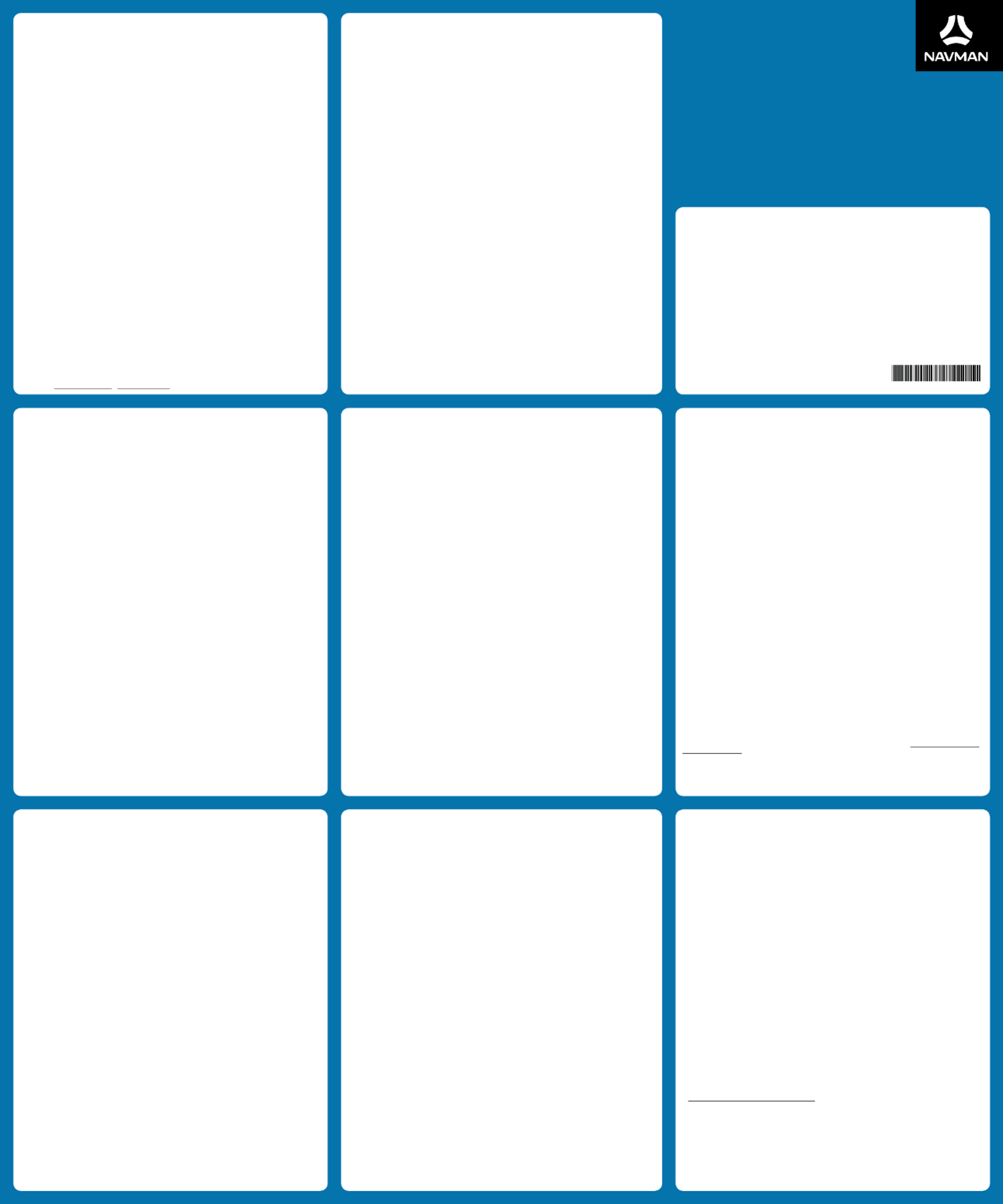
User Manual
DDR MiVue 740
Revision: R00
(2/2018)
Trademark
All brand and product names are trademarks or registered trademarks of their respective companies.
Disclaimer
Specifications and documents are subject to change without notice. Navman does not warrant this document
is error-free. Navman assumes no liability for damage incurred directly or indirectly from errors, omissions, or
discrepancies between the device and the documents.
Note
Not all models are available in all regions.
Depending upon the specific model purchased, the colour and look of your device and accessories may not exactly
match the graphics shown in this document.
Regulatory information
For regulatory identification purposes, Navman DDR MiVue™ 740 is assigned
a model number of N583. Marking labels located on the exterior of your
device indicate the regulations that your model complies with. Please check
the marking labels on your device and refer to the corresponding statements
in this section. Some notices apply to specific models only. The user needs
to switch off the device when exposed to areas with potentially explosive
atmospheres such as petrol stations, chemical storage depots and blasting
operations. 5 6 1 5 N 5 8 3 0 0 0 4 R 0 0
Privacy notice
Location Information
The Navman device and software a customer uses may, by its nature and function, create, contain, receive, store,
or transmit location based information that, either alone or in combination with other information, could identify a
person, establish a person's whereabouts, reveal the nature or type of places that a person visits or in which a person
is interested, or identify a person's movements, habits, and other information about a person ("Location Information").
This Location Information is used to provide location related services to customers. For this purpose, Navman* may
disclose Location Information to its related companies, service providers, and agents which may be located overseas in
countries including the USA, China, Taiwan, Australia, New Zealand and the Philippines. Except as explained below in
relation to country location when using connected device features, it is Navman's policy not to collect or store Location
Information, or to provide Location Information to unaffiliated third parties or persons who are not agents or service
providers of Navman, without first receiving the consent of the customer (such as where the customer subscribes to,
or directly or indirectly requests, location-based or similar services from Navman or a third party). Notwithstanding
this clause, if, and to the extent that, a court order, subpoena, or rule of law requires that Navman disclose Location
Information to a third party, Navman reserves the right to comply with such court order, subpoena, or rule of law.
Connected Device Information
If the customer accesses the Navman connected device feature (or a similar feature), including from a website or
mobile device, Navman may collect personal information about the customer through the connected device, such as
the customer’s username, email address, social networking account username (if the customer chooses to connect to
its social networking account), what country the customer is located in when using the device (but not other Location
Information), and internet protocol address, (“Connected Device Information”). Connected Device Information
may be automatically synced between the customer's compatible and connected devices. When a customer uses
the connected device feature, Location Information and dashcam recordings pass temporarily through our cloud
infrastructure and to your device for the purpose of providing that service to you. However, we do not collect or store
this data (except country location as explained above), even temporarily.
Navman will use this information to fulfil the customer’s requests for products and services, for communication, to
offer products or services related to the customer’s location (including by providing information about local businesses
onto the customer's Navman device), interests and preferences and to assist Navman in its development of products
and services. Connected Device Information may be provided to Navman's related companies, agents and third party
service providers to enable Navman to deliver programs, products, information and services and to maintain Navman’s
websites, mailing lists and other services. The recipients that Connected Device Information is provided to may be
located in different countries to that in which the customer is based, including in the USA, China, Taiwan, Australia,
New Zealand and the Philippines. The third parties that data is provided to may include social media providers if the
customer has linked the connected device feature to a social media account. Connected Device Information will not
be transferred to third parties that are not acting on behalf of Navman without the customer’s consent unless required
by law or for the purposes disclosed in this clause. The customer may choose not to provide Connected Device
Information to Navman, but this may cause certain features of the connected device to be unavailable.
Information Storage
Any Location Information or Connected Device Information will be collected and held by CloudMade Inc., 1370
Willow Road, Menlo Park, CA 94025, USA (a third party company which provides cloud services to us), MiTAC
Australia Pty Ltd, Unit 5, 43-51 College Street, Gladesville, NSW 2111, Australia. Navman will take reasonable steps to
secure any Location Information or Connected Device Information about the customer.
Access, correction and complaints
The customer may request to see a copy of the Location Information or Connected Device Information held by
Navman about the customer, and can request corrections to be made to the Location Information or Connected
Device Information. Navman's privacy policy contains information about how a customer may exercise their rights
under the foregoing sentence, how a customer may complain about any breach of privacy laws or applicable codes,
and how Navman will deal with such a complaint. Navman's privacy policy is available at http://www.navman.com.
au/Privacy_Policy.aspx.
* In this Privacy Notice, the term "Navman" means MiTAC Australia Pty Ltd (an entity registered in Australia and New
Zealand and trading as Mitac Professional Solutions, Magellan GPS Technology, MIO TECHNOLOGY and NAVMAN
TECHNOLOGY.
1-year limited warranty
1. Scope.
Our goods come with guarantees that cannot be excluded under the Australian Consumer Law and the New Zealand
Consumer Guarantees Act 1993. You are entitled to a replacement or refund for a major failure and for compensation
for any other reasonably foreseeable loss or damage. You are also entitled to have the goods repaired or replaced if
the goods fail to be of acceptable quality and the failure does not amount to a major failure.
Where a product is comprised of both hardware and software and a separate software licence is provided with the
product, the terms of the software licence apply to the software and this limited warranty applies only to the hardware
portion of the product. This section does affect any rights you may have under the Consumer Guarantees (as defined
below).
This warranty is given by MiTAC Australia Pty Ltd ("Navman”), in Australia and New Zealand.
2. Warranty.
Apart from any rights that you may have because of the Consumer Guarantees (as defined below), Navman warrants
to the original end-user retail purchaser from an authorized Navman dealer that this product will be free from defects in
material and workmanship and (where a User Manual is provided) will substantially conform to the specifications and
descriptions in the User Manual for the Warranty Period. The "Warranty Period" is one year from the date of original
retail purchase in Australia and New Zealand, as supported by a complete, legible and dated copy of the original sales
receipt.
3. Exclusions and Limitations.
This section sets out exclusions and limitations which apply to the warranty. It does not affect the rights of any person
under the Consumer Guarantees (as defined below). This warranty does not cover any non-rechargeable batteries,
finishes, service performed or attempted by anyone other than an authorised Navman Service Centre, installations
or defects caused by improper installation, any products, components or parts not manufactured by Navman, any
claim in relation to infringement of any patent, trademark, copyright or other proprietary right, including trade secrets,
any damage or failure of the product caused by shipping, misuse, tampering, abuse, negligence, wear and tear in
excess of that expected from normal consumer use, unauthorised attachments or modification, failure to maintain
as recommended, electrical discharges (including lightning), exposure to water (except as otherwise stated in the
User Manual), moisture or liquids, proximity or exposure to heat, disasters such as fire, flood, wind, and lightning,
or failure of availability or reliability of any external resource necessary or useful for the product's operation (for
example, and to the extent applicable, the global positioning system constellation of satellites and their transmissions;
traffic, weather, navigation, point-of-interest, or other data; and radio-frequency or other wired or wireless signals,
whether transferring data or otherwise). Improper or incorrectly performed maintenance or repair, commercial use,
or alteration or removal of any serial number or the opening, dismantling or repair of this product by anyone other
than an authorised Navman Service Centre each will void this warranty. To the extent that the product is used or
useful for navigation: (a) the product, including any associated electronic charts or maps, navigation data, or radio or
other services, is a supplement to other navigational resources and not a replacement of them; (b) the product does
not replace any charts, maps, or other information required by law to be used for any activity (such as nautical or
aeronautical charts); (c) errors and omissions are inevitable; (d) the user is responsible for cross-checking the product
against other sources of navigation information; and (e) Navman recommends having back-up navigation tools
available in the event that the product becomes inoperable.
4. Remedies and How to Obtain Warranty Service.
If the product is defective or fails to conform with the warranted specifications, and you send the product and all
other required information and materials to Navman, or return it to the retail outlet from which it was purchased, on
or before the last day of the Warranty Period (refer to the process at 1 to 3 below), , Navman will repair or replace
(at Navman's option) the product. This is your remedy for defective or non-conforming products under Navman's
warranty. You may have other rights or remedies under applicable laws (including under the Consumer Guarantees,
as defined below).
To obtain your warranty service:
1. Contact Navman to obtain a Return Materials Authorization number (RMA). You can reach Navman using the
Contact Details outlined at 3 below or through your authorized Navman dealer.
2. Pack the product, a copy of your dated purchase receipt, your address and telephone number, and any other
information Navman requests as part of the return authorization process (such as any return authorization form
you receive) in sturdy packing material.
3.
Ship the product and the other required items to Navman at the address specified in the Contact Details below, or
return it to the retail outlet from which it was purchased, on or up to the end of the Warranty Period. You should retain
proof of shipping to evidence the date of shipment. Please send the item by registered post for tracking purposes.
Contact Details:
In Australia: In New Zealand:
Attention: MiTAC Repairs Attention: INTERNATIONAL - Navman Returns
Locked bag 5010 32 Botha Rd
Gladesville Penrose
NSW 1675 Auckland
When returning products you must set out:
Sender's name: ...................................................................................
Sender's address: ...................................................................................
Sender's phone: ...................................................................................
Sender's email: ...................................................................................
RMA number (compulsory - please call the support number above for your RMA number).
If an RMA is not obtained before sending the unit in for repair, the unit will be quarantined and this will add to the repair
turnaround time by at least one week.
You must pay for shipping and any insurance to get the product to Navman at the applicable address. Except where
otherwise provided by Consumer Guarantees (as defined below), you assume all risk of loss or damage to the product
until it arrives at Navman's facility. Navman will pay for ground shipping of the new or repaired product back to you at an
address in the same country as the repair facility and assume all risk of loss or damage to the product until it arrives at the
address you specify. You must request, and pay for, any different shipping method. The repair of the product may result
in loss of data. Navman will not be responsible for the loss or alteration of any user data stored in the product. You should
back up or otherwise preserve any such data before sending the product to Navman. Except where otherwise required
by Consumer Guarantees (as defined below in this document), if Navman reasonably determines that the product has
not failed to meet the standards of the warranty, you will be liable for the cost of return shipment to you, Navman may
require payment of such costs before returning the product to you, and the risk of loss or damage will remain with you
notwithstanding Navman's possession of the product. The Warranty Period will stop running on the day you send the
product to Navman. The remainder of the Warranty Period will begin to run again when the repaired or replacement
product arrives at the address you specify.
5. Applicable Law.
Where the product was acquired by the original retail purchaser in Australia, this limited warranty is governed by the
laws of New South Wales. Where the product was acquired by the original retail purchaser in New Zealand, this limited
warranty is governed by the laws of New Zealand.
6. Consumer Guarantees
6.1 Interpretation.
In this 1-year limited warranty:
(a) "Australian Consumer Law" has the meaning given to that term in section 4 of the Competition and Consumer Act
2010 (Commonwealth of Australia);
(b) "Consumer" has the meaning given to that term in section 3 of the Australian Consumer Law, or section 2 of the New
Zealand Consumer Guarantees Act 1993, as the context requires;
(c) "Consumer Guarantees" has the meaning given below; and
(d) "PDH Goods or Services" means goods or services of a kind ordinarily acquired for personal, domestic or household
use or consumption.
6.2 Consumer Guarantees
Under the Australian Consumer Law (and other similar legislation of Australian states and territories) and the New
Zealand Consumer Guarantees Act 1993, certain statutory guarantees are conferred in relation to the supply of goods or
services to a Consumer (Consumer Guarantees).
In addition to the warranty, you may also have other rights under the Consumer Guarantees which cannot be excluded,
restricted or modified by agreement. This warranty does not exclude, restrict or modify the application of any condition,
warranty, guarantee, right or remedy conferred by or implied under any provision of any statute where to do so would: (a)
contravene that statute or (b) cause any part of this clause to be void.
Precautions and notices
l For your own safety, do not operate the controls of the product while driving.
l A window mount is needed when using the dash cam in a car. Make sure that you place the dash cam in an
appropriate place, so as not to obstruct the driver’s view or deployment of airbags.
l Make sure that no object is blocking the camera lens and no reflective material appears near the lens. Please
keep the lens clean.
l If the car’s windscreen is tinted with a coating, it may impact the recording quality.
Safety precautions
About the vehicle power adapter
l Use only the vehicle power adapter supplied with your device. Use of another type of the vehicle power
adapter may result in malfunction and/or danger.
l This product is intended to be supplied by a LISTED Power Unit marked with “LPS”, “Limited Power Source”
and output rated + 5 V dc / 1.0 A.
l Do not use the vehicle power adapter in a high moisture environment. Never touch the vehicle power adapter
when your hands or feet are wet.
l Allow adequate ventilation around the vehicle power adapter when connected to the device. Do not cover
the vehicle power adapter with paper or other objects that will reduce cooling. Do not use the vehicle power
adapter while it is inside a carrying case.
l Connect the vehicle power adapter to a proper power source. The voltage requirements are found on the
product case and/or packaging.
l Do not use the vehicle power adapter if the cord becomes damaged.
l Do not attempt to service the unit. There are no serviceable parts inside. Replace the unit if it is damaged or
exposed to excess moisture.
About the battery
CAUTION! This unit contains a non-replaceable internal Lithium Ion battery. The battery can burst or explode,
releasing hazardous chemicals. To reduce the risk of fire or burns, do not disassemble, crush, puncture, or dispose
of in fire or water.
Caution! Risk of explosion if battery is replaced by an incorrect type. Dispose of used batteries according to the
instructions.
l Replace only with the same or equivalent type recommended by the manufacturer.
l The battery must be recycled or disposed of properly.
l Use the battery only in the specified equipment.
l Battery clause safety information.
Your product uses a Lithium-ion battery. It is important to follow the guidelines set out regarding this type of
Battery. Electronic devices using a lithium – ion battery such as Mobile phones, GPSs and cameras are designed to
operate at a temperature range of approximately 0°C to 50°C. Beyond these temperature limits, there may be a
risk of battery failure, when these electronic goods are exposed to extreme heat conditions for long periods.
It is recommended that you do not use your device in a humid, wet and/or corrosive environment. Do not put, store
or leave your device in or near a heat source, in a high temperature location, in strong direct sunlight and do not
expose it to temperatures over 60°C (140°F). Failure to follow these guidelines may cause the Lithium-ion battery to
leak acid, become hot, explode or ignite and cause injury and/or damage. Do not pierce, open or disassemble the
battery. If the battery leaks and you come into contact with the leaked fluids, rinse thoroughly with water and seek
medical attention immediately. For safety reasons, and to prolong the lifetime of the battery, charging should not occur
at low (below 0°C/32°F) or high (over 45°C/113°F) temperatures.
THE LITHIUM-ION BATTERY CONTAINED IN THE PRODUCT MUST BE RECYCLED OR DISPOSED OF
PROPERLY. IT IS HIGHLY RECOMMENDED YOU USE YOUR PRODUCT ONLY WITH THE SUPPLIED DC POWER
LEAD (VEHICLE POWER ADAPTER/BATTERY CABLE) AND AC ADAPTER (HOME CHARGER) FOR BATTERY
CHARGING.
For more information on how to recycle your old electronic devices, please contact your local council office. You
can also visit www.navman.com.au / www.navman.co.nz to view our latest trade-in offers.
Caring for your device
Taking good care of your device will ensure trouble-free operation and reduce the risk of damage.
l Keep your device away from excessive moisture and extreme temperatures.
l Avoid exposing your device to direct sunlight or strong ultraviolet light for extended periods of time.
l Do not place anything on top of your device or drop objects on your device.
l Do not drop your device or subject it to severe shock.
l Do not subject your device to sudden and severe temperature changes. This could cause moisture condensation
inside the unit, which could damage your device. In the event of moisture condensation, allow the device to dry
out completely before use.
l The screen surface can easily be scratched. Avoid touching it with sharp objects. Non-adhesive generic screen
protectors designed specifically for use on portable devices with LCD panels may be used to help protect the
screen from minor scratches.
l Never clean your device with it powered on. Use a soft, lint-free cloth to wipe the screen and the exterior of your
device.
l Do not use paper towels to clean the screen.
l Never attempt to disassemble, repair or make any modifications to your device. Disassembly, modification or any
attempt at repair could cause damage to your device and even bodily injury or property damage and will void any
warranty.
l Do not store or carry flammable liquids, gases or explosive materials in the same compartment as your device, its
parts or accessories.
l To discourage theft, do not leave the device and accessories in plain view in an unattended vehicle.
l Overheating may damage the device.
About GPS
l GPS is operated by the United States government, which is solely responsible for the performance of GPS. Any
change to the GPS system can affect the accuracy of all GPS equipment.
l GPS satellite signals cannot pass through solid materials (except glass). When you are inside a tunnel or building,
GPS positioning is not available. Signal reception can be affected by situations such as bad weather or dense
overhead obstacles (e.g. trees, tunnels, viaducts and tall buildings).
l The GPS positioning data is for reference only.
Important notice
In addition to the user manual, this document contains the following terms that apply to your use of your Navman
product:
1. Software licence;
2. Privacy notice; and
3. 1-year limited warranty.
The 1-year limited warranty applies separately to your use of the product, and should be read independently of the
other terms contained in the user manual.
Software licence
1. Generally.
Navman ("Licensor") is willing to grant the following licence (the "Licence") to use the software, if any, provided with
this Software Licence and Privacy Notice (whether provided separately or associated with a device) (the "Licensed
Product") to the original retail purchaser (and, subject to the limitations below, certain transferees) of the Licensed
Product or the device upon or with which the Licensed Product was installed or associated as of the time of purchase
(the "Customer") only if Customer accepts all of the terms of the Licence.
PLEASE READ THESE TERMS CAREFULLY. USING THE SOFTWARE WILL CONSTITUTE CUSTOMER'S
ACCEPTANCE OF THE TERMS AND CONDITIONS OF THIS LICENCE. PLEASE NOTE THAT THIS LICENCE IS NOT
ITSELF A LICENCE TO USE NAVIGATION DATA THAT MAY BE INCLUDED WITH A DEVICE. NAVIGATION DATA
IS COVERED BY A SEPARATE LICENCE AGREEMENT. IF YOU DO NOT AGREE TO THE TERMS OF THIS LICENCE,
DO NOT INSTALL OR USE THE LICENSED PRODUCT. RATHER, RETURN THE LICENSED PRODUCT (AND,
IF YOU RECEIVED THE LICENSED PRODUCT INSTALLED ON A DEVICE, RETURN THE DEVICE) PROMPTLY,
INCLUDING ALL PACKAGING AND WRITTEN MATERIALS, TO LICENSOR AND LICENSOR WILL REFUND
TO CUSTOMER THE ORIGINAL RETAIL PRICE PAID FOR THE PRODUCT (LESS DELIVERY AND HANDLING
CHARGES, WHERE PERMITTED).
2. Licence Grant.
This section does not limit or affect the rights of any person under the Consumer Guarantees (as defined in section
7 below).
Licensor grants to Customer a non-exclusive licence (without right to transfer, assign, or sublicence except as stated
in this Licence) to use: (a) the Licensed Product (that term being further restricted where the Licensed Product
is, or contains, a work of authorship fixed in tangible (including electronic) media to mean the single purchased
copy thereof); and (b) the accompanying materials, including any manuals contained in the Licensed Product (the
"Materials"), in accordance with the terms and conditions of this Licence.
3. Limitations on Use.
Customer will not place, secure, or use, or permit any other person to place, secure, or use, the Licensed Product
or any device associated with the Licensed Product, in a manner that limits any user or operator's view, that is likely
to distract any user or operator, or that may cause accidents, personal injury, or property damage. Customer, and
any user that Customer permits to use the Licensed Product or any associated device, is solely responsible for
observing safe driving, operating, and other practices so as to avoid accidents or injury to persons or property.
Certain functionality of the Licensed Product or the device may be dependent upon the use of hardware (sometimes
called a "dongle" or "module") or software keys that enable or unlock the functionality. This Licence does not permit
Customer to use any of such functionality unless Customer has also legitimately bought or otherwise obtained the
appropriate dongle, module, or software key. Each dongle, module, or software key is intended solely to enable
the portion of functionality of the Licensed Product or device described in the documentation associated with the
dongle, module, or software key and no other functionality.
4. Intellectual Property Rights.
As between Licensor and Customer, the copyright and all other intellectual property rights in the Licensed Product
and Materials (including any enhancements or modifications) are the property of Licensor. Customer must not
rent, lease, reproduce, translate, adapt, vary, reverse-engineer, or modify the Licensed Product or Materials or
communicate the same to any person other than in accordance with the terms of this Licence (or to the extent
permitted by mandatory laws). Customer may not rent or lend the Licensed Product, or reproduce, prepare any
derivative work, distribute, perform publicly, display publicly, perform by digital or other transmission, or broadcast
the Licensed Product. Any rights not expressly granted in this Licence are reserved by Licensor.
5. Transfer of Licence.
Customer may transfer this Licence to a subsequent transferee of the Licensed Product or the device, if any,
upon which the Licensed Product is installed, provided that Customer transfers to the transferee all physical
embodiments of the Licensed Product, the device upon which the Licensed Product is installed, if any, and all of
the Materials, and retains no copy or part of the Licensed Product or the Materials.
Where the Licensed Product is transferred, technical support offered by the Licensor will only be available to the
transferee, if the transferee provides proof of the original purchase of the Licensed Product.
6. Copying.
Customer may not copy the Licensed Product or Materials except that one copy of any separate software
component of the Licensed Product may be made to the extent that such copying is necessary for Customer's own
backup purposes.
7. Liability.
7.1 Interpretation - Consumer Guarantees.
In this Software Licence and Privacy Notice:
(a) "Australian Consumer Law" has the meaning given to that term in section 4 of the Competition and Consumer
Act 2010 (Commonwealth of Australia);
(b) "Consumer" has the meaning given to that term in section 3 of the Australian Consumer Law, or section 2 of the
New Zealand Consumer Guarantees Act 1993, as the context requires;
(c) "Consumer Guarantees" has the meaning given in section 7.2 below; and
(d) "PDH Goods or Services" means goods or services of a kind ordinarily acquired for personal, domestic or
household use or consumption.
7.2 Consumer Guarantees
Under the Australian Consumer Law (and other similar legislation of Australian states and territories) and the New
Zealand Consumer Guarantees Act 1993, certain statutory guarantees are conferred in relation to the supply of goods
or services to a Consumer ("Consumer Guarantees").
7.3 Limitation of Liability – Consumer Guarantees.
Where you as a Consumer acquire goods and services under this Licence from Licensor:
(a) subject to clause 7.4, in Australia or New Zealand, where the goods or services are PDH Goods or Services, the
operation of the applicable Consumer Guarantees cannot be, and are not in this Licence, excluded, restricted or
modified; or
(b) in Australia (or if Consumer Guarantees are otherwise conferred in relation to goods and services by Australian
law), where the goods or services are not PDH Goods or Services, Licensor limits its liability for a failure to comply
with any Consumer Guarantee (other than where to do so would otherwise cause all or part of this clause to be void)
to (at Licensor's option): (i) in the case of goods, repairing or replacing the goods or paying the cost of having the
goods repaired or replaced; and (ii) in the case of services, re-supplying the services or paying the cost of having the
services re-supplied, and Licensor does not exclude or limit the operation of the Consumer Guarantees under any
other provision of this Licence or in any other manner and you agree it is fair and reasonable in all the circumstances
for Licensor's liability to be so limited.
To the extent permitted by law and except for the Consumer Guarantees, Licensor excludes from this Licence all
representations, guarantees, conditions, warranties, rights, remedies, liabilities and other terms that may be conferred
or implied by statute, general law or custom, in fact or otherwise, except any guarantee, implied term or right
conferred under any legislation (including the Australian Consumer Law and the New Zealand Consumer Guarantees
Act 1993), the exclusion of which would contravene legislation or cause part or all of this clause to be void.
7.4 Business Supplies in New Zealand
In New Zealand, where both Licensor and Customer are ‘in trade’ and Customer is acquiring the goods and services
for the purposes of a business, then both Licensor and Customer acknowledge and agree that the statutory
guarantees and implied terms, covenants and conditions contained in the New Zealand Consumer Guarantees Act
1993 are excluded to the fullest extent permitted by law and do not apply, and Licensor does not exclude or limit the
operation of the Consumer Guarantees under any other provision of this Licence or in any other manner and you
agree it is fair and reasonable in all the circumstances for Licensor's liability to be so limited.
7.5 Limitation of Liability – General.
To the extent permitted by law and except for any liability under the Consumer Guarantees: (a) the Licensor will not,
under any circumstances, be liable under the law of tort, contract, or otherwise for any loss of profits or loss of data
or any indirect or consequential loss or damage, however caused, arising out of or in connection with this Licence;
(b) the Licensor's aggregate liability for all claims arising out of or in connection with this Licence will be limited to the
total amount actually and originally paid at retail by the customer for the Licensed Product; and (c) without limiting
the foregoing or any other limitation of liability or disclaimer contained in this Software Licence and Privacy Notice,
all limitations and disclaimers contained in the product warranty or any limited warranty for any product sold in
connection with the Licensed Product also apply to this Licence.
8. Termination.
Licensor may, in addition to any other remedies available to Licensor, terminate this Licence immediately if Customer
breaches any of its obligations under this Licence.
9. Product warranty.
The warranty for the Licensed Product is set out in the warranty documentation provided with the Licensed Product
or the device on which the Licensed Product is installed (subject to any exclusions and limitations set out in this
document), and applies in addition to this Licence and to any rights that you have under the Consumer Guarantees.
10. Governing Law and interpretation.
Where the Licensed Product was acquired by the original retail purchaser in Australia, this Licence is governed by
the laws of New South Wales, the parties submit to the non-exclusive jurisdiction of the courts of New South Wales.
Where the Licensed Product was acquired by the original retail purchaser in New Zealand, this Licence is governed
by the laws of New Zealand, the parties submit to the non-exclusive jurisdiction of the courts of New Zealand. The
term "Navman" refers to MiTAC Australia Pty Ltd of Unit 5, 43-51 College Street, Gladesville, NSW 2111, Australia.
Where you as a Consumer acquire goods and services to which this warranty relates:
(a) subject to clause 6.3, in Australia or New Zealand, where the goods or services are PDH Goods or Services, the
operation of the applicable Consumer Guarantees cannot be, and are not in this warranty, excluded, restricted or
modified; or
(b) in Australia (or if Consumer Guarantees are otherwise conferred in relation to those goods and services by
Australian law), where the goods or services are not PDH Goods or Services, Navman limits its liability for a failure
to comply with any Consumer Guarantee (other than where to do so would otherwise cause all or part of this
clause to be void) to (at Navman's option): (i) in the case of goods, repairing or replacing the goods or paying
the cost of having the goods repaired or replaced; and (ii) in the case of services, re-supplying the services or
paying the cost of having the services re-supplied, and Navman does not exclude or limit the operation of the
Consumer Guarantees under any other provision of this warranty or in any other manner and you agree it is fair
and reasonable in all the circumstances for Navman's liability to be so limited.
6.3. Business Supplies in New Zealand
In New Zealand, where both Navman and you are ‘in trade’ and you are acquiring the goods and services for the
purposes of a business, then both Navman and you acknowledge and agree that the statutory guarantees and implied
terms, covenants and conditions contained in the New Zealand Consumer Guarantees Act 1993 are excluded to the
fullest extent permitted by law and do not apply, and Navman does not exclude or limit the operation of the Consumer
Guarantees under any other provision of this warranty or in any other manner and you agree it is fair and reasonable in
all the circumstances for Navman's liability to be so limited.
7. Disclaimers and Other Provisions
To the extent permitted by law and except for the Consumer Guarantees and the warranty described above, Navman
excludes all representations, guarantees, conditions, warranties rights and remedies, liabilities and other terms that
may be conferred or implied by statute, general law or custom, in fact or otherwise except any guarantee, implied
term or right conferred under any legislation (including the Australian Consumer Law and the New Zealand Consumer
Guarantees Act 1993), the exclusion of which would contravene legislation or cause part or all of this clause to be void
and the customer acknowledges that Navman does not warrant that the operation of the product will be continuous or
error-free.
Except for liability for a breach of a Consumer Guarantee (a) Navman will not, under any circumstances, be liable
under the law of tort (including negligence), contract, or otherwise for any loss of profits or loss of data or any indirect
or consequential loss or damage, however caused, arising out of or in connection with the product; (b) Navman’s
aggregate liability for all claims arising out of or in connection with the product will be limited to the total amount
actually and originally paid at retail by the customer for the product.
8. Privacy Notice
We collect the personal information you provide when you obtain this warranty and if you make a warranty claim to
provide the warranty and any warranty service. We collect this information either directly from you or from the agent
which handles our warranty claims.
We may disclose your personal information to: (i) the agent which handles our warranty claims; (ii) our related
companies, our employees and agents; (iii) anyone required or authorised by law; and (iv) anyone else you authorise.
These recipients may be located overseas including in Australia, New Zealand, Taiwan, the USA, China and the
Philippines.
Our policy on the collection, use and disclosure of your personal information is set out in our Privacy Policy available
at http://www.navman.com.au/Privacy_Policy.aspx. Our policy contains details about how to access or correct the
personal information we hold and how to complain about a privacy breach and how we will handle such a complaint.
9. Disclaimer
In the event of improvements to the product, and software, or in limited circumstances where events occur outside
Navman's control, specifications and documents may be subject to change without notice. While Navman has taken
reasonable care to ensure the accuracy of this document, due to circumstances outside of Navman's control, Navman
cannot warrant this document is at all times error-free.
10. Notes
Not all models are available in all regions. Depending upon the specific model purchased, the colour and look of
your device and accessories may not exactly match the graphics shown in this document. The screenshots and
other presentations shown in this document are for reference only. They may differ from the actual screens and
presentations generated by the actual product.
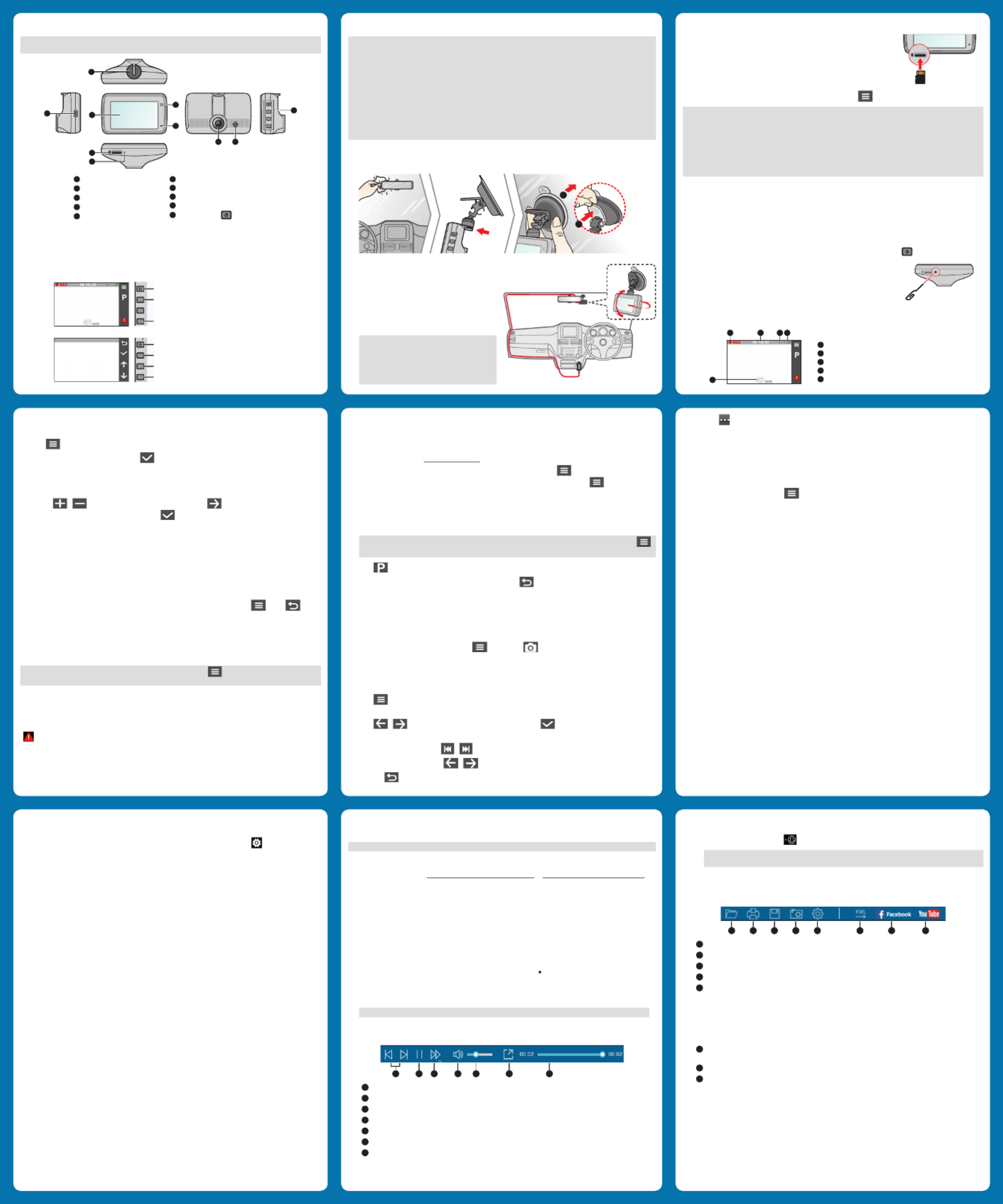
Getting to know your dash cam
Note: The screenshots and other presentations shown in this manual may differ from the ones generated by the
actual product.
6
1
2
3
7
4
5
8 9
10
1 Mini-USB connector
2 Device mount socket
3 LCD screen
4 System indicator
5 Microphone
6 Memory card slot
7 Shutdown button
8 Camera lens
9 Speaker
10
Power button ( ) / Function keys
Power button
Press and hold for 2 seconds to manually turn the dash cam on and off.
Function keys
The device provides four function keys to control the corresponding icons displayed on the LCD screen. The keys'
functions may vary on different screens.
Manually starts an event recording
Enters Parking mode
Opens the Menu screen
(Recording screen)
Moves to the next option
Acts as the ENTER button
Moves to the previous option
Acts as the BACK button
(Menu screen)
Setting the date and time
To make sure that the date and time of your recordings are correct, check the settings before you begin recording.
1. Press to access the Settings Menu.
2. Select System > Date / Time and press .
3. Select or :Use GPS time Manual
l When you select , the system will set date and time according to the GPS location.Use GPS time
l When you select , the system will display the date and time setting screen.Manual
Use / to adjust the value of the selected field; press and repeat the step until all fields
have been changed. When completed, press .
Recording in driving mode
Continuous recording
By default, the system will automatically begin with continuous recording in a few seconds after start-up. The
System indicator flashes in green and amber alternately while the recording is in progress.
The recording may be divided into several video clips; recording will not stop between video clips. When your
memory card fills up with continuous recordings in the "Video" category, it will automatically record over the oldest
existing files in this category.
When continuous recording is in progress, you can manually stop recording by pressing . Press to
return to the recording screen; the system will start continuous recording automatically.
The continuous recordings can be found in the “Video” category for file playback.
Event recording
By default, if an event happens such as a sudden impact, high speed driving, an aggressive turn or an accidental
crash during continuous recording, the G sensor will prompt the dash cam to start recording the event.
Note: You can change the sensitivity level of the G sensor by selecting > Video Recording > G-Sensor
Sensitivity.
The event recording saves the duration from 10 seconds before the event until 10 seconds after the event. The
event recording can last up to 1 minute if the sensor is triggered again during the recording. When your memory
card fills up with event recordings in the "Event" category, it will automatically record over the oldest existing files in
this category.
If you want to manually start an event recording while continuous recording is in progress, press the Event button
( ).
The event recordings can be found in the “Event” category for file playback.
Using a memory card
You must insert a memory card (not supplied) before you can start recording.
The dash cam supports Class 10 memory cards with 8 GB – 128 GB capacity.
Hold the card by the edges and gently insert it into the slot as shown in the
illustration. To remove a card, gently push the top edge of the card inwards to
release it and pull it out of the slot.
Formatting a card
If you need to format a memory card (all data will be erased), press and select .Format
Note:
l DO NOT apply pressure to the centre of the memory card.
l Navman does not guarantee the product’s compatibility with memory cards from all manufacturers. Please
check your card manufacturer's specifications and warranty to ensure it is suitable for use in dash cameras and
loop recording devices.
l Before you start recording, please format the memory card to avoid malfunction caused by files not created by
the dash cam.
l You are advised to turn the device off before removing the memory card.
Turning the dash cam on
Complete the installation according to the instructions in the “Using your dash cam in a vehicle” section. Once the
vehicle engine is started, the dash cam automatically turns on. The System indicator glows in green when the dash
cam is powered.
Resetting the dash cam
Occasionally you may need to perform a hardware reset when the dash cam stops responding or if it appears to be
“frozen” or unresponsive. To restart the dash cam, press and hold the Power button ( ) until the system powers
off; press the Power button again to turn the dash cam on.
If you cannot turn the dash cam off by using the Power button, insert a small
rod (such as a straightened paper clip) into the Shutdown button to shut down
the dash cam.
System icons
Various system icons on the status bar at the top of the screen provide the status information of your device. The
displayed icons will vary depending on your device model and state.
1 Recording indicator
2 Time display
3 Microphone status
4 GPS signal status
5 Current GPS car speed
1 2 4
5
3
Using your dash cam in a vehicle
Note:
l To ensure the highest quality recordings, you are advised to place the dash cam near the rear-view mirror.
l Select an appropriate location for mounting the device in a vehicle. Never place the device where the driver’s
field of vision is blocked.
l If the car’s windscreen is tinted with a reflective coating, it may be athermic and impact the GPS reception. In this
instance, please mount your device where there is a “clear area.”
l The system will automatically calibrate the G sensor of the device during start-up. To avoid G sensor malfunction,
always turn the device on AFTER you mount it in the vehicle properly.
l The dash cam is designed to stay connected with the vehicle power adapter to ensure optimal performance.
The battery is designed as a backup power source for short-term use only in the event when the vehicles power
system is cut out during an incident so the dash cam can save the last recording. It is not to be used as a sole
source of power for prolonged periods.
Make sure that your car is parked on level ground. Follow the instructions to securely mount your dash cam and rear
camera into a vehicle.
1. Mount the dash cam.
1
2
2. When adjusting the angle of mounting, make sure
that the camera’s view is parallel with the level
ground and the ground/sky ratio is close to 6/4.
3. Connect the vehicle power adapter to the cigarette
lighter. Route the cables through the top ceiling
and the A-pillar so that it does not interfere with
driving. Make sure that the cable installation does
not interfere with the vehicle's airbags or other safety
features.
Note: The installation illustrations are for your
reference only. The placement of the devices and
cables may vary depending on the vehicle model.
If you encounter any problems during installation,
contact a skilled installer (such as the service
personnel of the vehicle) for assistance.
Recording in Parking mode
Your dash cam supports the parking recording function.
The dash cam cannot operate the Parking mode feature on the internal battery power. It requires an additional power
source to record the video during the Parking mode, such as an uninterruptible power cable or Smart Box accessory
which is sold separately. Visit www.navman.com.au to purchase this accessory.
The Parking mode is disabled by default. You can enable the function by selecting > Parking Mode > Detection
> On. Before enabling Park mode, please check your device memory storage allocation. Go to > System >
Storage Allocation to set a proper allocation for parking recording. Changing the allocation will erase the contents on
the memory card, so save any videos or photos to your computer first.
When the Parking mode detection is enabled, the system will enter Parking mode when you:
l Disconnect the device's power (when the vehicle engine is stopped or the power cable is disconnected) or when the
car stops moving for about 5 minutes.
Note: The feature is triggered by the G sensor of the device. You can change the configuration by selecting
> Parking Mode > Auto Entry.
l Press to manually start parking recording while continuous recording is in progress.
To stop parking recording and resume continuous recording, press . If movements are detected and recorded
during Parking mode, you will be asked to play the video when you stop parking recording. When your memory card
fills up with parking recordings in the "Parking" category, it will automatically record over the oldest existing files in this
category.
The parking recordings can be found in the “Parking” category for file playback.
Camera mode
The dash cam allows you to take a photo: press > Camera > .
The photos can be found in the “Photo” category for file playback.
Playback mode
To select a video or photo for playback:
1. Press > File Playback.
2. Select the desired type.
3. Press / to select the desired file from the list and then press to start playback.
4. During playback, you can:
l While playing videos, press / to play the previous/next video.
l While viewing photos, press / to display the previous/next photo.
l Press to return to the list.
l Press to display the pop-up menu to select:
l Play/Pause: Starts or pauses the playback.
l Move to Event: Moves the file to the “Event” category.
l Transfer to phone: Uploads the selected video/photo to your smartphone.
l Delete: Deletes the file.
System settings
To customise the system settings, press .
l File Playback
Plays the recorded videos and photos.
l Camera
Press to enter Camera mode.
l Sound Recording
Sets if you want to include sounds in the recordings. The default setting is On.
l Parking mode
Allows you to change the settings of Parking mode. The available settings include:
l Detection: When enabled, the dash cam will automatically start recording when it detects movements or if
an event happens in Parking mode.
l Detection Method: Sets the parking detection method to Only G-sensor, Only Motion or Both
Motion & G-sensor.
l Auto Entry: Sets the mode (Low, Medium, High or Manual) for the system to enter Parking mode
automatically.
l Motion Detection: Sets the sensitivity level of motion detection to Low Medium, or High.
l G-Sensor Sensitivity: Sets the sensitivity level of the G sensor that allows automatic triggering of the
parking recording when the dash cam is in Parking mode.
l Video Recording
Changes the settings of recording, including:
l Video Clip Length: Sets the length of each video clip for a continuous recording (1 min 3 min, or 5
min).
l : Enables the Wide Dynamic Range (WDR) function to improve the dash cam's image quality under WDR
high-contrast lighting conditions.
l : Sets the proper exposure level ( – EV -1 +1) to adjust the brightness of the image. The default setting is 0.
l Frequency: Sets the frequency to match the flicker frequency of the local power supply when recording.
l G-Sensor Sensitivity: Sets the sensitivity level (6 levels, from Low to High) of the G sensor that allows
automatic triggering of the event recording while continuous recording is in progress.
l Stamps: Sets the information (Coordinates or G-Sensor) that will be displayed on the recorded video.
l Speed Stamp: Displays the driving speed on the recorded video.
l Text Stamp: Displays the customised information on the recorded video.
l System
Allows you to change the system settings of the device.
l Satellites: Displays the status of GPS/GLONASS signal reception. You can press and then select GPS
or GLONASS for better signal reception if the need arises. (GPS is recommended for use in Australia and
New Zealand regions.)
l Date/Time: Sets the system date and time.
l System Sound: Enables or disables system notification sounds.
l Welcome Sound: Enables or disables the notification sounds during start-up.
l Volume: Adjusts the volume level.
l LCD Standby:
l Always On: Keeps the LCD on.
l 10 sec/1 min/3 min: Sets the timer for the LCD to turn off automatically after recording starts.
l HUD: Turns off the LCD (in specified time) but still display the time and speed information.
l Language: Sets the language.
l Distance Unit: Sets the preferred distance unit.
l Storage Allocation: The system provides 3 default memory configurations to store the videos and photos.
Select the proper configuration based on your usage.
l Restore to Defaults: Restores system settings to factory defaults.
l Version: Displays the software information.
l Format
Formats a memory card. (All data will be erased.)
MiVue Manager
MiVue Manager™ is a tool for you to view the videos recorded on a MiVue™ dash cam.
Note: Not all features are available for every model.
Installing MiVue Manager
Download the Setup file from https://www.navman.com.au/mapping/ or https://www.navman.co.nz/mapping/.
Double-click Setup.exe and follow the on-screen prompts to install MiVue Manager.
IMPORTANT! You may be prompted to install the MOV and AVI codecs for video playback if they are missing on your
computer. Search online to install the required codecs.
Playing the recording files
1. Remove the memory card from the dash cam and access the card on the computer via a card reader; or connect
the dash cam to your computer via a USB cable (not supplied). You are advised to copy the recording files to your
computer for backup and playback.
2. Start MiVue Manager on the computer.
l By default, MiVue Manager shows the calendar and the file list on the right.
l When a recording file exists, you will see the date marked with “ ”. Click that date to display the files that
were recorded on that date.
l You can choose the file type to display: / / .Event Normal Parking
l To display all files in the current folder, click . To return to the calendar view, click .All Calendar
Note: Your model may not support all file types.
3. Double-click the desired file on the file list to start playback.
4. The playback controls are described as follows:
1 2 3 4 5 6 7
1 Skips to the previous/next file on the list.
2 Starts or pauses the playback.
3 Changes the playback speed to 1/4x, 1/2x, 1x (default), 1.5x, or 2x.
4 Mutes or unmutes the volume.
5 Adjusts the volume level.
6 Plays the video in full screen.
7 Displays the playback progress. You can click on a point along the track bar to move directly to a different
location for the playback.
5. During playback, you can check more driving information from the dashboard panel and the G sensor chart
that are displayed below the video playback screen.
l On the dashboard panel, click to display the map screen.
Note: The map screen may not display when the computer is not connected to the Internet or when your
MiVue model does not support the GPS function.
l G sensor chart displays data in 3-axis waveform about the car’s shift forward/backward (X), to the right/left
(Y) and upward/downward (Z).
6. The tool bar allows you to do the following:
1 2 3 4 5 6 7 8
1 Selects the folder that stores the recording files.
2 Previews and prints the current video image.
3 Saves the selected files to the specified location on your computer.
4 Captures and saves the current video image to the specified location on your computer.
5 Opens the Settings Menu. The Settings items are described as follows:
l Sets the display language of MiVue Manager.Change Language:
l Sets the colour scheme of MiVue Manager.Change Skin:
l Checks if there is any new version of MiVue Manager. Internet access is Check for Update:
required for this feature.
l Displays the version and copyright information of MiVue Manager.About:
6 Exports the GPS information of the selected file in the KML format to the specified location on your
computer.
7 Uploads the selected file to Facebook.
8 Uploads the selected file to YouTube™.
Product specificaties
| Merk: | Navman |
| Categorie: | Dashcam |
| Model: | DDR MiVue 740 |
Heb je hulp nodig?
Als je hulp nodig hebt met Navman DDR MiVue 740 stel dan hieronder een vraag en andere gebruikers zullen je antwoorden
Handleiding Dashcam Navman

13 Januari 2025

13 Januari 2025

7 Juli 2023

6 Juli 2023

1 Juli 2023

11 Juni 2023

27 Maart 2023

17 Maart 2023

2 Maart 2023

12 November 2022
Handleiding Dashcam
- Dashcam Philips
- Dashcam HP
- Dashcam Xiaomi
- Dashcam Asus
- Dashcam AEG
- Dashcam Garmin
- Dashcam JVC
- Dashcam Kenwood
- Dashcam Motorola
- Dashcam Pioneer
- Dashcam Alpine
- Dashcam Audiovox
- Dashcam BlackVue
- Dashcam Blaupunkt
- Dashcam Boss
- Dashcam Braun Phototechnik
- Dashcam Brigmton
- Dashcam Denver
- Dashcam DOD
- Dashcam Dometic
- Dashcam Dymond
- Dashcam Ednet
- Dashcam Elro
- Dashcam Eufab
- Dashcam Ferguson
- Dashcam Gembird
- Dashcam Genius
- Dashcam Guardo
- Dashcam Hama
- Dashcam Hertz
- Dashcam Hikvision
- Dashcam Innovv
- Dashcam Ion
- Dashcam IRoad
- Dashcam Kogan
- Dashcam Konig
- Dashcam Lamax
- Dashcam Laser
- Dashcam Lidl
- Dashcam Maginon
- Dashcam Media-tech
- Dashcam Midland
- Dashcam Mini
- Dashcam Minolta
- Dashcam Mio
- Dashcam Navitel
- Dashcam Nedis
- Dashcam Nextbase
- Dashcam Nikkei
- Dashcam Prestigio
- Dashcam Pro-User
- Dashcam Pyle
- Dashcam Ring
- Dashcam Roadeyes
- Dashcam Rollei
- Dashcam Salora
- Dashcam Sencor
- Dashcam Skytronic
- Dashcam Technaxx
- Dashcam Thinkware
- Dashcam Toyota
- Dashcam Transcend
- Dashcam Trebs
- Dashcam TrueCam
- Dashcam Uniden
- Dashcam Veho
- Dashcam Waeco
- Dashcam Jensen
- Dashcam Jobo
- Dashcam Osram
- Dashcam Overmax
- Dashcam Caliber
- Dashcam Naxa
- Dashcam Niceboy
- Dashcam Steren
- Dashcam Clarion
- Dashcam Cobra
- Dashcam Tracer
- Dashcam Trevi
- Dashcam ADATA
- Dashcam Blow
- Dashcam Scosche
- Dashcam Swann
- Dashcam CamOne
- Dashcam Cowon
- Dashcam EVOLVEO
- Dashcam Xblitz
- Dashcam Valueline
- Dashcam Boyo
- Dashcam Metra
- Dashcam CRUX
- Dashcam NAV-TV
- Dashcam AZDome
- Dashcam Kaiser Baas
- Dashcam Nordval
- Dashcam ModeCom
- Dashcam Escort
- Dashcam Carmera
- Dashcam VIOFO
- Dashcam Mobileye
- Dashcam Kapture
- Dashcam ProUser
- Dashcam Nanocam+
- Dashcam KJB Security Products
- Dashcam Vicovation
- Dashcam Dashmate
- Dashcam EchoMaster
- Dashcam Andatech
- Dashcam Rexing
- Dashcam RIPOON
Nieuwste handleidingen voor Dashcam

12 Maart 2025

12 Maart 2025

12 Maart 2025

21 Februari 2025

19 Februari 2025

11 Februari 2025

7 Februari 2025

4 Februari 2025

13 Januari 2025

6 Januari 2025