CyberPower SX950U Handleiding
CyberPower
UPS
SX950U
Lees hieronder de 📖 handleiding in het Nederlandse voor CyberPower SX950U (4 pagina's) in de categorie UPS. Deze handleiding was nuttig voor 21 personen en werd door 2 gebruikers gemiddeld met 4.5 sterren beoordeeld
Pagina 1/4
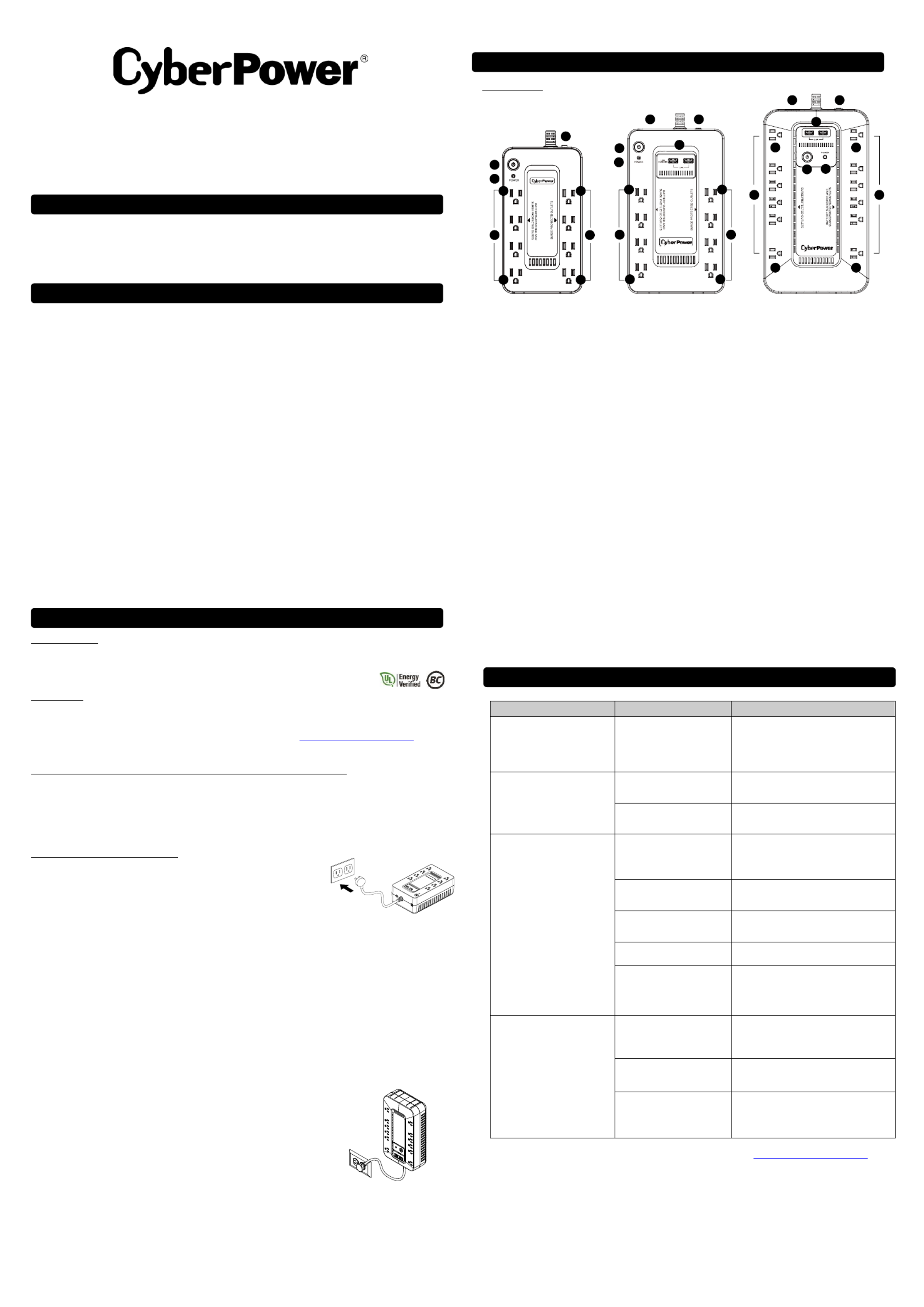
PLUG IN
1
1
12
2
2
4
4
5
5
5
6
6
8 8
88
7
7
3
343
8 8
8 8
8 8
8 8
S / SE450B / SX6 U / SX95 E450G1 50 0U
User Manual’s
K01-00006 -0391
Thank you for purchasing a CyberPower product. Please take a few minutes to register your product at:
www.CyberPowerSystems.com/Registration. Registration certifies your product's warranty, confirms your ownership
in the event of a product loss or theft and entitles you to free technical support. Register your product now to receive the
benefits of CyberPower ownership.
(SAVE THESE INSTRUCTIONS)
This manual contains important safety instructions. Please read and follow all instructions carefully during installation and
operation of the unit. Read this manual thoroughly before attempting to unpack, install, or operate your UPS.
CAUTION! To prevent the risk of fire or electric shock, install in a temperature and humidity controlled indoor area free
of conductive contaminants. (Please see specifications for acceptable temperature and humidity range).
CAUTION! To reduce the risk of electric shock, do not remove the cover. There are no user serviceable parts inside.
CAUTION! Hazardous live parts inside can be energized by the battery even when the AC input power is disconnected.
CAUTION! The UPS must be connected to an AC power outlet with fuse or circuit breaker protection. Do not plug into
an outlet that is not grounded. If you need to de-energize this equipment, turn off and unplug the unit.
CAUTION! To avoid electric shock, turn off the unit and unplug it from the AC power source before installing a computer
component.
CAUTION! Not for use in a computer room as defined in the Standard for the Protection of Electronic Computer/Data
Processing Equipment, ANSI/NFPA 75.
CAUTION! To reduce the risk of fire, connect only to a circuit provided with 20 amperes maximum branch circuit over
current protection in accordance with the National Electric Code, ANSI/NFPA 70.
DO NOT USE FOR MEDICAL OR LIFE SUPPORT EQUIPMENT! CyberPower Systems does not sell products for life
support or medical applications. DO NOT use in any circumstance that would affect operation and safety of life support
equipment, any medical applications or patient care.
DO NOT USE WITH OR NEAR AQUARIUMS! To reduce the risk of fire or electric shock, do not use with or near an
aquarium. Condensation from the aquarium can cause the unit to short out.
DO NOT USE THE UPS ON ANY TRANSPORTATION! To reduce the risk of fire or electric shock, do not use the unit
on any transportation such as airplanes or ships. The effect of shock or vibration caused during transit and the damp
environment can cause the unit to short out.
INTRODUCTION
Thank you for selecting a CyberPower Systems Uninterruptable Power Supply (UPS). This UPS meets the Energy
Efficiency Certification of the California Energy Commission (CEC). CyberPower Systems is dedicated to producing
energy efficient products to maximize our contribution to the environment.
UNPACKING
Inspect the UPS upon receipt. The box should contain the following:
(a) UPS unit (b) (c) USB device cable (except for S 50G1/SE450B) User’s manual E4
*PowerPanel® Personal software is available on our website. Please visit www.CyberPowerSystems.com and
go to the Software Section for free download.
HOW TO DETERMINE THE POWER REQUIREMENTS OF YOUR EQUIPMENT
1. Ensure that the equipment plugged into the UPS does not exceed the UPS unit’s rated capacity If the rated .
capacities of the unit are exceeded, an overload condition may occur and cause the UPS unit to shut down or the
circuit breaker to trip.
2. There are many factors that can affect the amount of power that your electronic equipment require. For will
optimal system performance keep the load below 80% of the unit’s rated capacity.
HARDWARE INSTALLATION GUIDE
1. Your new UPS may be used immediately upon receipt. However, after receiving
a new UPS, to ensure the battery’s maximum charge capacity, it is
recommended that you charge the battery for at least 8 hours. Your UPS is
equipped with an auto-charge feature. When the UPS is plugged into an AC outlet,
the battery will automatically charge whether the UPS is turned on or turned off.
2. With the UPS unit turned off and unplugged, connect your computer, monitor, and any other peripherals requiring
battery backup into the battery power supplied outlets. Plug the other peripheral equipment (e.g. printer, scanner,
speakers, etc.) into the full-time surge protection outlets. DO NOT plug a laser printer, paper shredder, copier,
space heater, vacuum cleaner, sump pump, or other large electrical device into the Battery and Surge “
Protected Outlets The power demands of these devices will overload and possibly damage the unit. ”.
3. Plug the UPS into a 2 pole, 3 wire grounded receptacle (wall outlet). Make sure the wall branch outlet is
protected by a fuse or circuit breaker and does not service equipment with large electrical demands (e.g. air
conditioner, refrigerator, copier, etc. The warranty prohibits the use of extension cords, outlet strips, and surge ).
strips in conjunction with the UPS unit.
4. Press the power switch to turn the unit on. The Power On indicator light will illuminate green and the unit will
“beep” twice.
5. If an overload is detected, an audible alarm will sound and the unit will emit one long beep. To correct this, turn
the UPS off and unplug at least one piece of equipment from the battery power supplied outlets. Make sure the
circuit breaker is depressed and then turn the UPS on.
6. To maintain optimal battery charge, leave the UPS plugged into an AC outlet at all times.
7. To store the UPS for an extended period of time, cover it and store with the battery fully charged.
While in storage, recharge the battery every three months to ensure optimal battery life.
8. Ensure the wall outlet and UPS are located near the equipment being attached for proper
accessibility.
9. Lay the UPS horizontally or use the key-hole mounting slots to affix the UPS to the
wall in the proper orientation. DO NOT stand the UPS up vertically.
DESCRIPTION
1. Power Switch
To turn the UPS on, press the power button for approximately 2 seconds - you will hear a constant tone (1 second) -
and release after a short beep.
To turn the UPS off, press the power button for approximately 2 seconds - you will hear a constant tone (1 second)
- and release after two short beeps.
Alarm setting: The audible alarm can be turned OFF or ON by quickly pressing the POWER button twice. The
default setting is for the Alarm On. To turn the Alarm Off, quickly press the power button twice. You will hear two
short beeps when the Alarm is turned Off. To turn the Alarm back , quickly press the power button twice. You ON
will hear a single short beep when the Alarm is turned On.
*When the Alarm is turned Off, there will be no audible notification when the UPS reaches a low battery state.
2. Power On Indicator
This LED is illuminated when the utility power is normal and the UPS outlets are providing power, free of surges
and spikes.
3. Battery and Surge Protected Outlets
The unit has several battery powered and surge protected outlets to ensure temporary uninterrupted operation of
your equipment during a power failure. (DO NOT plug a laser printer, paper shredder, copier, space heater,
vacuum cleaner, sump pump, or other large electrical device into the “Battery and Surge Protected
Outlets.” The power demands of these devices will overload and possibly damage the unit.)
4. Full-Time Surge Protection Outlets
The unit has several surge suppression outlets.
5. Circuit Breaker
Located on the side of the UPS, the circuit breaker provides overload and fault protection.
6. USB Port to PC (except for SE450G1/SE450B)
The port allows connection and communication between the USB port on the computer and the UPS unit. The UPS
communicates its status to the PowerPanel Personal software.®
7. USB Charging ports (except for SE450G1/SE450B)
The USB charging ports provide 5V 2.4A power output.
8. Outlets Designed for AC Adapters
The UPS unit has four widely-spaced outlets, so AC power adapters can be plugged into the UPS without
overlapping or blocking adjacent outlets.
Problem
Possible Cause
Solution
Full-time surge protection outlets
stop providing power to
equipment. Circuit breaker
button is projecting from the side
of the unit.
Circuit breaker has been
tripped due to an overload.
Turn the UPS off and unplug at least one
piece of equipment. Wait 10 seconds, reset
the circuit breaker by pressing the button,
and then turn the UPS on.
The UPS does not perform
expected runtime.
Battery not fully charged.
Recharge the battery by leaving the UPS
plugged in.
Battery is worn out.
Contact CyberPower Systems about
replacement batteries.
The UPS will not turn on.
The on/off switch is designed
to prevent damage from
rapidly turning it off and on.
Turn the UPS off. Wait 10 seconds and then
turn the UPS on.
The unit is not connected to an
AC outlet.
The unit must be connected to a 110/120V
50/60Hz outlet.
The battery is worn out.
Contact CyberPower Systems about
replacement batteries.
Mechanical problem.
Contact CyberPower Systems.
The frequency is outside of the
operating range of 47-63Hz..
Turn the UPS off. Make sure the frequency
range is within 47-63Hz. Or you can turn the
UPS on in battery mode.
PowerPanel Personal is ®
inactive (all icons are gray).
*except for 450G1/SE450B SE
The USB cable is not
connected.
Connect the USB cable to the UPS unit and
an open USB port on the back of the
computer.
The USB cable is connected to
a bad USB port.
Check for a different USB port and plug the
cable in.
The unit is not providing
battery power.
Shutdown your computer and turn the UPS
off. Wait 10 seconds and turn the UPS back
on. This should reset the unit.
Additional troubleshooting information can be found at Support “ ” at www.CyberPowerSystems.com
BASIC OPERATION
INSTALLING YOUR UPS SYSTEM
TROUBLESHOOTING
IMPORTANT SAFETY WARNINGS
PRODUCT REGISTRATION
SX95 0U
SE450G1/SE450B
1
SX6 U 50
SX950U

Power ON
Alarm
CONDITION
On
Off
Normal
On*
Beep twice
every 30 seconds
Utility Failure- The UPS is providing power to battery power-supplied
outlets from its battery.
On*
Rapid Beeping
every 1/2 second
Utility Failure- The UPS is providing battery power. Rapid beeping
indicates the unit will run out of power shortly.
Off
Constant tone
Battery Overload - Occurs when connected equipment exceeds the
listed capacity of the UPS Turn the UPS off, unplug at least one piece of .
equipment from battery outlets, wait 10 seconds, reset the circuit
breaker and turn the unit on.
Off
Constant tone
Utility Failure- The frequency is beyond 47-63Hz. The SX950U will not
turn on in Line Mode.
* When it beeps, the power on LED will flash accordingly.
Model
SE450G1 / SE450B
SX6 U 50
SX9 U 50
Capacity
4 / 260W 50VA
6 / 360W 50VA
950VA / 510W
Nominal
Input Voltage
120Vac
Input Frequency
50/60Hz ± 3Hz
On-Battery
Output Voltage
120Vac ± 5%
On-Battery
Output Frequency
50Hz/60Hz ± 1% (auto-sensing)
Max. Load for UPS Outlets
4 VA / 260W 50
6 VA / 360W 50
950VA / 510W
Max. Load for Full-Time Surge
Protection outlets
7 Amps
12 Amps
12 Amps
On-Battery Output Wave Form
Simulated Sine Wave
Operating Temperature
+ 32°F to 104° F / 0° C to 40° C
Operating
Relative Humidity
0 to 95% non-condensing
Size (W x D H) x
8.3” x 4.5” x 3.2”
210 x 115 x 81 mm
9.8” x 5.8” x 3.2”
250 x 147 x 82 mm
12.2” x 7” x 3.1”
310 x 178 x 80 mm
Net Weight (lbs / kg)
3.79 l 1.72 bs / kg
6.48 lbs / 2.94 kg
8.70 lbs / 3.95 kg
Typical Battery Recharge Time
8 hours typical from total discharge
Typical
Battery Life
3 to 6 years, depending on number of discharge/recharge cycles
Battery
Sealed Maintenance Free Lead Acid Battery
Safety Approvals
UL1778(UPS), cUL CSA C22.2 No.107.3-05, FCC/DoC Class B
SYSTEM FUNCTION BLOCK DIAGRAM
EMI Filter
Surge
Suppressor
Charger
AC/DC
Battery
Inverter
Input
Out put
Normal Mode
Battery Mode
Advanced Energy-Saving Design
The GreenPower UPS™ has a high-efficiency charger, which makes it the most energy-efficient
UPS in its class. The advanced high-frequency charging system significantly improves charging
efficiency and conserves energy. As a result of this advanced design, the GreenPower UPS™
uses less energy compared to competitive models. The GreenPower UPS™ is manufactured in
accordance with the Restriction on Hazardous Substances (RoHS) directive making it one of the
most environmentally-friendly UPS on the market today.
FCC Compliance Statement
This device complies with part 15 of the FCC rules. Operation is subject to the following two conditions: (1) this device
may not cause harmful interference, and (2) this device must accept any interference received, including interference
that may cause undesired operation.
Note: This equipment has been tested and found to comply with the limits for a Class B digital device, pursuant to part
15 of the FCC Rules. These limits are designed to provide reasonable protection against harmful interference in a
residential installation. This equipment generates, uses, and can radiate radio frequency energy and, if not installed and
used in accordance with the instructions, may cause harmful interference to radio communications. However, there is no
guarantee that interference will not occur in a particular installation. If this equipment does cause harmful interference to
radio or television reception, which can be determined by turning the equipment off and on, the user is encouraged to try
to correct the interference by one or more of the following measures:
- Reorient or relocate the receiving antenna.
- Increase the separation between the equipment and receiver.
- Connect the equipment to an outlet on a circuit different from that to which the receiver is connected.
- Consult the dealer or an experienced radio/TV technician for help"
Warning: Changes or modifications not expressly approved by the party responsible for compliance could void the
user's authority to operate the equipment.
Canadian Compliance Statement
CAN ICES-3 (B)/NMB-3(B)
Read the following terms and conditions carefully before using the CyberPower 450G1(SE450B)/SX650U/SX950U (SE the “CPS
Product”). By using the CPS Product you consent to be bound by and become a party to the terms and conditions of this Limited
Warranty and Connected Equipment Guarantee (together referred to as this “Warranty”). If you do not agree to the terms and
conditions of this Warranty, you should return the CPS Product for a full refund prior to using it.
Who is Providing this Warranty?
Cyber Power Systems (USA), Inc. (“CyberPower”) provides this Limited Warranty.
What Does This Warranty Cover?
This warranty covers defects in materials and workmanship in the CPS Product under normal use and conditions. It also covers
equipment that was connected to the CPS Product and damaged because of the failure of the CPS Product.
What is the Period of Coverage?
This warranty covers the CPS Product for three years from the date of purchase and connected equipment for as long as you
own the CPS Product.
Who Is Covered?
This warranty only covers the original purchaser. Coverage ends if you sell or otherwise transfer the CPS Product.
How Do You Get Warranty Service?
1. Before contacting CyberPower, identify your CPS Product model number, the purchase date, and each item of Connected
Equipment (e.g. computer tower, computer monitor, ink jet printer, cable modem, etc).
2. Visit our web site at: CyberPowerSystems.com/support or call us at (877) 2 -6937. 97
3. If your CPS product requires warranty service you must provide a copy of your dated purchase receipt or invoice.
How Do You Open A Connected Equipment Claim?
1. Call us at (877) 297-6937 or write to us at: Cyber Power Systems (USA), Inc., 4241 12th Ave. E., STE 400, Shakopee,
MN 55379 or or submit a web ticket via www.CyberPowerSystems.com/Support for instructions, within 10 days of the
occurrence.
2. When you contact CyberPower, identify the CPS Product, the purchase date, and the item(s) of Connected Equipment.
Have information on all applicable insurance or other resources of recovery/ payment that are available to the Initial
Customer and Request a Claim Number.
3. You must provide a dated purchase receipt (or other proof of the original purchase) for the CPS Product and connected
equipment. You also need to provide a description of the damage to your connected equipment.
4. Pack and ship the CPS product to CyberPower and, if requested, the item(s) of Connected Equipment, a repair cost
estimate for the damage to the Connected Equipment, and all claim forms that CyberPower provides to you. Show the Claim
Number on the shipping label or include it with the product.
NOTE: You must prepay all shipping costs, you are responsible for packaging and shipment, and you must pay the cost of the
repair estimate.
How Long Do I Have To Make A Claim?
All claims must be made within ten days of the occurrence.
What Will We Do To Correct Problems?
CyberPower will inspect and examine the CPS Product.
If the CPS Product is defective in material or workmanship, CyberPower will repair or replace it at CyberPower’s expense, or, if
CyberPower is unable to or decides not to repair or replace the CPS Product (if defective) within a reasonable time, CyberPower
will refund to you the full purchase price you paid for the CPS Product (purchase receipt showing price paid is required).
If it appears the CPS Product failed to protect any equipment plugged into it, we will also send you forms for making your claim for
the connected equipment. We will repair or replace the equipment that was damaged because of the failure of our CPS Product
or pay you the fair market value (NOT REPLACEMENT COST) of the equipment at of the time of the damage. We will use Orion
Blue Book, or another a third-party valuation guide, or eBay, craigslist, or other source to establish that amount. Our maximum
liability is limited to $100,000/$125,000/$150,000 for the SE450G1(SE450B)/SX650U/SX950U..
Who Pays For Shipping?
We pay when p2-we send items to you; you pay when you send items to us.
What isn’t covered by the warranty?
1. This Warranty does not cover any software that was damaged or needs to be replaced due to the failure of the CPS Product
or any data that is lost as a result of the failure or the restoration of data or records, or the reinstallation of software.
2. This Warranty does not cover or apply to: misuse, modification, operation or storage outside environmental limits of the CPS
Product or the equipment connected to it, nor for damage while in transit or in storage, nor if there has been improper
operation or maintenance, or use with items not designed or intended for use with the CPS Product, such as laser printers,
appliances, aquariums, medical or life support devices, etc.
What are the Limitations?
The sole and exclusive remedies of the Initial Customer are those provided by this Warranty.
1. This Warranty does not apply unless the CPS Product and the equipment that was connected to it were connected to
properly wired and grounded outlets (including compliance with electrical and safety codes of the most current electrical
code), without the use of any adapters or other connectors.
2. The CPS Product must have been plugged directly into the power source and the equipment connected to the CPS Product
must be directly connected to the CPS Product and not “daisy chained” together in serial fashion with any extension cords, -
another Product or device similar to the CPS Product, surge suppressor, or power tap. Any such installation voids the
Limited Warranty.
3. The CPS Product and equipment connected to it must have been used properly in a suitable and proper environment and in
conformance with any license, instruction manual, or warnings provided with the CPS Product and the equipment connected
to it.
4. The CPS Product must have been used at all times within the limitations on the CPS Product’s VA capacity.
The CPS Product was designed to eliminate disrupting and damaging effects of momentary (less than 1ms) voltage spikes or
impulses from lightning or other power transients. If it can be shown that a voltage spike lasting longer than 1ms has occurred,
the occurrence will be deemed outside the rated capabilities of the CPS Product and the Limited Warranty is void. CyberPower
Does Not Cover or Undertake Any Liability in Any Event for Any of the Following:
1. Loss of or damage to data, records, or software or the restoration of data or records, or the reinstallation of software.
2. Damage from causes other than AC Power Line Transients, spikes, or surges on properly installed, grounded and
code-compliant 120 volt power lines in the United States and Canada; transients, surges or spikes on standard telephone
land lines, PBX telephone equipment lines or Base 10T Ethernet lines, when properly installed and connected. (This
exclusion applies, for example, to fluctuations in data transmission or reception, by CATV or RF transmission or fluctuations,
or by transients in such transmission.)
3. Damage from any circumstance described as excluded above with respect to the CPS Product.
4. mages from fire, flood, wind, rain, rising water, leakage or breakage of plumbing, abuse, misuse or alteration of either the Da
CPS product or the Connected Equipment.
5. CyberPower excludes any liability for personal injury under the Limited Warranty and Connected Equipment Guarantee.
CyberPower excludes any liability for direct, indirect, special, incidental or consequential damages, whether for damage to
or loss of property [EXCEPT FOR (AND ONLY FOR) the specific limited agreement of CyberPower to provide certain
warranty benefits regarding “Connected Equipment” under this Warranty], loss of profits, business interruption, or loss of
information or data. NOTE: Some States or Provinces do not allow the exclusion or limitation of incidental or consequential
damages, so the above limitation may not apply to you.
6. The CPS Product is not for use in high-risk activities or with aquariums. The CPS Product is not designed or intended for
use in hazardous environments requiring fail-safe performance, or for use in any circumstance in which the failure of the
CPS Product could lead directly to death, personal injury, or severe physical or property damage, or that would affect
operation or safety of any medical or life support device (collectively, “High Risk Activities”). CyberPower expressly disclaims
any express or implied warranty of fitness for High Risk Activities or with aquariums. CyberPower does not authorize use of
any CPS Product in any High Risk Activities or with Aquariums. ANY SUCH USE IS IMPROPER AND IS A MISUSE OF THE
CPS PRODUCT.
WHERE CAN I GET MORE INFORMATION?
The application of the United Nations Convention of Contracts for the International Sale of Goods is expressly excluded.
CyberPower is the warrantor under this Limited Warranty.
For more information contact CyberPower at:
Cyber Power Systems (USA), Inc.
4241 12th Ave E., STE 400, Shakopee, MN 55379
Phone: (877) 297-6937; web ticket via
www.CyberPowerSystems.com/Support
© 2019 Cyber Power Systems (USA), Inc.
PowerPanel® Personal is a trademark of
Cyber Power Systems (USA) Inc.
All rights reserved. All other trademarks are the
property of their respective owners.
WARNING: This product can expose you to chemicals including
bisphenol A (BPA) and styrene, which is known to the State of
California to cause reproductive harm and cancer. For more
information, go to www.P65Warnings.ca.gov.
CyberPowerSystems.com
TECHNICAL SPECIFICATIONS
Limited Warranty and Connected Equipment Guarantee
CYBERPOWER GREENPOWER UPS TECHNOLOGY ™
DEFINITIONS FOR LED INDICATORS & AUDIBLE ALARMS
FCC Compliance Statement
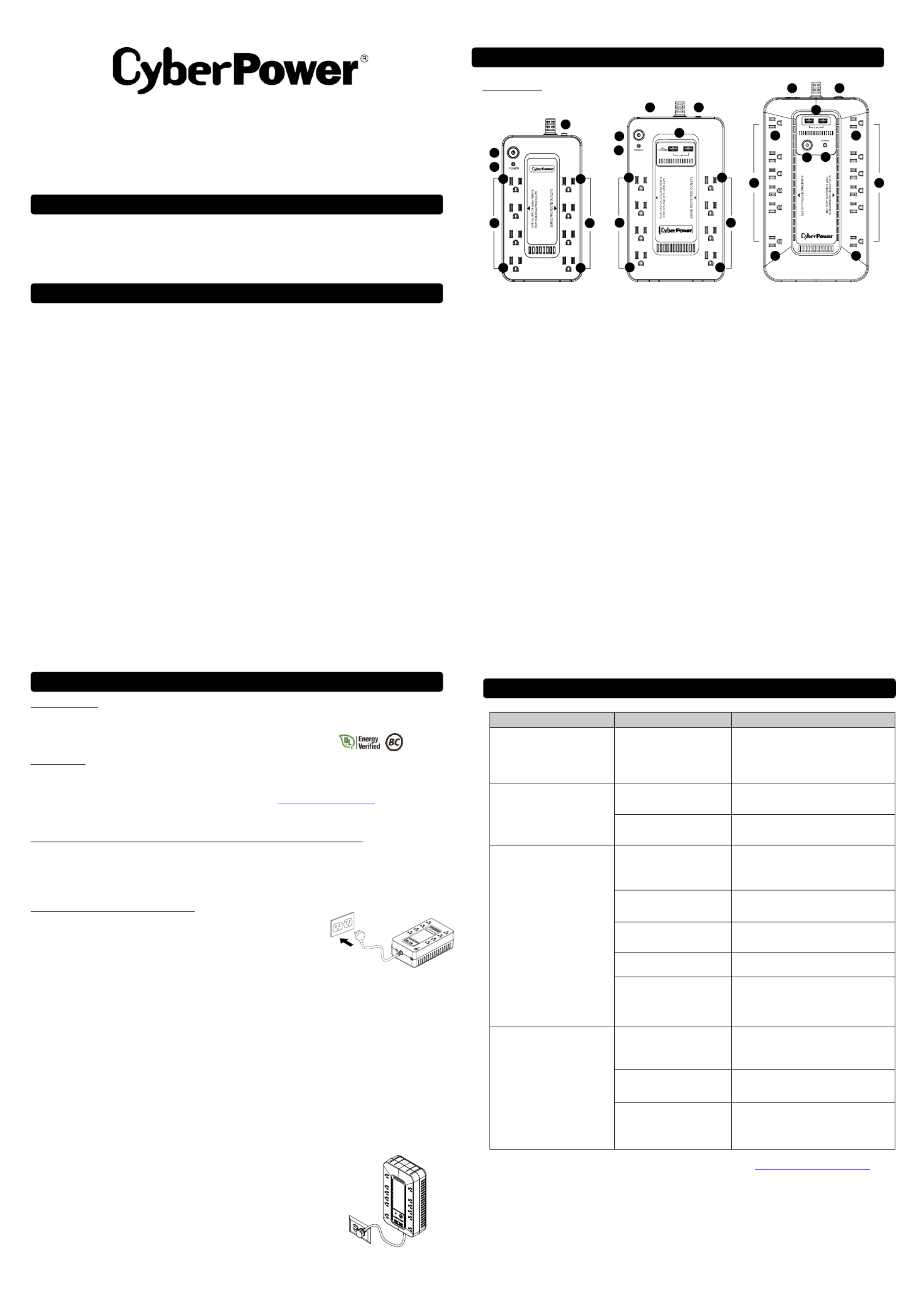
PLUG IN
1
1
12
2
2
4
4
5
5
5
6
6
8 8
88
7
7
3
343
8 8
8 8
8 8
8 8
SE450G1 / SE450B / SX650U / SX95 0U
Manuel de l’utilisateur
K01-0000691-03
Nous vous remercions d’avoir acheté un produit CyberPower. Veuillez prendre quelques instants pour l’enregistrer sur
www.CyberPowerSystems.com/Registration. L’enregistrement certifie la garantie de votre produit, offre une
confirmation de propriété au cas où votre produit est perdu ou volé, et vous donne droit à un soutien technique gratuit.
Enregistrez votre produit dès maintenant pour profiter des avantages inhérents à la propriété CyberPower.
(VEUILLEZ CONSERVER CES INSTRUCTIONS)
Ce manuel contient des instructions importantes Veuillez lire attentivement et respecter toutes ces instructions lors de
l'installation et de l'utilisation de l'unité. Veuillez lire attentivement ce manuel avant de déballer, d'installer ou d'utiliser
l’ASI (Alimentation Sans Interruption ou onduleur ).
ATTENTION ! Pour éviter tout risque d’incendie ou de choc électrique, installez l’appareil en intérieur, dans une zone
où la température et l’humidité sont contrôlées et ne contenant aucun contaminant conducteur. (Reportez-vous aux
spécifications techniques concernant les plages de température et d’humidité acceptables.).
ATTENTION ! Pour réduire les risques de choc électrique, ne retirez pas le couvercle. L'appareil ne contient aucune
pièce réparable par l'utilisateur.
ATTENTION ! Les pièces dangereuses sous tension peuvent être alimentées par la batterie, même lorsque le
branchement de l'alimentation CA d'entrée a été coupé.
ATTENTION ! L'ASI doit être branchée à une prise d'alimentation CA équipée d'un dispositif de protection de type
fusible ou disjoncteur. Ne branchez pas l'appareil à une prise non mise à la terre. Éteignez et débranchez l'équipement
s’il est nécessaire de le mettre hors tension.
ATTENTION ! Pour éviter tout risque de choc électrique, éteignez l'unité et débranchez-la de sa source d'alimentation
avant de procéder à l'entretien de la batterie ou d'installer un composant informatique.
ATTENTION ! Ne pas utiliser dans une salle informatique telle que définie dans la norme ANSI / NFPA 75 (Code de
protection des équipements informatiques et de traitement des données).
ATTENTION ! Pour réduire les risques d'incendie, branchez l'appareil à un circuit de dérivation de 20 ampères
maximum équipé d'un dispositif de protection contre la surintensité, conformément à la norme ANSI/NFPA 70 du Code
national de l'électricité.
NE PAS UTILISER AVEC DES ÉQUIPEMENTS MÉDICAUX OU DE SOINS DE RÉANIMATION ! CyberPower
Systems ne vend pas de produits d’ASI pour le maintien de la vie ou des applications médicales. EN AUCUN CAS cette
unité ne devrait être utilisée à des fins médicales qui pourraient affecter le fonctionnement et la sécurité d’un
équipement de maintien de l a vie, d’applications médicales ou de soins des patients.
NE PAS UTILISER AVEC OU À PROXIMITÉ D'UN AQUARIUM ! Pour réduire le risque d'incendie ou de choc
électrique, n’utilisez pas cet appareil avec ou à proximité d'aquariums. La condensation émanant de l’aquarium peut
provoquer un court-circuit.
NE PAS UTILISER L'ASI SUR TOUT MOYEN DE TRANSPORT ! Pour réduire le risque d'incendie ou de choc
électrique, n’utilisez pas cette ASI sur tout moyen de transport comme les avions ou les bateaux. L'effet des vibrations ou
des chocs résultant du transport et de l'humidité peuvent causer un court-circuit.
INTRODUCTION
Nous vous remercions d’avoir choisi une alimentation sans interruption (ASI) de CyberPower Systems. Cette ASI est conforme à la
certification de rendement énergétique de la California Energy Commission (CEC). CyberPower Systems se consacre à la producti de on
produits écoénergétiques afin de maximiser notre contribution à l’environnement.
DÉBALLAGE
Examinez l’ASI dès sa réception. La boîte devrait contenir ce qui suit :
(a) Unité ASI (b) Manuel de l’utilisateur (c) Câble USB (sauf pour les modèles SE450G1 / SE450B)
*Le logiciel PowerPanel® Personal est disponible sur notre site Web. Allez sur www.CyberPowerSystems.com, puis à la section
Logiciel pour le télécharger gratuitement.
COMMENT DÉTERMINER LES BESOINS EN ÉNERGIE DE VOTRE ÉQUIPEMENT
1. Assurez-vous que l’équipement branché sur la prise ne dépasse pas la capacité nominale de l’ASI. Si les capacités nominales de
l'unité sont dépassées, une surcharge peut se produire et entraîner l'arrêt de l'ASI ou le déclenchement du disjoncteur.
2. De nombreux facteurs peuvent affecter la quantité d'énergie dont votre équipement électronique aura besoin. Pour une performance
optimale du système, maintenez la charge en dessous de 80 % de la capacité nominale de l'unité.
GUIDE D’INSTALLATION DU MATÉRIEL
1. Votre nouveau système d’ASI est prêt à utiliser dès sa réception. Cependant, afin d’assurer
que la batterie soit à sa pleine capacité, il est conseillé de recharger la batterie pendant au
moins 8 heures. Votre ASI est équipée d’une fonction de charge automatique. Lorsque l’ASI
est branchée dans une prise CA, la batterie se chargera automatiquement, que l’ASI soit
activée ou non.
2. Avec l'ASI éteinte et débranchée, branchez votre ordinateur, le moniteur et tous les autres périphériques nécessitant une
alimentation secourue par batterie dans les prises Batterie fournies. Branchez tous les autres périphériques (par ex. une imprimante
laser, un scanner, des haut-parleurs, etc.) dans des prises de protection permanente contre les surtensions. NE branchez EN
AUCUN CAS une imprimante laser, une déchiqueteuse de papier, un photocopieur, un radiateur, un aspirateur, une pompe
de vidange ou d'autres gros appareils électriques dans les « prises Batterie et Antisurtension ». Les demandes en énergie
de ces appareils peuvent surcharger et endommager l'unité.
3. Branchez l'ASI dans une prise mise à la terre trifilaire et bipolaire (prise murale). Assurez-vous que la prise de dérivation murale
soit protégée par un fusible ou un disjoncteur et n'alimente pas d'équipement à forte consommation électrique (p. ex. un
climatiseur, un réfrigérateur, un photocopieur, etc.). En vertu de la garantie, l'utilisation de rallonges électriques, de multiprises et
de parasurtenseurs en conjonction avec l’ASI est strictement interdite.
4. Appuyez sur le bouton marche/arrêt pour allumer l’unité. Le voyant d'alimentation s'allumera (vert) et un signal sonore retentira deux
fois.
5. Si une surcharge est détectée, une alarme sonore retentira et l'unité émettra un long signal sonore. Pour remédier à ce problème,
éteignez l'ASI et débranchez au moins un élément connecté aux prises Batterie. Vérifiez que le disjoncteur est activé, puis rallumez
l'ASI.
6. Pour conserver une charge de batterie optimale, laissez l'ASI branchée dans la prise CA en tout temps.
7. Pour entreposer votre ASI sur une période prolongée, assurez-vous que la batterie soit complètement chargée
et couvrez l'unité. Pendant son entreposage, rechargez la batterie tous les trois mois pour garantir sa durée de
vie.
8. Assurez-vous que la prise murale et l'ASI sont à proximité de l'équipement devant être branché pour
une accessibilité appropriée.
9. Posez l'ASI à l'horizontale ou utilisez les fentes de montage en trou de serrure pour fixer l'ASI au mur
dans le bon sens. NE PAS poser ASI à a verticale.l'
DESCRIPTION
1. Interrupteur
Pour allumer l’ASI appuyez sur l’interrupteur pendant environ 2 secondes - vous entendrez une tonalité constante (1 seconde) - et
relâchez après un signal sonore (bip) court.
Pour éteindre l'ASI, appuyez sur l’interrupteur pendant environ 2 secondes - vous entendrez une tonalité constante (1 seconde) - et
relâchez après deux bips courts.
Réglage de l’alarme : l'alarme sonore peut être désactivée ou activée en appuyant rapidement deux fois sur le bouton POWER. Le
paramètre par défaut est pour l'alarme activée. Pour désactiver l'alarme, appuyez rapidement deux fois sur l’interrupteur. Vous
entendrez deux bips courts lorsque l'alarme est désactivée. Pour réactiver l'alarme, appuyez rapidement deux fois sur l’interrupteur.
Vous entendrez un seul bip court lorsque l'alarme est activée.
* Lorsque l'alarme est désactivée, il n'y aura aucune notification sonore lorsque l'ASI atteint un état de batterie faible.
2. Voyant de mise sous tension
Ce voyant DEL est illuminé quand l’alimentation secteur d’entrée est normale et que les prises de l'ASI fournissent une alimentation
électrique sans surtension ni pointe de tension.
3. Prises Batterie et Antisurtension
L’unité offre antisurtension permettant d’assurer le plusieurs prises batterie et fonctionnement ininterrompu de votre équipement
connecté lors d'une panne de courant. (NE branchez EN AUCUN CAS une imprimante laser, une déchiqueteuse à papier, un
photocopieur, un radiateur, un aspirateur, une pompe de vidange ou d'autres gros appareils électriques dans les « prises
batterie/antisurtension ». Les demandes en énergie de ces appareils pourraient entraîner une surcharge et endommager
l'ASI.)
4. Prises de protection permanente contre les surtensions
Cette unité offre plusieurs prises de protection contre les surtensions.
5. Disjoncteur
Situé à l'arrière de l' , le disjoncteur fournit une protection contre les surcharges et les défauts. ASI
6. Port USB vers l’ordinateur (sauf pour les modèles SE450G1/SE450B)
Ce port USB permet d'établir la connexion et la communication entre le port USB de l'ordinateur et l’unité ASI L’ASI communique son .
état au logiciel PowerPanel Personal.®
7. Ports de chargement USB (sauf pour les modèles SE450G1/SE450B)
Les ports de chargement USB fournissent une puissance de sortie de 5 V 2,4A.
8. Prises conçues pour adapteurs CA
L'ASI offre quatre prises espacées pour permettre le branchement des adaptateurs CA dans l'ASI sans bloquer l'accès aux autres
prises.
Problème
Cause probable
Solution
Les prises de protection permanente
contre les surtensions ne fournissent
plus de l’électricité à l’équipement. Le
bouton du disjoncteur dépasse sur le
côté de l’unité.
Le disjoncteur a été déclenché à la
suite d’une surcharge.
Éteignez l'ASI et débranchez au moins un
équipement. Attendez 10 secondes, réarmez le
disjoncteur en appuyant sur le bouton, puis rallumez
l’ASI.
L’ASI ne fournit pas le temps
d’autonomie prévu.
La batterie n'est pas complètement
chargée.
Rechargez la batterie en laissant l’ASI branchée.
La batterie est usée.
Appelez le soutien technique de CyberPower
Systmes pour obtenir une batterie de rechange.
L'ASI ne s'allume pas.
Le bouton marche/arrêt est conçu
de manière à éviter d'endommager
l'appareil en cas d'activation et de
désactivation rapide.
Éteignez l'ASI. Attendez 10 secondes, puis rallumez
l'ASI.
L’unité n’est pas branchée à une
prise CA.
L’unité doit être branchée à une prise de 110/120V
50/60Hz.
La batterie est usée.
Appelez CyberPower Systems pour obtenir une
batterie de rechange.
Problème mécanique.
Appelez CyberPower Systems.
La fréquence est en dehors de la
plage de fonctionnement de 47 à 63
Hz.
Éteignez . Assurez-vous que la plage de l'ASI
fréquences est comprise entre 47 et 63 Hz. Ou vous
pouvez mode batterie.allumer l’ASI en
Le logiciel PowerPanel Personal est ®
inactif (toutes les icônes sont grises).
*sauf pour les modèles
SE450G1/SE450B
Le câble USB n'est pas connecté.
Branchez le câble USB dans l'ASI et sur un port
USB ouvert à l'arrière de l'ordinateur.
Le câble USB est connecté à un
mauvais port USB.
Cherchez un port USB différent et branchez-y le
câble.
L'unité ne fournit aucune
alimentation sur batterie.
Éteignez votre ordinateur ainsi que l'ASI. Attendez
10 secondes, puis rallumez l'ASI. L'unité devrait
alors être réinitialisée.
Pour plus d’information sur le dépannage, visitez le centre de soutien www.CyberPowerSystems.com
FONCTIONNEMENT DE BASE
INSTALLATION DU SYSTÈME D’ASI
DÉPANNAGE
CONSIGNES DE SÉCURITÉ IMPORTANTES
ENREGISTREMENT DU PRODUIT
SX95 0U
SE450G1/SE450B
1
SX6 U 50
SX950U
Product specificaties
| Merk: | CyberPower |
| Categorie: | UPS |
| Model: | SX950U |
Heb je hulp nodig?
Als je hulp nodig hebt met CyberPower SX950U stel dan hieronder een vraag en andere gebruikers zullen je antwoorden
Handleiding UPS CyberPower

28 Januari 2025

28 Januari 2025

28 Januari 2025

28 Januari 2025

27 Januari 2025

27 Januari 2025

15 Januari 2025

8 December 2024

8 December 2024

15 November 2024
Handleiding UPS
- UPS HP
- UPS IKEA
- UPS AEG
- UPS Siemens
- UPS Apc
- UPS Dell
- UPS Digitus
- UPS Eaton
- UPS Emerson
- UPS Furman
- UPS Gembird
- UPS Gys
- UPS Hikvision
- UPS Lenovo
- UPS LevelOne
- UPS Riello
- UPS Schneider
- UPS Teltonika
- UPS Voltcraft
- UPS Jung
- UPS Steren
- UPS Conceptronic
- UPS Tripp Lite
- UPS Approx
- UPS Block
- UPS LC-Power
- UPS Energenie
- UPS Adj
- UPS East
- UPS Xtreme
- UPS Equip
- UPS Liebert
- UPS Avocent
- UPS Minute Man
- UPS Minuteman
- UPS Maruson
- UPS V7
- UPS Phoenix Contact
- UPS Puls Dimension
- UPS Vanson
- UPS Salicru
- UPS SurgeX
- UPS Murr Elektronik
- UPS Altronix
- UPS Ditek
- UPS Bxterra
- UPS Middle Atlantic
- UPS FSP
- UPS Atlantis Land
- UPS PowerWalker
- UPS FSP/Fortron
- UPS Online USV
Nieuwste handleidingen voor UPS

29 Maart 2025

29 Maart 2025

29 Maart 2025

29 Maart 2025

29 Maart 2025

29 Maart 2025

28 Maart 2025

27 Maart 2025

27 Maart 2025

27 Maart 2025