CyberPower Smart App Intelligent LCD/AVR Handleiding
CyberPower
UPS
Smart App Intelligent LCD/AVR
Lees hieronder de 📖 handleiding in het Nederlandse voor CyberPower Smart App Intelligent LCD/AVR (2 pagina's) in de categorie UPS. Deze handleiding was nuttig voor 32 personen en werd door 2 gebruikers gemiddeld met 4.5 sterren beoordeeld
Pagina 1/2

OR1500LCDRTXL2U
OR2200LCDRTXL2U
User’s Manual
K01-0000075-00
(SAVE THESE INSTRUCTIONS)
This manual contains important safety instructions. Please read and follow all instructions carefully during installation and operation of the unit.
Read this manual thoroughly before attempting to unpack, install, or operate your UPS.
CAUTION! To prevent the risk of fire or electric shock, install in a temperature and humidity controlled indoor area free of conductive
contaminants. (Please see specifications for acceptable temperature and humidity range).
CAUTION! To reduce the risk of electric shock, do not remove the cover except to service the battery. Ensure the input power is removed
before servicing the batteries. There are no user serviceable parts inside except for the battery.
CAUTION! Hazardous live parts inside can be energized by the battery even when the AC input power is disconnected.
CAUTION! The UPS must be connected to an AC power outlet with fuse or circuit breaker protection. Do not plug into an outlet that is not
grounded. If you need to de-energize this equipment, turn off and unplug the unit.
CAUTION! To avoid electric shock, turn off the unit and unplug it from the AC power source before servicing the battery or installing a computer
component.
CAUTION! To reduce the risk of fire, connect only to a circuit provided with 20 amperes maximum branch circuit over current protection in
accordance with the National Electric Code, ANSI/NFPA 70.
CAUTION! The UPS is suitable for use in a computer room as defined in the Standard for the Protection of Electronic Computer/Data
Processing Equipment, ANSI/NFPA 75.
DO NOT USE FOR MEDICAL OR LIFE SUPPORT EQUIPMENT! CyberPower Systems does not sell products for life support or medical
applications. DO NOT use in any circumstance that would affect operation and safety of life support equipment, medical applications, or patient
care.
DO NOT USE WITH OR NEAR AQUARIUMS! To reduce the risk of fire or electric shock, do not use with or near an aquarium. Condensation
from the aquarium can cause the unit to short out.
UNPACKING
Inspect the UPS upon receipt. The box should contain the following:
(a) UPS unit x 1 (b) User’s manual x 1 (c) Rack mount brackets x 2 (d) Stands x 2 (e) Telephone cable x 1
(f) Emergency Power Off cable x 1 (g) PowerPanel
® Business Edition software CD x 1 (h) Serial cable x 2
(i) USB A+B type cable x 1 (j) Warranty registration card x 1
WHAT IS AVR
The OR1500LCDRTXL2U/OR2200LCDRTXL2U provides complete power protection from utility
power that is not always consistent. The OR1500LCDRTXL2U features 1840 Joules of surge
protection and the OR2200LCDRTXL2U features 2060 Joules of surge protection. Both units
provide long lasting battery backup during power outages with maintenance free batteries. The
OR1500LCDRTXL2U/OR2200LCDRTXL2U ensure consistent power to your computer system
and include software that will automatically save your open files and shutdown your computer
system during a utility power loss.
AUTOMATIC VOLTAGE REGULATOR
The OR1500LCDRTXL2U/OR2200LCDRTXL2U stabilizes inconsistent utility power voltage to nominal levels that are safe for equipment.
Inconsistent incoming utility power may be damaging to important data files and hardware, but with Automatic Voltage Regulation (AVR),
damaging voltage levels are corrected to safe levels. AVR automatically increases low utility power and decreases high utility power to a
consistent and safe 110/120 volts. If incoming utility voltage drops below 90 volts, or exceeds 140 volts the units automatically switch to battery
back-up power.
HOW TO DETERMINE THE POWER REQUIREMENTS OF YOUR EQUIPMENT
1. Ensure that the equipment plugged into the outlet does not exceed the UPS unit’s rated capacity (1500VA/1125W for OR1500LCDRTXL2U,
2190VA/1650W for OR2200LCDRTXL2U). If the rated capacities of the unit are exceeded, an overload condition may occur and cause the
UPS unit to shut down or the circuit breaker to trip.
2. There are many factors that can affect the amount of power that your computer system will require. It is suggested that the load placed on
the battery outlets not exceed 80% of the unit’s capacity.
HARDWARE INSTALLATION GUIDE
1. Your new UPS may be used immediately upon receipt. However, recharging the
battery for at least 8 hours is highly recommended to ensure that the battery’s maximum
charge capacity is achieved. A loss of charge may occur during shipping and
storage. To recharge the battery, simply leave the unit plugged into an AC outlet.
2. With the UPS unit turned off and unplugged, connect your computer, monitor, and any other peripherals
requiring battery backup into the battery power supplied outlets. Plug the other peripheral
equipments (printer, scanner, speakers) into the full-time surge protection outlets.
DO NOT plug a laser printer, paper shredder, copier, space heater, vacuum, sump pump or other
large electrical devices into the UPS. The power demands of these devices will overload and
possibly damage the unit.
3. To protect a fax, phone or modem, connect a telephone cable or network cable from the wall jack outlet
to the IN jack of the UPS. Connect a telephone cable or network cable from the OUT jack of the UPS to a
fax machine, telephone, modem, or network devices.
4. Plug the UPS into a 2 pole, 3 wire grounded receptacle (wall outlet). Make sure the wall branch outlet is
protected by a fuse or circuit breaker and does not service equipment with large electrical demands (e.g. air
conditioner, refrigerator, copier, etc…). The warranty prohibits the use of extension cords, outlet strips, and
surge strips.
5. Press the power switch to turn the unit on. The Power On indicator light will illuminate and the unit will “beep”.
If an overload is detected, an audible alarm will sound and the unit will emit one long beep. To correct this, turn the UPS off and unplug at
least one piece of equipment from the battery power supplied outlets. Make sure the circuit breaker is depressed and then turn the UPS on.
6. To maintain optimal battery charge, leave the UPS plugged into an AC outlet at all times.
7. To store the UPS for an extended period, cover it and store with the battery fully charged. While in storage, recharge the battery every three
months to ensure battery life.
8. To use PowerPanel® Business Edition software, connect the serial cable to the
serial port or the USB port on the UPS and the computer. These OR units include
one serial port, one dry contact, and one USB port to allow connection and
communication between the UPS and computers. Serial port II produces basic
information for equipment that can utilize a dry contact UPS. The primary computer
(with PowerPanel® Business Edition installed) is the computer that you will use to
control the UPS and make changes to the operation of the UPS. When there is a
power failure, the computer connected to the Primary port will start to shut down after
a user controlled delay. PowerPanel
® Business Edition will save and close any open
files prior to shutting down the system.
DESCRIPTION
①
①
①
①①
Power Switch
Master on/off switch for equipment connected to the UPS.
②
②
②
②②
Power On Indicator (blue)
This LED is illuminated when the utility power is normal and the UPS
outlets are providing power, free of surges and spikes.
③
③
③
③③
LCD module display
Crystal Blue intelligent LCD panel shows all the UPS information using
icons and messages. For more information please review the
“Definitions for Illuminated LCD Indicators” section below.
④
④
④
④④
LCD function selection switch
The switch can be used to select the LCD display contents including
input/output voltage and estimated run time, etc.
⑤
⑤
⑤
⑤⑤
8 Full Time Battery Powered and Surge Protected Outlets
The unit has eight battery powered/surge suppression outlets for connected equipments to ensure temporary uninterrupted operation of
your equipment during a power failure. (DO NOT plug a laser printer, paper shredder, copier, space heater, vacuum, sump pump or other
large electrical devices into the UPS. The power demands of these devices will overload and possibly damage the unit.)
⑥
⑥
⑥
⑥⑥
AC Input Power Cord
Heavy-duty, extra long power cord.
⑦
⑦
⑦
⑦⑦
Output Circuit Breaker
Resettable circuit breakers provide output optimal overload protection.
⑧
⑧
⑧
⑧⑧
Input Circuit Breaker
Resettable circuit breakers provide input optimal overload protection.
⑨
⑨
⑨
⑨⑨
USB Port
The USB port allows connection and communication between the USB port on the computer and the UPS unit.
⑩
⑩
⑩
⑩⑩
Communication Protection Ports
Communication protection ports will protect any standard modem, fax, telephone line, network or Ethernet connection (RJ11/RJ45).
⑪
⑪
⑪
⑪⑪
Wiring Fault Indicator (red)
This LED indicator will illuminate to warn the user that a wiring problem exists, such as bad ground, missing ground or reversed wiring. If
this is illuminated, disconnect all electrical equipments from the outlet and have an electrician verify the outlet is properly wired. The unit will
not provide surge protection without being plugged into a grounded and properly wired wall outlet.
⑫
⑫
⑫
⑫⑫
Coax/Cable/DSS Surge Protection
The Coax/Cable/DSS surge protection ports will protect any cable modem, CATV converter, or DSS receiver.
⑬
⑬
⑬
⑬⑬
Serial Port I (Primary)
The serial port allows connection and communication between the UPS and the computer.
⑭
⑭
⑭
⑭⑭
Serial Port II (Dry Contact)
Dry contact produces information for equipment that can utilize dry contact signals.
⑮
⑮
⑮
⑮⑮
EPO (Emergency Power Off) Port:
The interface can be used to switches for emergency power off.
Note: EPO function is provided in UPS. EPO remote switch which is a Push-Back button installed computer room outside by a phone line,
and not connected any other equipment.
⑯
⑯
⑯
⑯⑯
SNMP/HTTP Network Slot:
Remove the cover panel to install an optional RMCARD provides remote monitoring and management of your UPS over a network.
⑰
⑰
⑰
⑰⑰
External Battery Pack Connector
Use to connect the optional CyberPower external battery packs for extended runtime.
REPLACING THE BATTERY
Read and follow the IMPORTANT SAFETY INSTRUCTIONS before servicing the battery. Service the battery under the supervision of personnel
knowledgeable of batteries and their precautions. CAUTION! Servicing of the battery should only be performed by trained personnel
familiar with batteries and their precautions. For more information on battery replacement, contact your dealer or call the number on
this manual.
Replacement of batteries located in an OPERATOR ACCESS AREA.
1. When replacing batteries, replace with the same number of the following battery: RBP834 (BP7-12 / BB) for the OR1500LCDRTXL2U, or
a CyberPower qualified 7Ah battery; RBP844 (HR9-12 / BB) for the OR2200LCDRTXL2U, or a CyberPower qualified 9Ah battery.
2. CAUTION! Risk of Energy Hazard, 12 V, maximum 7(BP7-12 for the OR1500LCDRTXL2U) or 9 (HR9-12 for the OR2200LCDRTXL2U)
Ampere-hour battery. Before replacing batteries, remove conductive jewelry such as chains, wrist watches, and rings. High energy
conducted through these materials could cause severe burns;
3. CAUTION! Do not dispose of batteries in a fire. The batteries may explode;
4. CAUTION! Do not open or mutilate batteries. Released material is harmful to the skin and eyes. It may be toxic.
CAUTION - RISK OF EXPLOSION IF BATTERY IS REPLACED BY AN INCORRECT TYPE. DISPOSE OF USED BATTERIES ACCORDING
TO LOCAL REGULATIONS.
BATTERY REPLACEMENT PROCEDURE:
REMINDER: Batteries are considered HAZARDOUS WASTE and must be disposed of properly. Most retailers that sell lead-acid batteries
collect used batteries for recycling, as required by local regulations.
1. INPUT voltage meter: This meter measures the AC voltage that the UPS system is
receiving from the utility wall outlet. The UPS is designed, through the use of automatic
voltage regulation, to continuously correct output voltage to connected equipment to a
safe 110/120 voltage output range. In the event of a complete power loss, severe brownout,
or over-voltage, the UPS relies on its internal battery to supply consistent 110/120 output
voltage. The INPUT voltage meter can be used as a diagnostic tool to identify
poor-quality input power.
2. OUTPUT voltage meter: This meter measures, in real time, the AC voltage that the
UPS system is providing to the computer, such as normal line mode, AVR mode, and
battery backup mode.
(Note: The OUTPUT voltage meter shows the status of the battery backup outlets.)
3. ESTIMATED RUN TIME: This displays the run time estimate of the UPS with current battery capacity and load.
4. NORMAL icon: This icon appears when the UPS is working under normal conditions.
5. BATTERY icon: During a severe brownout or blackout, this icon appears and an alarm sounds (two short beeps followed by a pause) to
indicate the UPS is operating from its internal batteries. During a prolonged brownout or blackout, the alarm will beep rapidly every 1/2
second (and the BATT.CAPACITY meter shows one 20% capacity segment shaded) to indicate the UPS’s batteries are nearly out of power.
You should save files and turn off your equipment immediately.
6. AVR (Automatic Voltage Regulation) icon: This icon appears whenever your UPS is automatically correcting low AC line voltage
without using battery power. This is a normal, automatic operation of your UPS, and no action is required on your part.
BASIC OPERATION
INSTALLING YOUR UPS SYSTEM
IMPORTANT SAFETY WARNINGS
DEFINITIONS FOR ILLUMINATED LCD INDICATORS
1. Remove the right side front panel. 2. Remove the three retaining screws of the cable 3. Remove the two retaining screws of
protection cover then remove the cover. the cable connectors.
4. Disconnect the black and red cable. 5. Remove the four retaining screws. 6. Insert the new battery pack. Assemble the
screws, cover, cable and front panel in the
reverse sequence of above steps.
Recharge the unit for 4-8 hours to ensure
the UPS
p
erforms ex
p
ected runtime.
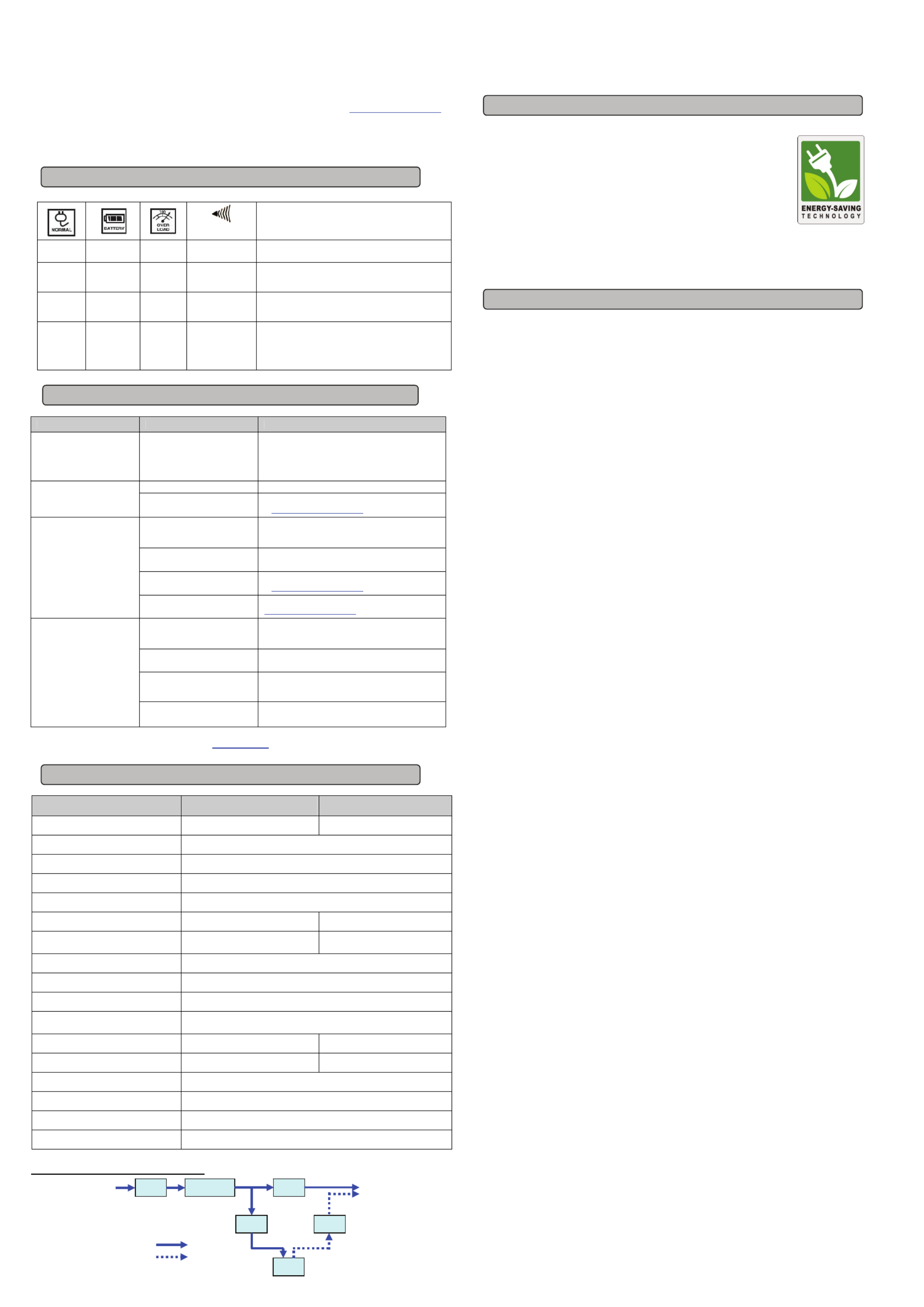
7. SILENT MODE icon: This icon appears whenever the UPS is in silent mode. The buzzer does not beep during silent mode until the
battery reaches low capacity.
8. OVER LOAD icon: This icon appears and an alarm sounds to indicate the battery-supplied outlets are overloaded. To clear the
overload, unplug some of your equipment from the battery-supplied outlets until the icon turns off and the alarm stops.
9. FAULT icon: This icon appears if there is a problem with the UPS, Contact CyberPower Systems at tech@cyberpowersystems.com for
further help and support.
10. BATT. CAPACITY meter: This meter displays the approximate charge level (in 20% increments) of the UPS’s internal battery. During a
blackout or severe brownout, the UPS switches to battery power, the BATTERY icon appears, and the charge level decreases.
11. LOAD CAPACITY meter: This meter displays the approximate output load level (in 20% increments) of the UPS battery outlets.
Alarm
CONDITION
On Off Off Off Normal
Off On Off Beeps twice
every 30 seconds
Utility Failure - The UPS is providing power to battery
power-supplied outlets from its battery.
Off On Off Rapid Beeping
every 1/2 second
Utility Failure - The UPS is providing battery power. Rapid
beeping indicates the unit will run out of power shortly.
Off On On Constant tone
Battery Overload - Occurs when connected equipment
exceeds the listed capacity of the UPS. Turn the UPS off,
unplug at least one piece of equipment from battery outlets,
wait 10 seconds, reset the circuit breaker and turn the unit on.
Problem Possible Cause Solution
Full-time surge protection outlets
stop providing power to
equipment. Circuit breaker
button is projecting from the side
of the unit.
Circuit breaker has tripped due to an
overload.
Turn the UPS off and unplug at least one piece of
equipment. Wait 10 seconds, reset the circuit breaker by
depressing the button, and then turn the UPS on.
Battery not fully charged. Recharge the battery by leaving the UPS plugged in.
The UPS does not perform
expected runtime. Battery is worn out. Contact CyberPower Systems about replacement batteries
at tech@cyberpowersystems.com
The on/off switch is designed to
prevent damage from rapidly turning
it off and on.
Turn the UPS off. Wait 10 seconds and then turn the UPS
on.
The unit is not connected to an AC
outlet. The unit must be connected to a 110/120V 60Hz outlet.
The battery is worn out. Contact CyberPower Systems about replacement batteries
at tech@cyberpowersystems.com
The UPS will not turn on.
Mechanical problem. Contact CyberPower Systems at
tech@cyberpowersystems.com
The USB / serial cable is not
connected.
Connect the USB / serial cable to the UPS unit and an open
USB / serial port on the back of the computer. You must
use the cable that came with the unit.
The USB / serial cable is connected
to the wrong port.
Check the back of the computer for an additional USB /
serial port. Move the cable to this port.
The unit is not providing battery
power.
Shutdown your computer and turn the UPS off. Wait 10
seconds and turn the UPS back on. This should reset the
unit.
PowerPanel® Business Edition is
inactive (all icons are gray).
The serial cable is not the cable that
came with the unit.
Please use the serial cable that came with the unit for the
software.
Additional troubleshooting information can be found under “Support” at
www.CPSww.com
Model OR1500LCDRTXL2U OR2200LCDRTXL2U
Capacity 1500VA / 1125W 2190VA / 1650W
Input Voltage on Utility 90V to 140V
Input Frequency 47 Hz to 63 Hz
On-Battery Output Voltage 120Vac ± 5%
Transfer Time 4ms Typical
Max. Load for UPS Outlets (8 Outlets) 1500VA / 1125W 2190VA / 1650W
Max. Load for Full-Time Surge Protection outlets
(8 Outlets) 12 Amps 17.2 Amps
On-Battery Output Wave Form Simulated Sine Wave
Operating Temperature + 32°F to 104° F / 0° C to 40° C
Operating Relative Humidity 0 to 90% non-condensing
Size (L x W x H) 433 x 478 x 88 mm (2U Rack)
17” x 18.8” x 3.5”
Net Weight 59.5lbs / 27kg 66.1lbs / 30kg
Battery Type 12V, 7Ah (BP7-12 / BB) 12V, 9Ah (HR9-12 / BB)
Typical Battery Recharge Time 8 hours from total discharge
Typical Battery Life 3 to 6 years, depending on number of discharge/recharge cycles
Recommended Battery Sealed Maintenance Free Lead Acid Battery
Safety Approvals UL1778, CSA C22.2 No 107.3, FCC/DoC Class B
SYSTEM FUNCTIONAL BLOCK DIAGRAM
Advanced Energy-Saving Patented Bypass Technology
CyberPower’s patented GreenPower UPS™ with Bypass Technology reduces UPS energy
costs by up to 75% compared to conventional UPS models. Even when utility power is normal,
conventional UPS models constantly pass power through a transformer. By contrast, under
normal conditions the advanced circuitry of a GreenPower UPS™ bypasses the transformer.
As a result, the power efficiency is significantly increased while decreasing waste heat, using less
energy, and reducing energy costs.
When an abnormal power condition occurs, the GreenPower UPS™ automatically runs power
through its transformer to regulate voltage and provide “safe” power. Since utility power is
normal over 88% of the time, the GreenPower UPS™ operates primarily in its efficient bypass mode.
The GreenPower UPS™ is also manufactured in accordance with the Restriction on Hazardous Substances (RoHS) directive making
it one of the most environmentally-friendly on the market today.
Read the following terms and conditions carefully before using the CyberPower OR1500LCDRTXL2U / OR2200LCDRTXL2U (the
“Product”). By using the Product you consent to be bound by and become a party to the terms and conditions of this Limited Warranty
and Connected Equipment Guarantee (together referred to as this “Warranty”). If you do not agree to the terms and conditions of this
Warranty, you should return the Product for a full refund prior to using it.
Who is Providing this Warranty?
CyberPower Systems (USA), Inc. (“CyberPower”) provides this Limited Warranty.
What Does This Warranty Cover?
This warranty covers defects in materials and workmanship in the Product under normal use and conditions. It also covers
equipment that was connected to the Product and damaged because of the failure of the Product.
What is the Period of Coverage?
This warranty covers the Product for three years and connected equipment for as long as you own the Product.
Who Is Covered?
This warranty only covers the original purchaser. Coverage ends if you sell or otherwise transfer the Product.
How Do You Get Service?
1. Call us at (877) 297-6937 or write to us at Cyber Power Systems (USA), Inc., 4241 12
th Ave. E., STE 400, Shakopee, MN 55379
or send us an e-mail message at claims@cyberpowersystems.com for instructions.
2. When you contact CyberPower, identify the Product, the Purchase Date, and the item(s) of Connected Equipment. Have
information on all applicable insurance or other resources of recovery/payment that are available to the Initial Customer and
Request a Claim Number.
3. You must provide a dated Proof-of-Purchase receipt (or other proof of the original purchase) and provide a description of the
defect.
4. Pack and ship the product to CyberPower and, if requested, the item(s) of Connected Equipment, a repair cost estimate for the
damage to the Connected Equipment, and all claim forms that CyberPower provides to you. Show the Claim Number on the
shipping label or include it with the product. You must prepay all shipping costs, you are responsible for packaging and
shipment, and you must pay the cost of the repair estimate.
How Long Do I Have To Make A Claim?
All claims must be made within ten days of the occurrence.
What Will We Do To Correct Problems?
CyberPower will inspect and examine the Product.
If the Product is defective in material or workmanship, CyberPower will repair or replace it at CyberPower's expense, or, if
CyberPower is unable to or decides not to repair or replace the Product (if defective) within a reasonable time, CyberPower will refund
to you the full purchase price you paid for the Product (purchase receipt showing price paid is required).
If it appears that our Product failed to protect any equipment plugged into it, we will also send you forms for making your claim for the
connected equipment. We will repair or replace the equipment that was damaged because of the failure of our Product or pay you
the fair market value (NOT REPLACEMENT COST) of the equipment at of the time of the damage. We will use Orion Blue Book, or
another a third-party valuation guide, or eBay, craigslist, or other source to establish that amount. Our maximum liability is limited to
$300,000 for the OR1500LCDRTXL2U and OR2200LCDRTXL2U.
Who Pays For Shipping?
We pay when we send items to you; you pay when you send items to us.
What Are Some Things This Warranty Does Not Cover?
1. This Warranty does not cover any software that was damaged or needs to be replaced due to the failure of the Product or any
data that is lost as a result of the failure or the restoration of data or records, or the reinstallation of software.
2. This Warranty does not cover or apply to: misuse, modification, operation or storage outside environmental limits of the Product
or the equipment connected to it, nor for damage while in transit or in storage, nor if there has been improper operation or
maintenance, or use with items not designed or intended for use with the Product, such as laser printers, appliances, aquariums,
medical or life support devices, etc.
What are the Limitations?
The sole and exclusive remedies of the Initial Customer are those provided by this Warranty.
1. This Warranty does not apply unless the Product and the equipment that was connected to it were connected to properly wired
and grounded outlets (including compliance with electrical and safety codes of the most current electrical code), without the use
of any adapters or other connectors.
2. The Product must have been plugged directly into the power source and the equipment connected to the Product must be
directly connected to the Product and not “daisy-chained” together in serial fashion with any extension cords, another Product
or device similar to the Product, surge suppressor, or power tap. Any such installation voids the Limited Warranty.
3. The Product and equipment connected to it must have been used properly in a suitable and proper environment and in
conformance with any license, instruction manual, or warnings provided with the Product and the equipment connected to it.
4. The Product must have been used at all times within the limitations on the Product’s VA capacity.
Where Can I Get More Information?
For further information please feel free to contact CyberPower at Cyber Power Systems (USA), Inc. 4241 12
th Ave E., STE 400,
Shakopee, MN 55379; call us at (877) 297-6937; or send us an e-mail message at claims@cyberpowersystems.com.
DEFINITIONS FOR LCD ICONS & AUDIBLE INDICATION
TECHNICAL SPECIFICATIONS
Limited Warranty and Connected Equipment Guarantee
TROUBLESHOOTING
CYBERPOWER GREENPOWER UPS™ TECHNOLOGY
EMI
Filter
Surge
Suppressor
AVR
Charge
r
AC/DC
Battery
Inverter
Input Output
Normal Mode
Battery Mode
Product specificaties
| Merk: | CyberPower |
| Categorie: | UPS |
| Model: | Smart App Intelligent LCD/AVR |
| Kleur van het product: | Zwart |
| Gewicht: | 26988.7 g |
| Breedte: | 431.8 mm |
| Diepte: | 477.52 mm |
| Hoogte: | 88.9 mm |
| Snoerlengte: | 3 m |
| LED-indicatoren: | Ja |
| Vormfactor: | Rackmontage/toren |
| Aantal USB 2.0-poorten: | 1 |
| Certificering: | UL1778, cUL 107.3, FCC DOC Class B |
| RS-232 port: | 2 |
| Geluidsalarm(en): | Ja |
| Responstijd: | 4 ms |
| Duurzaamheidscertificaten: | RoHS |
| Uitgangsvermogen: | 1125 W |
| Accu/Batterij oplaadtijd: | 8 uur |
| Stroomspanning bescherming: | Overbelasting |
| Frequentie: | - Hz |
| Modem (RJ-11) poort: | 2 |
| Beheerplatform: | SNMP, HTTP |
| Rackcapaciteit: | 2U |
| Bedrijfstemperatuur (T-T): | 0 - 35 °C |
| Relatieve vochtigheid in bedrijf (V-V): | 0 - 90 procent |
| Batterijtechnologie: | Sealed Lead Acid (VRLA) |
| Type beeldscherm: | LCD |
| Type batterij: | 12V, 7AH |
| Surge energy rating: | 1840 J |
| Aantal AC uitgangen: | 8 AC-uitgang(en) |
| Nominale input voltage: | 90-140 V |
| Stopcontacttypes: | NEMA 5–15R |
| Output power capacity: | 1.5 kVA |
| Typische backup tijd op halve lading: | 18 min |
| Typische backup tijd op volledige lading: | 7 min |
| Hot-swap batterij: | Ja |
| Netspanning, in bedrijf: | 120 V |
| EMI/RFI geluidsfiltering: | Ja |
Heb je hulp nodig?
Als je hulp nodig hebt met CyberPower Smart App Intelligent LCD/AVR stel dan hieronder een vraag en andere gebruikers zullen je antwoorden
Handleiding UPS CyberPower

28 Januari 2025

28 Januari 2025

28 Januari 2025

28 Januari 2025

27 Januari 2025

27 Januari 2025

15 Januari 2025

8 December 2024

8 December 2024

15 November 2024
Handleiding UPS
- UPS HP
- UPS IKEA
- UPS AEG
- UPS Siemens
- UPS Apc
- UPS Dell
- UPS Digitus
- UPS Eaton
- UPS Emerson
- UPS Furman
- UPS Gembird
- UPS Gys
- UPS Hikvision
- UPS Lenovo
- UPS LevelOne
- UPS Riello
- UPS Schneider
- UPS Teltonika
- UPS Voltcraft
- UPS Jung
- UPS Steren
- UPS Conceptronic
- UPS Tripp Lite
- UPS Approx
- UPS Block
- UPS LC-Power
- UPS Energenie
- UPS Adj
- UPS East
- UPS Xtreme
- UPS Equip
- UPS Liebert
- UPS Avocent
- UPS Minute Man
- UPS Minuteman
- UPS Maruson
- UPS V7
- UPS Phoenix Contact
- UPS Puls Dimension
- UPS Vanson
- UPS Salicru
- UPS SurgeX
- UPS Murr Elektronik
- UPS Altronix
- UPS Ditek
- UPS Bxterra
- UPS Middle Atlantic
- UPS FSP
- UPS Atlantis Land
- UPS PowerWalker
- UPS FSP/Fortron
- UPS Online USV
Nieuwste handleidingen voor UPS

29 Maart 2025

29 Maart 2025

29 Maart 2025

29 Maart 2025

29 Maart 2025

29 Maart 2025

28 Maart 2025

27 Maart 2025

27 Maart 2025

27 Maart 2025