CyberPower EC850LCD Handleiding
CyberPower
UPS
EC850LCD
Lees hieronder de 📖 handleiding in het Nederlandse voor CyberPower EC850LCD (2 pagina's) in de categorie UPS. Deze handleiding was nuttig voor 43 personen en werd door 2 gebruikers gemiddeld met 4.5 sterren beoordeeld
Pagina 1/2
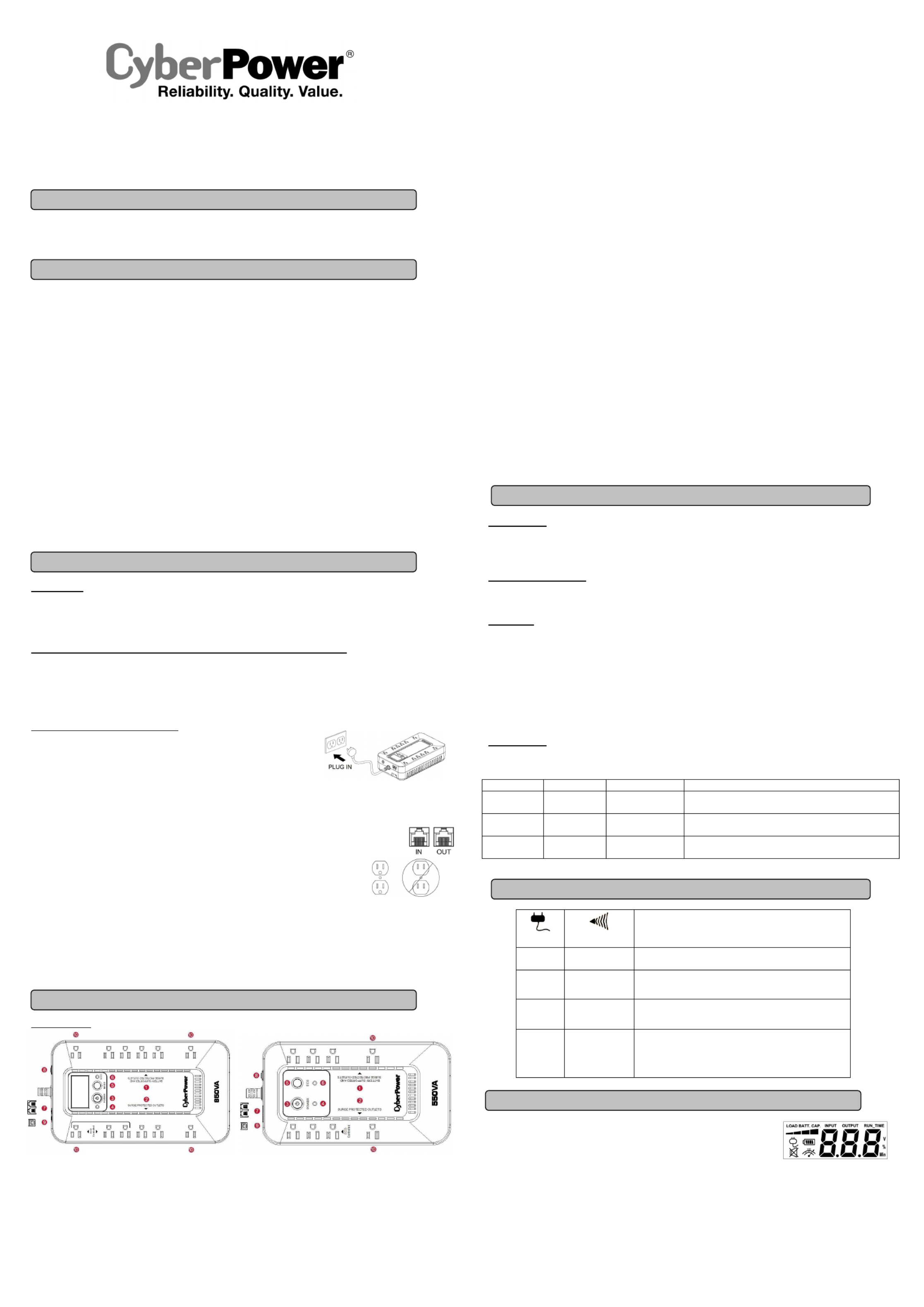
EC350G / EC550G / EC750G
EC650LCD / EC850LCD
User’s Manual
K01-0000277-00
Thank you for purchasing a CyberPower product. Please take a few minutes to register your product at www.cpsww.com/registration.
Registration certifies your product's warranty, confirms your ownership in the event of a product loss or theft and entitles you to free technical
support.
(SAVE THESE INSTRUCTIONS)
This manual contains important safety instructions. Please read and follow all instructions carefully during installation and operation of the unit.
Read this manual thoroughly before attempting to unpack, install, or operate your UPS.
CAUTION! To prevent the risk of fire or electric shock, install in a temperature and humidity controlled indoor area free of conductive
contaminants. (Please see specifications for acceptable temperature and humidity range).
CAUTION! To reduce the risk of electric shock, do not remove the cover. There are no user serviceable parts inside.
CAUTION! Hazardous live parts inside can be energized by the battery even when the AC input power is disconnected.
CAUTION! The UPS must be connected to an AC power outlet with fuse or circuit breaker protection. Do not plug into an outlet that is not
grounded. If you need to de-energize this equipment, turn off and unplug the unit.
CAUTION! To avoid electric shock, turn off the unit and unplug it from the AC power source before installing a computer component.
CAUTION! Not for use in a computer room as defined in the Standard for the Protection of Electronic Computer/Data Processing Equipment,
ANSI/NFPA 75.
CAUTION! To reduce the risk of fire, connect only to a circuit provided with 20 amperes maximum branch circuit over current protection in
accordance with the National Electric Code, ANSI/NFPA 70.
CAUTION! Risk of explosion if battery is replaced by an incorrect type. Batteries shall be installed by service personnel, and the replacement of
batteries with a suitable recommended type. Dispose of used batteries according to the instructions.
CAUTION! Do not dispose of batteries in a fire. The batteries may explode.
CAUTION! Do not open or mutilate batteries. Released electrolyte is harmful to the skin and eyes. It may be toxic.
DO NOT USE FOR MEDICAL OR LIFE SUPPORT EQUIPMENT! CyberPower Systems does not sell products for life support or medical
applications. use in any circumstance that would affect operation and safety of life support equipment, any medical applications or DO NOT
patient care.
DO NOT USE WITH OR NEAR AQUARIUMS! To reduce the risk of fire or electric shock, do not use with or near an aquarium. Condensation
from the aquarium can cause the unit to short out.
UNPACKING
Inspect the UPS upon receipt. The box should contain the following:
(a) UPS unit (b) User’s manual (c) USB device cable
*PowerPanel® Personal Edition software is available on our website. Please visit www.cpsww.com and go to the Software Section for
free download.
HOW TO DETERMINE THE POWER REQUIREMENTS OF YOUR EQUIPMENT
1. Ensure that the equipment plugged into the UPS does not exceed the UPS unit’s rated capacity (350VA/255W for EC350G, 550VA/330W for
EC550G, 750VA/450W for EC750G, 650VA/390W for EC650LCD, and 850VA/510W for EC850LCD). If the rated capacities of the unit are
exceeded, an overload condition may occur and cause the UPS unit to shut down or the circuit breaker to trip.
2. There are many factors that can affect the amount of power that your electronic equipment will require. For optimal system performance
keep the load below 80% of the unit’s rated capacity.
HARDWARE INSTALLATION GUIDE
1. Your new UPS may be used immediately upon receipt. However, after receiving a new UPS, to
ensure the battery’s maximum charge capacity, it is recommended that you charge the battery
for at least 8 hours. Your UPS is equipped with an auto-charge feature. When the UPS is
plugged into an AC outlet, the battery will automatically charge when it’s turned on or turned off.
2. With the UPS unit turned off and unplugged, connect your computer, monitor, and any other
peripherals requiring battery backup from the SURGE/BATTERY outlets. Plug the other peripheral equipment (e.g. printer, scanner,
speakers, etc.) into the full-time surge protection outlets. DO NOT plug a laser printer, paper shredder, copier, space heater, vacuum
cleaner, sump pump, or other large electrical device into the “Battery and Surge Protected Outlets”. The power demands of these
devices will overload and possibly damage the unit.
3. To protect a fax, phone, or modem line, connect a telephone cable from the wall jack outlet to the IN jack of the UPS.
Connect a telephone cable from the UPS OUT jack to protect a modem port on the computer, a telephone, or fax machine.
4. Plug the UPS into a 2 pole, 3 wire grounded receptacle (wall outlet). Make sure the wall branch outlet is
protected by a fuse or circuit breaker and does not service equipment with large electrical demands (e.g. air
conditioner, refrigerator, copier, etc.). The warranty prohibits the use of extension cords, outlet strips,
and surge strips in conjunction with the UPS unit.
5. Press the power switch to turn the unit on. The Power On indicator light will illuminate green and the unit will “beep” twice.
6. If an overload is detected, an audible alarm will sound and the unit will emit one long beep. To correct this, turn the UPS off and unplug at
least one piece of equipment from the battery power supplied outlets. Make sure the circuit breaker is depressed and then turn the UPS on.
7. To maintain optimal battery charge, leave the UPS plugged into an AC outlet at all times.
8. To store the UPS for an extended period of time, cover it and store with the battery fully charged. While in storage, recharge the battery
every three months to ensure optimal battery life.
9. Ensure the wall outlet and UPS are located near the equipment being attached for proper accessibility.
DESCRIPTION
1. Battery and Surge Protected Outlets
The unit has battery powered/surge suppression outlets to ensure temporary uninterrupted operation of your equipment during a power
failure. (DO NOT plug a laser printer, paper shredder, copier, space heater, vacuum cleaner, sump pump, or other large electrical
device into the “Battery and Surge Protected Outlets.” The power demands of these devices will overload and possibly damage
the unit.)
2. Full-Time Surge Protection Outlets / ECO Controlled Outlets
The unit has surge suppression outlets to provide surge and line noise protection. Three of the surge-only outlets are also ECO controlled
outlets.
3. Power Switch
To turn the UPS , press the power button for approximately 2 seconds - you will hear a constant tone (1 second) - and release after a ON
short beep.
To turn the UPS OFF, press the power button for approximately 2 seconds - you will hear a constant tone (1 second) - and release after two
short beeps.
Alarm setting: The audible alarm can be turned by quickly pressing the POWER button twice. The default setting is for the Alarm Off or On
On. To turn the Alarm Off, quickly press the power button twice. You will hear two short beeps when the Alarm is turned Off. To turn the
Alarm back On, quickly press the power button twice. You will hear a single short beep when the Alarm is turned On. *When the Alarm is
turned Off, there will be no audible notification when the UPS reaches a low battery state.
4. Power On Indicator (green)
This LED is illuminated when the utility power is normal and the UPS outlets are providing power, free of surges and spikes.
5. Mode Switch (EC650LCD and EC850LCD only)
Press the Mode Switch for approximately 3 seconds to enter setup mode to select four functions: Utility High Voltage Range, Utility Low
Voltage Range, ECO ON/OFF, and LCD sleep ON/OFF. When a function is selected, press Mode Switch for 3 seconds to view options.
When an option is selected, wait for 8 seconds for the setting to be confirmed. After the setting has been confirmed the LCD screen will
leave setup mode and go back to status display. If there is no action for 8 seconds during setup, the LCD will also leave setup mode and go
back to the status display.
a. Utility High Voltage Range: Adjust the value of high voltage range.
b. Utility Low Voltage Range: Adjust the value of low voltage range.
c. ECO: Eon/EoF (ON/OFF): Turn on or turn off ECO function. For more information, refer to section. ECO Function Setup
d. LCD: L1/L0 (ON/OFF):
* When LCD is set to L1, LCD will be always ON. When LCD is set to L0, LCD will dim if untouched for 1 minute.
* In battery mode, LCD is always on regardless if the setting is L1 or L0.
ECO Button (EC350G, EC550G, and EC750G only)
Press ECO button for 3 seconds to turn on or turn off ECO function in line mode.
6. ECO Indicator
ECO Indicator shows the condition of ECO function. For more information, refer to section. ECO Function Setup
7. Communication Protection Ports
Communication protection ports will protect any standard modem, fax, or telephone line. (RJ11)
8. Circuit Breaker
Located on the side of the UPS, the circuit breaker serves to provide overload and fault protection.
9. USB Port to PC
The USB port allows connection and communication between the USB port on the computer and the UPS unit. The UPS communicates its
status to the PowerPanel® Personal Edition software. The USB port is also used for operating the UPS in ECO mode. For more information,
refer to section. ECO Function Setup
10. Outlets Designed for AC Adapters
The UPS unit has 4 widely-spaced outlets so AC power adapters can be plugged into the UPS without overlapping or blocking adjacent
outlets.
ECO FUNCTION SETUP
ECO Function
When the ECO function is active the UPS can detect whether the PC that is connected to the USB port is turned on or off. If the PC is turned
off, the UPS will turn off the ECO controlled outlets and cut power to the devices connected to them in order to save power. Generally, these
are peripherals that are not used when the PC is not turned on.
ECO Controlled Outlets
Three of the surge-only outlets are also ECO controlled outlets. When the PC that is connected to the USB port is turned off, the UPS will
turn off the ECO controlled outlets to save energy.
ECO Setup
1. The factory default setting is OFF. ECO mode can only be enabled/disabled and will only be active when the UPS is receiving utility
power and not in battery mode.
2. For the EC650/850LCD, press the Mode switch for approximately 3 seconds to enter setup mode and select the ECO function. When
the ECO function is selected, press the Mode switch for 3 seconds to turn the function ON or OFF. Once ON or OFF is selected, wait 8
seconds for the setting to be confirmed and the LCD screen will return to status mode. For the EC350/550/750G, press the ECO button
for 3 seconds to turn ON or OFF the ECO function.
3. When the ECO function is OFF, utility power from the ECO outlets will always be on. When the ECO function is ON, utility power from
the ECO outlets will turn off if the PC connected to the UPS via the USB port is turned off or if there is no PC is connected to the UPS via
USB.
ECO Indicator
The LED will be blinking when the ECO function is turned ON but the PC is either off or not connected. The LED will be solid if the ECO
function is turned on and the connected PC is on. The LED is off when the ECO function is disabled. See below table for more information.
ECO Indicator ECO Function ECO Outlet Status Condition
Solid (green) ON With Utility Power When PC is ON and USB port on the UPS is connected, Peripherals
will receive power to operate.
Blinking ON Without Utility Power When PC is OFF or the USB port on the UPS is not connected, power
to the Peripherals will be turned off.
OFF OFF Always with Utility
Power
When PC is ON/OFF, Peripherals is always ON.
DEFINITIONS FOR ILLUMINATED LED INDICATORS
Power ON
Alarm
CONDITION
On Off Normal
On Beep twice
every 30 seconds
Utility Failure- The UPS is providing power to battery power-supplied
outlets from its battery.
On Rapid Beeping
every 1/2 second
Utility Failure- The UPS is providing battery power. Rapid beeping
indicates the unit will run out of power shortly.
Off Constant tone
Battery Overload - Occurs when connected equipment exceeds the
listed capacity of the UPS. Turn the UPS off, unplug at least one
piece of equipment from battery outlets, wait 10 seconds, reset the
circuit breaker and turn the unit on.
INPUT voltage meter: This meter measures the AC voltage that the UPS system is receiving from the
utility wall outlet. The UPS is designed to continuously supply connected equipment with stable output
voltage. In the event of a complete power loss, severe brownout, or over-voltage, the UPS relies on its
internal battery to supply consistent 110/120 output voltage. The INPUT voltage meter can be used as
a diagnostic tool to identify poor-quality input power.
OUTPUT voltage meter: This meter measures, in real time, the AC voltage that the UPS system is
providing to the computer during normal AC/Utility Power mode, and battery backup mode.
ESTIMATE RUN TIME: This displays the run time estimate of the UPS with the current battery
capacity and load.
NORMAL icon: This icon appears when the UPS is working under normal conditions.
BATTERY icon: During a severe brownout or blackout, this icon appears and an alarm sounds (two short beeps followed by a pause) to indicate
the UPS is operating from its internal battery. The alarm will continue to sound during a prolonged brownout or blackout. The BATT.CAPACITY
meter will show one 20% capacity segment remaining to indicate the UPS's battery is nearly out of power. You should save files and turn off your
equipment immediately.
BASIC OPERATION
INSTALLING YOUR UPS SYSTEM
IMPORTANT SAFETY WARNINGS
DEFINITIONS FOR ILLUMINATED LCD INDICATORS
The LCD display indicates a variety
of UPS operational conditions. All
descriptions apply when the UPS is
plugged into an AC outlet and turned
on or when the UPS is on battery.
PRODUCT REGISTRATION
EC650LCD (8 outlets)
EC850LCD
(12
outlets)
EC350G / EC550G (8 outlets)
EC750G
(12 outlets)

OVER LOAD icon: This icon appears and an alarm sounds to indicate the battery-supplied outlets are overloaded. To clear the overload, unplug
some of your equipment from the battery-supplied outlets until the icon turns off and the alarm stops.
BATT. CAPACITY meter: This meter displays the approximate charge level of the UPS's internal battery in 20% increments. During a blackout
or severe brownout, the UPS switches to battery power (the BATTERY icon appears) and the battery charge level decreases.
LOAD CAPACITY meter : This meter displays the approximate output load level of the UPS battery outlets in 20% increments.
Problem Possible Cause Solution
Full-time surge protection outlets
stop providing power to
equipment. Circuit breaker
button is projecting from the side
of the unit.
Circuit breaker has been tripped due
to an overload.
Turn the UPS off and unplug at least one piece of
equipment. Wait 10 seconds, reset the circuit breaker by
pressing the button, and then turn the UPS on.
The UPS does not perform
expected runtime.
Battery not fully charged. Recharge the battery by leaving the UPS plugged in.
Battery is worn out. Contact CyberPower Systems about replacement batteries
at tech@cpsww.com.
The UPS will not turn on.
The on/off switch is designed to
prevent damage from rapidly turning
it off and on.
Turn the UPS off. Wait 10 seconds and then turn the UPS
on.
The unit is not connected to an AC
outlet. The unit must be connected to a 110/120V 50/60Hz outlet.
The battery is worn out. Contact CyberPower Systems about replacement batteries
at tech@cpsww.com.
Mechanical problem. Contact CyberPower Systems at tech@cpsww.com
.
The frequency is outside of the
operating range of 47-63Hz.
Turn the UPS off. Make sure the frequency range is within
47-63Hz. Or you can turn the UPS on in battery mode.
PowerPanel® Personal Edition is
inactive (all icons are gray).
The USB cable is not connected. Connect the USB cable to the UPS unit and an open USB
port on the computer.
The USB cable is connected to a
bad USB port. Check for a different USB port and plug the cable in.
The unit is not providing battery
power.
Shutdown your computer and turn the UPS off. Wait 10
seconds and turn the UPS back on. This should reset the
unit.
Additional troubleshooting information can be found at “Support” at
www.CPSww.com
Model
EC350G
EC550G
EC750G
EC650LCD
EC850LCD
Capacity 350VA/255W 550VA/330W 750VA/450W 650VA/390W 850VA/510W
Nominal Input
Voltage
120Vac
Input Frequency 47 Hz to 63 Hz
On-Battery Output
Voltage
120Vac ± 5%
On-Battery Output
Frequency
50Hz/60Hz ± 1% (auto-sensing)
Max. Load for UPS
Outlets
350VA/255W 550VA/330W 750VA/450W 650VA/390W 850VA/510W
Max. Load for
Full-Time Surge
Protection outlets
10 Amps
On-Battery Output
Wave Form
Simulated Sine Wave
Operating
Temperature
32°F to 104° F / 0° C to 40° C
Operating Relative
Humidity
0 to 90% non-condensing
Size (W x H x D) 5.9” x 3.1” x 10.6”
150 x 79 x 269 mm
5.9” x 3.1” x 10.6”
150 x 79 x 269 mm
7” x 3.1” x 12.2”
178 x 79 x 310 mm
5.9” x 3.1” x 10.6”
150 x 79 x 269 mm
7” x 3.1” x 12.2”
178 x 79 x 310mm
Net Weight 4.5 lbs / 2.1kg 6.0 lbs / 2.7kg 7.7 lbs / 3.5kg 6.4 lbs / 2.9kg 7.7 lbs / 3.5kg
Typical Battery
Recharge Time
8 hours typical from total discharge
Typical Battery Life 3 to 6 years, depending on number of discharge/recharge cycles
Battery Sealed Maintenance Free Lead Acid Battery
Safety Approvals UL1778(UPS), cUL CSA C22.2 No.107.3-05, FCC/DoC Class B
SYSTEM FUNCTION BLOCK DIAGRAM
EMI Filter
Surge
Suppressor
Charger
AC/DC Battery
Inverter
Input Output
Normal Mode
Battery Mode
Advanced Energy-Saving Design
The GreenPower UPS™ has a high-efficiency charger, which makes it the most energy-efficient UPS in
its class. The advanced high-frequency charging system significantly improves charging efficiency and
conserves energy. As a result of this advanced design, the GreenPower UPS™ uses less energy
compared to competitive models. The GreenPower UPS™ is manufactured in accordance with the
Restriction on Hazardous Substances (RoHS) directive making it one of the most
environmentally-friendly UPS on the market today.
Read the following terms and conditions carefully before using the CyberPower EC350G, EC550G, EC750G, EC650LCD, and
EC850LCD (the “Product”). By using the Product you consent to be bound by and become a party to the terms and conditions of this
Limited Warranty and Connected Equipment Guarantee (together referred to as this “Warranty”). If you do not agree to the terms and
conditions of this Warranty, you should return the Product for a full refund prior to using it.
Who is Providing this Warranty?
CyberPower Systems (USA), Inc. (“CyberPower”) provides this Limited Warranty.
What Does This Warranty Cover?
This warranty covers defects in materials and workmanship in the Product under normal use and conditions.
It also covers equipment that was connected to the Product and damaged because of the failure of the Product.
What is the Period of Coverage?
This warranty covers the Product for three years. Connected equipment is covered for as long as you own the Product.
Who Is Covered?
This warranty only covers the original purchaser. Coverage ends if you sell or otherwise transfer the Product.
How Do You Get Service?
1. Call us at (877) 297-6937 or write to us at Cyber Power Systems (USA), Inc., 4241 12th Ave. E., STE 400, Shakopee, MN 55379
or send us an e-mail message at claims@cpsww.com for instructions.
2. When you contact CyberPower, identify the Product, the Purchase Date, and the item(s) of Connected Equipment. Have
information on all applicable insurance or other resources of recovery/payment that are available to the Initial Customer and
Request a Claim Number.
3. You must provide a dated Proof-of-Purchase receipt (or other proof of the original purchase) and provide a description of the
defect.
How Do You Open A Connected Equipment Claim?
1. Call us at (877) 297-6937 or write to us at Cyber Power Systems (USA), Inc., 4241 12th Ave. E., STE 400, Shakopee, MN
55379, or send us an e-mail message at claims@cpsww.com for instructions, within 10 days of the occurrence.
2. When you contact CyberPower, identify the Product, the Purchase Date, and the item(s) of Connected Equipment. Have
information on all applicable insurance or other resources of recovery/payment that are available to the Initial Customer and
Request a Claim Number.
3. You must provide a dated purchase receipt (or other proof of the original purchase) and provide a description of the damage to
your connected equipment.
4. Pack and ship the product to CyberPower and, if requested, the item(s) of Connected Equipment, a repair cost estimate for the
damage to the Connected Equipment, and all claim forms that CyberPower provides to you. Show the Claim Number on the
shipping label or include it with the product. You must prepay all shipping costs, you are responsible for packaging and
shipment, and you must pay the cost of the repair estimate.
How Long Do I Have To Make A Claim?
All claims must be made within ten days of the occurrence.
What Will We Do To Correct Problems?
CyberPower will inspect and examine the Product.
If the Product is defective in material or workmanship, CyberPower will repair or replace it at CyberPower's expense, or, if
CyberPower is unable to or decides not to repair or replace the Product (if defective) within a reasonable time, CyberPower will refund
you the full purchase price you paid for the Product (purchase receipt showing price paid is required).
If it appears that our Product failed to protect any equipment plugged into it, we will also send you forms for making your claim for the
connected equipment. We will repair or replace the equipment that was damaged because of the failure of our Product or pay you
the fair market value (NOT REPLACEMENT COST) of the equipment at the time of the damage. We will use Orion Blue Book, or
another third-party valuation guide, or eBay, craigslist, or other source to establish that amount. Our maximum liability is limited to
$100,000 for the EC350G, EC550G, EC750G, EC650LCD, and EC850LCD.
Who Pays For Shipping?
We pay when we send items to you; you pay when you send items to us.
What isn’t covered by the warranty?
1. This Warranty does not cover any software that was damaged or needs to be replaced due to the failure of the Product or any
data that is lost as a result of the failure or the restoration of data or records, or the reinstallation of software.
2. This Warranty does not cover or apply to: misuse, modification, operation or storage outside environmental limits of the Product
or the equipment connected to it, nor for damage while in transit or in storage, nor if there has been improper operation or
maintenance, or use with items not designed or intended for use with the Product, such as laser printers, appliances, aquariums,
medical or life support devices, etc.
What are the Limitations?
The sole and exclusive remedies to the Initial Customer are those provided by this Warranty.
1. This Warranty does not apply unless the Product and the equipment that was connected to it were connected to properly wired
and grounded outlets (including compliance with electrical and safety codes of the most current electrical code), without the use
of any adapters or other connectors.
2. The Product must have been plugged directly into the power source and the equipment connected to the Product must be
directly connected to the Product and not “daisy-chained” together in serial fashion with any extension cords, another Product
or device similar to the Product, surge suppressor, or power tap. Any such installation voids the Limited Warranty.
3. The Product and equipment connected to it must have been used properly in a suitable and proper environment and in
conformance with any license, instruction manual, or warnings provided with the Product and the equipment connected to it.
4. The Product must have been used at all times within the limitations on the Product’s VA/Watt capacity.
The Product was designed to eliminate disrupting and damaging effects of momentary (less than 1ms) voltage spikes or impulses
from lightning or other power transients. If it can be shown that a voltage spike lasting longer than 1ms has occurred, the occurrence
will be deemed outside the rated capabilities of the Product and the Limited Warranty is void. CyberPower Does Not Cover or
Undertake Any Liability in Any Event for Any of the Following:
1. Loss of or damage to data, records, or software or the restoration of data or records, or the reinstallation of software.
2. Damage from causes other than AC Power Line Transients, spikes, or surges on properly installed, grounded and
code-compliant 120 volt power lines in the United States and Canada; transients, surges or spikes on standard telephone land
lines, PBX telephone equipment lines or Base 10T Ethernet lines, when properly installed and connected. (This exclusion
applies, for example, to fluctuations in data transmission or reception, by CATV or RF transmission or fluctuations, or by
transients in such transmission.)
3. Damage from any circumstance described as excluded above with respect to the Product.
4. Damages from fire, flood, wind, rain, rising water, leakage or breakage of plumbing, abuse, misuse or alteration of either the
product or the Connected Equipment.
5. CyberPower excludes any liability for personal injury under the Limited Warranty and Connected Equipment Guarantee.
CyberPower excludes any liability for direct, indirect, special, incidental or consequential damages, whether for damage to or
loss of property [EXCEPT FOR (AND ONLY FOR) the specific limited agreement of CyberPower to provide certain warranty
benefits regarding "Connected Equipment" under this Warranty], loss of profits, business interruption, or loss of information or
data. NOTE: Some States or Provinces do not allow the exclusion or limitation of incidental or consequential damages, so the
above limitation may not apply to you.
6. The Product is not for use in high-risk activities or with aquariums. The Product is not designed or intended for use in hazardous
environments requiring fail-safe performance, or for use in any circumstance in which the failure of the Product could lead
directly to death, personal injury, or severe physical or property damage, or that would affect operation or safety of any medical
or life support device (collectively, "High Risk Activities"). CyberPower expressly disclaims any express or implied warranty of
fitness for High Risk Activities or with aquariums. CyberPower does not authorize use of any Product in any High Risk Activities
or with Aquariums. . ANY SUCH USE IS IMPROPER AND IS A MISUSE OF THE PRODUCT
The application of the United Nations Convention of Contracts for the International Sale of Goods is expressly excluded. CyberPower
is the warrantor under this Limited Warranty.
Where Can I Get More Information?
For further information please feel free to contact CyberPower at Cyber Power Systems (USA), Inc. 4241 12th Ave E., STE 400,
Shakopee, MN 55379; call us at (877) 297-6937; or send us an e-mail message at claims@cpsww.com.
CyberPower Systems encourages environmentally sound methods for disposal and recycling of its UPS products.
Please dispose and/or recycle your UPS and batteries in accordance to the local regulations of your state.
All rights reserved. Reproduction without permission is prohibited.
TECHNICAL SPECIFICATIONS
Limited Warranty and Connected Equipment Guarantee
TROUBLESHOOTING
CYBERPOWER GREENPOWER UPS™ TECHNOLOGY
Product specificaties
| Merk: | CyberPower |
| Categorie: | UPS |
| Model: | EC850LCD |
| Kleur van het product: | Zwart |
| Gewicht: | 3492.66 g |
| Breedte: | 309.88 mm |
| Diepte: | 177.8 mm |
| Hoogte: | 78.74 mm |
| Snoerlengte: | 1.5 m |
| Gewicht verpakking: | 3538.02 g |
| LED-indicatoren: | Ja |
| Vormfactor: | Compact |
| Afmetingen verpakking (BxDxH): | 381 x 241.3 x 109.22 mm |
| Accu/Batterij voltage: | 12 V |
| Aantal USB 2.0-poorten: | 1 |
| Certificering: | UL1778, cUL 107.3, FCC |
| Geluidsalarm(en): | Ja |
| Duurzaamheidscertificaten: | RoHS, ENERGY STAR |
| Meegeleverde software: | PowerPanel |
| Uitgangsvermogen: | 510 W |
| Accu/Batterij oplaadtijd: | 8 uur |
| Temperatuur bij opslag: | -15 - 45 °C |
| Stroomspanning bescherming: | Overbelasting |
| Frequentie: | 47/63 Hz |
| Luchtvochtigheid bij opslag: | 0 - 95 procent |
| Hoogte, in bedrijf: | 0 - 3000 m |
| Hoogte bij opslag: | 0 - 15000 m |
| Modem (RJ-11) poort: | 2 |
| Stekker: | NEMA 5-15P |
| Bedrijfstemperatuur (T-T): | 0 - 40 °C |
| Relatieve vochtigheid in bedrijf (V-V): | 0 - 90 procent |
| Batterijtechnologie: | Sealed Lead Acid (VRLA) |
| Type beeldscherm: | LCD |
| Surge energy rating: | 526 J |
| Aantal AC uitgangen: | 12 AC-uitgang(en) |
| Stopcontacttypes: | NEMA 5–15R |
| Golf protectie functies: | Modem, Telephone |
| Output power capacity: | 0.85 kVA |
| Ingang operation voltage (min): | 96 V |
| Ingang operation voltage (max): | 140 V |
| Uitgang operation voltage (min): | - V |
| Uitgang operation voltage (max): | - V |
| UPS-topologie: | Line-interactive |
| Typische backup tijd op halve lading: | 10.4 min |
| Typische backup tijd op volledige lading: | 2.15 min |
| Netspanning, in bedrijf: | 120 V |
| EMI/RFI geluidsfiltering: | Ja |
| Spanningsbeveiliging: | Ja |
| Golfvorm: | Sinus |
Heb je hulp nodig?
Als je hulp nodig hebt met CyberPower EC850LCD stel dan hieronder een vraag en andere gebruikers zullen je antwoorden
Handleiding UPS CyberPower

28 Januari 2025

28 Januari 2025

28 Januari 2025

28 Januari 2025

27 Januari 2025

27 Januari 2025

15 Januari 2025

8 December 2024

8 December 2024

15 November 2024
Handleiding UPS
- UPS HP
- UPS IKEA
- UPS AEG
- UPS Siemens
- UPS Apc
- UPS Dell
- UPS Digitus
- UPS Eaton
- UPS Emerson
- UPS Furman
- UPS Gembird
- UPS Gys
- UPS Hikvision
- UPS Lenovo
- UPS LevelOne
- UPS Riello
- UPS Schneider
- UPS Teltonika
- UPS Voltcraft
- UPS Jung
- UPS Steren
- UPS Conceptronic
- UPS Tripp Lite
- UPS Approx
- UPS Block
- UPS LC-Power
- UPS Energenie
- UPS Adj
- UPS East
- UPS Xtreme
- UPS Equip
- UPS Liebert
- UPS Avocent
- UPS Minute Man
- UPS Minuteman
- UPS Maruson
- UPS V7
- UPS Phoenix Contact
- UPS Puls Dimension
- UPS Vanson
- UPS Salicru
- UPS SurgeX
- UPS Murr Elektronik
- UPS Altronix
- UPS Ditek
- UPS Bxterra
- UPS Middle Atlantic
- UPS FSP
- UPS Atlantis Land
- UPS PowerWalker
- UPS FSP/Fortron
- UPS Online USV
Nieuwste handleidingen voor UPS

29 Maart 2025

29 Maart 2025

29 Maart 2025

29 Maart 2025

29 Maart 2025

29 Maart 2025

28 Maart 2025

27 Maart 2025

27 Maart 2025

27 Maart 2025