Zebra H700 Handleiding
Lees hieronder de 📖 handleiding in het Nederlandse voor Zebra H700 (4 pagina's) in de categorie Oordopje. Deze handleiding was nuttig voor 60 personen en werd door 2 gebruikers gemiddeld met 4.5 sterren beoordeeld
Pagina 1/4

MOTOROLA and the Stylized M Logo are registered in the US
Patent & Trademark Office. The use of wireless devices and
their accessories may be prohibited or restricted in certain areas.
Always obey the laws and regulations on the use of these
products. The Bluetooth trademarks are owned by their
proprietor and used by Motorola, Inc. under license. All other
product or service names are the property of their respective
owners.
© Motorola, Inc. 2005.
Motorola, Inc.
Consumer Advocacy Office
1307 East Algonquin Road
Schaumburg, IL 60196
www.hellomoto.com
1-877-MOTOBLU
1-888-390-6456 (TTY/TDD United States for
hearing impaired)
Guide Number: 6809499A88-O
H700
Bluetooth®
Handsfree Headset
2
1 3
34
Before using this product, read the Important Safety and Legal
Information pamphlet and follow its instructions.
TROUBLESHOOTING
My headset will not enter pairing mode.
Make sure that any devices previously paired
with the headset are turned off. If the indicator
light is flashing in blue, turn off the other device
and wait for 10 seconds. The indicator light
becomes steadily lit in purple indicating the
headset is now in pairing mode.
My phone doesn't find my headset.
Make sure the indicator light on your headset is
on (lit in purple) and steady when your phone is
searching for devices (see step 3).
My headset worked before but now it's not
working.
Make sure your phone is on and the Bluetooth
feature is turned on in your phone (see step 2).
If the Bluetooth feature was turned off or was
turned on only temporarily, you may need to
restart the Bluetooth feature (see step 2) and
pair your phone and headset again (see step 3).
Support.
If you need more help, contact us at
1-877-MOTOBLU or visit us at
www.hellomoto.com/bluetooth and click
Support
Take a moment before you get started to
familiarize yourself with your new
H700 Headset.
BEFORE YOU
BEGIN
Get Connected in
4 Quick Steps
1 - CHARGE
2 - START
BLUETOOTH
FEATURE
3 - PAIR
4 - TEST AND
USE
CHARGE
Your Headset's Battery
Plug the Motorola charger into the end of
the headset.
The indicator light turns red when the
battery is charging. It may take up to 1
minute for the indicator light to turn on.
When the headset's battery is fully charged
(about 2 hours), the indicator light turns
green.
Disconnect the charger.
1
2
Note: Headset is not functional while charging.
START BLUETOOTH
FEATURE
Your Phone
Press (Menu) > Settings > Connection >
Bluetooth Link > Setup.
Scroll to Power.
Select Change.
Scroll to On.
Press to turn on the Bluetooth Select
feature. The Bluetooth feature remains on
until you turn the feature off.
Note: These steps are for most Motorola phones. For other
phones, see your phone's user's guide.
1
2
3
4
5
Your phone's Bluetooth feature is off by default.
To use your headset, you must turn on the
Bluetooth feature in your phone.
For most Motorola phones (at the main menu):
M(
PAIR
Your Headset
Before you can use your headset, you must pair
(link) it with your phone.
Step A - PUT THE HEADSET IN PAIRING
MODE
The headset indicator light will be steadily lit in
purple when in pairing mode. To place the
headset in pairing mode:
If the headset has never been paired with
another device, simply open the headset
boom. The indicator light becomes steadily lit
in purple.
If the headset has previously been paired
with other devices, first ensure those
devices are turned off. Then open the headset
boom and the indicator light flashes in blue.
After about 5 seconds, the indicator light
becomes steadily lit in purple.
If the headset does not enter pairing mode,
see for help.TROUBLESHOOTING
PAIR CONTINUED
Your Phone
Step B - SET YOUR PHONE TO LOOK FOR
YOUR HEADSET
3
4
5
1
2
For most Motorola phones:
On your Motorola phone, press )(Menu >
Settings > Connection > Bluetooth Link >
Handsfree > Look for Devices.
The phone lists Bluetooth devices it finds.
Select Motorola H700.
Select or to pair your headset with OK Yes
your phone.
Enter the passkey: 0000
Select .OK
When your headset successfully pairs with
your phone, the indicator light changes from
steadily lit to flashing blue.
Note: These steps are for most Motorola phones. For other
phones, see your phone's user's guide.
M(
TEST AND USE
Your phone and headset are now paired
and ready to make and receive calls.
To make a call:
Open the headset boom and place the
headset over your ear.
On the phone, dial the number you want to
call and press key on your phone.SEND
If your phone and headset are successfully
paired, you will hear ringing on the headset.
After you have successfully paired your
phone and headset, you don't need to
repeat these steps. For daily use, ensure
that your headset is turned ON and that
your phone's Bluetooth feature is ON.
To save battery power, turn OFF the
headset when you don't use it for an
extended time by closing the boom.
1
2
3
USING YOUR H700
See
Features and
Functions Guide
on the reverse side
for information on
using your H700.
Volume
Buttons
Boom
Multi-Color
Indicator Light
Call
Button
Microphone
Speaker
(on reverse
side)


IMPORTANT:
Be sure to first follow the
Quick Start Guide
on the reverse side to
complete initial setup of
your H700.
IMPORTANT:
Be sure to first follow the
Quick Start Guide
on the reverse side to
complete initial setup of
your H700.
H700
Bluetooth®
Handsfree Headset
TURNING ON AND OF F
To turn your headset o n, open the
headset boom. The indicator light flashes
blue if paired with another device, or is
steadily lit in purple if ready to be paired .
To turn your headset off , close the
headset boom. The indicator light will turn
off.
To conserve battery power, turn off your
headset when you don't plan to use it fo r
WEARING THE
HEADSET
Open the headset boom, then open the
earhook (4 from the headset) 5 .
Loop the earhook over your ear.
Press the headset to your ear .
Point the headset boom towards your
mouth.
1
2
3
4
CHANGING VOLUME
BUTTON ORIENTATION
You can also change the orientation of the
volume buttons on your headset.
Turn the headset power off by closing
the headset boom .
Press the Call E button until the
indicator light becomes steadily lit in
purple, then press the Volume button
you want to assign as the "volume up"
button.
1
2
MAKING CALL S
Note: Your H700 supports both Handsfree and Headset
Profiles. Accessing call functions depends upon which
profile your phone supports. See your phone's user's guide
for .more information
Functio Action n
Make a voice dial cal Tap the butto l Call n
and speak the
name after the ton e
End a cal Tap the button l Call
Receive a cal Open headset boom l
or tap the button Call
(if boom is already
open)
Reject a cal Press and hold the l
Call button until yo u
hear a bee p
Redial last cal Press and hold th l e
Call button until yo u
hear a bee p
MAKING CALLS CONTINUED
Functio Action n
Answer a secon Press and hold the d
incoming cal button (place l Call s
first call on hold )
Toggle between tw Press and hol o d
active call the butto s Call n
Join a 3-way cal Press and hol l d
both Volume buttons
Put an active call o Press and hold th n e
hold or resume a cal button until yo l Call u
on hol hear a bee d p
Transfer a call from th Open headset boo e m
phone to the headse t
Disable e dth Press and hol
indicator ligh both t Volume
buttons for 3 to 4
seconds
Mute or unmute a cal Tap both l Volume
buttons
N ote: Some features are phone/network dependent .
INDICATOR LIGHT S
With the Charger Plugged I n
t sIndicator Ligh Headset Statu
Red (steady Charging (less than )
80% charged )
Yellow (steady Charging (more than )
80% charged )
Green (steady harging complet ) C e
W ith No Charger Plugged I n
Indicator Ligh Headset Statu t s
Of Power off f
Purple (steady Pairing mode ) /
o V lume button
norientatio
Re Battery lod w
Blue (10 rapid flashes) Pairing successfu l
Blue (slow pulse) Connected (on a call )
Blue (quick flash Standby (not on call ) )
Note: After 5 minutes of inactivity, the light stops flashing to
conserve power, but the headset remains in standby mode .
AUDIO TONE S
The audio tones provide information about your
headset status .
Audio Ton Headset Statu e s
Single high tone whe Volume at minimu n m
pressing Volume butto or maximu n m
Five rapid high tone Low batter s y
repeated every 60 sec .
No audio indications Out of rang ; e
deteriorating qualit y
Ring ton Incoming cal e l
Single high ton Pairing confirmatio e n
Single low ton Voice activatio e n
Dual high/low ton Voice tag no e t
recognized
Single high ton End cal e l
Low to high ton Phone network e
not availabl e
Two ascending tone Mute enable s d
Two descending tone Mute disable s d
CHANGING FOR US E
ON OTHER EA R
Open the headset boom,
then open the earhook
(9 from the headset)0 .
Gently lift and pull th e
top of the earhook u p
and off the upper hing e
pin. Then, pull it away to
remove it .
Flip the headset over .
Hook the bottom of the
earhook onto the lower
hinge pin, then lift and
pull the top of the
earhook over the upper
hinge pin .
1
2
3
4
You can wear your H700 headset on your left or
right ear. The headset comes ready for the right
ear. To change the headset for the left ear :
1 Open Earhook
2 Pull Earhook Up
Hinge Pin
Multi-Color
Indicator Light
Volume
Buttons
Call
Button
Product specificaties
| Merk: | Zebra |
| Categorie: | Oordopje |
| Model: | H700 |
Heb je hulp nodig?
Als je hulp nodig hebt met Zebra H700 stel dan hieronder een vraag en andere gebruikers zullen je antwoorden
Handleiding Oordopje Zebra

30 Mei 2023

25 Mei 2023

17 April 2023

12 April 2023

10 April 2023

8 April 2023

23 Maart 2023

14 Maart 2023

8 Maart 2023

18 Februari 2023
Handleiding Oordopje
- Oordopje Philips
- Oordopje HP
- Oordopje Sony
- Oordopje Samsung
- Oordopje Xiaomi
- Oordopje Panasonic
- Oordopje LG
- Oordopje Huawei
- Oordopje JVC
- Oordopje JBL
- Oordopje Motorola
- Oordopje Yamaha
- Oordopje Adidas
- Oordopje Aftershokz
- Oordopje Aiwa
- Oordopje Akai
- Oordopje Akg
- Oordopje Alpine
- Oordopje Altec Lansing
- Oordopje Amazfit
- Oordopje Anker
- Oordopje Apple
- Oordopje Audio-Technica
- Oordopje Aukey
- Oordopje Avanca
- Oordopje Bang Olufsen
- Oordopje Basetech
- Oordopje Beats
- Oordopje Belkin
- Oordopje Blackberry
- Oordopje Blaupunkt
- Oordopje Bose
- Oordopje Denon
- Oordopje Energy Sistem
- Oordopje Envivo
- Oordopje Fresh N Rebel
- Oordopje Gembird
- Oordopje Google
- Oordopje Harman Kardon
- Oordopje HMDX
- Oordopje Honor
- Oordopje House Of Marley
- Oordopje IHome
- Oordopje ILive
- Oordopje Imperial
- Oordopje KEF
- Oordopje Kicker
- Oordopje Klipsch
- Oordopje LD Systems
- Oordopje Libratone
- Oordopje Livoo
- Oordopje Logic3
- Oordopje Logitech
- Oordopje Mackie
- Oordopje Maginon
- Oordopje Manhattan
- Oordopje Maxell
- Oordopje Media-tech
- Oordopje Meliconi
- Oordopje Monacor
- Oordopje Mtx Audio
- Oordopje Nedis
- Oordopje Nuance
- Oordopje Paradigm
- Oordopje Phonak
- Oordopje Plantronics
- Oordopje Razer
- Oordopje Renkforce
- Oordopje Roland
- Oordopje Samson
- Oordopje Sencor
- Oordopje Sennheiser
- Oordopje Sharper Image
- Oordopje Silvercrest
- Oordopje Silverline
- Oordopje Skullcandy
- Oordopje TCL
- Oordopje Thomson
- Oordopje Trust
- Oordopje Ultimate Ears
- Oordopje Uniden
- Oordopje Vivanco
- Oordopje Jabra
- Oordopje Jam
- Oordopje Jawbone
- Oordopje Jaybird
- Oordopje Oppo
- Oordopje 3M
- Oordopje Bang And Olufsen
- Oordopje Bowers And Wilkins
- Oordopje Caliber
- Oordopje Edifier
- Oordopje JLab
- Oordopje Krüger And Matz
- Oordopje Master & Dynamic
- Oordopje Naxa
- Oordopje NGS
- Oordopje Shure
- Oordopje Soundcore
- Oordopje Steren
- Oordopje TaoTronics
- Oordopje Yurbuds
- Oordopje Cobra
- Oordopje Listo
- Oordopje Tracer
- Oordopje Rocketfish
- Oordopje Elbe
- Oordopje Avantree
- Oordopje Scosche
- Oordopje AT&T
- Oordopje Orava
- Oordopje Enermax
- Oordopje Moldex
- Oordopje Noizezz
- Oordopje Thunderplugs
- Oordopje Westone
- Oordopje Prixton
- Oordopje HyperX
- Oordopje Adam
- Oordopje Audix
- Oordopje Califone
- Oordopje WAGAN
- Oordopje Thomann
- Oordopje Karma
- Oordopje Monster
- Oordopje BlueAnt
- Oordopje Dreamgear
- Oordopje VXi
- Oordopje GlobalSat
- Oordopje Allen & Heath
- Oordopje SBS
- Oordopje Galaxy Audio
- Oordopje Neumann
- Oordopje JAZ Audio
- Oordopje Millenium
- Oordopje Cellular Line
- Oordopje Swissonic
- Oordopje Happy Plugs
- Oordopje Wicked Audio
- Oordopje August
- Oordopje Vorago
- Oordopje Fostex
- Oordopje TV Ears
- Oordopje Arctic Cooling
- Oordopje Shokz
- Oordopje Mobvoi
- Oordopje Etymotic
- Oordopje RHA
- Oordopje Sudio
- Oordopje MEE Audio
- Oordopje Music Hero
- Oordopje Vocopro
- Oordopje Treblab
- Oordopje GOgroove
- Oordopje Ifrogz
- Oordopje Urbanista
- Oordopje JAYS
- Oordopje SoundID
- Oordopje Nura
- Oordopje GMB Audio
- Oordopje V-Moda
- Oordopje DB Technologies
- Oordopje MusicMan
- Oordopje Xvive
- Oordopje Armodd
- Oordopje Thone
- Oordopje Sygonix Connect
- Oordopje ANT
- Oordopje BlueParrott
- Oordopje EarFun
- Oordopje Nothing
- Oordopje Fischer Amps
- Oordopje JK Audio
- Oordopje Munitio
- Oordopje Thunderz
- Oordopje SoundMagic
- Oordopje Listen
- Oordopje Erato
- Oordopje Zolo
- Oordopje The T.bone
- Oordopje CAD Audio
- Oordopje SoundPEATS
- Oordopje Polsen
- Oordopje H2O Audio
- Oordopje Buxton
- Oordopje Rolls
- Oordopje EKSA
- Oordopje Deltaco Gaming
- Oordopje Future Sonics
- Oordopje Final
- Oordopje Skybuds
- Oordopje Aminy
- Oordopje VAVA
- Oordopje Haylou
- Oordopje Nothing Tech
- Oordopje Cyber Acoustics
Nieuwste handleidingen voor Oordopje

29 Maart 2025

27 Maart 2025

26 Maart 2025

25 Maart 2025

10 Maart 2025

1 Maart 2025

26 Februari 2025
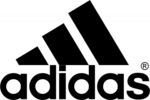
21 Februari 2025

20 Februari 2025

20 Februari 2025