Zagg Pocket Handleiding
Zagg
Toetsenborden
Pocket
Lees hieronder de 📖 handleiding in het Nederlandse voor Zagg Pocket (18 pagina's) in de categorie Toetsenborden. Deze handleiding was nuttig voor 22 personen en werd door 2 gebruikers gemiddeld met 4.5 sterren beoordeeld
Pagina 1/18
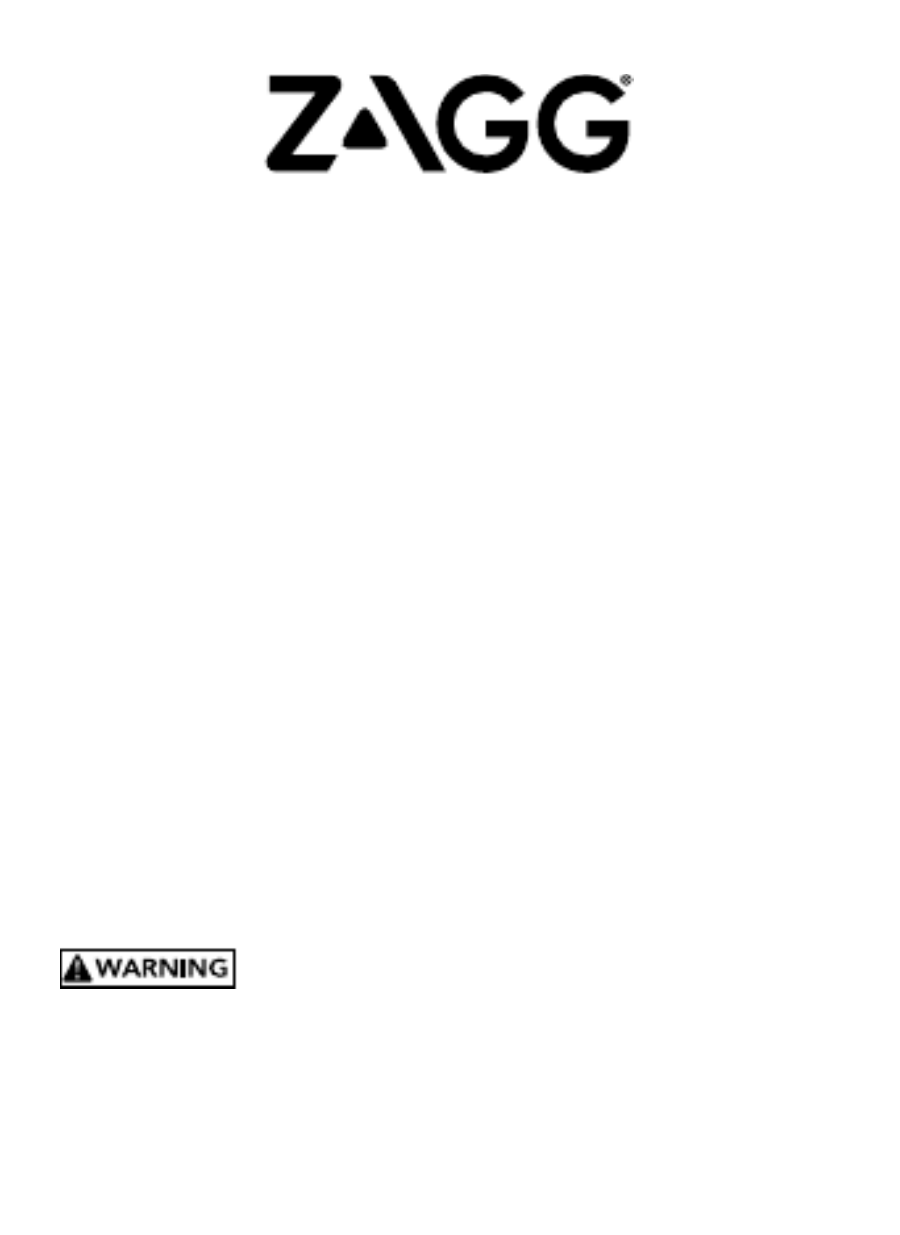
Pocket
Keyboard Instructions
See the important Health and Safety information on page 5 before using this product.
*WARRANTY REGISTRATION
Your ZAGG® Pocket comes with a one-year manufacturer’s warranty. In order to activate the warranty, you
must register your Pocket as well as keep your purchase receipt. If you purchased your ZAGG Pocket from
ZAGG.com, ZAGG has already registered it and has a copy of your proof of purchase.
NEED MORE HELP? PLEASE SEE OUR FAQ SECTION AT: www.ZAGG.com/faq

POWERING ON/OFF
Your Pocket keyboard is designed for ultimate portability; this includes powering
on and off with ease. To turn your Pocket on, simply unfold it completely. Remove
the gray paper strip, and press fn + Battery Key to wake from hibernation; An LED
will light green to indicate it is on.
Note: You only need to wake your keyboard the first time you use it.
To turn your Pocket off, fold it up completely.
As you close the last panel, the LED will light
red to indicate the keyboard has powered off.
1
INSERTING YOUR DEVICE
Your Pocket is designed with a convenient stand and tray that hold your device
at an ideal viewing angle. To use the stand, open your Pocket fully. On the third
panel (the one with the ZAGG logo) lift the stand away from the keyboard’s fold
line (at the bottom of the panel).
To open the device tray, place your finger in the indent
located in the inside center of the third panel (once it is
unfolded). Using your finger, press down slightly and pull
away from the panel and the tray will lower into
position. Simply place your device in the tray in
portrait or landscape orientation and enjoy a
perfect viewing angle. For best experience, use in
landscape mode.* Press the tray back into its
storage slot when you’re done typing.
*Especially for small tablets up to 8 in., similar to an iPad mini. Not recommender for larger size tablets, such as an iPad Air.
PAIRING YOUR POCKET
Your Pocket keyboard is compatible with both Apple® and Android™ devices.
You must select either iOS or Android operating system while in pairing mode.
1. Turn on the Bluetooth settings on your device. For many devices, this can
be done by selecting: SETTINGS > BLUETOOTH > ON.

2
2. Press the and (right arrow) keys fn Bluetooth
on your Pocket keyboard. A blue LED will
begin flashing.
3. While in pairing mode:
For Apple: fn + I - Press and hold the
and key. A yellow light will flash 3 times fn I
indicating that your operating system is now
in Apple mode.
For Android: fn + A - Press and hold the
and key. A purple light will flash 3 times fn A
indicating that your operating system is now
in Android mode.
4. To finalize pairing, select “ZAGG Pocket” in your
device’s Bluetooth menu.
5. To switch between Apple & Android operating systems once you are
paired, simply follow the pairing instructions for your desired operating
system.
fn +
fn +
fn +A
CHARGING YOUR POCKET
You Pocket features a powerful battery that delivers up to three months of typing
between charges*. It also comes with a charging cable you can use to charge your
keyboard quickly and conveniently. To charge your Pocket:
1. Plug the included micro USB cable into the charging port.
2. Plug the regular USB end of the cable into any 5V USB outlet.
3. The LED will light red to show your Pocket is charging. Wait until this light
turns off indicating a full charge.
Product specificaties
| Merk: | Zagg |
| Categorie: | Toetsenborden |
| Model: |
Heb je hulp nodig?
Als je hulp nodig hebt met Zagg Pocket stel dan hieronder een vraag en andere gebruikers zullen je antwoorden
Handleiding Toetsenborden Zagg

4 Oktober 2022
Handleiding Toetsenborden
- Toetsenborden Asus
- Toetsenborden Anker
- Toetsenborden Kensington
- Toetsenborden Logik
- Toetsenborden Logitech
- Toetsenborden Marquant
- Toetsenborden Nacon
- Toetsenborden Nedis
- Toetsenborden Saitek
- Toetsenborden Sharkoon
- Toetsenborden Silvercrest
- Toetsenborden Speedlink
- Toetsenborden Steelseries
- Toetsenborden Targus
- Toetsenborden Trust
- Toetsenborden Connect IT
- Toetsenborden Exibel
- Toetsenborden Krüger And Matz
- Toetsenborden Macally
- Toetsenborden Sandberg
- Toetsenborden Steren
- Toetsenborden Cooler Master
- Toetsenborden Rapoo
- Toetsenborden Cougar
- Toetsenborden Bakker Elkhuizen
- Toetsenborden Cherry
- Toetsenborden Deltaco
- Toetsenborden KeySonic
- Toetsenborden Satechi
- Toetsenborden Seal Shield
- Toetsenborden Sven
Nieuwste handleidingen voor Toetsenborden

4 Oktober 2022

4 Oktober 2022

4 Oktober 2022

4 Oktober 2022

4 Oktober 2022

4 Oktober 2022

4 Oktober 2022

4 Oktober 2022

4 Oktober 2022

4 Oktober 2022