Vupoint Solutions Magic InstaScan Pro PDSWF-ST48-VP Handleiding
Vupoint Solutions
Scanner
Magic InstaScan Pro PDSWF-ST48-VP
Lees hieronder de 📖 handleiding in het Nederlandse voor Vupoint Solutions Magic InstaScan Pro PDSWF-ST48-VP (18 pagina's) in de categorie Scanner. Deze handleiding was nuttig voor 93 personen en werd door 2 gebruikers gemiddeld met 4.5 sterren beoordeeld
Pagina 1/18

Magic InstaScan™ PRO
PRO
PRO
PROPRO
Auto Feed Scanner
PDSWF-ST48-VP
User Manual

2
Table of Contents
1. Key Features.............................................................................................................................................. 3
2. Functional Parts ......................................................................................................................................... 3
3. Explanation of the Status Icons ................................................................................................................. 5
4. Using the Scanner...................................................................................................................................... 5
4.1. Charging up the Battery................................................................................................................ 5
4.2. Inserting a microSD Memory Card (not included)......................................................................... 6
4.3. Turn on/off the Scanner ................................................................................................................ 6
4.4. How to Scan ................................................................................................................................. 7
4.5. How to Playback Image ................................................................................................................ 8
4.6. Delete Single File.......................................................................................................................... 9
4.7. Setup Menu .................................................................................................................................. 9
Scan Format.................................................................................................................... 9
Scan Quality .................................................................................................................... 9
Scan Color....................................................................................................................... 9
Language....................................................................................................................... 10
Date/Time...................................................................................................................... 10
Instant Preview.............................................................................................................. 10
Auto Off (Auto Power Off) ............................................................................................. 10
Delete All (Delete All Files)............................................................................................ 10
Format the MicroSD Memory Card ............................................................................... 10
Device Information......................................................................................................... 10
4.8. How to Calibrate the Scanner..................................................................................................... 10
5. Maintenance & Cleaning .......................................................................................................................... 11
6. Connecting to Computer ...........................................................................................................................11
7. Using the Wi-Fi® Function ....................................................................................................................... 12
7.1 Enabling the Wi-Fi® Function..................................................................................................... 12
7.2 Connecting to the Scanner via Wi-Fi® ....................................................................................... 13
7.3 Using the VuPoint Scanner App ................................................................................................. 15
7.4 Wi-Fi® Reset .............................................................................................................................. 16
8. Specifications ........................................................................................................................................... 16
9. Minimum System Requirements .............................................................................................................. 17
10. Troubleshooting ....................................................................................................................................... 17
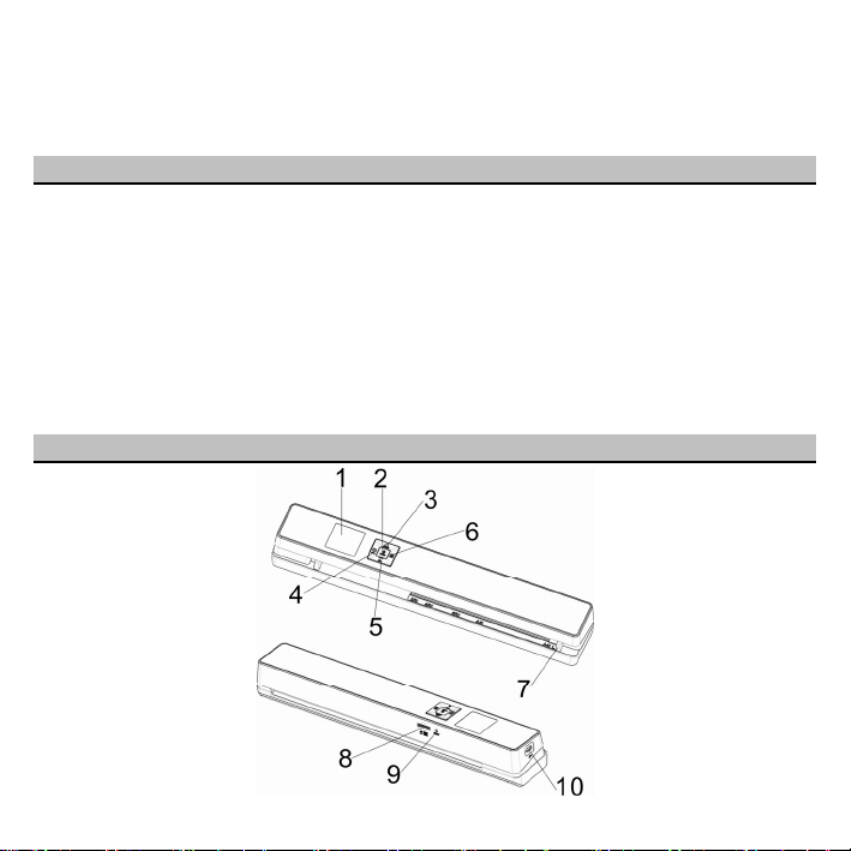
3
Getting to know your
ST48 Auto Feed Scanner
1. Key Features
y Automatically scans when feeding a document
y JPEG, PDF-A4 or PDF-Letter scan-format selection.
y Color or Monochromatic (mono) scan selection.
y 300 (LO) /600 (MI) /1200 (HI) DPI scan quality selection.
y Directly save JPG (JPEG)/PDF files to the microSD/microSDHC card.
y Support the microSD/microSDHC memory card up to 32GB.
y Color display to playback the scanned images
y Built-in Wi-Fi® for file transfer.
y Supports Scan Direct function
y Wi-Fi® Scan Direct: Connect to smart device or tablet via Wi-Fi® and scan directly to smart device or tablet
y Compatible to Windows® XP, Windows® Vista™, Windows® 7, Windows® 8, and
Mac OS® 10.5 or above (direct plug-in, driver installation not required)
2. Functional Parts
Product specificaties
| Merk: | Vupoint Solutions |
| Categorie: | Scanner |
| Model: | Magic InstaScan Pro PDSWF-ST48-VP |
Heb je hulp nodig?
Als je hulp nodig hebt met Vupoint Solutions Magic InstaScan Pro PDSWF-ST48-VP stel dan hieronder een vraag en andere gebruikers zullen je antwoorden
Handleiding Scanner Vupoint Solutions

2 Juli 2023

9 Juni 2023

4 Juni 2023

1 Juni 2023

31 Mei 2023

30 Mei 2023
Handleiding Scanner
- Scanner Braun
- Scanner HP
- Scanner Panasonic
- Scanner Nikon
- Scanner Epson
- Scanner Canon
- Scanner Honeywell
- Scanner Medion
- Scanner Xerox
- Scanner Agfa
- Scanner Agfaphoto
- Scanner Albrecht
- Scanner Antec
- Scanner Avision
- Scanner Brother
- Scanner Dnt
- Scanner Dyka
- Scanner Dymo
- Scanner Easypix
- Scanner Elmo
- Scanner Fujitsu
- Scanner Genius
- Scanner GlobalTronics
- Scanner Hella
- Scanner ICarsoft
- Scanner Ion
- Scanner Ipevo
- Scanner IRIS
- Scanner Kenko
- Scanner Kensington
- Scanner Kodak
- Scanner Kogan
- Scanner Konica Minolta
- Scanner Konig
- Scanner Lenco
- Scanner Lexmark
- Scanner Maginon
- Scanner Martin
- Scanner Minolta
- Scanner Mustek
- Scanner Nedis
- Scanner Plustek
- Scanner RadioShack
- Scanner Reflecta
- Scanner Renkforce
- Scanner Ricoh
- Scanner Rittz
- Scanner Rollei
- Scanner Sagem
- Scanner Silvercrest
- Scanner Targus
- Scanner Technaxx
- Scanner Tevion
- Scanner Traveler
- Scanner Trust
- Scanner Uniden
- Scanner Veho
- Scanner Voltcraft
- Scanner Yupiteru
- Scanner Zebra
- Scanner Zolid
- Scanner Jay-tech
- Scanner Jobo
- Scanner Matter And Form
- Scanner Steren
- Scanner Cobra
- Scanner DTRONIC
- Scanner Eurolite
- Scanner Visioneer
- Scanner AVerMedia
- Scanner Blackmagic Design
- Scanner Newland
- Scanner Panduit
- Scanner Ross-Tech
- Scanner DENSO
- Scanner Perfect Choice
- Scanner Soundsation
- Scanner CDVI
- Scanner Scan Dimension
- Scanner Pacific Image
- Scanner Doxie
- Scanner CZUR
- Scanner Cartrend
- Scanner 3DMAKERPRO
- Scanner Neat
- Scanner Ambir
- Scanner Creality
- Scanner Microtek
Nieuwste handleidingen voor Scanner

29 Maart 2025

19 Februari 2025

28 Januari 2025

16 Januari 2025

14 December 2024

14 December 2024

5 December 2024

2 December 2024

2 December 2024

1 December 2024