Brother ADS-1350W Handleiding
Lees hieronder de 📖 handleiding in het Nederlandse voor Brother ADS-1350W (11 pagina's) in de categorie Scanner. Deze handleiding was nuttig voor 31 personen en werd door 2 gebruikers gemiddeld met 4.5 sterren beoordeeld
Pagina 1/11

1
• Not all models are available in all countries.
• Thank you for choosing Brother. Your support
is important to us and we value your business.
Quick Setup Guide
ADS-1300/ADS-1350W/ADS-1800W
Please read the , located later in this document, before you set up your machine.Product Safety Guide
WARNING WARNING indicates a potentially hazardous situation which, if not avoided, could result in
death or serious injuries.
Unpack the machine and check the components
The components included in the box may differ depending on your country. Remove the protective tape
and lm covering the machine. Open the Top Cover, and then remove the protective tape.
Connect the USB Cable
• This product is packaged in a plastic bag. To avoid
suffocation, keep plastic bags away from babies
and children. Do not use the bag in cribs, beds,
carriages, or playpens. The bag is not a toy.
• If you plan to use an AC Adapter, we recommend
using the Brother AC Adapter. This AC Adapter
is congured to the exact voltage and current
requirements of this Brother machine. Use of
unsupported AC Adapters may result in damage to
your product.
1
2
* The AC Adapter
is included in
some countries.
WARNING
Select your language (ADS-1800W only)
Press > > and select your language. Press .[Settings] [Initial Setup] [Local Language]
3
The latest manuals are available at the Brother support website: support.brother.com/manuals.
Quick Setup
Guide/Product
Safety Guide
• We recommend saving the original packaging in case you must ship your machine.
• For Mexico and countries in Southern America: The AC Adapter and USB Type-A to USB Type-C ® Cable are
included, but the USB Type-C Cable is not included.
• The AC Adapter is not included in all countries, but is available as an optional accessory. Look for part number
LK-1001C (the AC Adapter (SA-AD-001) and a USB Type-A to USB Type-C Cable) on the Brother website.
• For more information, see your model’s at Online User’s Guide support.brother.com/manuals.
NOTE
• Before loading documents into the Automatic Document Feeder (ADF), fan the paper and align its edges as shown
in the illustration on the machine’s Top Cover.
• Use the USB Type-C Cable included in the box to connect to your scanner.
• If you purchase a USB Type-C Cable separately, use a Certied USB Cable.
• Make sure to use a computer that has a USB Type-C port that supports 15 W output or higher.
• For Mexico and countries in Southern America: Use only the AC Adapter supplied with this product.
NOTE
For Network Users: Important Notice for Network Security (ADS-1350W/ADS-1800W only)
Your machine’s default password is located on the bottom of the machine and marked “ ”. We recommend Pwd
immediately changing the default password to use network tools/utilities securely and to protect your machine from
unauthorized access.
Unless otherwise specied, illustrations in this guide show the ADS-1800W.
If using the AC Adapter:
Connect the AC Adapter as shown.
*
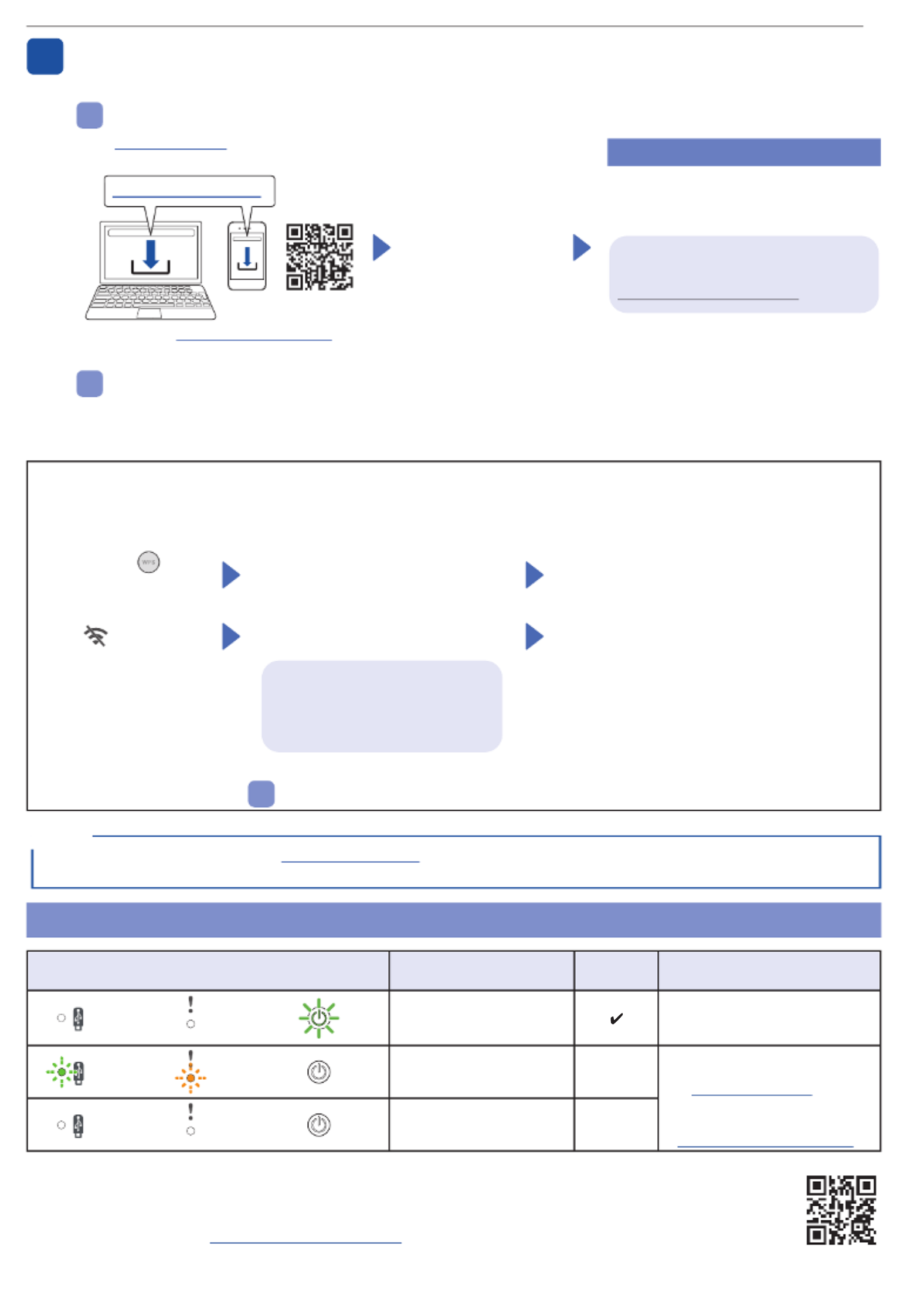
2
Using your scanner with your computer or mobile device
A
Visit setup.brother.com to download and
install the required Brother software. Follow the on-screen
instructions to continue
installation.
For Mobile Devices
(ADS-1350W/
ADS-1800W only):
Set up the connection
manually.
Setup Finished
setup.brother.com When nished, restart your computer.
If not successful, set up the connection
manually.
For detailed scanning instructions, see
the at Online User’s Guide
support.brother.com/manuals.
For Mac: Visit support.brother.com/mac to
download the required Brother software.
If setup is still not successful, visit support.brother.com for FAQs, Troubleshooting, and manuals. For product
specications, see the Online User’s Guide.
NOTE
Using your scanner as a standalone device (ADS-1350W/ADS-1800W only)
B
Connect your machine to your network via Wi-Fi
®.
You can set up your Wi-Fi connection using either the machine’s control panel or your computer.
This machine supports only 2.4 GHz.
Connect your machine and install software
Select your preferred scanning method and choose your connection method.
4
Power Shortage Error
LED Status
(ADS-1300/ADS-1350W)
LCD Status
(ADS-1800W)
Scan
Operation Description
Off Off Lit
The Home Screen appears. The machine works correctly,
running on over 15 W power.
Flashing Flashing Off
The error message
“Power Shortage (Code: 01)”
appears.
✕
The machine does not work due to
a power shortage (less than 15 W).
Visit support.brother.com for
FAQs & Troubleshooting or see
your model
’
s Online User
’
s Guide
at support.brother.com/manuals.
Off Off Off
The machine is not turned on
and nothing appears.
✕
DON’T FORGET TO REGISTER!
Registering your product will provide purchase conrmation, proof of ownership and, if you choose, allow us to
notify you of product enhancements and special offers!
You can register online at: www.registermybrother.com (USA)
Manual Wireless Setup (ADS-1350W/ADS-1800W only)
If you do not have a computer connected to the network or if you cannot connect your machine using your computer, try to set up the
connection manually.
ADS-1350W
Press and hold for
two seconds.
When the Wi-Fi Indicator starts
blinking, press the WPS button on your
wireless access point/router.
When the wireless setup is successful, the Wi-Fi
Indicator stops blinking and remains lit.
ADS-1800W
Press > [Find
Wi-Fi Network] >
[Yes].
Select the SSID (Network Name).
Enter the Network Key (Password).
When the wireless setup is successful, the LCD
displays .[Connected]
NOTE
• If setup is not successful, restart your machine and the wireless access point/router, and then repeat these steps.
• If using a computer, go back to A to install software.
If you cannot nd your SSID or
Network Key, ask your network
administrator or wireless access
point/router manufacturer.

3
Failure to follow these instructions may result in
an increased risk of personal injury or damage to
property, including through re, electrical shock,
burns, or suffocation.
Symbols and conventions
used in the documentation
The following symbols and conventions are used
throughout the documentation.
WARNING
WARNING indicates a potentially hazardous situation
which, if not avoided, could result in death or serious
injuries.
CAUTION
CAUTION indicates a potentially hazardous situation
which, if not avoided, may result in minor or moderate
injuries.
IMPORTANT
IMPORTANT indicates a potentially hazardous situation
which, if not avoided, may result in damage to property
or loss of product functionality.
NOTE
Notes tell you how you should respond to a situation that
may arise or give tips about how the operation works
with other features.
Prohibition icons indicate actions that must not
be performed.
This icon indicates that ammable sprays must
not be used.
This icon indicates that organic solvents, alcohol,
or other liquids must not be used.
Electrical Hazard icons alert you to possible
electrical shock.
Fire Hazard icons alert you to the possibility of
re.
This icon alerts you to the areas that contain
moving parts.
Unplug icons indicate that you should unplug the
machine.
(ADS-1800W only)
Courier New Text in Courier New font
identies messages on the
LCD of the machine.
Follow all warnings and instructions marked on the
machine.
The illustrations in this guide show the
ADS-1800W.
NOTE
Compilation and Publication
Under the supervision of Brother Industries, Ltd., this
manual has been compiled and published, covering
the latest product descriptions and specications.
The contents of this manual and the specications of
this product are subject to change without notice.
Brother reserves the right to make changes without
notice in the specications and materials contained
herein and shall not be responsible for any damages
(including consequential) caused by reliance on
the materials presented, including but not limited
to typographical and other errors relating to the
publication.
Choosing a location
Place your machine and AC Adapter (hereinafter
collectively referred to as “the unit”) on a at,
level, stable surface that is free of vibration and
shocks, such as a desk. Choose a location where
the temperature remains between 41 °F and 95 °F
(5 °C and 35 °C) and the humidity is between 20%
to 80% (without condensation).
Product Safety Guide
Product specificaties
| Merk: | Brother |
| Categorie: | Scanner |
| Model: | ADS-1350W |
Heb je hulp nodig?
Als je hulp nodig hebt met Brother ADS-1350W stel dan hieronder een vraag en andere gebruikers zullen je antwoorden
Handleiding Scanner Brother

2 December 2024

2 December 2024

10 Augustus 2023

9 Juli 2023

9 Juli 2023

6 Juli 2023

5 Juli 2023

4 Juli 2023

11 Juni 2023

22 Mei 2023
Handleiding Scanner
- Scanner Braun
- Scanner HP
- Scanner Panasonic
- Scanner Nikon
- Scanner Epson
- Scanner Canon
- Scanner Honeywell
- Scanner Medion
- Scanner Xerox
- Scanner Agfa
- Scanner Agfaphoto
- Scanner Albrecht
- Scanner Antec
- Scanner Avision
- Scanner Dnt
- Scanner Dyka
- Scanner Dymo
- Scanner Easypix
- Scanner Elmo
- Scanner Fujitsu
- Scanner Genius
- Scanner GlobalTronics
- Scanner Hella
- Scanner ICarsoft
- Scanner Ion
- Scanner Ipevo
- Scanner IRIS
- Scanner Kenko
- Scanner Kensington
- Scanner Kodak
- Scanner Kogan
- Scanner Konica Minolta
- Scanner Konig
- Scanner Lenco
- Scanner Lexmark
- Scanner Maginon
- Scanner Martin
- Scanner Minolta
- Scanner Mustek
- Scanner Nedis
- Scanner Plustek
- Scanner RadioShack
- Scanner Reflecta
- Scanner Renkforce
- Scanner Ricoh
- Scanner Rittz
- Scanner Rollei
- Scanner Sagem
- Scanner Silvercrest
- Scanner Targus
- Scanner Technaxx
- Scanner Tevion
- Scanner Traveler
- Scanner Trust
- Scanner Uniden
- Scanner Veho
- Scanner Voltcraft
- Scanner Yupiteru
- Scanner Zebra
- Scanner Zolid
- Scanner Jay-tech
- Scanner Jobo
- Scanner Matter And Form
- Scanner Steren
- Scanner Cobra
- Scanner DTRONIC
- Scanner Eurolite
- Scanner Visioneer
- Scanner AVerMedia
- Scanner Blackmagic Design
- Scanner Newland
- Scanner Panduit
- Scanner Vupoint Solutions
- Scanner Ross-Tech
- Scanner DENSO
- Scanner Perfect Choice
- Scanner Soundsation
- Scanner CDVI
- Scanner Scan Dimension
- Scanner Pacific Image
- Scanner Doxie
- Scanner CZUR
- Scanner Cartrend
- Scanner 3DMAKERPRO
- Scanner Neat
- Scanner Ambir
- Scanner Creality
- Scanner Microtek
Nieuwste handleidingen voor Scanner

29 Maart 2025

19 Februari 2025

28 Januari 2025

16 Januari 2025

14 December 2024

14 December 2024

5 December 2024

1 December 2024

23 November 2024

16 November 2024