Vemer ThermoPro Wi-Fi Handleiding
Vemer
Thermostaat
ThermoPro Wi-Fi
Lees hieronder de 📖 handleiding in het Nederlandse voor Vemer ThermoPro Wi-Fi (1 pagina's) in de categorie Thermostaat. Deze handleiding was nuttig voor 45 personen en werd door 2 gebruikers gemiddeld met 4.5 sterren beoordeeld
Pagina 1/1

DESCRIPTION
2
1User manual
WI-FI CHRONOTHERMOSTATS FOR RADIATORS
Read all the instructions carefully
Wi-Fi chronothermostat for installation on thermostatically-controlled valves with
weekly programming and battery power supply. The device is managed principally
using the app, which is available free of charge for iOS and Android systems.
Programming, switching on the system, changing of the operating settings and
the creation of new programs are all operations that can be performed easily and
from anywhere you are thanks to the integrated Wi-Fi module that connects the
device to the Internet through the home router. It comes with adapters that allow it
to be installed on the main thermostatic valves. ThermoPro Wi-Fi is an electronic
device is intended to operate in environments pollution degree 2 in accordance with
EN 60730-1 standard.
Code Model Descriprion
VE798100 ThermoPro Wi-Fi Weekly Wi-Fi chronothermostat for radiators
SAFETY WARNINGS
During installation and operation of the device, it is necessary to comply with the
following instructions:
1) The device must be installed by a qualified person.
2) The device must be installed and activated in compliance with current electric
systems standards.
3) Do not use the product for anything other than the indicated purpose.
4) Do not instal the device if any part of it is damaged.
TECHNICAL SPECIFICATIONS
• Power supply: 2 x 1.5 V AA alkaline batteries (NOT rechargeable)
• Battery life: 1 year (low battery indication)
• Weekly programming via app
• Programming resolution : 10 min
• Regolation type: in the modulation of the valve opening according to the setpoint,
the mesured temperature and the characteristics of the environment
• Compatible valve connections:
- compatible with the most part of valves with thread M30X1.5
- Danfoss RAV, RA, RAVL (with appropriate adapters)
• Measurement accuracy: ± 1°C
• Measured temperature resolution: 0,5°C
• Temperature setting field: 8 ÷ 28°C
• Wi-Fi operating frequency band: 2,4 GHz IEEE 802.11 b/g/n
• Maximum transmitted Wi-Fi radiofrequency power: 18,3 dBm
• Operating temperature: 0°C ÷ 50°C
• Storage temperature: -20 ÷ 70°C
• Operating humidity: 20% ÷ 90% non-condensing
• Protection degree: IP20
• Dimensions (LxHxP): 62x68x83 mm
Vemer S.p.A.
I - 32032 Feltre (BL) • Via Camp Lonc, 16
e-mail: info@vemer.it - web site: www.vemer.it
ISCOM092-2407 Mod. ThermoPro Wi-Fi
Manuals
download
PDF
1 Union nut
2 Display with backlighting
3 Backlit touch keys
4 Cover for battery replacement
5 Adaptability accessories for
Danfoss RAV
6 Adaptability accessory for
Danfoss RA
7 Adaptability accessory for
Danfoss RAVL
5DISPOSAL OF BATTERIES
It is necessary to remove the batteries before the instrument is scrapped.
In case of replacement, dispose of the batteries in the
appropriate places separate waste collection containers.
REFERENCE STANDARDS
07-2024
EU Declaration of Conformity: Vemer declares that the device complies with EU
Directive 2014/53/EU (red) with reference to the following standards:
• EN 62311 • EN 60730-1 • ETSI EN 301 489-1 • ETSI EN 301 489-17
• ETSI EN 300 328
The full text of the EU Declaration of Conformity is available at the Internet address
www.vemer.it
4PRELIMINARY OPERATIONS AND WARNINGS FOR THE CORRECT
CONNECTION OF THE DEVICE TO A WI-FI NETWORK
WARNINGS
The use of the devide via the ThermoPro Wi-Fi APP must be carried out
in the presence of a Wi-Fi network connected to the Interne
and there are no browsing restrictions.
Make sure that the Router and/or the Wi-Fi Access Point are correctly switched
on and at a distance such as to guarantee a stable communication signal
with the device.
• Install and connect the device according the installation instructions given in this
manual.
• Check that:
1. the 2.4 GHz frequency band is also enabled in the Router settings (if the Router only
supports the 5 GHz frequency range, it will not be possible to operate the device;
for further information see the user instructions of your Router)
2. the smartphone used for configuration is connected to the same Wi-Fi network
to which the device is connected
3. position detection (GPS) of your smartphone is active and the consent to the
ThermoPro Wi-Fi App to be able to identify the position (GPS) of the device is enabled
(adapt the settings on the smartphone such as to be able to perform this tracking;
for further information see the instructions of your smartphone)
• Create a Vemer account by installing the app on your smartphone ThermoPro Wi-Fi
and starting the registration procedure by pressing the “REGISTER NOW” button
To manage the device via the application, start the device configuration procedure
by pressing the on the Home page and “+” button carefully following the
step-by-step instructions in the guided procedure.
Note: During setup device a message may be displayed on the phone informing
that are not connected to the Internet. Confirm this message to stay
connected to the device and continue with the setup.
6REMOTE CONTROL CONFIGURATION
KEYBOARD OPERATION
The keys on the device allow you to carry out the operations described in the table:
KEY Pressure type Function
Short pressure Increase of the temperature set point in local operation
Short pressure Reduction of the temperature set point in local operation
Long pressure at the same time (>3sec) Lock (or unlock) keyboard
Long pressure at the same time (>3sec) (when the
Ad icon is present on the display) Start adaptation procedure to the valve
10
DISPLAY SIGNALS
Based on the display signals described in the table, it is possible to understand the operating status of the device:
SIGNALING Operating status Action
AP Remote control setup phase Proceed with device conguration via App
Ad Necessary adaptation Proceed with the adaptation procedure (Long pressure at the same time (>3sec) of keys and )
bt Low battery Replace the batteries
C1 Incorrect Wi-Fi password entered Repeat the setup procedure
The WiFi signal strength is too weak Improve the Wi-Fi signal strength in the environment where the device is installed
C2
The WiFi password has been changed Repeat the setup procedure
Interruption of the existing wireless connection Improve the Wi-Fi signal strength in the environment where the device is installed
Set-up WiFi connection was temporarily interrupted Check the correct functioning of the Router/Access Point
C3 WiFi connection without Internet access Check the correct functioning of the Router/Access Point
E1 No adaptation possible Install device correctly on the radiator
E2 Valve stroke too short Open and close the valve plunger by hand several times
Battery charge too low Replace the batteries
E3 No valve movement possible Make sure that the valve plunger can move freely
Fixed on (when the display is on) Normal operation (device connected to server)
Flashing (when the display is on) Connection to server is established
Spento (when the display is on) No Wi-Fi connection
11
MOUNTING
3
① Open the current thermostatic head completely.
Loosen the fastening and pull the thermostatic head off the radiator.
② Place the ThermoPro WiFi on the radiator by turning the union nut clockwise.
If necessary, use the adapter according to the type of valve present on the
radiator.
③ Open the battery compartment cover and insert the batteries
pay attention to the correct polarity and do not use rechargeable batteries.
LOCAL OPERATION
7
When the ThermoPro Wi-Fi keyboard is operated, the device activates local operation. In this way it is possible to set a different setpoint than that forecast in the programming
carried out by the app. Local operation is automatically stopped at the first setpoint change sent by the app (manually or by program).
It is possible to limit or disable local operation by locking the keyboard which can be activated from the application or by pressing and holding the and keys
simultaneously.
Note: From the application it is possible to activate the function which disables the operation of the keys, “Key Lock Plus” useful if you want to have control of the device
only from the app.
DEVICE RESET
Perform a reset to delete the settings entered and restore
the device to the factory default or in case of replacement
of the Router/Access Point of the home network or if it is
necessary to change the network settings entered in the
device (SSID network name or password).
To reset, open the battery compartment cover and hold
down the reset button in the battery compartment until
the number 10 appears on the device display.
5 6 7
8
DEVICE OPERATION
The device manages the functions described in the table which can be set via the application:
9
Function Description
Programs ON (AUTO)
Allows to use the device as a chronothermostat, the temperature is regulated following the “prole” of the program created and set.
In this mode is possible to temporarily modify the set point forecast in the programming by acting on the device keyboard or with the appropriate cursor in the app.
The device resumes normal operation at the rst change in the set point forecast by the set program.
Programs OFF (MANU) Allows to use the device as a thermostat, the adjustment occurs according to the temperature set manually from the device keyboard or with the appropriate slider
in the app.
Holiday Allows to set a temperature of your choice for a period of time delimited by a start and end point.
When the set time expires the device resumes normal operation. nto.
Ventilation detection Allows to automatically close the heating valve to save energy if a sudden drop in temperature is detected due to an open window.
In this mode it is possible to set the sensitivity of temperature drop detection and the valve closing duration.
Oset Allows to introduce a temperature adjustment in particular installation conditions if the temperature measured by the device deviates from the average temperature present
in the room.
Rotate display Allows to rotate the device display by 180° to obtain an optimal reading based on the positioning of the radiator valve.
Antifreeze protection Function always active. Avoids the risk of the system freezing when the temperature drops below 8°C.
Llimescale protection Function always active. Prevent radiator valves from calcifying by carrying out an opening and closing cycle of the valve once a week (Friday at 11:00)
information to users pursuant to art. 14 of the directive
2012/19 / EU of the european parliament and of the council
of 4 july 2012 on waste electrical and electronic equipment (WEEE)
If the crossed-out bin symbol appears on the equipment or packaging,
this means the product must not be included wit h other general waste
at the end of it s working lif e.
The user must take the worn product to a sorted wast e center,
or return it t o the retailer when purchasing a new one.
Products for disposal can be consigned free of charge (without any new purchase obligation)
to retailers with a sales area of at least 400 m
2, if t hey measure less than 25 cm.
An ef ficient sorted waste collection for the environmentally friendly disposal of the used device, or its subsequent
recycling, helps avoid the potential negative effects on the environment and people’s health,
and encourages the re-use and/or recycling of the construction materials.
3
1
2
4
Product specificaties
| Merk: | Vemer |
| Categorie: | Thermostaat |
| Model: | ThermoPro Wi-Fi |
Heb je hulp nodig?
Als je hulp nodig hebt met Vemer ThermoPro Wi-Fi stel dan hieronder een vraag en andere gebruikers zullen je antwoorden
Handleiding Thermostaat Vemer

29 Januari 2025

6 November 2024

4 Januari 2024

20 Mei 2023

19 Mei 2023

14 Mei 2023

13 April 2023

13 April 2023

10 April 2023

8 April 2023
Handleiding Thermostaat
- Thermostaat Bosch
- Thermostaat Panasonic
- Thermostaat Bticino
- Thermostaat AEG
- Thermostaat ATAG
- Thermostaat Honeywell
- Thermostaat Junkers
- Thermostaat Nefit
- Thermostaat Remeha
- Thermostaat Siemens
- Thermostaat Vaillant
- Thermostaat ACV
- Thermostaat Agpo Ferroli
- Thermostaat Airwell
- Thermostaat Alecto
- Thermostaat Ambiano
- Thermostaat Amfra
- Thermostaat Arnold Rak
- Thermostaat ATTACK
- Thermostaat AVM
- Thermostaat AWB
- Thermostaat Basetech
- Thermostaat Berker
- Thermostaat Boneco
- Thermostaat Brennenstuhl
- Thermostaat Brink
- Thermostaat Bryant
- Thermostaat Buderus
- Thermostaat Bulex
- Thermostaat Daikin
- Thermostaat Danfoss
- Thermostaat De Dietrich
- Thermostaat Devi
- Thermostaat Devolo
- Thermostaat Dimplex
- Thermostaat Drayton
- Thermostaat Drayton Erie
- Thermostaat Easy Timer
- Thermostaat EasyTemp
- Thermostaat EBERLE
- Thermostaat Econo-Heat
- Thermostaat Elco
- Thermostaat Elektrobock
- Thermostaat Elgato
- Thermostaat Eliwell
- Thermostaat Elro
- Thermostaat ELV
- Thermostaat Emerson
- Thermostaat Emmeti
- Thermostaat Enda
- Thermostaat Eneco
- Thermostaat EQ-3
- Thermostaat Eqiva
- Thermostaat Essent
- Thermostaat Etherma
- Thermostaat Eurotronic
- Thermostaat Extraflame
- Thermostaat Feller
- Thermostaat Ferguson
- Thermostaat Ferroli
- Thermostaat Finder
- Thermostaat GE
- Thermostaat Gira
- Thermostaat Go Green
- Thermostaat Google
- Thermostaat Grasslin
- Thermostaat Grohe
- Thermostaat Hager
- Thermostaat Hama
- Thermostaat Helios (Amfra)
- Thermostaat HomeMatic
- Thermostaat Hornbach
- Thermostaat HQ
- Thermostaat Hugo Muller
- Thermostaat Hunter
- Thermostaat ICY
- Thermostaat Intergas
- Thermostaat IR-V
- Thermostaat Itho
- Thermostaat Itho-Daalderop
- Thermostaat Landis Gyr
- Thermostaat Levica
- Thermostaat Lowes
- Thermostaat Magnum
- Thermostaat Max
- Thermostaat Mitsubishi
- Thermostaat Muller
- Thermostaat Nest
- Thermostaat Netatmo
- Thermostaat Niko
- Thermostaat Nobo
- Thermostaat Noma
- Thermostaat Perel
- Thermostaat Plieger
- Thermostaat Plugwise
- Thermostaat Profile
- Thermostaat Rademacher
- Thermostaat Radson
- Thermostaat REMKO
- Thermostaat Renkforce
- Thermostaat RWE
- Thermostaat Salus
- Thermostaat Saunier Duval
- Thermostaat Schneider
- Thermostaat Silvercrest
- Thermostaat Somfy
- Thermostaat Stiebel Eltron
- Thermostaat Sygonix
- Thermostaat Tado
- Thermostaat Taurus
- Thermostaat Techno Line
- Thermostaat Technoline
- Thermostaat Tesla
- Thermostaat TFA
- Thermostaat Theben
- Thermostaat THERMAFLEX
- Thermostaat Thermy
- Thermostaat TP Link
- Thermostaat Trotec
- Thermostaat Truma
- Thermostaat UPM
- Thermostaat Vasco
- Thermostaat VDH
- Thermostaat Velleman
- Thermostaat Viessmann
- Thermostaat Wachendorff
- Thermostaat Watts
- Thermostaat Webasto
- Thermostaat Weishaupt
- Thermostaat Westfalia
- Thermostaat Wolf
- Thermostaat Worcester-Bosch
- Thermostaat Xavax
- Thermostaat Z-Wave
- Thermostaat Zehnder
- Thermostaat Jablotron
- Thermostaat Johnson Control
- Thermostaat Jung
- Thermostaat Oertli
- Thermostaat OJ ELECTRONICS
- Thermostaat Orbis
- Thermostaat Oregon Scientific
- Thermostaat Otio
- Thermostaat Schwaiger
- Thermostaat Fenix
- Thermostaat Conrad
- Thermostaat Corberó
- Thermostaat EMOS
- Thermostaat King
- Thermostaat Cotech
- Thermostaat Avidsen
- Thermostaat Hive
- Thermostaat Kemot
- Thermostaat Chacon
- Thermostaat Coati
- Thermostaat Nexa
- Thermostaat SPC
- Thermostaat Baxi
- Thermostaat Aube
- Thermostaat Carrier
- Thermostaat Cepra
- Thermostaat Delta Dore
- Thermostaat ELKO
- Thermostaat Fantini Cosmi
- Thermostaat Heatmiser
- Thermostaat Heimeier
- Thermostaat Horstmann
- Thermostaat IMIT
- Thermostaat Oventrop
- Thermostaat Seitron
- Thermostaat TrickleStar
- Thermostaat Tylö
- Thermostaat Warmup
- Thermostaat Fibaro
- Thermostaat AcuRite
- Thermostaat Energenie
- Thermostaat Mikoterm
- Thermostaat Ariston Thermo
- Thermostaat Carel
- Thermostaat Busch-Jaeger
- Thermostaat EVE
- Thermostaat Optima
- Thermostaat Frico
- Thermostaat EQ3
- Thermostaat Homematic IP
- Thermostaat Computherm
- Thermostaat Wattio
- Thermostaat Crestron
- Thermostaat ORNO
- Thermostaat POER
- Thermostaat Heatit
- Thermostaat 2Heat
- Thermostaat Veria
- Thermostaat ThermoSmart
- Thermostaat Yokis
- Thermostaat Vimar
- Thermostaat PECO
- Thermostaat H-Tronic
- Thermostaat Intertechno
- Thermostaat Tru Components
- Thermostaat Emko
- Thermostaat Innogy
- Thermostaat Wallair
- Thermostaat Maico
- Thermostaat HomePilot
- Thermostaat Ouellet
- Thermostaat ChiliTec
- Thermostaat Tellur
- Thermostaat Jumo
- Thermostaat Qubino
- Thermostaat STI
- Thermostaat Gewiss
- Thermostaat Sinustec
- Thermostaat Rose LM
- Thermostaat MundoControl
- Thermostaat Bearware
- Thermostaat GENERAL Life
- Thermostaat Oreg
- Thermostaat Braeburn
- Thermostaat Konyks
- Thermostaat Sorel
- Thermostaat Wodtke
- Thermostaat Hoffman
Nieuwste handleidingen voor Thermostaat
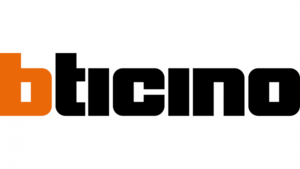
8 April 2025

18 Februari 2025

4 April 2025

20 Februari 2025

31 Maart 2025

31 Maart 2025

31 Maart 2025

31 Maart 2025

31 Maart 2025

31 Maart 2025