Star Micronics TSP100 TSP143ECO Handleiding
Star Micronics
Labelprinter
TSP100 TSP143ECO
Lees hieronder de 📖 handleiding in het Nederlandse voor Star Micronics TSP100 TSP143ECO (2 pagina's) in de categorie Labelprinter. Deze handleiding was nuttig voor 53 personen en werd door 2 gebruikers gemiddeld met 4.5 sterren beoordeeld
Pagina 1/2
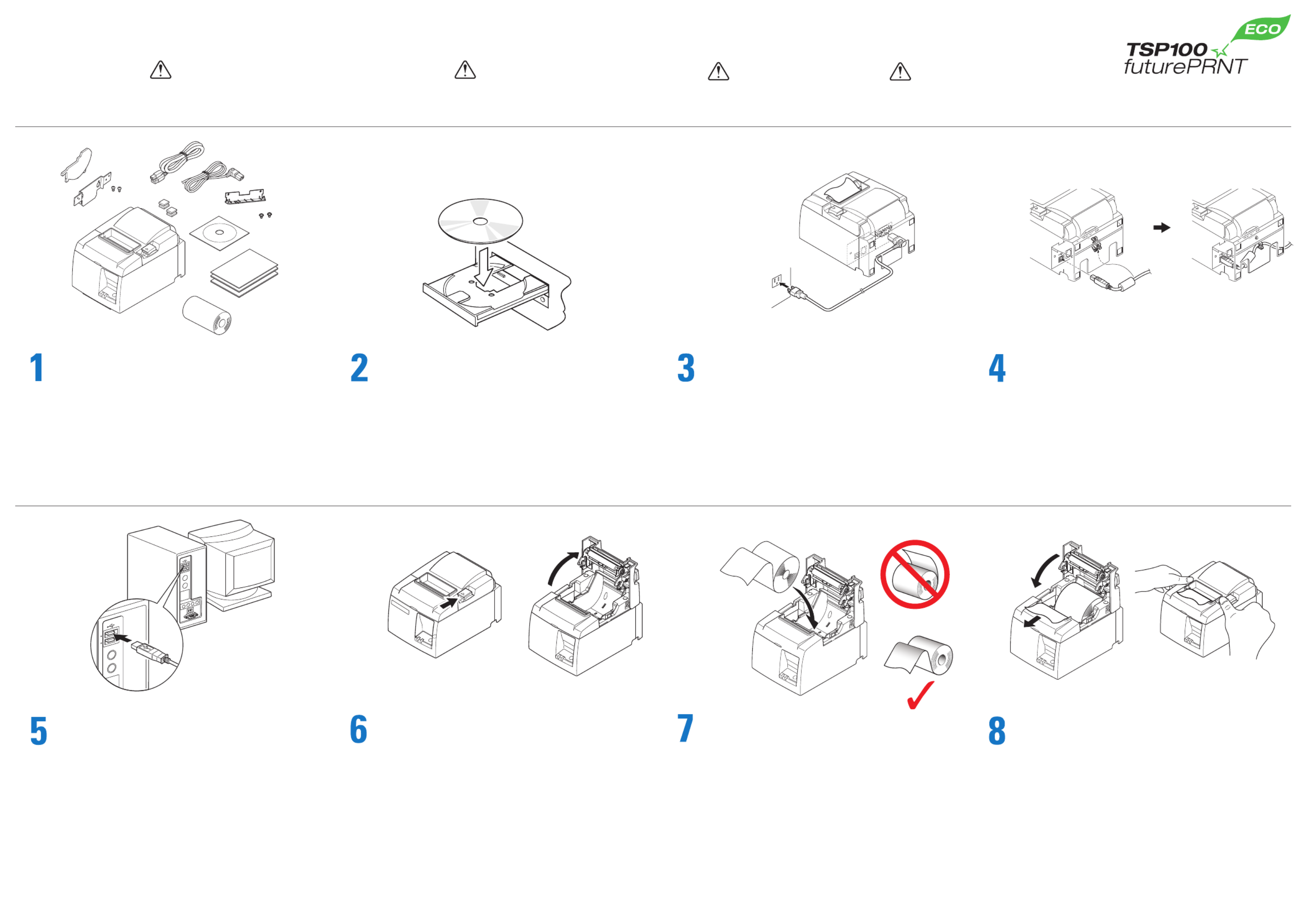
80876371 TSP100IIU EJCK
Setting
Up
Your
Printer
I
セットアップ
I
安装打印机
I
프린터 설치하기
Before you set up and operate your printer, look at the Manuals
included on the supplied CD-ROM for more information.
CAUTION: 注意 :
在安装及启动打印机之前,请参
阅在驱动光盘里的说明书。
Unpack the printer.
开箱检查。
開梱してください。
注意 :
プリンタをセットアップしたり操作する前に、
付属 CD-ROM 内のマニュアルをお読みください。
프린터 포장을 풉니다 .
Insert the paper roll.
按照示意图所示方向装入卷纸。
用紙を図のような向きで挿入してください。
용지를 넣습니다 .
電源コードをプリンタに接続してから電源プラグをコン
セントに差し込んでください。
Connect the power cord to the printer and plug the
cord into the wall.
先把电源线插入打印机后,再把电源插头插入电源
插座。
프린터에 전원 케이블을 연결합니다 .
플러그를 콘센트에 꼽은 후 프린터 전원을 켭니다 .
付属の CD-ROM をコンピュータにセット し、画 面上 の
インストールを選択してください。
Insert the CD-ROM into the computer, and then
select installation on the screen.
插入随机的驱动光盘,按屏幕指示进行安装。
CD-ROM 을 컴퓨터에 넣은 후 스크린에서 설치를
선택해 주십시오 .
USB ケ ー ブ ル を コ ン ピ ュ ー タ に 接 続 し た 時 に、 初 め て
プリンタに電源が入ります。
When the USB cable is connected to the computer, the
printer power will be turned on for the first time.
请将 USB 电缆插入计算机 USB 接口,这样,连接在另一
端的打印机将得到供电。
USB 케이블 을 컴퓨터에 연결했을 때 처 음으로
프린터의 전원이 켜집니다 .
Pull out a small amount of paper and then close
the cover.
拉出一小部份的纸,然后关下机盖。
紙端を手前に引き出して、プリンタカバ-を閉めてく
ださい。
용지 끝부분을 약간 당긴 후 커버를 닫습니다 .
주의 :
프린터의 설치 및 운용 전 , 프린터에 관한 자세한 사항은
제공된 CD-ROM 에 포함되어 있는 매뉴얼을 참조하십시오 .
レリ-スレバ-を押して、プリンタカバ-を開けてく
ださい。
Open the cover by lifting the lever.
推开右边开关可打开机盖。
레버를 올려서 커버를 엽니다 .
Confirm that the CD installation is complete,
and then connect the USB cable to the printer.
待驱动安装完毕后,请把 USB 电缆连接到打印机上。
CD のインストールが完了したことを確認してから USB
ケーブルをプリンタに接続してください。
CD 의 설 치 가 완 료 된 것 을 확 인 한 후 USB
케이블을 프린터에 연결해 주십시오 .
Printer: Power OFF
PC: Power ON
Windows XP (SP2 or later) / Vista / 7
Printer: Power ON

The first time the PC and the printer are connected by a USB cable,
the Found New Hardware Wizard will appear at the lower right-hand
corner of the PC screen. The USB driver and the printer driver will
automatically be installed. When the installation is complete, the
message shown on the left will be displayed. The printer driver has
been successfully installed.
To view the manuals, refer to the PDF files in
the Documents folder in the CD-ROM.
Important:
This printer is not equipped with a power switch.
After plugging the power cable into an AC outlet, the printer power will be turned on for the first time when the USB cable is connected to a computer that is turned on.
After plugging the power cable into an AC outlet, the printer power can be turned on and off by connecting the USB cable to and disconnecting it from a computer that is turned on.
重要 :
该打印机没配备电源开关。
将电源线插入交流插座后,当 USB 线连接到一台打开的计算机时,打印机电源将第一次打开。
将电源线插入交流插座后,连接和断开到计算机的 USB 线即可打开和关闭打印机电源。
중요 :
이 프린터는 전원 스위치가 없습니다 .
전원 플러그를 콘센트에 꽂은 후 , USB 케이블을 전원이 들어간 컴퓨터에 접속하면 처음으로 프린터의 전원이 켜집니다 .
전원 플러그를 콘센트에 꽂은 후 , 컴퓨터의 전원이 켜져 있으면 USB 케이블을 빼고 꽂기를 하여 프린터의 전원을 켜거나 끌 수 있습니다 .
PC とプリンタを初めて USB ケーブルで接続すると、 プラグ & プレイ機能によ
り、PC の画面右下に新しいハードウェア検知のウイザードが出て、USB ドラ
イバとプリンタドライバが自動的にインストールされます。インストールが終
わると左記のメッセージが表示されます。以上でプリンタドライバのインス
トールが完了しました。
マニュアルを参照するには、CD-ROM の Documents
フォルダ内の PDF ファイルを参照してください。
当打印机与计算机以 USB 线连接并第一次启动打印机,在桌面的右下角会
出现“找到新硬件向导”。此时,USB 驱动和 TSP100 打印机驱动会自动安装。
当安装完成后,如左图所示信息将会出现,这代表安装驱动成功。
如果您想参阅使用手册,请打开 CD-ROM 文件夹
里的 PDF 文档。
To install the printer driver, refer to the manual in the Mac
folder in the CD-ROM.
プリン タ ド ラ イバのイン ストール方法 は、CD-ROM 内の Mac
フォルダ内のマニュアルを参照してください。
有关打印机驱动的安装方法,请参阅 CD-ROM 里 Mac 文件夹
中的用户手册。
프린터 드라이버를 설치하려면 CD-ROM 의 Mac 폴더에
있는 매뉴얼을 참조하십시오 .
PC 와 프린터가 USB 케이블로 연결되어 있는 상태에 서 PC 전원을
최초로 켜면 PC 스크린 우측 하단에 새로운 하드웨어 추가 마법사
(Found New Hardware Wizard) 가 나 타 납 니 다 . USB 드 라 이 버 와
TSP100 프린터 드라이버가 자동적으로 설치 됩니다 .
설치가 완료되면 좌측에 메시지가 나타납니다 . 프린터 드라이버가
성공적으로 설치 되었습니다 .
매 뉴 얼 을 보 려 면 CD-ROM 의 Documents
폴더에 있는 PDF 파일들을 참조하십시오 .
To install the printer driver, refer to the manual in the Linux
folder in the CD-ROM.
プリンタドライバのインストール方法は、CD-ROM 内の Linux
フォルダ内のマニュアルを参照してください。
有关打印机驱动的安装方法,请参阅 CD-ROM 里 Linux 文件
夹中的用户手册。
프린터 드라이버를 설치하려면 CD-ROM 의 Linux 폴더에
있는 매뉴얼을 참조하십시오 .
重要:
このプリンタには電源スイッチはありません。
・電源プラグをコンセントに差し込んだ後、USB ケーブルを電源の入ったコンピュータに接続した時に、初めてプリンタの電源が入ります。
・電源プラグをコンセントに差し込んだ後、コンピュータの電源が入っていれば、USB ケーブルを抜き差ししてプリンタの電源を「入 / 切」することができます。
Information in this document is subject to change without notice.
All rights reserved.
© Copyright 2010 Star Micronics Co., Ltd.
Please access the following URL
http://www.futurePRNT.com
for more information on futurePRNT .
March 2010
Printed in China, 80876371
Please access the following URL
http://www.star-m.jp/eng/dl/dl02.htm
for the latest revision of the manual.
PC: Power ON
Product specificaties
| Merk: | Star Micronics |
| Categorie: | Labelprinter |
| Model: | TSP100 TSP143ECO |
| Kleur van het product: | Grijs |
| Breedte: | 142 mm |
| Diepte: | 204 mm |
| Hoogte: | 132 mm |
| Kleur: | Ja |
| Stroom: | 1 A |
| USB-poort: | Ja |
| Ethernet LAN: | Nee |
| Aantal USB 2.0-poorten: | 1 |
| Certificering: | UL, C-UL, TüV, FCC, VCCI, EN55022, CE |
| Duurzaamheidscertificaten: | ENERGY STAR |
| Temperatuur bij opslag: | -20 - 60 °C |
| Compatibele besturingssystemen: | Windows XP 32 Bit, Vista 32/64 Bit, Windows 7 32/64 Bit, Server 2008 32/64 Bit, XP Embedded, CE, POSReady 2009, OPOS, JavaPOS, USB Vendor Class, Linux, Mac OS X, StarIO SDK with support for iOS, Android and Blackberry |
| Luchtvochtigheid bij opslag: | 10 - 90 procent |
| AC-adapter, uitgangsspanning: | 24 V |
| Maximale resolutie: | 203 x 203 DPI |
| Mediadikte: | 0.065 - 0.085 mm |
| Maximum roll diameter: | 83 mm |
| Printtechnologie: | Direct thermisch |
| Standaard interfaces: | USB |
| Maximale print breedte: | 80 mm |
| Printsnelheid (metrisch): | - mm/sec |
| Maximale print hoogte: | 8 mm |
| AC-ingangsspanning: | - V |
| Bedrijfstemperatuur (T-T): | 5 - 45 °C |
| Relatieve vochtigheid in bedrijf (V-V): | 10 - 90 procent |
| Ondersteunde papierwijdte: | 80, 72, 58, 50.8 mm |
| Emulatie: | Star Mode, ESC/POS |
| Autocutter: | Ja |
| Autocutter duurzaamheid: | 1 miljoen delen |
Heb je hulp nodig?
Als je hulp nodig hebt met Star Micronics TSP100 TSP143ECO stel dan hieronder een vraag en andere gebruikers zullen je antwoorden
Handleiding Labelprinter Star Micronics

27 Februari 2024

4 Juli 2023

21 Juni 2023

21 Juni 2023

20 Juni 2023

15 Juni 2023

9 Juni 2023

6 Juni 2023

5 Juni 2023

31 Mei 2023
Handleiding Labelprinter
- Labelprinter Casio
- Labelprinter Epson
- Labelprinter Honeywell
- Labelprinter Toshiba
- Labelprinter Brother
- Labelprinter Dymo
- Labelprinter Intermec
- Labelprinter Leitz
- Labelprinter Phoenix
- Labelprinter Primera
- Labelprinter Renkforce
- Labelprinter Seiko
- Labelprinter Zebra
- Labelprinter Oki
- Labelprinter Olivetti
- Labelprinter 3M
- Labelprinter Argox
- Labelprinter Metapace
- Labelprinter Citizen
- Labelprinter Custom
- Labelprinter Bixolon
- Labelprinter Brady
- Labelprinter Datacard
- Labelprinter GoDEX
- Labelprinter Kroy
- Labelprinter SATO
- Labelprinter SII
- Labelprinter EC Line
- Labelprinter POSline
- Labelprinter TSC
- Labelprinter Labelmate
- Labelprinter Datamax-O'neil
- Labelprinter Panduit
- Labelprinter Dascom
- Labelprinter DULA
- Labelprinter Tach-It
- Labelprinter Colop
- Labelprinter Qoltec
- Labelprinter Start International
- Labelprinter Qian
- Labelprinter Ruggard
Nieuwste handleidingen voor Labelprinter

27 Januari 2025

5 Januari 2025

14 December 2024

13 December 2024

2 December 2024

2 December 2024

18 November 2024

18 November 2024

16 November 2024

2 November 2024