Raspberry Pi SC0165 Handleiding
Raspberry Pi
Muis
SC0165
Lees hieronder de 📖 handleiding in het Nederlandse voor Raspberry Pi SC0165 (6 pagina's) in de categorie Muis. Deze handleiding was nuttig voor 90 personen en werd door 2 gebruikers gemiddeld met 4.5 sterren beoordeeld
Pagina 1/6

Published in April 2019
by the Raspberry Pi Foundation
Raspberry Pi keyboard and hub
Raspberry Pi mouse
Getting started
www.raspberrypi.org
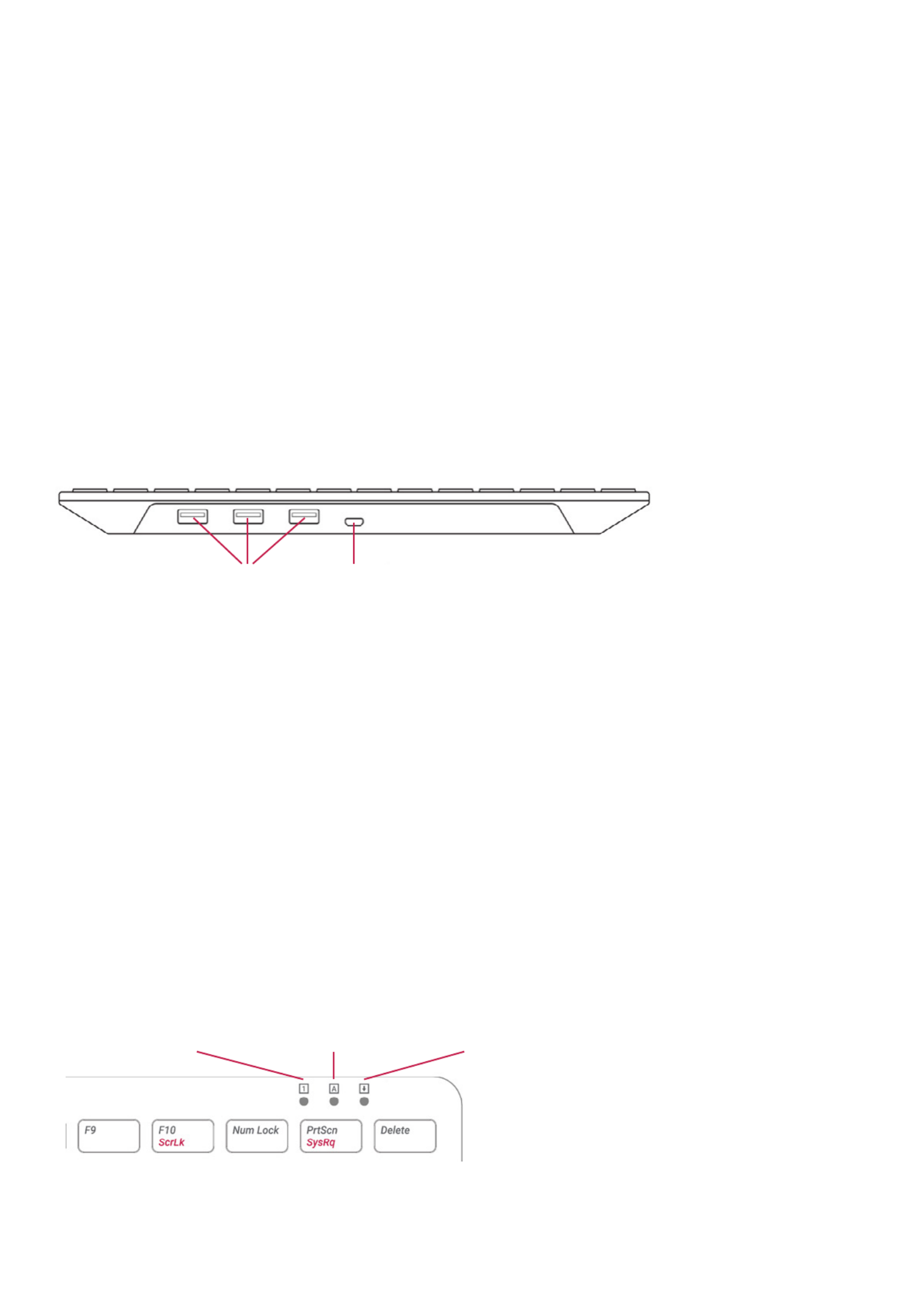
Getting started with the ocial
Raspberry Pi keyboard and hub
Our ocial keyboard includes three host USB ports for connecting
external devices, such as USB mice, USB drives, and other USB-
controlled devices.
The product’s micro USB port is for connection to the Raspberry Pi.
Via the USB hub built into the keyboard, the Raspberry Pi controls, and
provides power to, the three USB Type A ports.
Keyboard features:
The Raspberry Pi keyboard has three lock keys: Num Lock Scroll Lock, ,
and Caps Lock. There are three LEDs in the top right-hand corner that
indicate which locks are enabled.
Num Lock – Allows use of the number keys on the letter keys, red
effectively creating a numeric keypad. This mode is enabled and
disabled by pressing the Num Lock key.
Caps Lock Shift– Allows typing capital letters; press the key to type
lower-case letters in this mode. This mode is enabled and disabled by
pressing the Caps Lock key.
Scroll Lock (ScrLk) – Allows use of the cursor keys for browsing web
pages and spreadsheets without the mouse. This mode is enabled and
disabled by pressing the key while holding the ScrLk Fn key.
3× USB Type A host ports
Num Lock Caps Lock Scroll Lock
micro USB port to connect to Raspberry Pi
2 Raspberry Pi Keyboard & Hub | Raspberry Pi Mouse Getting Started

Getting started with the ocial
Raspberry Pi mouse
Our ocial mouse has three buttons, which activate high-quality
micro-switches. The wheel is for quick scrolling when browsing
documents and web pages.
Always place the mouse on a at, stable surface while using it.
The mouse optically detects movement on the surface on which
it is placed. On featureless surfaces, e.g. PVC or acrylic table tops,
the mouse cannot detect movement. When you are working on such
a surface, place the mouse on a mouse mat.
Left mouse button
Mouse wheel — press for middle button
USB cable to Pi or ocial keyboard
Right mouse button
3 Raspberry Pi Keyboard & Hub | Raspberry Pi Mouse Getting Started
Product specificaties
| Merk: | Raspberry Pi |
| Categorie: | Muis |
| Model: | SC0165 |
| Kleur van het product: | Red, White |
| Stroombron: | Kabel |
| Vormfactor: | Ambidextrous |
| Certificering: | CE, FCC |
| Bedoeld voor: | Kantoor |
| Duurzaamheidscertificaten: | RoHS |
| Ergonomisch ontwerp: | Ja |
| Aantal: | 1 |
| Aantal knoppen: | 3 |
| Aansluiting: | USB Type-A |
| Scroll type: | Wiel |
| Bewegingsresolutie: | - DPI |
| Soort knoppen: | Drukknoppen |
| Bewegingsdetectietechnologie: | Optisch |
| Aantal scroll wheels: | 1 |
| Code geharmoniseerd systeem (HS): | 84716070 |
| Werkt op elk oppervlak: | Ja |
Heb je hulp nodig?
Als je hulp nodig hebt met Raspberry Pi SC0165 stel dan hieronder een vraag en andere gebruikers zullen je antwoorden
Handleiding Muis Raspberry Pi

23 November 2023

23 November 2023
Handleiding Muis
- Muis Philips
- Muis HP
- Muis Xiaomi
- Muis LG
- Muis Asus
- Muis Medion
- Muis A4tech
- Muis Acer
- Muis ACME
- Muis Alienware
- Muis Anker
- Muis Apple
- Muis Basetech
- Muis Belkin
- Muis BenQ
- Muis BlueBuilt
- Muis Buffalo
- Muis Dell
- Muis Denver
- Muis Digitus
- Muis Ednet
- Muis Eminent
- Muis Energy Sistem
- Muis Ewent
- Muis Fellowes
- Muis Gembird
- Muis Genius
- Muis Gigabyte
- Muis Haier
- Muis Hama
- Muis Icy Box
- Muis ILive
- Muis INCA
- Muis IRIS
- Muis Kensington
- Muis Kogan
- Muis Konig
- Muis Lenovo
- Muis Lexibook
- Muis Livoo
- Muis Logik
- Muis Logilink
- Muis Logitech
- Muis Mad Catz
- Muis Madcatz
- Muis Manhattan
- Muis Marquant
- Muis Maxxter
- Muis Media-tech
- Muis Microsoft
- Muis MSI
- Muis Nacon
- Muis Nedis
- Muis Nova
- Muis Prestigio
- Muis Razer
- Muis Renkforce
- Muis Roccat
- Muis Saitek
- Muis Sanwa
- Muis Sharkoon
- Muis Silvercrest
- Muis Speedlink
- Muis Steelseries
- Muis Sweex
- Muis Targus
- Muis Tesoro
- Muis Trust
- Muis Turtle Beach
- Muis Typhoon
- Muis Verbatim
- Muis Vivanco
- Muis Wacom
- Muis Watson
- Muis Zalman
- Muis 3M
- Muis BeeWi
- Muis Connect IT
- Muis Creative
- Muis CSL
- Muis Exibel
- Muis JLab
- Muis NGS
- Muis Niceboy
- Muis Sandberg
- Muis Steren
- Muis T'nB
- Muis X-Zero
- Muis Kunft
- Muis Genesis
- Muis Conceptronic
- Muis Tracer
- Muis Hamlet
- Muis Cooler Master
- Muis NZXT
- Muis SilverStone
- Muis Thermaltake
- Muis Yeyian
- Muis Vakoss
- Muis Defender
- Muis Adesso
- Muis Micro Innovations
- Muis Rapoo
- Muis ADATA
- Muis Corsair
- Muis Cougar
- Muis Humanscale
- Muis Bakker Elkhuizen
- Muis Cherry
- Muis Deltaco
- Muis KeepOut
- Muis KeySonic
- Muis Natec
- Muis Ozone
- Muis Penclic
- Muis Satechi
- Muis Savio
- Muis Seal Shield
- Muis SIIG
- Muis Sven
- Muis Approx
- Muis SPC
- Muis Canyon
- Muis EVOLVEO
- Muis LC-Power
- Muis G-Cube
- Muis Goldtouch
- Muis Gyration
- Muis HyperX
- Muis Kondator
- Muis Swiftpoint
- Muis Mediacom
- Muis I-Tec
- Muis SMK-Link
- Muis Xcellon
- Muis IOGEAR
- Muis Bigben Interactive
- Muis Adj
- Muis AV:link
- Muis Speed-Link
- Muis BakkerElkhuizen
- Muis Evoluent
- Muis XPG
- Muis Ducky
- Muis Man & Machine
- Muis Krom
- Muis Vorago
- Muis Mousetrapper
- Muis NOX
- Muis Arctic Cooling
- Muis Equip
- Muis X9 Performance
- Muis Silvergear
- Muis Gamdias
- Muis Contour Design
- Muis ISY
- Muis Konix
- Muis ModeCom
- Muis R-Go Tools
- Muis SureFire
- Muis Mitsai
- Muis InLine
- Muis V7
- Muis Posturite
- Muis ThunderX3
- Muis Silver Eagle
- Muis Sygonix Connect
- Muis White Shark
- Muis NPLAY
- Muis Spartan Gear
- Muis UGo
- Muis GMB Gaming
- Muis Glorious
- Muis Raidsonic
- Muis Gamesir
- Muis ENDORFY
- Muis Mars Gaming
- Muis Fractal Design
- Muis Vultech
- Muis TEKLIO
- Muis Mad Dog
- Muis Perixx
- Muis Urban Factory
- Muis Keychron
- Muis DeepCool
- Muis Best Buy
- Muis Wortmann AG
- Muis CoolerMaster
- Muis 3Dconnexion
- Muis IOPLEE
- Muis Atlantis Land
- Muis Xtrfy
- Muis Bluestork
- Muis Balam Rush
- Muis Getttech
Nieuwste handleidingen voor Muis

7 April 2025

2 April 2025

29 Maart 2025

29 Maart 2025

29 Maart 2025

27 Maart 2025

27 Maart 2025

27 Maart 2025

27 Maart 2025

27 Maart 2025