Numark Mixtrack Quad Handleiding
Numark
Mengpaneel
Mixtrack Quad
Lees hieronder de 📖 handleiding in het Nederlandse voor Numark Mixtrack Quad (32 pagina's) in de categorie Mengpaneel. Deze handleiding was nuttig voor 68 personen en werd door 2 gebruikers gemiddeld met 4.5 sterren beoordeeld
Pagina 1/32

USER GUIDE
ENGLISH ( 3 – 6 )
GUÍA DEL USUARIO
ESPAÑOL
GUIDE D’UTILISATION
FRANÇAIS
GUIDA PER L'USO
ITALIANO
BENUTZERHANDBUCH
DEUTSCH
USER GUIDE
ENGLISH ( 3 – 6 )
GUÍA DEL USUARIO
ESPAÑOL
GUIDE D’UTILISATION
FRANÇAIS
GUIDA PER L'USO
ITALIANO
BENUTZERHANDBUCH
DEUTSCH
USER GUIDE
ENGLISH ( 2 – 6 )
GUÍA DEL USUARIO
ESPAÑOL ( 7 – 12)
GUIDE D’UTILISATION
FRANÇAIS ( 13 – 18 )
GUIDA PER L'USO
ITALIANO ( 19 – 24 )
BENUTZERHANDBUCH
DEUTSCH ( 25 – 30 )
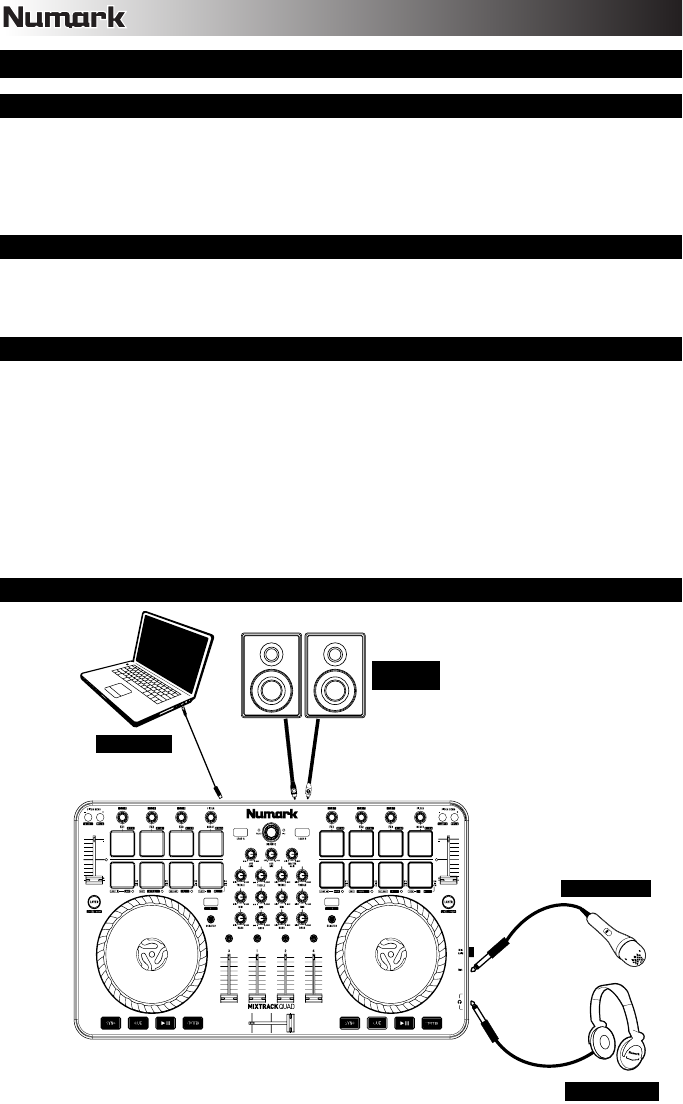
2
USER GUIDE (ENGLISH)
BOX CONTENTS
• Mixtrack Quad
• USB Cable
• Software CD
• User Guide
• Safety & Warranty Manual
REGISTRATION
Please go to www.numark.com to register your Mixtrack Quad. Registering your product ensures that we
can keep you up-to-date with any new product developments and provide you with world-class technical
support, should you run into any problems.
FEATURES
• 16 backlit rubber drum pads with Loop Mode, Sample Mode, and Hot Cue Mode
• Platters lit with RGB LEDs
• Touch-activated illuminated platters for precise scratching and control
• Complete mixer section with a crossfader, 3-band EQ, and music library navigation controls
• 16 dedicated effects controls to add and manipulate flanger, phaser, echo, and more
• Built-in audio system for headphone cueing, microphone input, and PA system output
• Pitch and Sync controls for seamless and easy mixing
• VirtualDJ LE software included
• Standard MIDI for use with most popular DJ software
• Class-compliant with both Mac and PC; no driver required
• USB-powered; no power adapter required
CONNECTION DIAGRAM
HEADPHONES*
MICROPHONE*
HOUSE
SPEAKERS*
COMPUTER*
*
n
ot included

3
MIXTRACK QUAD SETUP
1. Place Mixtrack Quad on a flat, stable surface.
2. Make sure all devices are turned off and all faders and gain knobs are set to “zero”.
3. If using a microphone, connect it to Mixtrack Quad’s mic input.
4. Connect Mixtrack Quad’s outputs to power amplifiers, tape decks, and/or other audio sources.
5. Plug all devices into AC power.
6. When powering everything on, power on your devices in the following order:
• Your computer
• Any amplifiers, speakers, or output devices
7. Locate the included VirtualDJ LE software disc and install the software.
8. Open your software program and load music to the decks.
9. Start DJ’ing!
10. When powering everything off, power off your devices in the following order:
• Any amplifiers, speakers, or output devices
• Your computer
MIXTRACK QUAD AND VIRTUALDJ LE SETUP
WINDOWS
Before you can begin using Mixtrack Quad with your computer, install the VirtualDJ LE software:
1. Insert the installation disc into your computer's CD-ROM drive. (Free updates to the VirtualDJ LE software are
available online at www.virtualdj.com. We recommend checking the website for the latest version of VirtualDJ
LE before installing it on your computer.)
2. Open the CD to view its contents.
3. Open the folder titled "PC."
4. Double-click the VirtualDJ installer file (.msi).
5. Select your preferred language and when done press "OK."
6. Read the information screen then press "Next."
7. Read the User Agreement, select "I accept the agreement," then click "Next."
8. You will be asked to choose a location to install. (We recommend using the default location for most users.)
Once you have selected the location, click "Next."
9. The installation procedure will begin. Follow the on-screen instructions.
10. Once the installation is complete, click "Finish."
To start using Mixtrack Quad:
1. Connect Mixtrack Quad to an available USB port on your computer. (If possible, use a USB port on the rear
panel of your computer.)
2. Open VirtualDJ LE by double-clicking the icon on your computer's Desktop (if you created a Desktop shortcut)
or by going to Start f All Programs f VirtualDJ.
For more information on how to use VirtualDJ LE, see the VirtualDJ manual.
MAC
Before you can begin using Mixtrack Quad with your computer, install the VirtualDJ LE software:
1. Insert the installation disc into your computer's CD-ROM drive. (Free updates to the VirtualDJ LE software are
available online at www.virtualdj.com. We recommend checking the website for the latest version of VirtualDJ
LE before installing it on your computer.)
2. Open the CD to view its contents.
3. Open the folder titled "Mac."
4. Double-click the VirtualDJ installer file (.pkg).
5. Once you see the installer welcome screen, click "Continue."
6. Read the User Agreement, select "I accept the agreement," then click "Continue," then "Agree."
7. You will be asked to choose a location to install. By default, your hard disk will be selected. (We recommend
using this for most users.) Once you have selected the location, click "Install" to begin the installation.
8. Enter your password and click "OK."
9. Once the installation is complete, click "Close."
To start using Mixtrack Quad:
1. Connect Mixtrack Quad to an available USB port on your computer. (If possible, use a USB port on the rear
panel of your computer.)
2. Open VirtualDJ LE by going to Applications f VirtualDJ.
For more information on how to use VirtualDJ LE, see the VirtualDJ manual.
Product specificaties
| Merk: | Numark |
| Categorie: | Mengpaneel |
| Model: | Mixtrack Quad |
Heb je hulp nodig?
Als je hulp nodig hebt met Numark Mixtrack Quad stel dan hieronder een vraag en andere gebruikers zullen je antwoorden
Handleiding Mengpaneel Numark

29 Juni 2023

21 Juni 2023

18 November 2022

8 Mei 2023

18 November 2022

18 November 2022

18 November 2022

1 April 2023

21 Maart 2023

12 Maart 2023
Handleiding Mengpaneel
- Mengpaneel Electrolux
- Mengpaneel Braun
- Mengpaneel Bosch
- Mengpaneel Philips
- Mengpaneel Sony
- Mengpaneel Delonghi
- Mengpaneel Inventum
- Mengpaneel JBL
- Mengpaneel Kenwood
- Mengpaneel Krups
- Mengpaneel Pioneer
- Mengpaneel Siemens
- Mengpaneel Yamaha
- Mengpaneel ADB
- Mengpaneel Adler
- Mengpaneel Akai
- Mengpaneel Alecto
- Mengpaneel Alesis
- Mengpaneel Allen-Heath
- Mengpaneel Alpina
- Mengpaneel Alto
- Mengpaneel Alto Professional
- Mengpaneel American Audio
- Mengpaneel Apart
- Mengpaneel Arendo
- Mengpaneel Ariete
- Mengpaneel Audio-Technica
- Mengpaneel Audiophony
- Mengpaneel Auna
- Mengpaneel BeamZ
- Mengpaneel Behringer
- Mengpaneel Bestron
- Mengpaneel Bifinett
- Mengpaneel Blaupunkt
- Mengpaneel Blaze
- Mengpaneel Bomann
- Mengpaneel Bose
- Mengpaneel Boss
- Mengpaneel DAP
- Mengpaneel DAP Audio
- Mengpaneel Dateq
- Mengpaneel Denon
- Mengpaneel Domo
- Mengpaneel Efbe-schott
- Mengpaneel Emerio
- Mengpaneel Envivo
- Mengpaneel Exquisit
- Mengpaneel Fagor
- Mengpaneel Fritel
- Mengpaneel Gemini
- Mengpaneel Gorenje
- Mengpaneel Hanseatic
- Mengpaneel Home Electric
- Mengpaneel HQ Power
- Mengpaneel Hyundai
- Mengpaneel Icon
- Mengpaneel Ion
- Mengpaneel Kalorik
- Mengpaneel KitchenAid
- Mengpaneel Koda
- Mengpaneel Koenic
- Mengpaneel Konig
- Mengpaneel Korg
- Mengpaneel Korona
- Mengpaneel LD Systems
- Mengpaneel Mackie
- Mengpaneel Marquant
- Mengpaneel Martin
- Mengpaneel Melissa
- Mengpaneel Mesko
- Mengpaneel Midas
- Mengpaneel Monacor
- Mengpaneel Moulinex
- Mengpaneel Nedis
- Mengpaneel Nordland
- Mengpaneel NutriBullet
- Mengpaneel Peavey
- Mengpaneel Philco
- Mengpaneel Power Dynamics
- Mengpaneel Primo
- Mengpaneel ProfiCook
- Mengpaneel Proline
- Mengpaneel Pyle
- Mengpaneel RCF
- Mengpaneel Redmond
- Mengpaneel Reloop
- Mengpaneel Roadstar
- Mengpaneel Roland
- Mengpaneel Samson
- Mengpaneel Santos
- Mengpaneel Scott
- Mengpaneel Severin
- Mengpaneel Showtec
- Mengpaneel Silvercrest
- Mengpaneel Skytec
- Mengpaneel Solac
- Mengpaneel Soundcraft
- Mengpaneel Stagg
- Mengpaneel Stirling
- Mengpaneel Sunbeam
- Mengpaneel Tascam
- Mengpaneel Taurus
- Mengpaneel TC Helicon
- Mengpaneel Team
- Mengpaneel Technics
- Mengpaneel Toa
- Mengpaneel Tristar
- Mengpaneel Turmix
- Mengpaneel Velleman
- Mengpaneel Venga
- Mengpaneel Vonyx
- Mengpaneel Waves
- Mengpaneel Wharfedale
- Mengpaneel Zelmer
- Mengpaneel Zolid
- Mengpaneel Zoom
- Mengpaneel JB Systems
- Mengpaneel Omnitronic
- Mengpaneel Black And Decker
- Mengpaneel Camry
- Mengpaneel Caso
- Mengpaneel Clatronic
- Mengpaneel Concept
- Mengpaneel Cuisinart
- Mengpaneel Monoprice
- Mengpaneel Shure
- Mengpaneel Steren
- Mengpaneel Instant
- Mengpaneel Comfee
- Mengpaneel Hobart
- Mengpaneel IMG Stageline
- Mengpaneel QTX
- Mengpaneel Stanton
- Mengpaneel Valcom
- Mengpaneel Dash
- Mengpaneel CaterChef
- Mengpaneel Flama
- Mengpaneel Citronic
- Mengpaneel Crown
- Mengpaneel Dynacord
- Mengpaneel Phonic
- Mengpaneel Yorkville
- Mengpaneel Rane
- Mengpaneel Karma
- Mengpaneel DataVideo
- Mengpaneel ART
- Mengpaneel Bogen
- Mengpaneel Allen & Heath
- Mengpaneel AV:link
- Mengpaneel Pyle Pro
- Mengpaneel PreSonus
- Mengpaneel IDance
- Mengpaneel Rupert Neve Designs
- Mengpaneel Chandler
- Mengpaneel RDL
- Mengpaneel Fredenstein
- Mengpaneel Swissonic
- Mengpaneel Aviom
- Mengpaneel QSC
- Mengpaneel Golden Age Project
- Mengpaneel Radial Engineering
- Mengpaneel ATen
- Mengpaneel Russound
- Mengpaneel DBX
- Mengpaneel Extron
- Mengpaneel Ibiza Sound
- Mengpaneel Elysia
- Mengpaneel Proel
- Mengpaneel Solid State Logic
- Mengpaneel OSD Audio
- Mengpaneel Crestron
- Mengpaneel Avid
- Mengpaneel Adastra
- Mengpaneel TeachLogic
- Mengpaneel Warm Audio
- Mengpaneel SPL
- Mengpaneel Lindell Audio
- Mengpaneel Sonifex
- Mengpaneel Kramer
- Mengpaneel Manley
- Mengpaneel Ashly
- Mengpaneel Dangerous Music
- Mengpaneel Speco Technologies
- Mengpaneel M-GAME
- Mengpaneel Ecler
- Mengpaneel Fun Generation
- Mengpaneel ANT
- Mengpaneel IMG Stage Line
- Mengpaneel Atlas Sound
- Mengpaneel Nektar
- Mengpaneel JTS
- Mengpaneel RCS
- Mengpaneel Klark Teknik
- Mengpaneel Analogue Solutions
- Mengpaneel Sound Devices
- Mengpaneel Alfatron
- Mengpaneel CAD Audio
- Mengpaneel Trident
- Mengpaneel DNA
- Mengpaneel Rolls
- Mengpaneel Heritage Audio
- Mengpaneel Audibax
- Mengpaneel The T.mix
- Mengpaneel Inter-M
- Mengpaneel Cloud
- Mengpaneel Bellari
- Mengpaneel OWI
- Mengpaneel Glemm
- Mengpaneel Røde
- Mengpaneel Auna Pro
Nieuwste handleidingen voor Mengpaneel

3 April 2025

18 Maart 2025

25 Januari 2025

30 Januari 2025

4 Maart 2025

30 Januari 2025

28 Februari 2025

28 Februari 2025

28 Februari 2025

28 Februari 2025