Nintendo USB Connector Handleiding
Lees hieronder de 📖 handleiding in het Nederlandse voor Nintendo USB Connector (4 pagina's) in de categorie Console. Deze handleiding was nuttig voor 75 personen en werd door 2 gebruikers gemiddeld met 4.5 sterren beoordeeld
Pagina 1/4

The official seal is your assurance that this product is
licensed or manufactured by Nintendo. Always look for
this seal when buying video game systems, accessories,
games and related products.
Ce sceau officiel est votre garantie que le présent produit
est breveté ou manufacturé par Nintendo. Recherchez-le
toujours quand vous achetez des appareils de jeu vidéo, des
accessories, des jeux et d'autres produits connexes.
El sello oficial es su ratificación de que este producto tiene licencia o es
manufacturado por Nintendo. Busque siempre este sello al comprar sistemas
de vídeo juegos, o accesorios, vídeo juegos, y productos relacionados.
FOR ADDITIONAL INFORMATION OR ASSISTANCE
ON THE NINTENDO WI-FI CONNECTION, GO TO
WWW.NINTENDOWIFI.COM
(USA, Canada and Latin America)
or call 1-800-895-1672 (USA and Canada only),
TTY Hearing Impaired: 800-422-4281
Upper Screen
Touch Screen
2 3
1
Nintendo of America Inc.
P.O. Box 957, Redmond, WA 98073-0957 U.S.A.
59429C PRINTED IN USA
Nintendo® Wi-Fi
USB Connector
Instruction Booklet
Français (Pages 13-27)
Español (Páginas 29-43)
The Nintendo Wi-Fi USB Connector is a Nintendo DS and/or WiiTM dedicated
wireless access point that can be installed in a USB port on a PC. Your PC
must be running the Windows® XP operating system for this device
to work.
Up to five Nintendo DS or Wii systems can connect up to the internet at one
time using this USB connector.
IMPORTANT: Load the enclosed CD ROM into your PC and install
the software BEFORE you insert the Nintendo Wi-Fi USB Connector
into your PC's USB port. (See page 4.)
This instruction booklet will show you how to install and set up the Nintendo
Wi-Fi USB Connector on your PC. To complete this setup and play Nintendo
DS or Wii games over the internet, you will need the following, in addition to
this USB connector:
1. A Nintendo DS or Wii video game system.
2. A Nintendo DS or Wii game that includes the Nintendo
Wi-Fi Connection feature. Look for this icon on Nintendo DS
or Wii game packaging for games that include this feature.
3. A PC running the Windows XP operating system with an
active broadband internet account.
NOTE: Your PC must be turned on when using this USB Connector.
The Nintendo Wi-Fi USB Connector can emit radio waves that can affect the
operation of nearby electronics, including cardiac pacemakers.
• Do not operate the USB connector within 9 inches of a pacemaker.
• If you have a pacemaker or other implanted medical device, do not use
the USB connector
without first consulting your doctor or the manufacturer
of your medical device.
• Observe and follow all regulations and rules regarding use of wireless
devices in locations such as hospitals, airports, and on board aircraft.
Operation in those locations may interfere with or cause malfunctions of
equipment, with resulting injuries to persons or damage to property.
1. The Nintendo Wi-Fi USB Connector is a precision electronic device that
can be damaged by direct physical impact.
Do not drop, hit or otherwise
abuse the USB connector
.
2. Do not disassemble or try to repair the USB connector. Doing so voids
your warranty.
3. Do not use or store the USB connector where it may contact moisture,
dirt, dust, lint, or other foreign material.
4.
Hold the USB connector straight when inserting it into USB Port.
5. Do not step on, sharply pull or bend the USB cable.
6. Do not expose the USB connector to extreme heat or cold or expose it to
direct sunlight for extended periods of time.
Nintendo Wi-Fi USB Connector CD ROM
Contains installation software for the USB connector.
IMPORTANT: Insert this disc and follow the on-screen
directions BEFORE plugging the USB connector into
the PC's USB port.
Nintendo Wi-Fi USB Connector
Nintendo DS and/or Wii dedicated wireless access point which plugs into a
USB port on a PC running Windows XP.
USB Cable
This cable can be used to add an extension to the USB port on a PC. Use the
cable if there isn't enough room to plug the USB connector directly into the
USB port, or if you need to adjust the position of the USB connector for better
wireless reception.
INTRODUCTIONTABLE OF CONTENTS
PRECAUTIONS AND USAGE GUIDELINES COMPONENTS
INTRODUCTION 1
PRECAUTIONS AND USAGE GUIDELINES 2
COMPONENTS 3
INSTALLATION INSTRUCTIONS 4-7
WIRELESS COMMUNICATION GUIDELINES 8
TROUBLESHOOTING 9
WARRANTY AND SERVICE INFORMATION 10-11
REGULATIONS FOR EQUIPMENT USE IN USA AND CANADA 12
NOTE: The Nintendo Wi-Fi USB Connector is not compatible with USB
hubs, or with USB 1.0/2.0 interface cards or boards.
NOTE: The Nintendo Wi-Fi USB Connector may get warm during
normal operation.
Nintendo Wi-Fi USB Connector operating requirements:
OS: Windows XP
Minimum CPU: Intel Pentium (or compatible) 800Mhz
Minimum Memory: 256MB
Minimum Hard Drive space: 10MB
© 2007 Nintendo. TM and ® are trademarks of Nintendo. © BUFFALO INC. 2005.
Windows® is either a registered trademark or trademark of Microsoft Corporation in the United States
and/or other countries.
WARNING - Radio Frequency Interference

WEAKER STRONGER
0123
8 9
4 5
INSTALLATION INSTRUCTIONS
Installing the Software
NOTE: You may have to temporarily turn off your firewall BEFORE beginning
installation. Be sure to turn it back on when installation is complete.
1. Start up your PC and load the CD ROM into the PC's CD-ROM drive.
2. An installation window will appear on your PC screen, as shown. Click
"OK" to begin installation.
3. Select a language and click "OK" to proceed.
4. When directed to do so, insert the Nintendo USB Connector into the USB
port on your PC. NOTE: When communicating with a Wii system, if you
see an error window relating to a high speed USB device in a low speed
USB connection, you will need to use another USB port (not a USB hub),
or a port that uses USB 2.0. If communicating with a Nintendo DS, you
may ignore this and proceed.
5. The necessary files will automatically be installed after the USB connector
is plugged into the PC. To complete the installation process, you
must grant permission to your system. See page 6.
INSTALLATION INSTRUCTIONS
6 7
INSTALLATION INSTRUCTIONS
Granting Permission To Your Nintendo DS or Wii System
In the task bar at the bottom of the PC screen there will be an icon to start
the Nintendo Wi-Fi USB Connector registration tool. This tool is used to set
permission for individual systems to communicate with the USB connector.
You will use this tool during Wi-Fi compatible game setup when you first
configure your system to connect up to the USB connector.
1. Double-click on the Registration Tool icon in the Windows XP task bar, as
shown above. The Registration Tool window will open (see illustration,
page 7).
2. Insert a Nintendo WFC compatible game into your Nintendo DS or Wii
and turn the power on. Go to the Nintendo Wi-Fi Connection Setup utility
and in the screen, select Nintendo Wi-Fi Connection Settings Connect
to your Nintendo Wi-Fi USB Connector.
3. The registration tool window will show a list of names of any systems that
are attempting to connect to the USB connector. Click on the name of
your system and select "Grant permission to connect."
After configuration, the Nintendo DS or Wii system will ask to run a
connection test. Select "OK" to begin test. If the test is successful, your system
is ready for online gameplay. See the instruction booklet for the game you
are playing for more online gameplay information.
If the test is unsuccessful, you will be given an error code and instructions
to help resolve setup problems.
INSTALLATION INSTRUCTIONS
After you have configured your Nintendo DS or Wii to communicate with
the USB connector, observe the following wireless signal strength guidelines:
During wireless communication setup or gameplay, an icon will appear on
the upper or lower Nintendo DS displays showing the signal strength of the
wireless signal. The icon has four modes depending on the signal strength:
For optimal communication, keep the signal strength at 2 or 3 by moving
closer to the USB connector if necessary.
Follow these guidelines to maintain a strong signal:
• Keep the maximum distance between systems and the USB connector at
30 feet (10 meters) or less.
• Reorienting the DS or Wii console to the USB connector may boost the signal.
• Avoid having people or other obstructions between the DS or Wii console
and the USB connector.
•
Avoid interference from other devices. If communication
seems to be
affected by other devices (wireless LAN, microwave ovens, cordless
devices, computers), move to another location if possible or turn off the
interfering device.
If you have trouble installing or operating this device, please check following
before calling for service:
• After software installation, your Nintendo DS or Wii must be registered with the
USB connector. Review pages 6-7, Granting Permission To Your Nintendo DS or
Wii System, to make sure it is registered correctly.
• Verify that your internet connection is working properly.
• Your PC must be on and running the Windows XP operating system.
• You must be using a Nintendo DS game that includes the Nintendo Wi-Fi
Connection feature.
• Check that the Nintendo Wi-Fi USB Connector and/or USB Cable connections
are securely inserted into the USB port.
• No more than five Nintendo DS or Wii systems can communicate with the USB
connector at one time.
• Some games may have a maximum number of players. Check to see if the
maximum number of players has been exceeded.
• If you have changed your internet settings, you may have to reinstall the
software for this USB Connector.
If this device still does not operate correctly after trying the above remedies,
please visit our website at www.nintendowifi.com (USA, Canada, and Latin
America) or call Nintendo's Customer Service at 1-800-895-1672 (USA and
Canada only).
• To uninstall the registration tool, click on "Start" in the Windows XP task
bar and then select Nintendo Wi-Fi USB Connector Registration Tool in
your program list. Select the "uninstall" option to remove the program.
TROUBLESHOOTING
WIRELESS COMMUNICATION GUIDELINES
Registration
tool icon

You may need only simple instructions to correct a problem with your product. Try our
website at www.nintendo.com or call our Consumer Assistance Hotline at
1-800-255-3700, rather than going to your retailer. Hours of operation are 6 a.m. to 7
p.m., Pacific Time, Monday - Sunday (times subject to change). If the problem cannot be
solved with the troubleshooting information available online or over the telephone, you will be
offered express factory service through Nintendo. Please do not send any products to
Nintendo without contacting us first.
HARDWARE WARRANTY
Nintendo of America Inc. ("Nintendo") warrants to the original purchaser that the hardware
product shall be free from defects in material and workmanship for twelve (12) months from
the date of purchase. If a defect covered by this warranty occurs during this warranty period,
Nintendo will repair or replace the defective hardware product or component, free of charge.
The original purchaser is entitled to this warranty only if the date of purchase is registered at
point of sale or the consumer can demonstrate, to Nintendo's satisfaction, that the product was
purchased within the last 12 months.
GAME & ACCESSORY WARRANTY
Nintendo warrants to the original purchaser that the product (games and accessories) shall be
free from defects in material and workmanship for a period of three (3) months from the date of
purchase. If a defect covered by this warranty occurs during this three (3) month warranty
period, Nintendo will repair or replace the defective product, free of charge.
SERVICE AFTER EXPIRATION OF WARRANTY
Please try our website at www.nintendo.com or call the Consumer Assistance Hotline at
1-800-255-3700 for troubleshooting information and repair or replacement options and
pricing. In some instances, it may be necessary for you to ship the complete product, FREIGHT
PREPAID AND INSURED FOR LOSS OR DAMAGE, to Nintendo. Please do not send any
products to Nintendo without contacting us first.
WARRANTY LIMITATIONS
THIS WARRANTY SHALL NOT APPLY IF THIS PRODUCT: (a) IS USED WITH PRODUCTS NOT
SOLD OR LICENSED BY NINTENDO (INCLUDING, BUT NOT LIMITED TO, NON-LICENSED
GAME ENHANCEMENT AND COPIER DEVICES, ADAPTERS, AND POWER SUPPLIES); (b) IS
USED FOR COMMERCIAL PURPOSES (INCLUDING RENTAL); (c) IS MODIFIED OR TAMPERED
WITH; (d) IS DAMAGED BY NEGLIGENCE, ACCIDENT, UNREASONABLE USE, OR BY OTHER
CAUSES UNRELATED TO DEFECTIVE MATERIALS OR WORKMANSHIP; OR (e) HAS HAD THE
SERIAL NUMBER ALTERED, DEFACED OR REMOVED.
ANY APPLICABLE IMPLIED WARRANTIES, INCLUDING WARRANTIES OF
MERCHANTABILITY AND FITNESS FOR A PARTICULAR PURPOSE, ARE HEREBY LIMITED IN
DURATION TO THE WARRANTY PERIODS DESCRIBED ABOVE (12 MONTHS OR 3 MONTHS,
AS APPLICABLE). IN NO EVENT SHALL NINTENDO BE LIABLE FOR CONSEQUENTIAL OR
INCIDENTAL DAMAGES RESULTING FROM THE BREACH OF ANY IMPLIED OR EXPRESS
WARRANTIES. SOME STATES DO NOT ALLOW LIMITATIONS ON HOW LONG AN IMPLIED
WARRANTY LASTS OR EXCLUSION OF CONSEQUENTIAL OR INCIDENTAL DAMAGES, SO
THE ABOVE LIMITATIONS MAY NOT APPLY TO YOU.
This warranty gives you specific legal rights. You may also have other rights which vary from
state to state or province to province.
Nintendo's address is: Nintendo of America Inc., P.O. Box 957, Redmond, WA
98073-0957 U.S.A.
This warranty is only valid in the United States and Canada.
10 11
WARRANTY & SERVICE INFORMATION WARRANTY AND SERVICE INFORMATION
Rev. P
Product specificaties
| Merk: | Nintendo |
| Categorie: | Console |
| Model: | USB Connector |
Heb je hulp nodig?
Als je hulp nodig hebt met Nintendo USB Connector stel dan hieronder een vraag en andere gebruikers zullen je antwoorden
Handleiding Console Nintendo

12 Juli 2023

12 Juli 2023

12 Juli 2023

16 Juni 2023

25 Mei 2023

11 Mei 2023

6 Mei 2023

2 Mei 2023

27 April 2023

10 April 2023
Handleiding Console
- Console Sony
- Console Asus
- Console Atari
- Console Denver
- Console Difrnce
- Console Lexibook
- Console Marquant
- Console Microsoft
- Console MiTone
- Console MSI
- Console Razer
- Console Sega
- Console Thrustmaster
- Console Zolid
- Console Overmax
- Console X-Zero
- Console Dreamgear
- Console Audient
- Console DEXP
- Console Arctic Cooling
- Console SPL
- Console Honeycomb
- Console Evercade
Nieuwste handleidingen voor Console

25 Februari 2025

20 Februari 2025
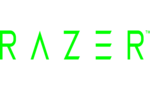
5 December 2024
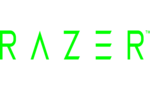
5 December 2024
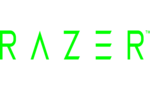
5 December 2024

20 Augustus 2024

20 Augustus 2024

9 Juni 2024

9 Juni 2024

15 Februari 2024