Nacon GM-300 Handleiding
Lees hieronder de 📖 handleiding in het Nederlandse voor Nacon GM-300 (37 pagina's) in de categorie Muis. Deze handleiding was nuttig voor 31 personen en werd door 2 gebruikers gemiddeld met 4.5 sterren beoordeeld
Pagina 1/37

GM-300
n
OPTICAL GAMING MOUSE
BB5020

GM-300
EN
n
Instruction Booklet
NACON GM-300 optical gaming mouse for PC
Thank you for purchasing this NACON product. In case of a malfunction please refer to the support
information at the end of this manual. We highly appreciate any feedback which helps us to improve
our products. Please keep this instruction manual for future reference.
Warranty
This product bearing the NACON trademark, is guaranteed by the manufacturer for a period of 1 year from the
date of purchase, and will, during this period be replaced with the same or a similar model, at our option, free of
charge, if there is a defect due to faulty material, or workmanship. This guarantee does not cover defects arising
from accidental damage, misuse or wear and tear, and is available only to the original purchaser of the product.
This does not aff ect your statutory rights.
Product specifi cations
• USB Plug´n´Play compatible with Windows XP/Vista/7/8
• Optical sensor with a resolution up to 2500DPI
• 8 buttons
• Multi-colour light eff ects
• Software suite for adjusting the features
Package contents
• NACON GM-300 optical gaming mouse
• Quick start guide
Control elements
1. Left mouse button
2. Mouse wheel (press for middle button)
3. Right mouse button
4. Triple click button
5. DPI +
6. DPI -
7. Browser forward
8. Browser back
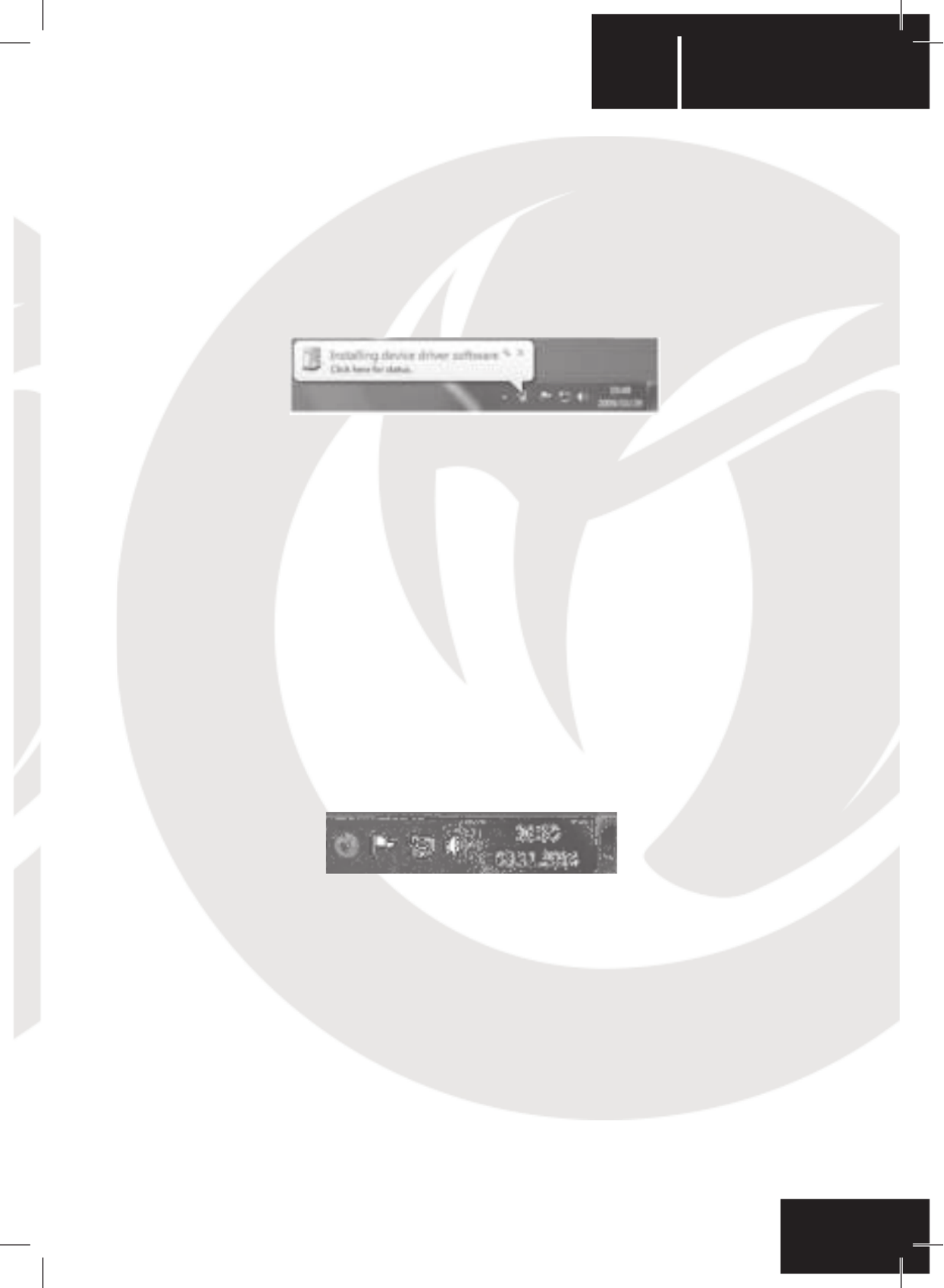
GM-300
EN n
First-time connection with the PC
The NACON GM-300 optical gaming mouse is a so-called Plug´n´Play device. This means that the necessary
driver software should be installed automatically if you connect it to your computer for the fi rst time. Here are the
steps in detail :
• Turn on your computer, wait for it to boot and log in to your Windows desktop.
• Look for an unused USB slot on your PC and plug in the USB cable of your NACON GM-300 optical gaming
mouse.
• Windows will detect the new device and after a few seconds it will start the installation process for the
appropriate drivers. This is shown by a small icon in the taskbar.
• The installation might take a while depending on the speed of your system. Once the installation is complete,
you will see the icon change. You can now use your mouse.
Changing the resolution
The NACON GM-300 uses an optical sensor to track your movements and transmit this information to your
PC. This sensor can operate at various resolutions ranging up to 2500dpi. The higher the resolution, the more
precisely your movements will be tracked, but the harder you might feel it is to point the cursor at a specifi c point
with your mouse. By pressing the DPI +/- buttons located below the mouse wheel you can from up to 4 diff erent
resolutions. For more details refer to the next section.
Software suite
Your NACON GM-300 off ers a lot of functions which can be unlocked by downloading the driver software from
our website www.nacongaming.com. To install the software double-click on the fi le `Nacon GM-300.exe’ and
follow the on-screen instructions after the download has completed. After the installation is fi nished the software
creates shortcut icons, on the desktop and in the Windows Start menu, which you can use to start the software.
Hint: For driver updates please regularly visit our homepage www.nacongaming.com. You can do so by simply
clicking on the link at the bottom of the software window.
If the driver is running, you see the NACON snakehead logo in the taskbar. You can bring up the software by
simply clicking on that logo.
On each screen you fi nd three buttons on the lower right side:
•[OK] Lets you save the settings and minimizes the driver again
•[Apply] Saves the settings and transmits it to your mouse without closing the window
•[Cancel] Minimizes the driver without saving the changes
Note: Please note that after clicking APPLY it takes a while for the software to transmit the new settings to the
GM-300. APPLY stays highlighted until the transmissions has fi nished.
By clicking on the mouse and the cog wheel icons in the upper left corner of the window, you can switch between
the basic and the advanced settings pages.
Basic Settings
Key Settings
This menu is used to assign new functions to the buttons of the mouse.
Hint: It is impossible to assign new functions to the left and right mouse button.
Product specificaties
| Merk: | Nacon |
| Categorie: | Muis |
| Model: | GM-300 |
Heb je hulp nodig?
Als je hulp nodig hebt met Nacon GM-300 stel dan hieronder een vraag en andere gebruikers zullen je antwoorden
Handleiding Muis Nacon

29 April 2023

5 April 2023

21 Februari 2023

10 Februari 2023

21 Januari 2023

5 December 2022
Handleiding Muis
- Muis Philips
- Muis HP
- Muis Xiaomi
- Muis LG
- Muis Asus
- Muis Medion
- Muis A4tech
- Muis Acer
- Muis ACME
- Muis Alienware
- Muis Anker
- Muis Apple
- Muis Basetech
- Muis Belkin
- Muis BenQ
- Muis BlueBuilt
- Muis Buffalo
- Muis Dell
- Muis Denver
- Muis Digitus
- Muis Ednet
- Muis Eminent
- Muis Energy Sistem
- Muis Ewent
- Muis Fellowes
- Muis Gembird
- Muis Genius
- Muis Gigabyte
- Muis Haier
- Muis Hama
- Muis Icy Box
- Muis ILive
- Muis INCA
- Muis IRIS
- Muis Kensington
- Muis Kogan
- Muis Konig
- Muis Lenovo
- Muis Lexibook
- Muis Livoo
- Muis Logik
- Muis Logilink
- Muis Logitech
- Muis Mad Catz
- Muis Madcatz
- Muis Manhattan
- Muis Marquant
- Muis Maxxter
- Muis Media-tech
- Muis Microsoft
- Muis MSI
- Muis Nedis
- Muis Nova
- Muis Prestigio
- Muis Razer
- Muis Renkforce
- Muis Roccat
- Muis Saitek
- Muis Sanwa
- Muis Sharkoon
- Muis Silvercrest
- Muis Speedlink
- Muis Steelseries
- Muis Sweex
- Muis Targus
- Muis Tesoro
- Muis Trust
- Muis Turtle Beach
- Muis Typhoon
- Muis Verbatim
- Muis Vivanco
- Muis Wacom
- Muis Watson
- Muis Zalman
- Muis 3M
- Muis BeeWi
- Muis Connect IT
- Muis Creative
- Muis CSL
- Muis Exibel
- Muis JLab
- Muis NGS
- Muis Niceboy
- Muis Sandberg
- Muis Steren
- Muis T'nB
- Muis X-Zero
- Muis Kunft
- Muis Genesis
- Muis Conceptronic
- Muis Tracer
- Muis Hamlet
- Muis Cooler Master
- Muis NZXT
- Muis SilverStone
- Muis Thermaltake
- Muis Yeyian
- Muis Vakoss
- Muis Defender
- Muis Adesso
- Muis Micro Innovations
- Muis Rapoo
- Muis ADATA
- Muis Corsair
- Muis Cougar
- Muis Humanscale
- Muis Bakker Elkhuizen
- Muis Cherry
- Muis Deltaco
- Muis KeepOut
- Muis KeySonic
- Muis Natec
- Muis Ozone
- Muis Penclic
- Muis Satechi
- Muis Savio
- Muis Seal Shield
- Muis SIIG
- Muis Sven
- Muis Approx
- Muis SPC
- Muis Canyon
- Muis EVOLVEO
- Muis LC-Power
- Muis G-Cube
- Muis Goldtouch
- Muis Gyration
- Muis HyperX
- Muis Kondator
- Muis Swiftpoint
- Muis Mediacom
- Muis I-Tec
- Muis SMK-Link
- Muis Xcellon
- Muis IOGEAR
- Muis Bigben Interactive
- Muis Adj
- Muis AV:link
- Muis Speed-Link
- Muis BakkerElkhuizen
- Muis Evoluent
- Muis XPG
- Muis Ducky
- Muis Man & Machine
- Muis Krom
- Muis Vorago
- Muis Mousetrapper
- Muis NOX
- Muis Arctic Cooling
- Muis Equip
- Muis X9 Performance
- Muis Silvergear
- Muis Gamdias
- Muis Contour Design
- Muis ISY
- Muis Konix
- Muis ModeCom
- Muis R-Go Tools
- Muis SureFire
- Muis Mitsai
- Muis InLine
- Muis V7
- Muis Posturite
- Muis ThunderX3
- Muis Silver Eagle
- Muis Sygonix Connect
- Muis White Shark
- Muis NPLAY
- Muis Spartan Gear
- Muis UGo
- Muis GMB Gaming
- Muis Glorious
- Muis Raidsonic
- Muis Gamesir
- Muis ENDORFY
- Muis Mars Gaming
- Muis Fractal Design
- Muis Vultech
- Muis TEKLIO
- Muis Mad Dog
- Muis Raspberry Pi
- Muis Perixx
- Muis Urban Factory
- Muis Keychron
- Muis DeepCool
- Muis Best Buy
- Muis Wortmann AG
- Muis CoolerMaster
- Muis 3Dconnexion
- Muis IOPLEE
- Muis Atlantis Land
- Muis Xtrfy
- Muis Bluestork
- Muis Balam Rush
- Muis Getttech
Nieuwste handleidingen voor Muis

7 April 2025

2 April 2025

29 Maart 2025

29 Maart 2025

29 Maart 2025

27 Maart 2025

27 Maart 2025

27 Maart 2025

27 Maart 2025

27 Maart 2025