Muse RD306 Handleiding
Lees hieronder de 📖 handleiding in het Nederlandse voor Muse RD306 (6 pagina's) in de categorie Radio. Deze handleiding was nuttig voor 66 personen en werd door 2 gebruikers gemiddeld met 4.5 sterren beoordeeld
Pagina 1/6
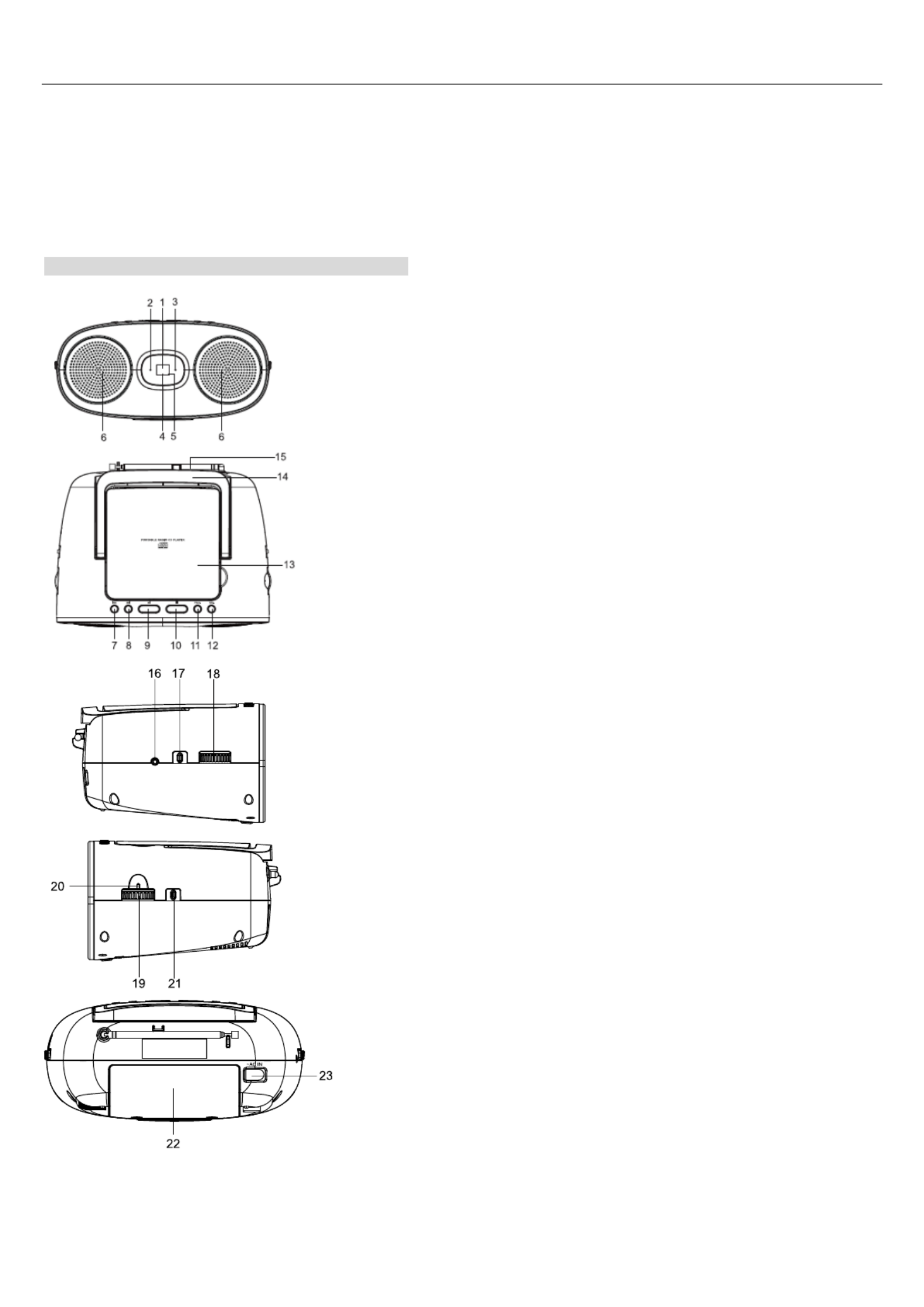
GB
User Manual
PORTABLE RADIO CD PLAYER
RD306/ RD306BL/ RD306R/ RD306W
Read the instructions carefully before operating the unit.
LOCATION AND DESCRIPTION OF CONTROLS
1. LED display
2. indicator ON
3. Program indicator (PROG.)

GB
4. Repeat indicator (REP.)
5. Play/ Pause indicator
6. Speakers
7. SKIP button
8. SKIP button
9. PLAY/ PAUSE button
10. STOP button
11. PROGRAM button (PROG.)
12. REPEAT button (REP.)
13. CD compartment
14. Carrying handle
15. FM telescopic antenna
16. AUX IN jack
17. Function selector (CD/AUX, RADIO, Unit ON/OFF)
18. Volume control
19. TUNING knob with dial scale
20. Dial pointer
21 Band selector ( ) . FM/MW
22. Battery compartment
23. AC socket (~ AC IN)
POWER SUPPLY
This set operates on AC 230V~ 50Hz or 6 x 1.5V R14/ UM- size batteries (not provided). 2/ “C”
AC OPERATION
Connect the detachable AC cord (included) to the AC socket on the rear of the unit. Insert the AC power cord into a
convenient standard AC wall outlet.
DC OPERATION
Install the batteries in their compartment. Use only the size and type of batteries specied. Respect the polarity
indicated in the compartment. Improper polarity can cause damage to the device. Do not attempt to recharge the
batteries, they can catch re or explode. The batteries need to be replaced when: The volume decreases, or sound is
distorted during operation. In order to avoid leakage, remove the batteries when unit will not be used for a long period
of time.
CAUTION: Danger of explosion if batteries are incorrectly replaced. Replace only with the same or equivalent type.
Note:
-The AC cord must be unplugged from both the socket on the unit and the power outlet for the unit to run on the
batteries.
- When the set is connected to the mains, the power source automatically switches to AC.
- In a concern of saving energy, when playback has reached to the end or not playing, the unit will automatically turn
off after minutes. To reset the unit, slide the Function switch to OFF position. Wait a few seconds and then turn 10
ON the unit again.
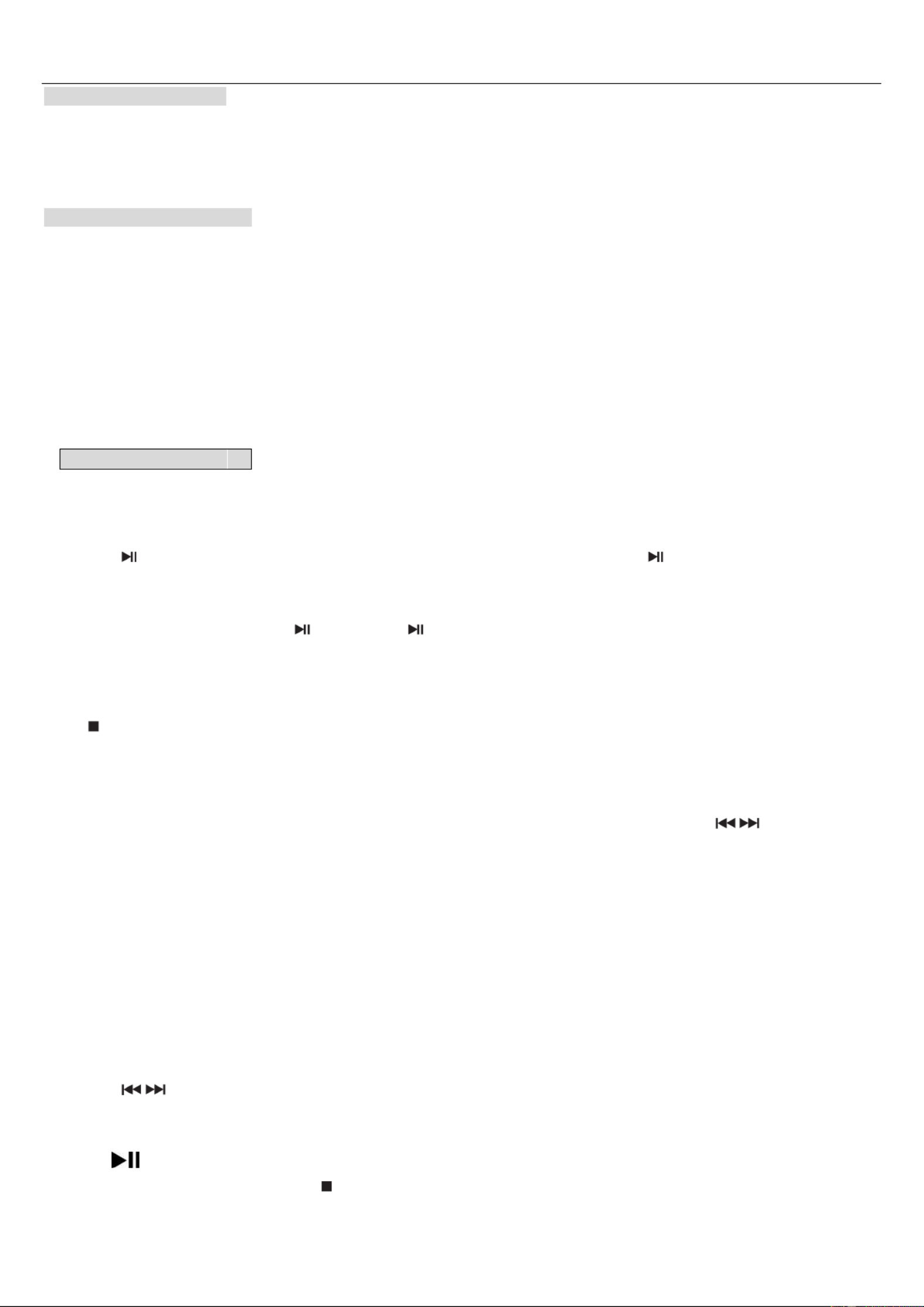
GB
TURNING UNIT ON/OFF
1 Slide the Function switch to or . CD/AUX RADIO position to turn on the unit. The ON indicator will light up.
2. Slide the Function switch to position to turn off the unit. The ON indicator will turn off. OFF
LISTENING TO THE RADIO
1. Slide the Function switch to position. RADIO
2. Slide the Band switch to select between FM and MW band.
3. Use the TUNING control to tune to your desired radio station.
4. Adjust the volume level.
To enhance radio reception ability:
FM: Extend the telescopic antenna.
MW: Rotate the unit horizontally for optimum reception.
LISTENING CD TO
1. Slide the function switch to CD/AUX position. The ON indicator will light up.
2. Open the CD door. Insert a CD with label facing up and close the CD door. After few seconds, the total number a
of tracks will show on display.
3. Press to start playback. The current track number will show on display. The indicator will light up.
PLAY/PAUSE
To temporarily stop playing, press button. The indicator will ash.
To resume play, press this button again.
STOP
If the button is pressed in the course of playing, the disc will cease to play. (Total number of tracks will show on
display).
SKIP AND SEARCH
You can always skip forward or backward to your desired track number by pressing the SKIP( / ) buttons. When
playing any audio CD, press and hold the SKIP button. The CD will search at high speed in the forward or backward
direction. Normal play will continue when you release the button.
REPEAT
To repeat the track currently playing, press the REP. button once. The repeat indicator will ash.
To repeat all tracks, press the REP. button twice. The REPEAT indicator will light up and stay lit.
To cancel the repeat function, press REP. button again. The repeat indictor will turn off.
PROGRAM
1. In stop mode, press PROG button. ash on display. “01“ will
2. Press / to select a desired track and press PROG button to conform. The program indicator will ash in the
course of programming.
3. Repeat above steps to program up to tracks. 20
4. Press button to start program playback. The program indicator will light up and stay lit.
5. To cancel program playback, press button twice. The program indicator will turn o.
Product specificaties
| Merk: | Muse |
| Categorie: | Radio |
| Model: | RD306 |
Heb je hulp nodig?
Als je hulp nodig hebt met Muse RD306 stel dan hieronder een vraag en andere gebruikers zullen je antwoorden
Handleiding Radio Muse

1 April 2025

1 April 2025

10 December 2024

9 December 2024

14 November 2024

7 December 2023

31 Augustus 2023

16 Augustus 2023

16 Augustus 2023

16 Augustus 2023
Handleiding Radio
- Radio Bosch
- Radio Philips
- Radio Sony
- Radio Xiaomi
- Radio Panasonic
- Radio AEG
- Radio Daewoo
- Radio DeWalt
- Radio Garmin
- Radio Grundig
- Radio JVC
- Radio JBL
- Radio Kenwood
- Radio Karcher
- Radio Motorola
- Radio Medion
- Radio Pioneer
- Radio Quigg
- Radio Topcom
- Radio Toshiba
- Radio Yamaha
- Radio Acoustic Energy
- Radio Acoustic Solutions
- Radio Adler
- Radio Aiwa
- Radio Akai
- Radio Albrecht
- Radio Alecto
- Radio Alpine
- Radio Aluratek
- Radio Argon
- Radio Artsound
- Radio Audio Pro
- Radio Audio-Technica
- Radio Audiosonic
- Radio Audiovox
- Radio Audisse
- Radio Audizio
- Radio Auna
- Radio Balance
- Radio Basetech
- Radio Be Cool
- Radio Berker
- Radio Bigben
- Radio Binatone
- Radio Blaupunkt
- Radio Bose
- Radio Boss
- Radio Boston Acoustics
- Radio Brennenstuhl
- Radio Brigmton
- Radio DAP Audio
- Radio Delta
- Radio Denon
- Radio Denver
- Radio Difrnce
- Radio Digitalbox
- Radio Digitech
- Radio Dnt
- Radio Dual
- Radio Duronic
- Radio E-bench
- Radio Easy Home
- Radio Easymaxx
- Radio Einhell
- Radio Elta
- Radio Emerson
- Radio Envivo
- Radio Ferguson
- Radio Festool
- Radio Freecom
- Radio Fusion
- Radio Futaba
- Radio Geneva
- Radio Gira
- Radio GlobalTronics
- Radio Go Green
- Radio GPO
- Radio GPX
- Radio Hager
- Radio Hama
- Radio Harley Davidson
- Radio Harman Kardon
- Radio Hertz
- Radio Hikoki
- Radio Hitachi
- Radio Hitec
- Radio HQ
- Radio Hyundai
- Radio Ices
- Radio Icom
- Radio Icy Box
- Radio IHome
- Radio ILive
- Radio Iluv
- Radio Imperial
- Radio Infinity
- Radio Intek
- Radio Ion
- Radio Karcher Audio
- Radio Kathrein
- Radio Kicker
- Radio Konig
- Radio Konig Electronic
- Radio Kruger Matz
- Radio Laser
- Radio Lenco
- Radio Lexibook
- Radio Lexon
- Radio Logik
- Radio Logitech
- Radio Lowrance
- Radio Mac Audio
- Radio Maginon
- Radio Magnavox
- Radio Makita
- Radio Manhattan
- Radio Manta
- Radio Marquant
- Radio Matsui
- Radio MB Quart
- Radio Metabo
- Radio Midland
- Radio Milwaukee
- Radio Monacor
- Radio Monitor Audio
- Radio Moulinex
- Radio Mpman
- Radio MT Logic
- Radio Mtx Audio
- Radio Multiplex
- Radio Navman
- Radio Nedis
- Radio Nikkei
- Radio Nordmende
- Radio Noxon
- Radio Parrot
- Radio Peaq
- Radio Peha
- Radio PerfectPro
- Radio Pinell
- Radio Power Dynamics
- Radio Powerplus
- Radio Proline
- Radio Pure
- Radio Pyle
- Radio RCA
- Radio Reflexion
- Radio Renkforce
- Radio Revo
- Radio Ricatech
- Radio Roadstar
- Radio Rockford Fosgate
- Radio Ruarkaudio
- Radio Ryobi
- Radio Sagem
- Radio Sagemcom
- Radio Sailor
- Radio Salora
- Radio Sangean
- Radio Sanwa
- Radio Sanyo
- Radio Scansonic
- Radio Schneider
- Radio Scott
- Radio Sencor
- Radio Sennheiser
- Radio Sharp
- Radio Silvercrest
- Radio Sirius
- Radio Sogo
- Radio Sonoro
- Radio Soundmaster
- Radio Soundstream
- Radio Stabo
- Radio Stanley
- Radio Sunstech
- Radio Swan
- Radio Sweex
- Radio Switel
- Radio Tangent
- Radio Teac
- Radio Technaxx
- Radio Technics
- Radio Technisat
- Radio Technoline
- Radio Tecsun
- Radio Telefunken
- Radio Telestar
- Radio TELEX
- Radio Terratec
- Radio Terris
- Radio Tesco
- Radio Teufel
- Radio Tevion
- Radio Thomson
- Radio Timex
- Radio Tiny Audio
- Radio Tivoli
- Radio Tristar
- Radio Tronic
- Radio Uniden
- Radio Velleman
- Radio Videologic
- Radio View Quest
- Radio Viper
- Radio Vitek
- Radio Vonroc
- Radio Voxx
- Radio Wolfgang
- Radio Woxter
- Radio Xoro
- Radio Yaesu
- Radio Zebra
- Radio Zolid
- Radio Jensen
- Radio JGC
- Radio JL Audio
- Radio Jung
- Radio OK
- Radio Olympia
- Radio Omnitronic
- Radio OneConcept
- Radio Oregon Scientific
- Radio Ozito
- Radio Clas Ohlson
- Radio Cambridge
- Radio Black And Decker
- Radio Camry
- Radio Clatronic
- Radio ECG
- Radio Caliber
- Radio Exibel
- Radio GoGEN
- Radio Krüger And Matz
- Radio Naxa
- Radio NGS
- Radio Schwaiger
- Radio Steren
- Radio Klein Tools
- Radio Kunft
- Radio Hilti
- Radio Clarion
- Radio Cobra
- Radio Bush
- Radio Crosley
- Radio EMOS
- Radio Nevir
- Radio Cotech
- Radio Irradio
- Radio AIC
- Radio Alba
- Radio BasicXL
- Radio Elbe
- Radio Majestic
- Radio Roberts
- Radio Trevi
- Radio Porter-Cable
- Radio ETON
- Radio Sven
- Radio Graphite
- Radio Narex
- Radio Lenoxx
- Radio Oricom
- Radio Sunwind
- Radio Craftsman
- Radio Orava
- Radio SPC
- Radio Block
- Radio Whistler
- Radio Furrion
- Radio Coby
- Radio Roth
- Radio QFX
- Radio Clint
- Radio GME
- Radio Dreamgear
- Radio AudioAffairs
- Radio Brionvega
- Radio La Crosse Technology
- Radio Bogen
- Radio Bigben Interactive
- Radio Busch-Jaeger
- Radio Audac
- Radio Noveen
- Radio CRUX
- Radio PAC
- Radio August
- Radio Tivoli Audio
- Radio Victrola
- Radio Linn
- Radio Numan
- Radio AMX
- Radio Xhdata
- Radio Eissound
- Radio Wet Sounds
- Radio Dcybel
- Radio TFA Dostmann
- Radio Vimar
- Radio H-Tronic
- Radio Equity
- Radio Intertechno
- Radio EKO
- Radio Aquatic AV
- Radio Roswell
- Radio Xact
- Radio Ruark Audio
- Radio NUVO
- Radio R-MUSIC
- Radio SiriusXM
- Radio SW-Stahl
- Radio SSV Works
- Radio Microlab
- Radio SACK It
- Radio Ices Electronics
- Radio AmpliVox
- Radio Memphis Audio
- Radio GBS Elettronica
- Radio Sang
- Radio Gewiss
- Radio Axxess
- Radio Lutron
- Radio Majority
- Radio Retekess
- Radio Wintal
- Radio Atlantis Land
- Radio Ranger
- Radio BLUEPALM
- Radio MAAS
- Radio Weather X
- Radio Data-Tronix
- Radio Aconatic
- Radio Mebby
- Radio Yamazen
- Radio Blonder Tongue
- Radio MOOOV
- Radio RoadKing
Nieuwste handleidingen voor Radio

28 Maart 2025

25 Maart 2025

24 Maart 2025

13 Maart 2025

10 Maart 2025

4 Maart 2025

4 Maart 2025

4 Maart 2025

25 Februari 2025

25 Februari 2025