Moxa AWK-3121 Handleiding
Moxa
Access point
AWK-3121
Lees hieronder de 📖 handleiding in het Nederlandse voor Moxa AWK-3121 (14 pagina's) in de categorie Access point. Deze handleiding was nuttig voor 54 personen en werd door 2 gebruikers gemiddeld met 4.5 sterren beoordeeld
Pagina 1/14
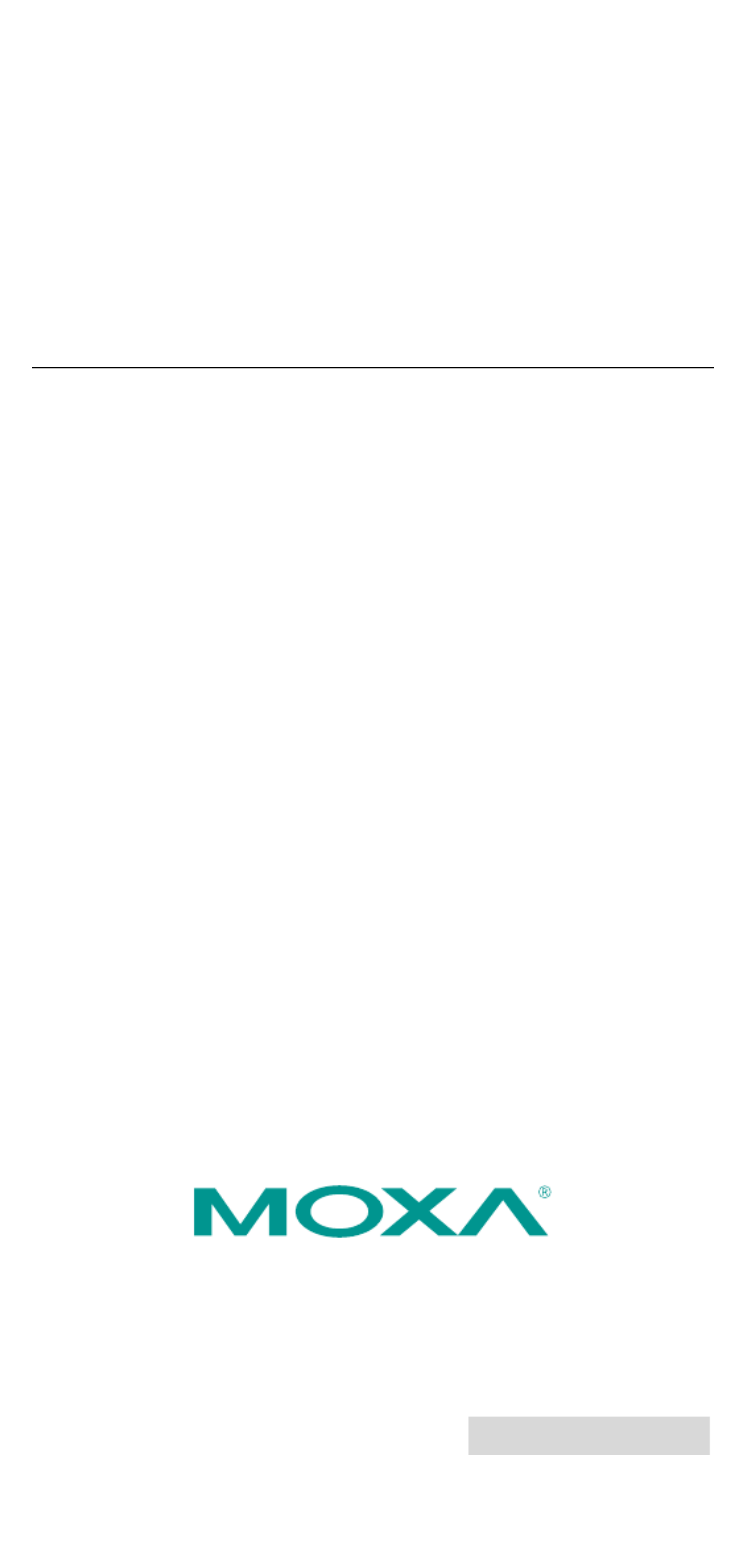
2010 Moxa Inc. All rights reserved.
Reproduction without permission is prohibited.
P/N: 1802031210013
AWK-3121
Quick Installation Guide
Moxa AirWorks
Fourth Edition, December 2010

Overview
Moxa’s AWK-3121 Access Point/Bridge/AP Client is ideal for applications
that are hard to wire, too expensive to wire, or use mobile equipment that
connects over a TCP/IP network. The AWK-3121 is rated to operate at
temperatures ranging from 0 to 60°C for standard models and -40 to
75°C for extended temperature models, and is rugged enough for any
harsh industrial environment. Installation is easy, with either DIN-Rail
mounting or distribution boxes. The DIN-Rail mounting ability, wide
operating temperature range, and IP30 housing with LED indicators make
the AWK-3121 a convenient yet reliable solution for any industrial
wireless application.
Package Checklist
Moxa’s AWK-3121 is shipped with the following items. If any of these
items is missing or damaged, please contact your customer service
representative for assistance.
• 1 AWK-3121
• 2 Swivel-type Antennas (2dBi, RP-SMA, 2.4&5GHz)
• 1 Quick Installation Guide
• 1 Software CD
• 1 Moxa Product Warranty Booklet
• 1 Cable Holder with a Screw
• 2 Protective Caps
Installation and Configuration
Before installing the AWK-3121, make sure that all items in the Package
Checklist are in the box. In addition, you will need access to a notebook
computer or PC equipped with an Ethernet port. The AWK-3121 has a
default IP address that you must use when connecting to the device for
the first time.
Step 1: Select the power source
The AWK-3121 can be powered by a DC power input or PoE (Power over
Ethernet). The AWK-3121 will use whichever power source you choose.
Step 2: Connect the AWK-3121 to a notebook or PC
Since the AWK-3121 supports MDI/MDI-X auto-sensing, you can use
either a straight-through cable or crossover cable to connect the
AWK-3121 to a computer. If the LED indicator on the AWK-3121’s LAN
port lights up, it means the connection is established.
Step 3: Set up the computer’s IP address
Set an IP address on the same subnet as the AWK-3121. Since the
AWK-3121’s default IP address is 192.168.127.253, and the subnet mask
is 255.255.255.0, you should set the IP address of the computer to
192.168.127.xxx and subnet mask to 255.255.255.0.
- 2 -

Step 4: Use the web-based manager to configure
AWK-3121
Open your computer’s web browser and then type
http://192.168.127.253 in the address field to access the homepage
of the web-based management. Before the homepage opens, you will
need to enter the user name and password. For first-time configuration,
enter the default user name and password and then click on the Login
button:
User name: admin
Password: root
ATTENTION
For security reasons, we strongly recommend changing the
password. To do so, select Maintenance
Password, and then
follow the on-screen instructions.
Step 5: Select the operation mode for the AWK-3121
By default, the AWK-3121’s operation mode is set to AP. You can change
the setting in Wireless Settings Basic Wireless Settings if you
would like to use the Client mode.
NOTE To make the change effective, you must click Save Configuration
to save the change or Restart ( Save and Restart button to apply
all changes.
Step 6: Test communications
We will describe two test methods. Use the first method if you are using
only one AWK-3121, and use the second method if you are using two or
more AWK-3121s.
Testing method for one AWK-3121
If you are only using one AWK-3121, you will need a second notebook
computer (B) equipped with a WLAN card. Configure the WLAN card to
connect to the AWK-3121 (the default SSID is MOXA) and change the IP
address of notebook B so that it is on the same subnet as the first
notebook (A), which is connected to the AWK-3121.
After configuring the WLAN card, establish a wireless connection with the
AWK-3121 and open a DOS window on notebook B. At the prompt, type
ping IP address of notebook A
and then press the Enter key. A “Reply from IP address …” response
means the communication was successful. A “Request timed out.”
response means the communication failed. In this case, recheck the
configuration to make sure the connections are correct.
Testing method for two or more AWK-3121s
If you have two or more AWK-3121s, you will need a second notebook
computer (B) equipped with an Ethernet port. Use the default settings for
- 3 -
Product specificaties
| Merk: | Moxa |
| Categorie: | Access point |
| Model: | AWK-3121 |
| Gewicht: | 810 g |
| Stroomvoorziening: | 12 - 48 VDC |
| LED-indicatoren: | PoE, WLAN |
| Stroom: | 0.121 - 0.494 A |
| Frequentieband: | 2.4, 5 GHz |
| Aantal Ethernet LAN (RJ-45)-poorten: | 2 |
| Interface: | LAN |
| Voldoet aan industriestandaarden: | IEEE 802.11a/b/g/h, IEEE 802.11i, IEEE 802.3u, IEEE 802.3af, IEEE 802.1D, IEEE 802.1w, IEEE 802.1Q |
| Ethernet LAN, data-overdrachtsnelheden: | 10, 100 Mbit/s |
| Bekabelingstechnologie: | 10/100Base-T(X) |
| Ondersteunde beveiligingsalgoritmen: | 128-bit WEP, 64-bit WEP, 802.1x RADIUS, SSID, WPA, WPA-AES, WPA-PSK, WPA-TKIP, WPA2, WPA2-PSK |
| Soort antenne: | Extern |
| Antennas quantity: | 1 |
| Antenne versterkingsniveau (max): | 2 dBi |
| Temperatuur bij opslag: | -40 - 85 °C |
| Intern: | Nee |
| Ondersteunde netwerkprotocollen: | Proxy ARP, DNS, HTTP, HTTPS, IP, ICMP, SNTP, TCP, UDP, RADIUS, SNMP, PPPoE, DHCP, 802.1X, STP/RSTP |
| Rack-montage: | Ja |
| Netwerkfuncties: | Wireless LAN, Ethernet LAN |
| MAC adres filtering: | Ja |
| Veiligheid: | EN60950-1, UL60950-1 |
| Soort aansluiting: | RP-SMA |
| Maximale overdrachtssnelheid van gegevens: | 54 Mbit/s |
| 2,4 GHz: | Ja |
| 5 GHz: | Ja |
| Power over Ethernet (PoE): | Ja |
| Relatieve luchtvochtigheid bij opslag (geen condensering): | 5 - 95 procent |
| Ondersteunde data-overdrachtsnelheden: | 1, 2, 5.5, 11, 6, 9, 12, 18, 24, 36, 48, 54 |
| Aantal kanalen: | 13 kanalen |
| Afmetingen (B x D x H): | 53.6 x 135 x 105 mm |
| Montage: | Ja |
| Elektromagnetische emissie: | EN301 489-1/-17, FCC Part 15, EN55022/55024, IEC61000-6- 2/-4 |
| AC-ingangsspanning: | 48 V |
| Bedrijfstemperatuur (T-T): | -40 - 75 °C |
| Connectivity LEDs: | Ja |
Heb je hulp nodig?
Als je hulp nodig hebt met Moxa AWK-3121 stel dan hieronder een vraag en andere gebruikers zullen je antwoorden
Handleiding Access point Moxa

2 Augustus 2023

2 Augustus 2023

2 Augustus 2023

2 Augustus 2023

2 Augustus 2023

2 Augustus 2023

2 Augustus 2023

2 Augustus 2023
Handleiding Access point
- Access point Bosch
- Access point HP
- Access point Huawei
- Access point Asus
- Access point Honeywell
- Access point Airlive
- Access point Allied Telesis
- Access point Allnet
- Access point AVM
- Access point Buffalo
- Access point D-Link
- Access point Dell
- Access point Devolo
- Access point Digitus
- Access point Draytek
- Access point Edimax
- Access point Eminent
- Access point Engenius
- Access point EQ-3
- Access point Grandstream
- Access point Hercules
- Access point INCA
- Access point Interlogix
- Access point Lancom
- Access point LevelOne
- Access point Linksys
- Access point Media-tech
- Access point Mikrotik
- Access point Mojo
- Access point Netgear
- Access point Netis
- Access point Renkforce
- Access point Sitecom
- Access point SMC
- Access point Tenda
- Access point TP Link
- Access point Trendnet
- Access point Zebra
- Access point ZyXEL
- Access point Macally
- Access point Steren
- Access point Ubiquiti Networks
- Access point Techly
- Access point Cisco
- Access point 3Com
- Access point Amped Wireless
- Access point Comtrend
- Access point CradlePoint
- Access point Juniper
- Access point Planet
- Access point Intellinet
- Access point Silex
- Access point Lindy
- Access point Black Box
- Access point Fortinet
- Access point DataVideo
- Access point Totolink
- Access point Dahua Technology
- Access point Mercusys
- Access point Aruba
- Access point EQ3
- Access point Homematic IP
- Access point Hawking Technologies
- Access point AMX
- Access point Moog
- Access point Crestron
- Access point StarTech.com
- Access point WatchGuard
- Access point LigoWave
- Access point Advantech
- Access point Kingston
- Access point Vimar
- Access point Aerohive
- Access point Bountiful
- Access point V7
- Access point NUVO
- Access point Cudy
- Access point IP-COM
- Access point Syscom
- Access point Peplink
- Access point Meru
- Access point Cambium Networks
- Access point Ruckus Wireless
- Access point Bintec-elmeg
- Access point Mach Power
- Access point ICC
- Access point Insteon
- Access point Brocade
- Access point Premiertek
- Access point Extreme Networks
- Access point Atlantis Land
- Access point FlyingVoice
- Access point Luxul
Nieuwste handleidingen voor Access point

8 April 2025

5 April 2025

19 Maart 2025

13 Januari 2025

13 Januari 2025

23 December 2024

11 December 2024

8 December 2024

8 December 2024

3 December 2024