Mikrotik LtAP mini Handleiding
Mikrotik
Access point
LtAP mini
Lees hieronder de 📖 handleiding in het Nederlandse voor Mikrotik LtAP mini (8 pagina's) in de categorie Access point. Deze handleiding was nuttig voor 5 personen en werd door 2 gebruikers gemiddeld met 4.5 sterren beoordeeld
Pagina 1/8

LtAP mini
LtAP mini
LtAP mini
LtAP miniLtAP mini
LtAP mini (RB912R-2nD-LTm)
The LtAP mini is a wireless access point with two SIM card slots for 3G/LTE data. The LtAP mini is designed for use with your own modem.
Safety Warnings
Before you work on any equipment, be aware of the hazards involved with electrical circuitry, and be familiar with standard practices for preventing
accidents.
Ultimate disposal of this product should be handled according to all national laws and regulations.
All installation methods for mounting an access point on any wall surface is subject to the acceptance of local jurisdiction.
The Installation of the equipment must comply with local and national electrical codes.
This product is intended to be mounted outdoors on a pole but can also be installed indoors. Please read the mounting instructions carefully before
beginning installation. Failure to use the correct hardware and configuration or to follow the correct procedures could result in a hazardous situation to
people and damage to the system.
Use only the power supply and accessories approved by the manufacturer, and which can be found in the original packaging of this product.
Read the installation instructions before connecting the system to the power source.
We cannot guarantee that no accidents or damage will occur due to the improper use of the device. Please use this product with care and operate at your
own risk!
In the case of device failure, please disconnect it from power. The fastest way to do so is by unplugging the power plug from the power outlet.
It is the customer's responsibility to follow local country regulations, including operation within legal frequency channels, output power, cabling
requirements, and Dynamic Frequency Selection (DFS) requirements. All Mikrotik radio devices must be professionally installed.
Exposure to Radio Frequency Radiation:
Exposure to Radio Frequency Radiation:
Exposure to Radio Frequency Radiation:
Exposure to Radio Frequency Radiation:Exposure to Radio Frequency Radiation:This MikroTik equipment complies with the FCC, IC, and European Union radiation exposure limits set forth for an
uncontrolled environment.This MikroTik device should be installed and operated no closer than 20 centimeters from your body, occupational user, or the
general public.
Connecting
Install your desired modem (see " ").miniPCIe slot usage
If the intent to use GPS, an external antenna is required (see " ").GPS usage
Choose your powering solution (see " ").Powering
Connect your Internet cable to the Ethernet port.
Set your computer IP configuration to (DHCP).
automatic
Connect your direct input power jack if not using PoE, to start up the device.
The device will boot up and the Wireless network will be available for connecting.
Open network connections on your PC, mobile phone, or other device and search for MikroTik wireless network and connect to it.
Once connected to the wireless network, open in your web browser to start configuration, since there is no password by https://192.168.88.1
default, you will be logged in automatically. The configuration also can be done using a mobile app (see " "), and WinBox MikroTik mobile app
configuration tool .https://mt.lv/winbox
We recommend clicking the "Check for updates" button and updating your RouterOS software to the latest version to ensure the best
performance and stability.
Choose your country, to apply country regulation settings, and set up your password on the screen that loads.
Mounting
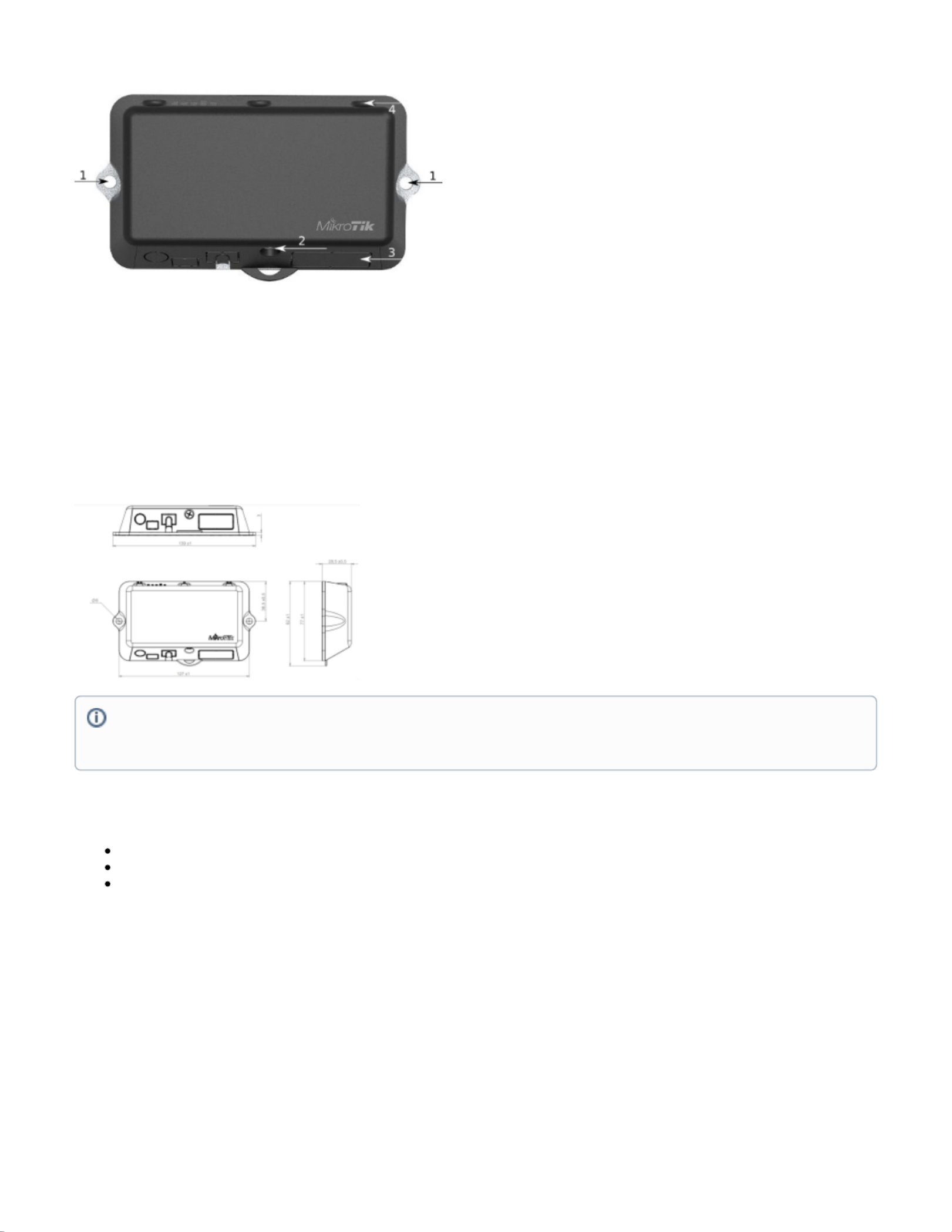
1.
2.
3.
4.
1.
2.
3.
It is possible to attach the device to a wall, using the provided screw holes on the sides of the unit. The device should be mounted in a way that
the cable openings are pointing downward as shown in the picture.
The ports are protected with a small door, that is held in place with one screw. Use the Philips PH2 screwdriver to access the ports.
The door has cut-out places for all available ports, but please only break out the openings that you will use. The device can be used both indoors
and outdoors. The IP rating scale for this device is IP54.
The device enclosure has places where you can drill openings for external LTE and GPS antennas. Use a drill to make holes that are appropriate
for the antenna cable used.
Alternatively, you can obtain a "DINrail Pro" - mounting bracket, designed to fit standard 35 mm x 7.5 mm DIN rails. https://mikrotik.com/product/dinrail_pro
When mounting outdoors, please ensure that any cable openings are directed downwards. Use a PoE injector and proper grounding. Recommended using
Cat6 cable.
Powering
Direct-input power jack (5.5 mm outside and 2 mm inside, female, pin positive plug) accepts 8-30 V DC.
microUSB port accepts 5 V powering.
Ethernet port accepts passive and 802.3af/at Power over Ethernet 8-57 V DC (compensate for loss on cable, so more than 12 V recommended).
The power consumption under maximum load with attachments can reach 9 W.
Connecting to a PoE Adapter:
Connect the Ethernet cable from the device to the PoE+DATA port of the PoE adapter.
Connect an Ethernet cable from your local network (LAN) to the PoE adapter.
Connect the power cord to the adapter, and then plug the power cord into a power outlet.
Warning! This equipment should be installed and operated with a minimum distance of 20 cm between the device and your body. The operation
of this equipment in the residential environment could cause radio interference.
The mounting and configuration of this device should be done by a qualified person.
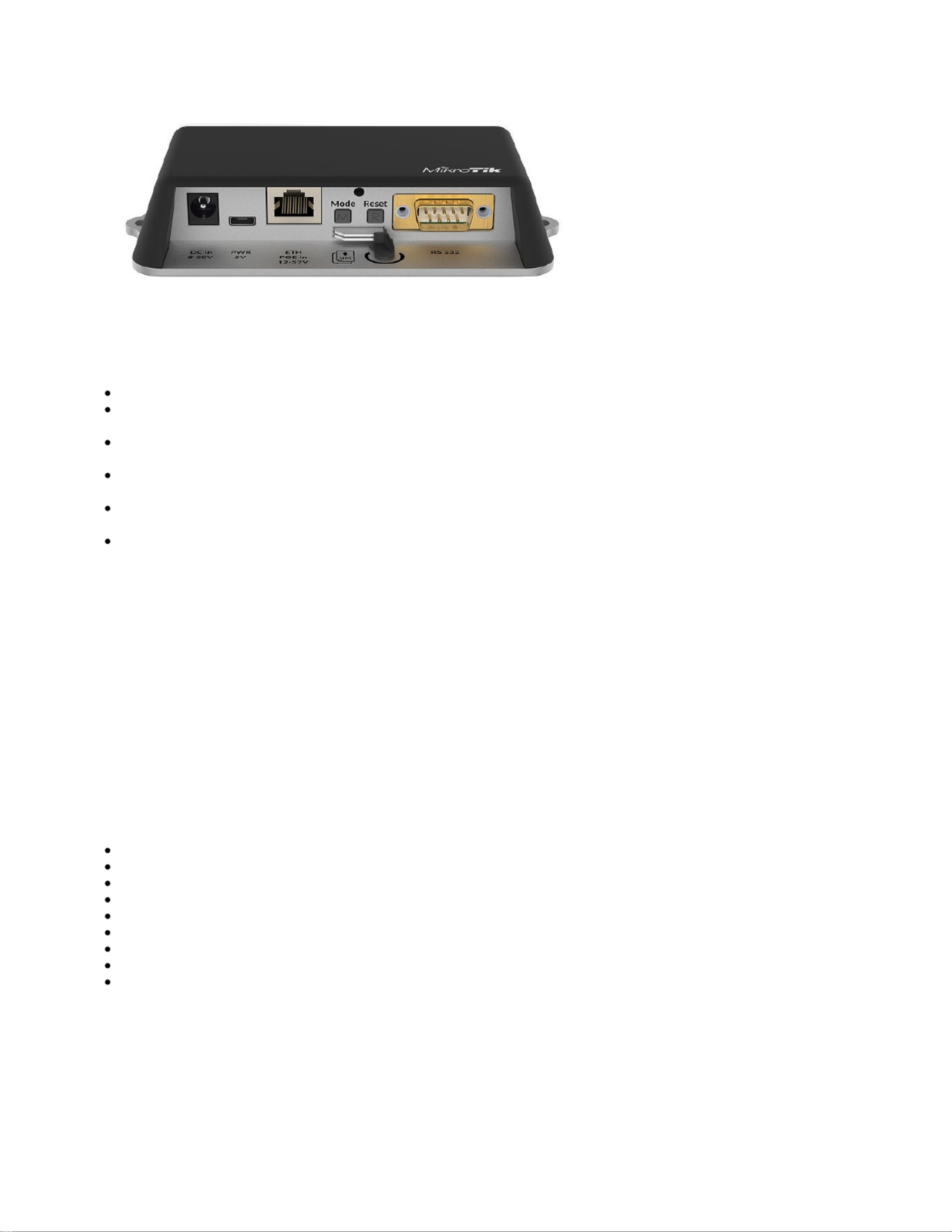
Extension slots and ports
Built-in 2 GHz wireless access point module, AP/station/bridge/p2p modes are supported. Onboard PIF antennas built-in. Antenna gain1.5 dBi.
miniPCIe slot and two SIM slots (can't be used without a modem installed, can't be used both at the same time) to be used with a 3G/4G/LTE
modem. Onboard antennas available, but openings for external antennas are provided on the case.
Built-in GPS module - uFL connector provided for an external antenna. To enable, set the port to serial0 (this disables the DB9 port on the unit).
Supports -GPS, GLONASS, BeiDou, Galileo).
One 10/100 Ethernet port, supporting automatic cross/straight cable correction (Auto MDI/X). Either straight or crossover cable can be used for
connecting to other network devices. The Ethernet port accepts 12-57 V DC powering from a passive PoE injector.
One DB9 RS232 serial port for serial console access. Configured as 115200 bit/s, 8 data bits, 1 stop bit, no parity. Can't be used if built-in GPS is
enabled on serial0.
One microUSB 2.0 port for powering only.
Configuration
RouterOS includes many configuration options in addition to what is described in this document. We suggest starting here to get yourself accustomed to
the possibilities: . In case IP connection is not available, the Winbox tool ( ) can be used to connect to the MAC address https://mt.lv/help https://mt.lv/winbox
of the device from the LAN side (all access is blocked from the internet port by default).
For recovery purposes, it is possible to boot the device from the network, see section .Buttons and jumpers
miniPCIe slot usage
The device is equipped with a miniPCIe slot to be used with a 3G/4G/LTE modem. Two SIM slots are provided for use together with a miniPCIe modem.
The SIM slot is not used separately.
In this case, an internal antenna is not connected (located inside the enclosure). Installing a miniPCIe module should be done by a qualified person, please
follow safety precautions when handling electrical equipment:
Use a wrist grounding strap when unpacking and working with electrical components to avoid electrical discharge (ESD) damage.
Open the front cover by unscrewing one screw with the Philips PH2 screwdriver.
Remove four screws on the bottom of the case and lift off the top part of the case. You will see the antenna attached to it.
Locate the mini PCIe slot on the PCB and remove two factory attached screws.
Attach provided a thick thermal pad to the card, and install the card into miniPCIe slot so that the thermal pad is between PCB and card.
The secure card in place using previously removed two screws.
Attach the grey uFL connector to the MAIN antenna connector of the modem, attach the black cable to the secondary (or AUX) connector.
To use external antennas, attach antenna connectors and use a 6.5 mm drill bit to drill holes on the side of the unit. (see " ") description 4.Mounting
Please see the picture below on how to place rubber seals for the best water protection.
Product specificaties
| Merk: | Mikrotik |
| Categorie: | Access point |
| Model: | LtAP mini |
| Kleur van het product: | Zwart |
| Breedte: | 139 mm |
| Diepte: | 77 mm |
| Hoogte: | 28.5 mm |
| Plaatsing: | Tafel |
| Inclusief besturingssysteem: | RouterOS |
| USB-connectortype: | Micro-USB |
| Aantal Ethernet LAN (RJ-45)-poorten: | 1 |
| Vermogensverbruik (max): | 4 W |
| Intern geheugen: | 64 MB |
| Type processor: | Ja |
| Ethernet LAN, data-overdrachtsnelheden: | 10, 100 Mbit/s |
| Netwerkstandaard: | IEEE 802.11b, IEEE 802.11g, IEEE 802.11n, IEEE 802.3af, IEEE 802.3at |
| Antenne versterkingsniveau (max): | 1.5 dBi |
| RS-232: | Ja |
| Intern: | Nee |
| Draadloos LAN data-overdrachtsnelheid (max): | 54 Mbit/s |
| Flash memory: | 16 MB |
| Maximale overdrachtssnelheid van gegevens: | 54 Mbit/s |
| 2,4 GHz: | Ja |
| 5 GHz: | Nee |
| WAN-poort: | Mobiel netwerk (SIM) |
| AC-ingangsspanning: | 8 - 30 V |
| Bedrijfstemperatuur (T-T): | -40 - 70 °C |
| Code geharmoniseerd systeem (HS): | 85176990 |
Heb je hulp nodig?
Als je hulp nodig hebt met Mikrotik LtAP mini stel dan hieronder een vraag en andere gebruikers zullen je antwoorden
Handleiding Access point Mikrotik

8 December 2024

8 December 2024

15 November 2024

19 December 2023

17 Augustus 2023

11 Juni 2023

22 Mei 2023

8 Mei 2023

4 Mei 2023

19 April 2023
Handleiding Access point
- Access point Bosch
- Access point HP
- Access point Huawei
- Access point Asus
- Access point Honeywell
- Access point Airlive
- Access point Allied Telesis
- Access point Allnet
- Access point AVM
- Access point Buffalo
- Access point D-Link
- Access point Dell
- Access point Devolo
- Access point Digitus
- Access point Draytek
- Access point Edimax
- Access point Eminent
- Access point Engenius
- Access point EQ-3
- Access point Grandstream
- Access point Hercules
- Access point INCA
- Access point Interlogix
- Access point Lancom
- Access point LevelOne
- Access point Linksys
- Access point Media-tech
- Access point Mojo
- Access point Netgear
- Access point Netis
- Access point Renkforce
- Access point Sitecom
- Access point SMC
- Access point Tenda
- Access point TP Link
- Access point Trendnet
- Access point Zebra
- Access point ZyXEL
- Access point Macally
- Access point Steren
- Access point Ubiquiti Networks
- Access point Techly
- Access point Cisco
- Access point 3Com
- Access point Amped Wireless
- Access point Comtrend
- Access point CradlePoint
- Access point Juniper
- Access point Planet
- Access point Intellinet
- Access point Silex
- Access point Lindy
- Access point Black Box
- Access point Fortinet
- Access point DataVideo
- Access point Totolink
- Access point Dahua Technology
- Access point Mercusys
- Access point Aruba
- Access point EQ3
- Access point Homematic IP
- Access point Hawking Technologies
- Access point AMX
- Access point Moog
- Access point Crestron
- Access point StarTech.com
- Access point WatchGuard
- Access point LigoWave
- Access point Advantech
- Access point Moxa
- Access point Kingston
- Access point Vimar
- Access point Aerohive
- Access point Bountiful
- Access point V7
- Access point NUVO
- Access point Cudy
- Access point IP-COM
- Access point Syscom
- Access point Peplink
- Access point Meru
- Access point Cambium Networks
- Access point Ruckus Wireless
- Access point Bintec-elmeg
- Access point Mach Power
- Access point ICC
- Access point Insteon
- Access point Brocade
- Access point Premiertek
- Access point Extreme Networks
- Access point Atlantis Land
- Access point FlyingVoice
- Access point Luxul
Nieuwste handleidingen voor Access point

8 April 2025

5 April 2025

19 Maart 2025

13 Januari 2025

13 Januari 2025

23 December 2024

11 December 2024

3 December 2024

1 December 2024

1 December 2024