Marshall Electronics Studio 1 Handleiding
Marshall Electronics
Microfoon
Studio 1
Lees hieronder de 📖 handleiding in het Nederlandse voor Marshall Electronics Studio 1 (6 pagina's) in de categorie Microfoon. Deze handleiding was nuttig voor 49 personen en werd door 2 gebruikers gemiddeld met 4.5 sterren beoordeeld
Pagina 1/6

Marshall Electronics
1910 East Maple Ave.
El Segundo, CA 90245
http://www.mxl-usb.com
Warranty
Marshall microphones are guaranteed against defects in material and workmanship for one year
from date of purchase. Should you encounter any problem with this unit, promptly contact the
company you purchased it from for assistance. The original dated sales receipt will be necessary
for any warranty claim. Do not send any unit directly to us without prior authorization from our
service department! Warranty coverage is limited to repair or replacement (at our option) of the
microphone, and does not cover incidental damages due to use of this unit, nor damage caused by
accidental misuse of this product.
1
USB Microphone
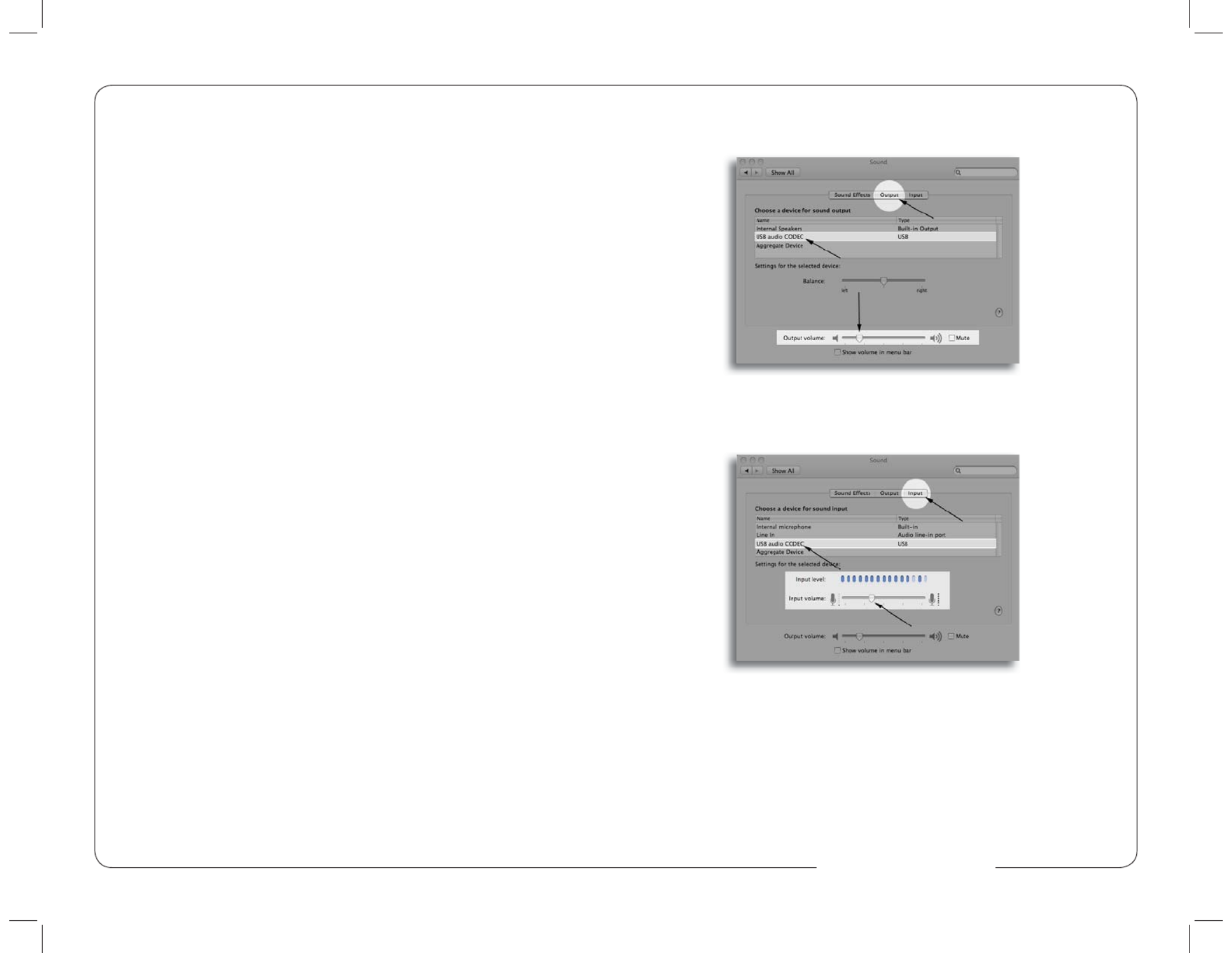
Congratulations on your purchase of the MXL® Studio 1 USB microphone.
MXL® microphones are the result of world-class engineering and manufactur-
ing capabilities. They are designed to provide you with outstanding performance
and exceptional value. While we encourage you to review this entire manual,
there are a few key points about handling this microphone that we want you to
familiarize yourself with right from the start.
The MXL® USB mics are a professional quality, cardioid condenser studio
microphone designed specifi cally for recording. Unlike microphones designed
for live performance or lesser dynamic model microphones, this instrument
requires careful handling. Hence, you should observe the following…
ALWAYS… handle the microphone carefully, avoiding sudden shocks such as
dropping or bumping the microphone into other objects.
ALWAYS… maintain a distance of approximately 4 – 6 inches when speaking
or singing into the microphone. You are encouraged to use a pop
fi lter for added protection of the sensitive capsule and to shield
the instrument from saliva and sudden bursts of air.
NEVER… tap the microphone to check if it’s working. The RED LED
behind the microphone’s protective grill will tell you it’s on and
that the correct side is facing you.
NEVER… blow into the microphone to check if it’s working. The RED LED
behind the microphone’s protective grill will tell you it’s on and
that the correct side is facing you.
By following these few basic handling procedures, you can expect a long and
trouble-free relationship with your new microphone. Again, thank you for your
purchase of this outstanding MXL® microphone.
A Little Background Information
MXL® condenser microphones use what is known as a cardioid pickup pattern,
which is more sensitive to sound waves arriving at the front of the microphone
as opposed to those arriving from the sides or rear. Unlike other MXL® models,
this microphone benefi ts from being a USB (Universal Serial Bus) device—
meaning this is a plug and play microphone that will interface with Windows
and Macintosh computers without the need for any special drivers. As a USB
device, it carries the added benefi t of not requiring an external microphone
preamp, as is the case with most condenser microphones.
We’ve already mentioned the importance of proper handling, but should you
fi nd yourself recording an outdoor performance, you would be well advised to
use a windscreen as protection for your microphone.
2 11
3 Output. Click on the tab then select the device named USB Audio CODEC.
You can adjust the headphone volume by moving the fader labeled Output
volume.
4 Input. Next click on the tab and select the device named USB Audio
CODEC. You can adjust the microphone volume by moving the Input Volume
fader. The gain of the microphone is very sensitive. For most applications the
fader will be set more towards the left.
Your computer is now setup to use the MXL® Studio 1 USB microphone with
most recording applications. Some applications will require additional settings
to be changed within the program. Please see your recording software’s manual
for proper setup.
For More Information
For additional information about your MXL® USB microphone, how to contact
technical support, as well as information on other products manufactured by
MXL®, please visit us online at www.mxl-usb.com.
www.mxl-usb.com

10 3
Unpack Your Microphone
Begin by examining the contents of your MXL® USB kit.
You should have the following components:
• Protective case
• One MXL® Studio 1 USB microphone
• A 10-foot USB 2.0 high speed cable
• A desktop microphone stand
• Microphone stand mount adapter
• Owners manual
• Microphone applications guide
Getting Familiar With Your Microphone
In addition to speaking or singing into the side of the microphone with the RED
LED facing you, you should also notice the 1/8” stereo headphone jack on the
front. This is a stereo headphone jack for monitoring the microphone’s
signal as well as hearing the audio played back
from your computer. The 1/8” jack accepts
most headphones but the maximum headphone
volume will vary by manufacturer and model so
care should always be exercised when fi rst
plugging in.
Using the Supplied Desktop Microphone Stand
1. Screw the microphone stand mount to the desktop stand.
2. Separate the desktop stand’s legs and place it on a fl at surface.
3. While holding the microphone upright and fi rmly in one hand, secure the
microphone to the desktop stand by screwing the black mounting ring into the
microphone’s base. The microphone should now sit securely in the desktop stand.
4. Adjustments can be made to the angle of the microphone by loosening the
thumbscrew on the side of the stand adapter.
5. At this point, attach the end of the USB cable that matches the microphone’s
connector. The other end of the cable will connect to your computer’s USB port.
6 Levels Microphone. Click on the tab labeled and adjust the fader. The gain
of the microphone is very sensitive. For most applications the fader will be set
towards the left.
To make adjustments to the sample rate and bit depth click on the tab labeled
Advanced and select the appropriate setting in the drop down menu.
Your computer is now setup to use the MXL® Studio 1 USB microphone with
most recording applications. Some applications will require additional settings
to be changed within the program. Please see your recording software’s manual
for proper setup.
Connecting the Microphone to Your Computer (Mac OSX)
1. To select the Studio 1 USB as the default sound device click on the Apple
icon at the top of the screen then select the System Preferences...
2 Sound. Click on the icon.
www.mxl-usb.com
Product specificaties
| Merk: | Marshall Electronics |
| Categorie: | Microfoon |
| Model: | Studio 1 |
| Kleur van het product: | Black, Grey |
| Soort: | Microfoon voor podiumpresentaties |
| Aan/uitschakelaar: | Ja |
| USB-poort: | Ja |
| Connectiviteitstechnologie: | Bedraad |
| Hoofdtelefoon uit: | Ja |
| Stroomvoorziening via USB: | Ja |
| Microphone direction type: | Cardioïde |
| Bit rate: | 16 Bit |
| Sample rate: | 48 kHz |
| Frequentie microfoon: | 40 - 20000 Hz |
| Afmetingen microfoon (DxH): | 47 x 175 mm |
Heb je hulp nodig?
Als je hulp nodig hebt met Marshall Electronics Studio 1 stel dan hieronder een vraag en andere gebruikers zullen je antwoorden
Handleiding Microfoon Marshall Electronics

10 April 2023

1 Maart 2023

16 Januari 2023

27 November 2022
Handleiding Microfoon
- Microfoon Philips
- Microfoon Sony
- Microfoon Panasonic
- Microfoon Asus
- Microfoon Canon
- Microfoon JBL
- Microfoon Kenwood
- Microfoon Olympus
- Microfoon VTech
- Microfoon Yamaha
- Microfoon Yealink
- Microfoon AEA
- Microfoon Akg
- Microfoon Alto
- Microfoon Aluratek
- Microfoon American Audio
- Microfoon Apart
- Microfoon Artsound
- Microfoon Aston
- Microfoon Atlas
- Microfoon Audio-Technica
- Microfoon Auna
- Microfoon Axis
- Microfoon Behringer
- Microfoon Beyerdynamic
- Microfoon Bigben
- Microfoon Blaupunkt
- Microfoon Blue
- Microfoon Bose
- Microfoon Boss
- Microfoon Brigmton
- Microfoon DAP
- Microfoon DAP Audio
- Microfoon DJI
- Microfoon Dorr
- Microfoon Easypix
- Microfoon Elgato
- Microfoon Fenton
- Microfoon Gembird
- Microfoon Gemini
- Microfoon Godox
- Microfoon GoPro
- Microfoon Hama
- Microfoon Hohner
- Microfoon HQ Power
- Microfoon Insignia
- Microfoon Konig
- Microfoon LD Systems
- Microfoon Lenco
- Microfoon Line 6
- Microfoon Livoo
- Microfoon Logitech
- Microfoon M-Audio
- Microfoon Mackie
- Microfoon Manhattan
- Microfoon Manta
- Microfoon Marantz
- Microfoon Max
- Microfoon Midas
- Microfoon Monacor
- Microfoon Nacon
- Microfoon Nedis
- Microfoon Neewer
- Microfoon Nuance
- Microfoon Numark
- Microfoon Peavey
- Microfoon Phonak
- Microfoon Pixel
- Microfoon Plantronics
- Microfoon Power Dynamics
- Microfoon President
- Microfoon Pure Acoustics
- Microfoon Pyle
- Microfoon Razer
- Microfoon RCF
- Microfoon Reloop
- Microfoon Renkforce
- Microfoon Roland
- Microfoon Rollei
- Microfoon Samson
- Microfoon Saramonic
- Microfoon Sennheiser
- Microfoon Sharkoon
- Microfoon Skytec
- Microfoon Sonuus
- Microfoon Steelseries
- Microfoon Tascam
- Microfoon TC Helicon
- Microfoon Teac
- Microfoon Technaxx
- Microfoon Telefunken
- Microfoon Thomson
- Microfoon Toa
- Microfoon Triton
- Microfoon Trust
- Microfoon Turtle Beach
- Microfoon United
- Microfoon Vonyx
- Microfoon Wharfedale
- Microfoon Zoom
- Microfoon Jabra
- Microfoon Joy-it
- Microfoon Omnitronic
- Microfoon OneConcept
- Microfoon ONYX
- Microfoon Connect IT
- Microfoon Creative
- Microfoon JLab
- Microfoon Monoprice
- Microfoon NGS
- Microfoon Niceboy
- Microfoon Sandberg
- Microfoon Shure
- Microfoon Steren
- Microfoon T'nB
- Microfoon Genesis
- Microfoon DPA
- Microfoon IMG Stageline
- Microfoon MXL
- Microfoon Tracer
- Microfoon NZXT
- Microfoon Majestic
- Microfoon Trevi
- Microfoon Primus
- Microfoon Techly
- Microfoon KeepOut
- Microfoon Sven
- Microfoon Day
- Microfoon ClearOne
- Microfoon American DJ
- Microfoon QTX
- Microfoon Valcom
- Microfoon JOBY
- Microfoon HyperX
- Microfoon Citronic
- Microfoon Phonic
- Microfoon Audix
- Microfoon Karma
- Microfoon Harley Benton
- Microfoon AVerMedia
- Microfoon MOZA
- Microfoon Hähnel
- Microfoon ART
- Microfoon Vaddio
- Microfoon Bogen
- Microfoon Galaxy Audio
- Microfoon Neumann
- Microfoon Peerless-AV
- Microfoon Pyle Pro
- Microfoon PreSonus
- Microfoon Electro-Voice
- Microfoon IK Multimedia
- Microfoon Blue Microphones
- Microfoon IDance
- Microfoon Simplecom
- Microfoon Speed-Link
- Microfoon Chandler
- Microfoon Austrian Audio
- Microfoon Countryman
- Microfoon Chord
- Microfoon Audac
- Microfoon Azden
- Microfoon ESI
- Microfoon GVM
- Microfoon Golden Age Project
- Microfoon BOYA
- Microfoon Rode
- Microfoon Radial Engineering
- Microfoon IC Intracom
- Microfoon Celly
- Microfoon Comica
- Microfoon Clockaudio
- Microfoon Audient
- Microfoon Xtreme
- Microfoon Senal
- Microfoon Kopul
- Microfoon Krom
- Microfoon Ambient Recording
- Microfoon Proel
- Microfoon NOX
- Microfoon Solid State Logic
- Microfoon Crestron
- Microfoon Adastra
- Microfoon Konig & Meyer
- Microfoon TeachLogic
- Microfoon Warm Audio
- Microfoon PureLink
- Microfoon SPL
- Microfoon TAIDEN
- Microfoon Thronmax
- Microfoon Ultimate Support
- Microfoon PSSO
- Microfoon Kali Audio
- Microfoon Manley
- Microfoon Ibanez
- Microfoon Vocopro
- Microfoon Mojave
- Microfoon Singing Machine
- Microfoon Universal Audio
- Microfoon Auray
- Microfoon Bontempi
- Microfoon ITek
- Microfoon Schertler
- Microfoon Vimar
- Microfoon Speco Technologies
- Microfoon Antelope Audio
- Microfoon Gravity
- Microfoon DB Technologies
- Microfoon Hollyland
- Microfoon Epcom
- Microfoon SE Electronics
- Microfoon Palmer
- Microfoon Fun Generation
- Microfoon Xvive
- Microfoon Nady
- Microfoon Oktava
- Microfoon Sontronics
- Microfoon Aston Microphones
- Microfoon ANT
- Microfoon IMG Stage Line
- Microfoon Eikon
- Microfoon Kurzweil
- Microfoon JZ Microphones
- Microfoon Atlas Sound
- Microfoon Perfect Choice
- Microfoon Anywhere Cart
- Microfoon Owl Labs
- Microfoon Catchbox
- Microfoon White Shark
- Microfoon ViolaWave
- Microfoon Shadow
- Microfoon Fishman
- Microfoon Klover
- Microfoon Synco
- Microfoon Soundsation
- Microfoon TIE Audio
- Microfoon Fluid
- Microfoon Relacart
- Microfoon Lewitt
- Microfoon AVMATRIX
- Microfoon JTS
- Microfoon Klark Teknik
- Microfoon Lectrosonics
- Microfoon Intricon
- Microfoon The T.bone
- Microfoon Royer Labs
- Microfoon Miktek
- Microfoon Stageclix
- Microfoon Townsend Labs
- Microfoon Sabian
- Microfoon Sound Devices
- Microfoon Tula
- Microfoon ENDORFY
- Microfoon Alfatron
- Microfoon CAD Audio
- Microfoon Schoeps
- Microfoon Polsen
- Microfoon Mars Gaming
- Microfoon AMT
- Microfoon Point Source Audio
- Microfoon AmpliVox
- Microfoon Eurosound
- Microfoon Rolls
- Microfoon Williams Sound
- Microfoon Mad Dog
- Microfoon SmallRig
- Microfoon Lorgar
- Microfoon Earthworks
- Microfoon Neat
- Microfoon Hohem
- Microfoon Audibax
- Microfoon Scope Labs
- Microfoon Lauten Audio
- Microfoon Mirfak Audio
- Microfoon CKMOVA
- Microfoon Majority
- Microfoon DOCKIN
- Microfoon Nowsonic
- Microfoon Tonor
- Microfoon Prodipe
- Microfoon Deity
- Microfoon Antelope
- Microfoon MILAB
- Microfoon Vicoustic
- Microfoon Sanken
- Microfoon Switchcraft
- Microfoon Easyrig
- Microfoon Tonsil
- Microfoon Sescom
- Microfoon Sonic Presence
- Microfoon Movo
- Microfoon Isovox
- Microfoon Glemm
- Microfoon Røde
- Microfoon Microtech Gefell
- Microfoon Voice Technologies
- Microfoon PSC
- Microfoon Cyber Acoustics
- Microfoon Louroe Electronics
- Microfoon Astatic
Nieuwste handleidingen voor Microfoon

29 Maart 2025

29 Maart 2025

27 Maart 2025

27 Maart 2025

27 Maart 2025

27 Maart 2025

21 Maart 2025

18 Maart 2025

18 Maart 2025

18 Maart 2025