Marshall Electronics AC-360-Z V2 Handleiding
Marshall Electronics
Microfoon
AC-360-Z V2
Lees hieronder de 📖 handleiding in het Nederlandse voor Marshall Electronics AC-360-Z V2 (2 pagina's) in de categorie Microfoon. Deze handleiding was nuttig voor 15 personen en werd door 2 gebruikers gemiddeld met 4.5 sterren beoordeeld
Pagina 1/2
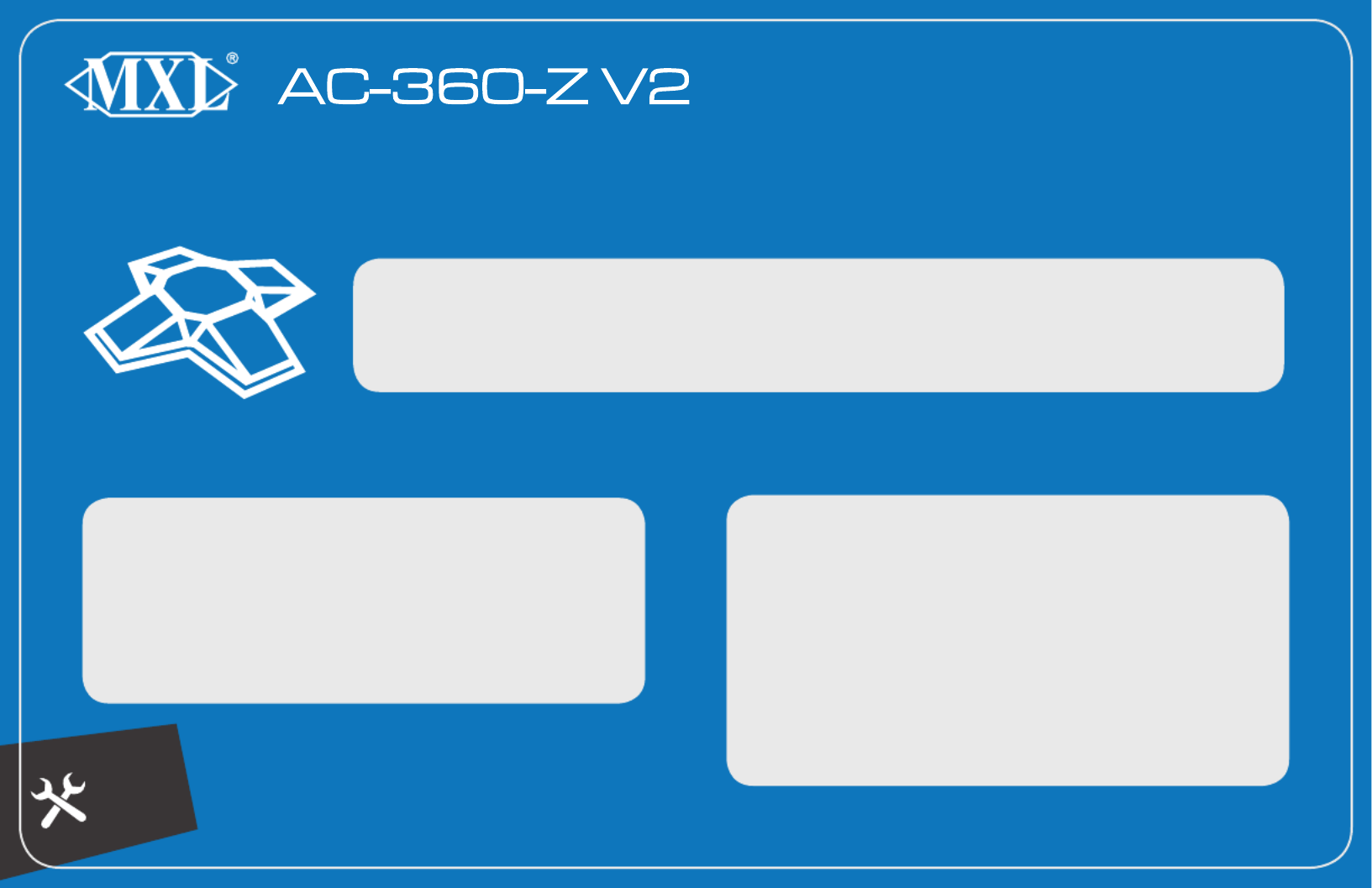
Please
Note:
Thank You for Purchasing the Ultimate Zoom Room Microphone.
Quickstart Guide
• You do NOT need to use the 5V Power Supply when
only using a single unit.
• Each connected AC-360-Z V2 will display as 4
microphone devices in your computer’s settings.
To begin, make sure the following items are included in the box:
• 5V Power Supply
• Mounting Pads
• USB-C to USB-C Cable
• Right Angle USB-C Cable
• USB-C to USB-A Cable
• Right Angle USB-C to USB-A Cable
To use the AC-360-Z V2 as a single main unit
on your table or desk:
To use the AC-360-Z V2 as a single main unit
FIXED to your table or desk:
1. Pick your desired cable. RIGHT ANGLE USB
2. Use the OUT port on the microphone and connect to
your computer.
3. On your Zoom Room controller, navigate to the settings
menu, and select “MXL AC-360Z V2 (1)” as your
microphone source.
1. Pick your desired cable.STRAIGHT USB
2. Use the OUT port on the microphone, drop through hole
on table or mounting surface.
3. Unscrew removable rubber feet and apply included
mounting pads to bottom of unit.
4. Connect the AC-360-Z V2 to your computer.
5. On your Zoom Room controller, navigate to the settings
menu, and select “MXL AC-360Z V2 (1)” as your
microphone source.
For Customer Service and Support, Call MXL Tech Support at (800) 800-6608

• Each extension unit will require the 5V Power Supply.
• Daisy chain each extension microphone point to point.
• Each connected AC-360-Z V2 will display as 4 microphone
devices in your computer’s settings.
COMPUTER
INPUTS SHOWN
CONNECTED
AC-360-Z V2s
1
2
3
4
8
12
1
2
3
ZOOM ROOM CONTROLLER
MIC INPUTS SHOWN
To use the AC-360-Z V2 as an extension unit
on your table or desk:
To use the AC-360-Z V2 as an extension unit
FIXED to your table or desk:
1. Pick the RIGHT ANGLE USB-C to RIGHT ANGLE USB-C
cable.
2. Use the OUT port on the microphone and connect to the
EXT port on your main unit.
3. Connect the provided power supply to the extension unit.
4. Your Zoom Room controller will display, “MXL AC360V2 (2)”
as an available microphone source. Tap , followed by
the “Update to 2 Microphones” option.
5. [OPTIONAL] Repeat for a 3rd unit.
6. Your Zoom Room controller will display, “MXL AC360V2 (3)”
as an available microphone source. Tap , followed by
the “Update to 3 Microphones” option.
1. Pick your desired STRAIGHT USB-C to STRAIGHT
USB-C cable
2. Use the OUT port on the microphone, drop through hole
on table or mounting surface, connect to EXT port on your
main unit.
3. Connect the provided power supply to the extension unit.
4. Unscrew removable rubber feet and apply included mount-
ing pads to bottom of unit.
5. Your Zoom Room controller will display, “MXL AC360V2 (2)”
as an available microphone source. Tap , followed by
the “Update to 2 Microphones” option.
6. [OPTIONAL] Repeat for a 3rd unit.
7. Your Zoom Room controller will display, “MXL AC360V2 (3)”
as an available microphone source. Tap , followed by
the “Update to 3 Microphones” option.
MXL Microphones | 20608 Madrona Ave, Torrance, CA 90503 | (800) 800-6608 | uc.mxlmics.com V2.2
Extension Unit
Installation Guide
Please
Note:
Product specificaties
| Merk: | Marshall Electronics |
| Categorie: | Microfoon |
| Model: | AC-360-Z V2 |
| Kleur van het product: | Wit |
| Breedte: | 190.5 mm |
| Diepte: | 190.5 mm |
| Hoogte: | 33.5 mm |
| Soort: | Conferentiemicrofoon |
| USB-poort: | Ja |
| USB-connectortype: | USB Type-C |
| Connectiviteitstechnologie: | Bedraad |
| Meegeleverde kabels: | USB Type-C, USB Type-C to USB Type-A, USB Type-C to USB Type-C |
| Duurzaamheidscertificaten: | RoHS |
| Plug and play: | Ja |
| Aansluiting: | USB |
| Afmetingen (B x D x H) met voet: | 190.5 x 190.5 x 44.5 mm |
Heb je hulp nodig?
Als je hulp nodig hebt met Marshall Electronics AC-360-Z V2 stel dan hieronder een vraag en andere gebruikers zullen je antwoorden
Handleiding Microfoon Marshall Electronics

10 April 2023

1 Maart 2023

16 Januari 2023

27 November 2022
Handleiding Microfoon
- Microfoon Philips
- Microfoon Sony
- Microfoon Panasonic
- Microfoon Asus
- Microfoon Canon
- Microfoon JBL
- Microfoon Kenwood
- Microfoon Olympus
- Microfoon VTech
- Microfoon Yamaha
- Microfoon Yealink
- Microfoon AEA
- Microfoon Akg
- Microfoon Alto
- Microfoon Aluratek
- Microfoon American Audio
- Microfoon Apart
- Microfoon Artsound
- Microfoon Aston
- Microfoon Atlas
- Microfoon Audio-Technica
- Microfoon Auna
- Microfoon Axis
- Microfoon Behringer
- Microfoon Beyerdynamic
- Microfoon Bigben
- Microfoon Blaupunkt
- Microfoon Blue
- Microfoon Bose
- Microfoon Boss
- Microfoon Brigmton
- Microfoon DAP
- Microfoon DAP Audio
- Microfoon DJI
- Microfoon Dorr
- Microfoon Easypix
- Microfoon Elgato
- Microfoon Fenton
- Microfoon Gembird
- Microfoon Gemini
- Microfoon Godox
- Microfoon GoPro
- Microfoon Hama
- Microfoon Hohner
- Microfoon HQ Power
- Microfoon Insignia
- Microfoon Konig
- Microfoon LD Systems
- Microfoon Lenco
- Microfoon Line 6
- Microfoon Livoo
- Microfoon Logitech
- Microfoon M-Audio
- Microfoon Mackie
- Microfoon Manhattan
- Microfoon Manta
- Microfoon Marantz
- Microfoon Max
- Microfoon Midas
- Microfoon Monacor
- Microfoon Nacon
- Microfoon Nedis
- Microfoon Neewer
- Microfoon Nuance
- Microfoon Numark
- Microfoon Peavey
- Microfoon Phonak
- Microfoon Pixel
- Microfoon Plantronics
- Microfoon Power Dynamics
- Microfoon President
- Microfoon Pure Acoustics
- Microfoon Pyle
- Microfoon Razer
- Microfoon RCF
- Microfoon Reloop
- Microfoon Renkforce
- Microfoon Roland
- Microfoon Rollei
- Microfoon Samson
- Microfoon Saramonic
- Microfoon Sennheiser
- Microfoon Sharkoon
- Microfoon Skytec
- Microfoon Sonuus
- Microfoon Steelseries
- Microfoon Tascam
- Microfoon TC Helicon
- Microfoon Teac
- Microfoon Technaxx
- Microfoon Telefunken
- Microfoon Thomson
- Microfoon Toa
- Microfoon Triton
- Microfoon Trust
- Microfoon Turtle Beach
- Microfoon United
- Microfoon Vonyx
- Microfoon Wharfedale
- Microfoon Zoom
- Microfoon Jabra
- Microfoon Joy-it
- Microfoon Omnitronic
- Microfoon OneConcept
- Microfoon ONYX
- Microfoon Connect IT
- Microfoon Creative
- Microfoon JLab
- Microfoon Monoprice
- Microfoon NGS
- Microfoon Niceboy
- Microfoon Sandberg
- Microfoon Shure
- Microfoon Steren
- Microfoon T'nB
- Microfoon Genesis
- Microfoon DPA
- Microfoon IMG Stageline
- Microfoon MXL
- Microfoon Tracer
- Microfoon NZXT
- Microfoon Majestic
- Microfoon Trevi
- Microfoon Primus
- Microfoon Techly
- Microfoon KeepOut
- Microfoon Sven
- Microfoon Day
- Microfoon ClearOne
- Microfoon American DJ
- Microfoon QTX
- Microfoon Valcom
- Microfoon JOBY
- Microfoon HyperX
- Microfoon Citronic
- Microfoon Phonic
- Microfoon Audix
- Microfoon Karma
- Microfoon Harley Benton
- Microfoon AVerMedia
- Microfoon MOZA
- Microfoon Hähnel
- Microfoon ART
- Microfoon Vaddio
- Microfoon Bogen
- Microfoon Galaxy Audio
- Microfoon Neumann
- Microfoon Peerless-AV
- Microfoon Pyle Pro
- Microfoon PreSonus
- Microfoon Electro-Voice
- Microfoon IK Multimedia
- Microfoon Blue Microphones
- Microfoon IDance
- Microfoon Simplecom
- Microfoon Speed-Link
- Microfoon Chandler
- Microfoon Austrian Audio
- Microfoon Countryman
- Microfoon Chord
- Microfoon Audac
- Microfoon Azden
- Microfoon ESI
- Microfoon GVM
- Microfoon Golden Age Project
- Microfoon BOYA
- Microfoon Rode
- Microfoon Radial Engineering
- Microfoon IC Intracom
- Microfoon Celly
- Microfoon Comica
- Microfoon Clockaudio
- Microfoon Audient
- Microfoon Xtreme
- Microfoon Senal
- Microfoon Kopul
- Microfoon Krom
- Microfoon Ambient Recording
- Microfoon Proel
- Microfoon NOX
- Microfoon Solid State Logic
- Microfoon Crestron
- Microfoon Adastra
- Microfoon Konig & Meyer
- Microfoon TeachLogic
- Microfoon Warm Audio
- Microfoon PureLink
- Microfoon SPL
- Microfoon TAIDEN
- Microfoon Thronmax
- Microfoon Ultimate Support
- Microfoon PSSO
- Microfoon Kali Audio
- Microfoon Manley
- Microfoon Ibanez
- Microfoon Vocopro
- Microfoon Mojave
- Microfoon Singing Machine
- Microfoon Universal Audio
- Microfoon Auray
- Microfoon Bontempi
- Microfoon ITek
- Microfoon Schertler
- Microfoon Vimar
- Microfoon Speco Technologies
- Microfoon Antelope Audio
- Microfoon Gravity
- Microfoon DB Technologies
- Microfoon Hollyland
- Microfoon Epcom
- Microfoon SE Electronics
- Microfoon Palmer
- Microfoon Fun Generation
- Microfoon Xvive
- Microfoon Nady
- Microfoon Oktava
- Microfoon Sontronics
- Microfoon Aston Microphones
- Microfoon ANT
- Microfoon IMG Stage Line
- Microfoon Eikon
- Microfoon Kurzweil
- Microfoon JZ Microphones
- Microfoon Atlas Sound
- Microfoon Perfect Choice
- Microfoon Anywhere Cart
- Microfoon Owl Labs
- Microfoon Catchbox
- Microfoon White Shark
- Microfoon ViolaWave
- Microfoon Shadow
- Microfoon Fishman
- Microfoon Klover
- Microfoon Synco
- Microfoon Soundsation
- Microfoon TIE Audio
- Microfoon Fluid
- Microfoon Relacart
- Microfoon Lewitt
- Microfoon AVMATRIX
- Microfoon JTS
- Microfoon Klark Teknik
- Microfoon Lectrosonics
- Microfoon Intricon
- Microfoon The T.bone
- Microfoon Royer Labs
- Microfoon Miktek
- Microfoon Stageclix
- Microfoon Townsend Labs
- Microfoon Sabian
- Microfoon Sound Devices
- Microfoon Tula
- Microfoon ENDORFY
- Microfoon Alfatron
- Microfoon CAD Audio
- Microfoon Schoeps
- Microfoon Polsen
- Microfoon Mars Gaming
- Microfoon AMT
- Microfoon Point Source Audio
- Microfoon AmpliVox
- Microfoon Eurosound
- Microfoon Rolls
- Microfoon Williams Sound
- Microfoon Mad Dog
- Microfoon SmallRig
- Microfoon Lorgar
- Microfoon Earthworks
- Microfoon Neat
- Microfoon Hohem
- Microfoon Audibax
- Microfoon Scope Labs
- Microfoon Lauten Audio
- Microfoon Mirfak Audio
- Microfoon CKMOVA
- Microfoon Majority
- Microfoon DOCKIN
- Microfoon Nowsonic
- Microfoon Tonor
- Microfoon Prodipe
- Microfoon Deity
- Microfoon Antelope
- Microfoon MILAB
- Microfoon Vicoustic
- Microfoon Sanken
- Microfoon Switchcraft
- Microfoon Easyrig
- Microfoon Tonsil
- Microfoon Sescom
- Microfoon Sonic Presence
- Microfoon Movo
- Microfoon Isovox
- Microfoon Glemm
- Microfoon Røde
- Microfoon Microtech Gefell
- Microfoon Voice Technologies
- Microfoon PSC
- Microfoon Cyber Acoustics
- Microfoon Louroe Electronics
- Microfoon Astatic
Nieuwste handleidingen voor Microfoon

29 Maart 2025

29 Maart 2025

27 Maart 2025

27 Maart 2025

27 Maart 2025

27 Maart 2025

21 Maart 2025

18 Maart 2025

18 Maart 2025

18 Maart 2025