La Crosse Technology 513-1429BL Handleiding
La Crosse Technology
Klok
513-1429BL
Lees hieronder de 📖 handleiding in het Nederlandse voor La Crosse Technology 513-1429BL (2 pagina's) in de categorie Klok. Deze handleiding was nuttig voor 48 personen en werd door 2 gebruikers gemiddeld met 4.5 sterren beoordeeld
Pagina 1/2
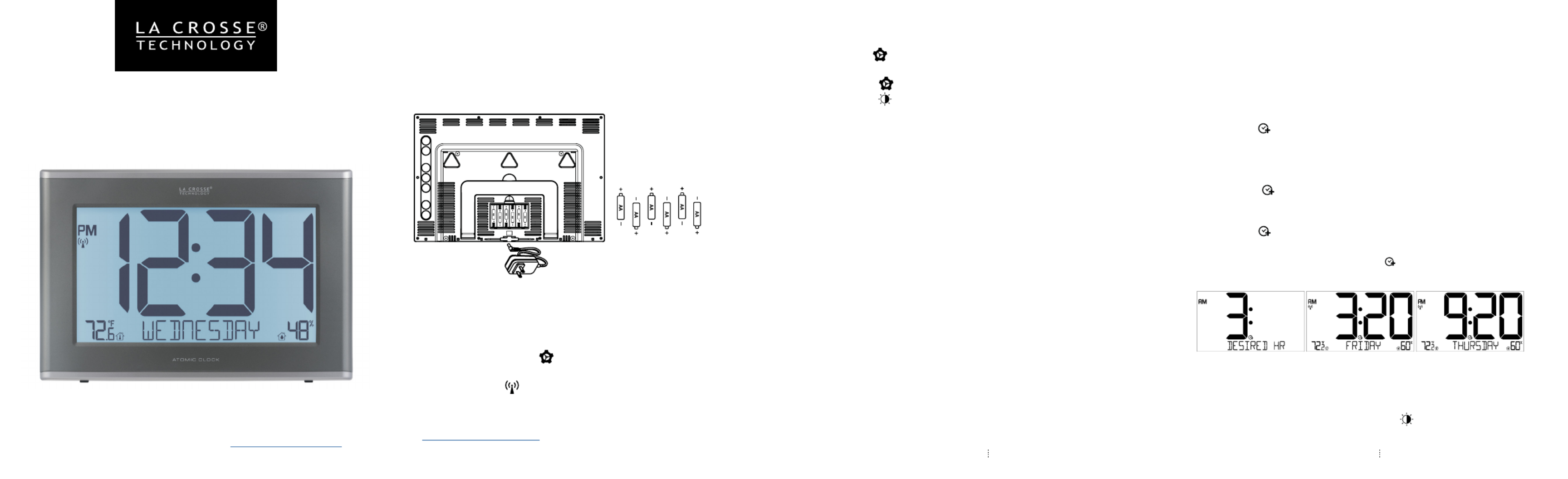
Page 3 Page 4Page | 2
EXECUTIVE
ATOM I C CLO CK 3.0
MODEL: 5131429BL
DC: 121420
POWER UP SETTINGS
WWVB ATOMIC TIME SIGNAL
TIME ZONES
ATLANTIC
EASTERN
CENTRAL
MOUNTAIN
PACIFIC
ALASKA
HAWAII
Notes:
• The language selected in this menu will adjust the Weekday
readout and menu items.
• If Atomic OFF is selected, menu will skip DST and Time Zone
settings and move straight to the 12/24 Hour Format setting.
• Weekday sets automatically when Year, Month and Date are set.
For more product information visit: bit.ly/laxtech_support
1. Insert the 5V power cord into an outlet, then into your Atomic
Clock. Optional: Insert 6 AA batteries for backup.
Power cord is required for constant backlight.Note:
2. Configure your basic Settings.
• The station will automatically search for the Atomic Time Signal
at power up and again at UTC 7:00, 8:00, 9:00, 10:00, and 11:00.
• Press and release the button to manually search for the
WWVB Atomic Time Signal.
• The Tower Icon will flash while searching, and be solid on
screen when the signal is received.
• For information about WWVB Atomic Time visit:
http://bit.ly/AtomicTime
AD JU STABLE BACKLI G H T
1. Hold the button to enter the Settings Menu.
2. Use the + or - button to adjust values.
3. Press the button to confirm and move to next item.
4. Press the button at any time to exit.
Settings order:
• Language (English, Spanish, French, German)
• Beep ON/OFF
• Atomic ON/OFF
• DST AUTOMATIC/ DST ALWAYS OFF / DST ALWAYS ON
(Change Spring/Fall) (No change in Spring) (No change in Fall)
• Time Zone
• 12/24 Format
• Hour
• Minutes
• Year
• Month
• Date
• Month/Date or Date/Month
• Fahrenheit/Celsius
When using the power cord, press the button to adjust
your backlight brightness. There are 4 levels plus an o option.
DESIRED H O U R ( TIME ADJUST)
Have your clock match other times around the world by setting a
Desired Hour, kept accurate by the Atomic time signal. only Note:
the hour can be changed.
Set Desired Hour:
1. Hold the button until the Hour flashes, “
Desired Hour
” will
show.
2. Press the + (PLUS) button to adjust the hour. Press the - (MINUS)
button to reset hour to “Local Time”.
3. Press the button to confirm and exit.
Switch between Desired Time and Local time:
• Press the button to switch between Desired Time and Local
Time.
• Desired Time is indicated with the icon.
Note: In the event of battery change or reset, these settings will
need to be readjusted.
VIEW LOCAL TIMESET DESIRED HOUR VIEW DESIRED HOUR

Page 6Page 5 Page 7 Page 8
WAR RAN T Y INF O
La Crosse Technology, Ltd. provides a (from date of purchase) on this product 1-year limited time warranty
relating to manufacturing defects in materials & workmanship.
La Crosse Technology, Ltd, 2830 S. 26th St., La Crosse, WI 54601
For Full Warranty Details, Visit: www.lacrossetechnology.com/pages/warranty
CA RE + M AI NT E NAN CE
• Do not mix old and new batteries.
• Do not mix Alkaline, Lithium, standard, or rechargeable batteries.
• Always purchase the correct size and grade of battery most suitable for intended use.
• Clean the battery contacts and also those of the device prior to battery installation.
• Ensure the batteries have with correct polarity (+ / -).
• Remove batteries from equipment that will not to be used for an extended period.
• Promptly remove expired batteries.
FCC STATE M ENT
This equipment has been tested and found to comply with the limits for a Class B digital device, pursuant
to part 15 of the FCC Rules. These limits are designed to provide reasonable protection against harmful
interference in a residential installation. This equipment generates, uses and can radiate radio frequency
energy and, if not installed and used in accordance with the instructions, may cause harmful interference to
radio communications. However, there is no guarantee that interference will not occur in a particular installation.
If this equipment does cause harmful interference to radio or television reception, which can be determined by
turning the equipment off and on, the user is encouraged to try to correct the interference by one or more of
the following measures:
• Reorient or relocate the receiving antenna.
• Increase the separation between the equipment and receiver.
• Connect the equipment into an outlet on a circuit different from that to which the receiver is connected.
• Consult the dealer or an experienced radio/TV technician for help.
This device complies with Part 15 of the FCC Rules. Operation is subject to the following two conditions:
(1) This device may not cause harmful interference, and
(2) This device must accept any interference received, including interference that may cause undesired
operation.
CAUTION!
Any changes or modifications not expressly approved by the party responsible for compliance could void the
user’s authority to operate the equipment.
All rights reserved. This manual may not be reproduced in any form, even in part, or duplicated or processed
using electronic, mechanical or chemical process without the written permission
of the publisher.
This booklet may contain errors or misprints. The information it contains is regularly checked and corrections
are included in subsequent editions. We disclaim any responsibility for any technical error or printing error, or
their consequences. All trademarks and patents are recognized.
WARNING: This product can expose you to chemicals including styrene, which is known to the State of
California to cause cancer. For more information go to: www.P65Warnings.ca.gov
BUTTON FUNCTI O NS
SPECIFICATIONS
Indoor Temperature Range: 32°F to 122°F (0°C to 50°C)
Indoor Humidity Range: 10% RH to 99% RH
Power Requirements: 5.0V Power Cord GPU280500150WAOO
6 “AA” (LR6, IEC) batteries (not included)Optional:
The plug on the power adapter is intended to serve as the
disconnect device, the socket-outlet shall be installed near the
equipment and shall be easily accessible.
Battery Life: Over 24 months with reputable batteries.
Dimensions: 17.44” L x 11.73” H 1.22” W x
(44.3cm L x 29.8cm H x 3.1cm W)
If you require additional support, get in touch with our friendly
customer support team based out of La Crosse, WI.
Phone: 1-608-782-1610
Online: bit.ly/contact_techsupport
Our knowledgeable customer support team is available:
Monday-Friday, 8am-6pm CST.
JOIN THE CONVERSATION
Ask questions, watch detailed setup videos, and provide feedback
on our social media outlets!
WE’RE H ERE TO HELP!
Press to search for Atomic Time Signal.
Hold to enter Settings Menu.
+ (PLUS) Settings: Press to adjust settings. Hold to adjust quickly.
Hold to search for Add-on Sensor.
- (MINUS) Settings: Press to adjust settings. Hold to adjust quickly.
Press to switch between Desired Time or Local Time.
Hold to adjust your Desired Time hour.
Press to adjust the information displayed: Time, Desired Hour,
Temperature... etc. The Auto-Scroll Icon will show when active.
Press to select Calendar Display.
Press to Adjust Backlight.
Settings: Press to exit Settings Menu.
CAL ENDAR D ISPLAY OPTIONS
Press the button to change how the Calendar is displayed.
Full Weekday, Month/Date/Year, Weekday/Month/Date.
CUSTOM TI ME/TEMPERATURE D ISPLAY OPTI ONAL ADD -O N SENSOR
For outdoor readings, an add-on Temperature & Humidity Sensor
can be purchased here:
www.lacrossetechnology.com/products/513-1429bl#parts
Add-on Sensor:
1. Install batteries Temperature & Humidity sensor.
2. Hold the + (PLUS) button until the Reception Indicator starts
to animate. This will start a search for your sensor. Press the TX
button on the sensor.
3. Your sensor should connect within the next few minutes.
View Add-on Sensor:
• Press the button to view Add-on Sensor readings, Time,
Desired Time, or Indoor Temperature & Humidity.
Press the button to adjust the data displayed on screen.
• Current Time/Indoor Temp • Current Time/Outdoor Temp
• Desired Time/Indoor Temp • Outdoor Temp/Desired Time
• Indoor Temp/Desired Time • Auto-Scroll
When the Auto-scroll Icon is showing, the clock will switch
between these options every 5 seconds.
TIME TEMPERATUREDESIRED HOUR
Product specificaties
| Merk: | La Crosse Technology |
| Categorie: | Klok |
| Model: | 513-1429BL |
Heb je hulp nodig?
Als je hulp nodig hebt met La Crosse Technology 513-1429BL stel dan hieronder een vraag en andere gebruikers zullen je antwoorden
Handleiding Klok La Crosse Technology

9 April 2025

9 April 2025

4 Maart 2025

7 Januari 2025

5 December 2024

5 December 2024

5 December 2024

5 December 2024

5 December 2024

5 December 2024
Handleiding Klok
- Klok Braun
- Klok IKEA
- Klok Casio
- Klok Fysic
- Klok Xiron
- Klok Accusplit
- Klok Ade
- Klok Alecto
- Klok Amplicom
- Klok Ascot
- Klok Audiovox
- Klok Auriol
- Klok Balance
- Klok Balance Time
- Klok BBrain
- Klok Dexford
- Klok Digi-tech
- Klok Ecom
- Klok Elro
- Klok Eurochron
- Klok Fisher Price
- Klok Geemarc
- Klok Gingko
- Klok Gira
- Klok Global Tronics
- Klok GlobalTronics
- Klok Glunz
- Klok Hager
- Klok Hama
- Klok Hermle
- Klok IHome
- Klok Irox
- Klok Karlsson
- Klok Kogan
- Klok Konig
- Klok Krontaler
- Klok La Crosse
- Klok Lenovo
- Klok Lexon
- Klok Livoo
- Klok Lorus
- Klok Lydion
- Klok Marquant
- Klok Mebus
- Klok Mondaine
- Klok Muse
- Klok Nedis
- Klok Perel
- Klok Profile
- Klok Ranex
- Klok RCA
- Klok Salter
- Klok Sempre
- Klok Taylor
- Klok Techno Line
- Klok Technoline
- Klok TFA
- Klok Tronic
- Klok United Office
- Klok Velleman
- Klok Ventus
- Klok Vitek
- Klok Weinberger
- Klok Jacob Jensen
- Klok Jung
- Klok Oregon Scientific
- Klok McIntosh
- Klok Camry
- Klok ECG
- Klok EMOS
- Klok Cresta
- Klok Teesa
- Klok Citizen
- Klok Trevi
- Klok Zuiver
- Klok Chacon
- Klok Valcom
- Klok Dormakaba
- Klok AcuRite
- Klok ART
- Klok AV:link
- Klok Elation
- Klok ASA
- Klok TFA Dostmann
- Klok Antelope Audio
- Klok Equity
- Klok DB Technologies
- Klok Focus Electrics
- Klok Pyramid
- Klok CyberData Systems
- Klok Electronics International
- Klok Antelope
- Klok Bearware
- Klok Freek Vonk
Nieuwste handleidingen voor Klok

2 April 2025

2 April 2025

12 Maart 2025

4 Maart 2025

19 Februari 2025

21 Januari 2025

30 December 2025

14 December 2024

14 December 2024

14 December 2024