Jablotron JA-63K Handleiding
Jablotron
Beveiliging
JA-63K
Lees hieronder de 📖 handleiding in het Nederlandse voor Jablotron JA-63K (8 pagina's) in de categorie Beveiliging. Deze handleiding was nuttig voor 51 personen en werd door 2 gebruikers gemiddeld met 4.5 sterren beoordeeld
Pagina 1/8
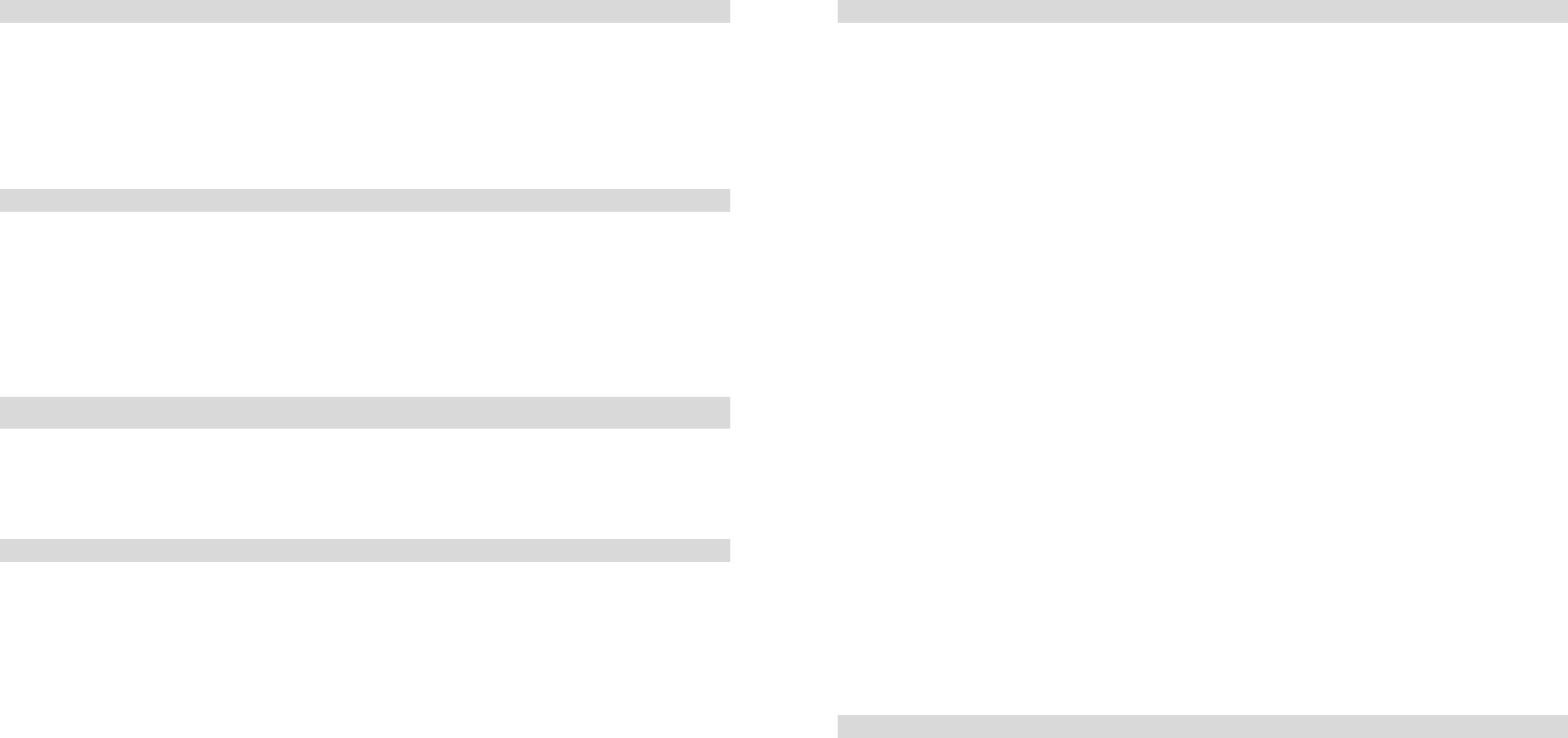
Alarm system JA-63 „Profi“ - 8 - MGK51503
2.9 Subsystem arming
In a large building a sub control panel can be enrolled to the JA-63. The
subsystem reports all alarms and failures to the main system.
The installer can program if the systems will be armed and disarmed separately
(by their own codes and remote controls) or if the main control panel will rule the
sub control panel. Ask your installer for explanation on how to operate your
system if a sub control is panel installed.
2.10 Appliance control
The system can be used to control an electrical appliance (light, heating,
ventilation etc.). In such a case users can operate the device:
Locally with keypad* – entering F81 (ON) or F80 (OFF).
Remotely by phone keypad or by SMS messages – the control panel
must be equipped with GSM communicator for this feature
* Installer can program that this feature will work only when the entry is followed by a user code.
3 User’s settings
Following section is designated for the system supervisor, who knows the
master code.
All programming sequences can be terminated before completed (by N key).
3.1 New master code
The master code is used by the supervisor. The factory default master code is
1234 and you should program your own four digits code. Code programming is only
possible when the system is disarmed.
To change an existing master code enter:
F 5 xxxx yyyy yyyy
where xxxx is the existing and yyyy is the new master code (new code must be
entered twice to avoid an error).
Example:
Existing code 1234 will change to 6723 entering: F 5 1234 6723 6723
Alarm system JA-63 „Profi“ - 9 - MGK51503
3.2 User codes setting
There can be up to 14 different user codes for individual users. The system stores
to its memory which code was used for what event and when. This data can go to a
Central monitoring station as well and can also be viewed by a PC with Comlink
software.
All user codes are empty as a factory default and the supervisor should program
them entering:
F 6 xxxx yy zzzz
where xxxx is the master code, yy is the user code index (from 01 to 14) and
zzzz is the new user code.
Example:
If the master code is 1234 and the user 3 new code should be 5277 enter:
F 6 1234 03 5277
To delete a particular user code, enter 0000 as the new code (combination
0000 can not be used as a valid code).
Example:
If the master code is 1234 the user 3 code can be deleted by:
F 6 1234 03 0000
Notes:
• You can program new codes only when the system is disarmed.
• The supervisor should record the codes to the table on last page of this
manual (it should be kept hidden in a safe place).
•
• If the system is split, the supervisor can change the user codes, but can
not change to which section the particular code belongs (only the installer
can change this).
3.3 Internal clock setting
The control panel has a built in real time clock. All events are stored to the event
memory including the time & date. The clock should be set after installation, but
the supervisor can set the clock while in the user mode.
To switch the control panel to the user mode enter F 0 master code. User
mode will be indicated by a U on the keypad. To set the clock enter:
4 hh mm DD MM YY
where: hh = hours; mm = minutes; DD = day; MM = month and YY = year
Example: at 21:30 on March 19. 2005 enter: 4 21 30 19 03 04
To exit user mode press N.

Alarm system JA-63 „Profi“ - 10 - MGK51503
Actions' table
a no splitting split
0 no action no action
1 arm all arm all
2 disarm disarm all
3 partial arming arm A
4 partial arming arm B
5 disarm disarm A
6 disarm disarm B
3.4 Automatic arming / disarming
The system can automatically arm and disarm for a requested period of a day.
While in the user more, up to ten instructions (time & action) can be programmed
in the period of one day.
To switch the control panel to the user mode enter F 0 master code. User
mode will be indicated by a U on the keypad. To program automatic arming enter:
64 n a hh mm
where: n = instruction number from 0 to 9
a = action (see the actions' table)
hh = hours (from 00 to 23)
mm = minutes (from 00 to 59)
Example: to program an automatic complete
arming of the system at 21:15 everyday
enter: 64 0 1 21 15
Notes:
• If any automatic action is selected, it will be preformed everyday at the
programmed time, following the internal control panel clock.
• The automatic arming and disarming can be overridden manually anytime
(by a user code or a remote control)
• If the control panel is in the requested arming mode before the action
time, the programmed action will not change the arming
• Factory default setting - all instructions are set for no action
To exit user mode, press the N key.
3.5 Bypass
The supervisor can bypass (switch off) particular zones (potential sources of
alarms) while in the user mode. If a zone is bypassed, it can’t trigger an alarm.
To switch the control panel to the user mode enter F 0 master code. User
mode will be indicated by a U on the keypad.
To set up bypass:
1. Press key 1 to open the bypass menu.
2. With key 1 and 7 you can scroll all potential alarm sources (wireless
detectors are distinguished with the symbol ).
3. Select the source (detector, wired input…) which you want to bypass and:
a. either press key 2 for 2 seconds to bypass the source for the next
arming period (confirmed by flashing Battery LED);
b. or press key 3 for 2 seconds to bypass the source permanently
(confirmed by the Battery LED being permanently lit);
Alarm system JA-63 „Profi“ - 7 - MGK51503
2.5 Home arming
The installer can program particular detectors so that they will be automatically
bypassed in the so called “Home” partial arming. This allows for people to stay in
the particular part of the house after arming. To arm partially:
• On the keypad press home arming button
H will indicate the Home partial arming on the keypad.
To disarm a partially armed system - enter your user code or press the or
button on the remote control.
2.6 Door opening
An electrical door lock (if installed) can be controlled via the alarm system.
• Press the door opening button on the keypad to release the
lock.
2.7 Alarm memory reading
All events (arming, disarming, alarms, failures…) are recorded into the control
panel’s memory along with the time and date. The complete system history can be
viewed using a PC with Comlink software. Alarms and failures can also be viewed
on the keypad by entering:
F 4 - will show the last recorded alarm or failure. Press key 4 multiple
times to go deeper in to the memory.
2.8 Split system arming
The system can be split by the installer into two independent sections (A,B) and
a shared section (corridors, stairs, a main door…). This allows for a particular user
to arm and disarm only a particular section of the house with his/her code or
remote control (exactly as in a non split system). Arming of sections A and B is
indicated by I I symbols on the keypad. The shared section will be armed
automatically when A and B sections are both armed.
With the master code the supervisor can arm and disarm both sections. If the
master code is entered, the system will arm (if completely disarmed) or disarm (if
any section is armed).
Entering F1 master code will control only section A and F2 master code only
section B (this is true only when fast arming is disabled by the installer).
Note: partial Home arming is not possible if the system is split.

Alarm system JA-63 „Profi“ - 6 - MGK51503
2.2 Disarming
On the keypad - enter your user code
On the remote control (RC-4x) – press the button
• system will beep twice
• if there are 3 beeps, important information is indicated and will
be displayed on the keypad. Examples:
o FAILURE LED is flashing – press the N key to view the cause
o ALARM LED and zone number is flashing = alarm in the memory.
Be careful and check the house.
• if you enter the premises when the system is armed, the entrance delay
countdown will start after you trigger a delayed detector (ARM LED will
flash and beeps will sound if programmed so*).
2.3 Panic Alarm
If you are in danger you can trigger the silent panic alarm to inconspicuously call
for help. While in Panic alarm mode the control panel can send a voice message,
an SMS message and data to a central monitoring station via a telephone line
(depends on installation settings).
Panic alarm can be triggered:
• On the keypad - press the panic key and then enter your
access code.
On the remote control (RC-4x) - press the and buttons
simultaneously. The remote control can be switched (by installer) to a
Panic mode, in which pressing of any button will trigger the Panic alarm.
• By pressing this large sized panic button, the RC-22 (can be installed
on the wall, under a desk etc.).
2.4 To stop ALARM
If an alarm is triggered when you are present, you can stop it by entering your access
code or by pressing button on the remote control.
• Sending of voice and SMS messages will cease after the alarm is stopped. All
corresponding report codes (alarm triggering & stopping) will be sent to the
central monitoring station.
• If user does not stop the alarm, it will stop automatically after the programmed
period and the alarm memory indicator will activate. The control panel will
return to the same mode as before the alarm.
Alarm system JA-63 „Profi“ - 11 - MGK51503
c. multiple pressing and holding of the keys (2 or 3) will switch the
bypass on – off – on – off …
4. By repeating step 3. you can bypass all required alarm sources.
• To close the Bypass menu press the N key. If anything is bypassed when
arming, four beeps will sound and b will be displayed on the keypad during the
exit delay (and partial arming will be recorded to the memory).
• All bypasses selected with key 2 (next arming period bypasses) will switch off
automatically with the first following disarming.
• The existing bypass setting can be checked or modified in the bypass menu.
• All bypasses can be deleted by key 4 in the bypass menu. They can also be
deleted by the programming mode opening or if the control panel is
disconnected from the power completely (AC & back up battery).
To exit user mode press N.
4 Digital communicator
4.1 JA-60GSM Dialer module
If the control panel is equipped with a JA-60GSM communicator, please look at
the JA-60GSM user manual for details about user’s setting.
4.2 JA-65X Telephone communicator
If the control panel is equipped with a JA-65X telephone communicator and if
the installer enabled the supervisor to modify the communications settings, only
then will the following programming be possible.
4.2.1 Telephone numbers for voice message sending
Up to 4 telephone numbers can be programmed in the user mode. To switch the
control panel to the user mode enter F 0 master code. User mode will be
indicated by a U on the keypad.
Store telephone numbers for voice message by entering:
7 xx... xx F y
where xx...xx = telephone number
y = memory number from 1 to 4
A telephone number can have a maximum of 16 digits. A dialing pause can be
entered with F0
Note: enter a pause (F0) after the last digit of a number, which is calling a
mobile phone. This way the number will be called only once and the dialer will
not check the line signals (some mobile phone systems do not generate standard
telephone line signals).
Product specificaties
| Merk: | Jablotron |
| Categorie: | Beveiliging |
| Model: | JA-63K |
Heb je hulp nodig?
Als je hulp nodig hebt met Jablotron JA-63K stel dan hieronder een vraag en andere gebruikers zullen je antwoorden
Handleiding Beveiliging Jablotron

20 Maart 2023

20 Maart 2023

20 Maart 2023

20 Maart 2023

20 Maart 2023

20 Maart 2023

20 Maart 2023

20 Maart 2023

20 Maart 2023

20 Maart 2023
Handleiding Beveiliging
- Beveiliging Bosch
- Beveiliging Panasonic
- Beveiliging Bticino
- Beveiliging Fysic
- Beveiliging Grundig
- Beveiliging Honeywell
- Beveiliging Medion
- Beveiliging Siemens
- Beveiliging Abus
- Beveiliging AceSee
- Beveiliging Airbolt
- Beveiliging Ajax
- Beveiliging Alecto
- Beveiliging Alhua - Dahua
- Beveiliging Alphatronics
- Beveiliging AngelEye
- Beveiliging Aritech
- Beveiliging Audiovox
- Beveiliging AVTech - Velleman
- Beveiliging Axa
- Beveiliging Axis
- Beveiliging Basetech
- Beveiliging Batavia
- Beveiliging Bavaria
- Beveiliging Bellman
- Beveiliging Bitron Video
- Beveiliging Blaupunkt
- Beveiliging BML
- Beveiliging Bolyguard
- Beveiliging Brennenstuhl
- Beveiliging BRK
- Beveiliging BRK DICON
- Beveiliging Dahua
- Beveiliging Dedicated Micros
- Beveiliging Dericam
- Beveiliging Devolo
- Beveiliging Directed Electronics
- Beveiliging Dnt
- Beveiliging Doro
- Beveiliging Dymond
- Beveiliging Easy Home
- Beveiliging Easymaxx
- Beveiliging Eden
- Beveiliging Edimax
- Beveiliging Ednet
- Beveiliging Electronics Line
- Beveiliging Elkron
- Beveiliging Elro
- Beveiliging Elro-Flamingo
- Beveiliging Eminent
- Beveiliging Entrya
- Beveiliging Epine
- Beveiliging Eufy
- Beveiliging Ezviz
- Beveiliging FBII
- Beveiliging Fenton
- Beveiliging First Alert
- Beveiliging Flamingo FA15RF
- Beveiliging FlinQ
- Beveiliging Foscam
- Beveiliging Fracarro
- Beveiliging Friedland
- Beveiliging Galaxy
- Beveiliging GE Security
- Beveiliging Geemarc
- Beveiliging Gira
- Beveiliging Goliath
- Beveiliging Golmar
- Beveiliging Goobay
- Beveiliging Grandstream
- Beveiliging Grothe
- Beveiliging Guardall
- Beveiliging Hagenuk
- Beveiliging Heidemann
- Beveiliging Hikvision
- Beveiliging Home Protector
- Beveiliging Home8
- Beveiliging HomeWizard
- Beveiliging HUMANTECHNIK
- Beveiliging I-onik
- Beveiliging I-Tel
- Beveiliging Iget
- Beveiliging Iiquu
- Beveiliging Indexa
- Beveiliging Inner Range
- Beveiliging Interlogix
- Beveiliging Kocom
- Beveiliging Kompernass
- Beveiliging Kopp
- Beveiliging Ksenia
- Beveiliging Lamax
- Beveiliging LevelOne
- Beveiliging Logicom
- Beveiliging Maginon
- Beveiliging Marmitek
- Beveiliging Marquant
- Beveiliging ME
- Beveiliging Microtech
- Beveiliging Mikros
- Beveiliging Monacor
- Beveiliging Mr Safe
- Beveiliging Muller
- Beveiliging Myfox
- Beveiliging Nedis
- Beveiliging Nemef
- Beveiliging Nest
- Beveiliging Netatmo
- Beveiliging NetBotz
- Beveiliging Netgear
- Beveiliging NetworX
- Beveiliging Niko
- Beveiliging Nor-tec
- Beveiliging Notifier
- Beveiliging Paradox
- Beveiliging Perel
- Beveiliging PIR Alarm
- Beveiliging Plustek
- Beveiliging Powerfix
- Beveiliging Powermax
- Beveiliging Prestigio
- Beveiliging Profile
- Beveiliging PROmax
- Beveiliging Protector
- Beveiliging Provision ISR
- Beveiliging QuattSecure
- Beveiliging Ranex
- Beveiliging RISCO Group
- Beveiliging Satel
- Beveiliging SecuFirst
- Beveiliging Secure Pro
- Beveiliging Securitas
- Beveiliging Selvag
- Beveiliging Skytronic
- Beveiliging Smanos
- Beveiliging Smartalarm
- Beveiliging SmartHome
- Beveiliging Smartwares
- Beveiliging Somfy
- Beveiliging Sonic Alert
- Beveiliging Steinel
- Beveiliging Stobo
- Beveiliging Storage Options
- Beveiliging Storex
- Beveiliging Switel
- Beveiliging Sygonix
- Beveiliging Technaxx
- Beveiliging Tegui
- Beveiliging Tevion
- Beveiliging Theben
- Beveiliging Topcraft
- Beveiliging Trebs
- Beveiliging Trendnet
- Beveiliging Trust
- Beveiliging Unitec
- Beveiliging Unitron
- Beveiliging Urmet
- Beveiliging V-Tac
- Beveiliging Velbus
- Beveiliging Velleman
- Beveiliging Visonic
- Beveiliging Voxx
- Beveiliging Waeco
- Beveiliging Wanscam
- Beveiliging Woonveilig
- Beveiliging Xavax
- Beveiliging Xena
- Beveiliging Y-cam
- Beveiliging Yale
- Beveiliging Zmodo
- Beveiliging Jacob Jensen
- Beveiliging Jung
- Beveiliging Jupiter Pro
- Beveiliging Juwel
- Beveiliging One2track
- Beveiliging Oplink
- Beveiliging Optex
- Beveiliging Orbis
- Beveiliging Overmax
- Beveiliging Fito
- Beveiliging One Concept
Nieuwste handleidingen voor Beveiliging

6 Maart 2024

4 Februari 2024

16 Oktober 2023

16 Oktober 2023

16 Oktober 2023

16 Oktober 2023

16 Oktober 2023

16 Oktober 2023

16 Oktober 2023

16 Oktober 2023