HP Smart Tank 519 Handleiding
Lees hieronder de 📖 handleiding in het Nederlandse voor HP Smart Tank 519 (138 pagina's) in de categorie Printer. Deze handleiding was nuttig voor 58 personen en werd door 2 gebruikers gemiddeld met 4.5 sterren beoordeeld
Pagina 1/138
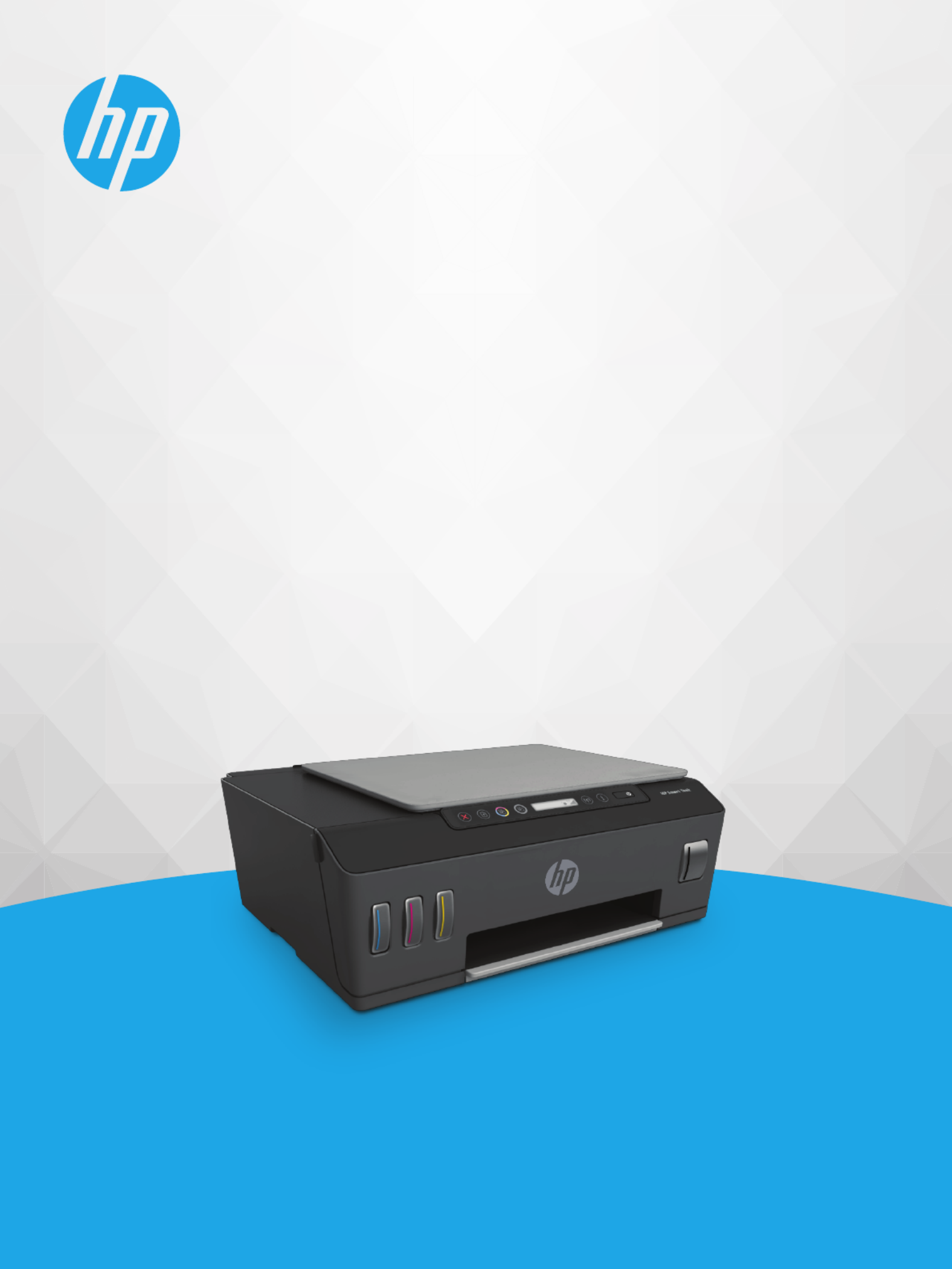
User Guide
HP Smart Tank 510 series

HP company notices
THE INFORMATION CONTAINED HEREIN IS SUBJECT TO CHANGE WITHOUT NOTICE.
ALL RIGHTS RESERVED. REPRODUCTION, ADAPTATION, OR TRANSLATION OF THIS MATERIAL IS PROHIBITED WITHOUT PRIOR WRITTEN PERMISSION OF
HP, EXCEPT AS ALLOWED UNDER THE COPYRIGHT LAWS. THE ONLY WARRANTIES FOR HP PRODUCTS AND SERVICES ARE SET FORTH IN THE EXPRESS
WARRANTY STATEMENTS ACCOMPANYING SUCH PRODUCTS AND SERVICES. NOTHING HEREIN SHOULD BE CONSTRUED AS CONSTITUTING AN ADDITIONAL
WARRANTY. HP SHALL NOT BE LIABLE FOR TECHNICAL OR EDITORIAL ERRORS OR OMISSIONS CONTAINED HEREIN.
© Copyright 2019 HP Development Company, L.P.
Microsoft and Windows are either registered trademarks or trademarks of Microsoft Corporation in the United States and/or other countries.
Mac, OS X, macOS, and AirPrint are trademarks of Apple Inc., registered in the U.S. and other countries.
ENERGY STAR and the ENERGY STAR mark are registered trademarks owned by the U.S. Environmental Protection Agency.
Android and Chromebook are trademarks of Google LLC.
Amazon and Kindle are trademarks of Amazon.com, Inc. or its ailiates.
iOS is a trademark or registered trademark of Cisco in the U.S. and other countries and is used under license.
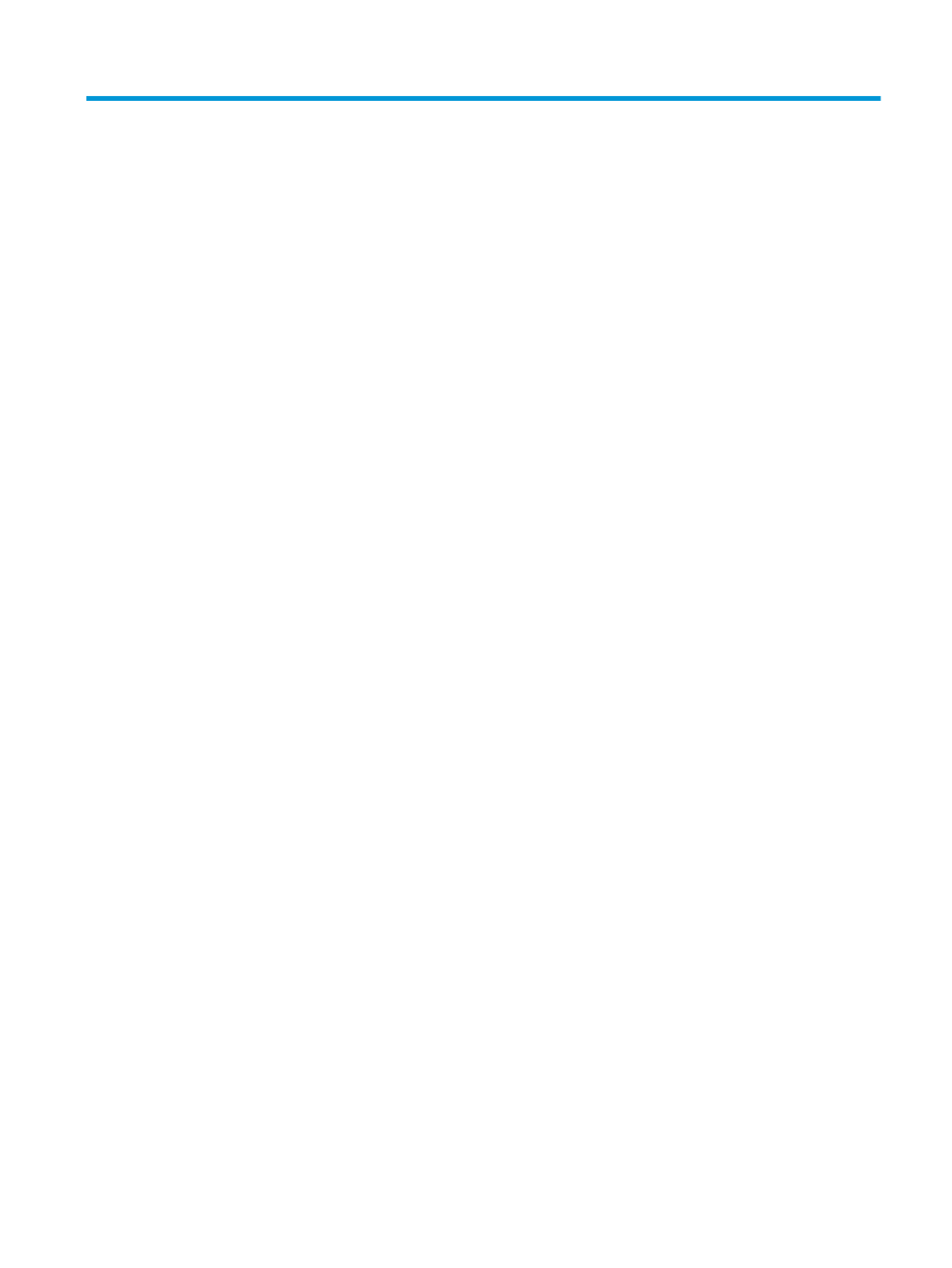
Table of contents
1 Get started .................................................................................................................................................... 1
Printer parts ........................................................................................................................................................... 2
Get to know the ink tank system ........................................................................................................................... 4
Control panel features ........................................................................................................................................... 5
Control panel lights and display icons status ....................................................................................................... 7
Change the default paper settings detected by printer ...................................................................................... 14
Paper basics ......................................................................................................................................................... 15
Open the HP printer software (Windows) ............................................................................................................ 17
Use the HP Smart app to print, scan, and troubleshoot ..................................................................................... 18
Sleep mode .......................................................................................................................................................... 19
Quiet Mode ........................................................................................................................................................... 20
Auto-O ............................................................................................................................................................... 21
2 Print ........................................................................................................................................................... 22
Load media .......................................................................................................................................................... 23
Print documents .................................................................................................................................................. 27
Print photos ......................................................................................................................................................... 28
Print envelopes .................................................................................................................................................... 29
Print using the HP Smart app .............................................................................................................................. 30
Print using the maximum dpi .............................................................................................................................. 31
Print using a Mac desktop or laptop .................................................................................................................... 32
Print with mobile devices .................................................................................................................................... 33
Tips for print success ........................................................................................................................................... 34
View print job status and manage print jobs (Windows) .................................................................................... 36
Customize your printer (Windows) ...................................................................................................................... 37
3 Use Web Services ......................................................................................................................................... 38
What are Web Services? ....................................................................................................................................... 39
Set up Web Services ............................................................................................................................................. 40
Print with HP ePrint ............................................................................................................................................. 41
Use the HP Connected website ............................................................................................................................ 42
ENWW iii
Product specificaties
| Merk: | HP |
| Categorie: | Printer |
| Model: | Smart Tank 519 |
Heb je hulp nodig?
Als je hulp nodig hebt met HP Smart Tank 519 stel dan hieronder een vraag en andere gebruikers zullen je antwoorden
Handleiding Printer HP

7 Februari 2025

29 Januari 2025

9 Januari 2025

6 December 2024

6 December 2024

6 December 2024

24 November 2024

24 November 2024

24 November 2024

23 November 2024
Handleiding Printer
- Printer Sony
- Printer Samsung
- Printer Xiaomi
- Printer Panasonic
- Printer Epson
- Printer LG
- Printer Huawei
- Printer Canon
- Printer Honeywell
- Printer Olympus
- Printer Toshiba
- Printer Xerox
- Printer Agfaphoto
- Printer AVM
- Printer Brother
- Printer Builder
- Printer D-Link
- Printer Dell
- Printer Digitus
- Printer Dymo
- Printer Epson 7620
- Printer Frama
- Printer Fujifilm
- Printer Fujitsu
- Printer Ibm
- Printer Intermec
- Printer Kern
- Printer Kodak
- Printer Kogan
- Printer Konica Minolta
- Printer Kyocera
- Printer Lenovo
- Printer Lexmark
- Printer Minolta
- Printer Mitsubishi
- Printer MSI
- Printer Nec
- Printer Paxar
- Printer Polaroid
- Printer Primera
- Printer Renkforce
- Printer Ricoh
- Printer Roland
- Printer Royal Sovereign
- Printer Sagem
- Printer Seiko
- Printer Sharp
- Printer Star
- Printer Thomson
- Printer Tomy
- Printer Toshiba TEC
- Printer Triumph-Adler
- Printer Velleman
- Printer Zebra
- Printer Oce
- Printer Oki
- Printer Olivetti
- Printer Olympia
- Printer CSL
- Printer Argox
- Printer DTRONIC
- Printer Metapace
- Printer Citizen
- Printer Nilox
- Printer Approx
- Printer Ultimaker
- Printer Custom
- Printer Bixolon
- Printer Brady
- Printer GoDEX
- Printer Testo
- Printer EC Line
- Printer Sawgrass
- Printer Pantum
- Printer DNP
- Printer TSC
- Printer Equip
- Printer StarTech.com
- Printer Fichero
- Printer GG Image
- Printer Posiflex
- Printer ZKTeco
- Printer Star Micronics
- Printer Datamax-O'neil
- Printer Panduit
- Printer Dascom
- Printer HiTi
- Printer Vupoint Solutions
- Printer Elite Screens
- Printer Phoenix Contact
- Printer Colop
- Printer Raspberry Pi
- Printer Evolis
- Printer Unitech
- Printer Middle Atlantic
- Printer IDP
- Printer Fargo
- Printer Microboards
- Printer Mutoh
- Printer Tally Dascom
- Printer Nisca
Nieuwste handleidingen voor Printer

11 Maart 2025

11 Maart 2025

9 Maart 2025

4 Maart 2025

26 Februari 2025

26 Februari 2025

25 Februari 2025

25 Februari 2025

25 Februari 2025

25 Februari 2025