HP LaserJet P3005x Handleiding
Lees hieronder de 📖 handleiding in het Nederlandse voor HP LaserJet P3005x (218 pagina's) in de categorie Printer. Deze handleiding was nuttig voor 30 personen en werd door 2 gebruikers gemiddeld met 4.5 sterren beoordeeld
Pagina 1/218

HP LaserJet P3005 Series printers
User Guide


HP LaserJet P3005 Series printers
User Guide

Copyright and License
© 2006 Copyright Hewlett-Packard
Development Company, L.P.
Reproduction, adaptation, or translation
without prior written permission is prohibited,
except as allowed under the copyright laws.
The information contained herein is subject
to change without notice.
The only warranties for HP products and
services are set forth in the express warranty
statements accompanying such products
and services. Nothing herein should be
construed as constituting an additional
warranty. HP shall not be liable for technical
or editorial errors or omissions contained
herein.
Part number: Q7812-90911
Edition 1, 10/2006
Trademark Credits
Adobe
®
, Acrobat
®
, and PostScript
®
are
trademarks of Adobe Systems Incorporated.
Linux is a U.S. registered trademark of Linus
Torvalds.
Microsoft
®
, Windows
®
, and Windows NT
®
are U.S. registered trademarks of Microsoft
Corporation.
UNIX
®
is a registered trademark of The Open
Group.
ENERGY STAR
®
and the ENERGY STAR
logo
®
are U.S. registered marks of the United
States Environmental Protection Agency.

Table of contents
1 Device basics
Device comparison ............................................................................................................................... 2
Features comparison ........................................................................................................................... 3
Walkaround .......................................................................................................................................... 5
Device parts ......................................................................................................................... 5
Interface ports ...................................................................................................................... 6
Device software .................................................................................................................................... 7
Supported operating systems .............................................................................................. 7
Supported printer drivers ..................................................................................................... 7
Select the correct printer driver ............................................................................................ 7
Driver Autoconfiguration ...................................................................................... 8
Update Now ........................................................................................................ 8
HP Driver Preconfiguration ................................................................................. 8
Priority for print settings ....................................................................................................... 8
Open the printer drivers ....................................................................................................... 9
Software for Macintosh computers ...................................................................................... 9
Remove software from Macintosh operating systems ...................................... 10
Utilities ............................................................................................................................... 10
HP Web Jetadmin ............................................................................................. 10
Embedded Web server ..................................................................................... 10
HP Easy Printer Care software ......................................................................... 11
Supported operating systems ........................................................... 11
Supported browsers ......................................................................... 11
Other components and utilities .......................................................................... 11
2 Control panel
Overview ............................................................................................................................................ 14
Control-panel layout ........................................................................................................................... 15
Use the control-panel menus ............................................................................................................. 17
Use the menus ................................................................................................................... 17
Show Me How menu .......................................................................................................................... 18
Retrieve Job menu ............................................................................................................................ 19
Information menu ............................................................................................................................... 20
Paper Handling menu ......................................................................................................................... 21
Configure Device menu ...................................................................................................................... 22
Print submenu .................................................................................................................... 22
Print Quality submenu ....................................................................................................... 24
System Setup submenu ..................................................................................................... 27
I/O submenu ...................................................................................................................... 31
ENWW iii

Resets submenu ................................................................................................................ 32
Diagnostics menu ............................................................................................................................... 33
Service menu ..................................................................................................................................... 33
Change device-control-panel configuration settings .......................................................................... 34
Change control-panel settings ........................................................................................... 34
Change a control-panel setting ......................................................................... 34
Show address .................................................................................................................... 34
Tray-behavior options ........................................................................................................ 35
Sleep Delay ....................................................................................................................... 35
Personality ......................................................................................................................... 36
Clearable warnings ............................................................................................................ 37
Auto continue ..................................................................................................................... 37
Cartridge low ...................................................................................................................... 37
Cartridge-out response ...................................................................................................... 38
Jam recovery ..................................................................................................................... 38
RAM disk ........................................................................................................................... 39
Language ........................................................................................................................... 39
3 Input/output (I/O) configuration
Parallel configuration .......................................................................................................................... 42
USB configuration .............................................................................................................................. 43
Connect the USB cable ..................................................................................................... 43
Network configuration ......................................................................................................................... 44
Manually configure TCP/IP parameters from the control panel ......................................... 44
Set an IPv4 address .......................................................................................... 44
Set the subnet mask ......................................................................................... 44
Set the default gateway ..................................................................................... 45
Disable network protocols (optional) .................................................................................. 45
Disable IPX/SPX ............................................................................................... 46
Disable AppleTalk ............................................................................................. 46
Disable DLC/LLC .............................................................................................. 46
Enhanced I/O (EIO) configuration ...................................................................................... 47
HP Jetdirect EIO print servers ........................................................................... 47
4 Media and trays
General guidelines for media ............................................................................................................. 50
Paper to avoid .................................................................................................................... 50
Paper that can damage the device .................................................................................... 50
General media specifications ............................................................................................. 51
Media considerations ......................................................................................................................... 52
Envelopes .......................................................................................................................... 52
Envelopes with double side seams ................................................................... 52
Envelopes with adhesive strips or flaps ............................................................ 53
Envelope margins ............................................................................................. 53
Envelope storage .............................................................................................. 53
Labels ................................................................................................................................ 53
Label construction ............................................................................................. 54
Transparencies .................................................................................................................. 54
Card stock and heavy media ............................................................................................. 54
Card stock construction ..................................................................................... 55
iv ENWW

Card stock guidelines ........................................................................................ 55
Letterhead and preprinted forms ....................................................................................... 55
Select print media ............................................................................................................................... 57
Supported media sizes ...................................................................................................... 57
Supported media types ...................................................................................................... 58
Printing and paper-storage environment ............................................................................................ 59
Load media ......................................................................................................................................... 60
Load tray 1 (multipurpose tray) .......................................................................................... 60
Customize tray 1 operation ................................................................................................ 62
Load tray 2 and optional tray 3 ......................................................................................... 62
Load special media ............................................................................................................ 64
Control print jobs ................................................................................................................................ 66
Source ............................................................................................................................... 66
Type and Size .................................................................................................................... 66
Select output bins ............................................................................................................................... 68
Print to the top output bin ................................................................................................... 68
Print to the rear output bin ................................................................................................. 69
5 Print
Use features in the Windows device driver ........................................................................................ 72
Create and use quick sets ................................................................................................. 72
Use watermarks ................................................................................................................. 73
Resize documents ............................................................................................................. 73
Set a custom paper size from the printer driver ................................................................. 73
Use different paper and printing covers ............................................................................. 74
Print a blank first page ....................................................................................................... 74
Print multiple pages on one sheet of paper ....................................................................... 74
Print on both sides of the paper ......................................................................................... 75
Use automatic duplex printing ........................................................................... 76
Print on both sides manually ............................................................................. 76
Layout options for printing on both sides .......................................................... 76
Use the Services tab .......................................................................................................... 77
Use features in the Macintosh device driver ...................................................................................... 78
Create and use presets ..................................................................................................... 78
Print a cover page .............................................................................................................. 78
Print multiple pages on one sheet of paper ....................................................................... 79
Print on both sides of the paper ......................................................................................... 79
Cancel a print job ............................................................................................................................... 81
Stop the current print job from the printer control panel .................................................... 81
Stop the current print job from the software program ........................................................ 81
Manage stored jobs ............................................................................................................................ 82
6 Manage and maintain the device
Use information pages ....................................................................................................................... 84
Configure e-mail alerts ....................................................................................................................... 86
Use the HP Easy Printer Care software ............................................................................................. 87
Open the HP Easy Printer Care software .......................................................................... 87
HP Easy Printer Care software sections ............................................................................ 87
Use the embedded Web server .......................................................................................................... 89
Open the embedded Web server by using a network connection ..................................... 89
ENWW v
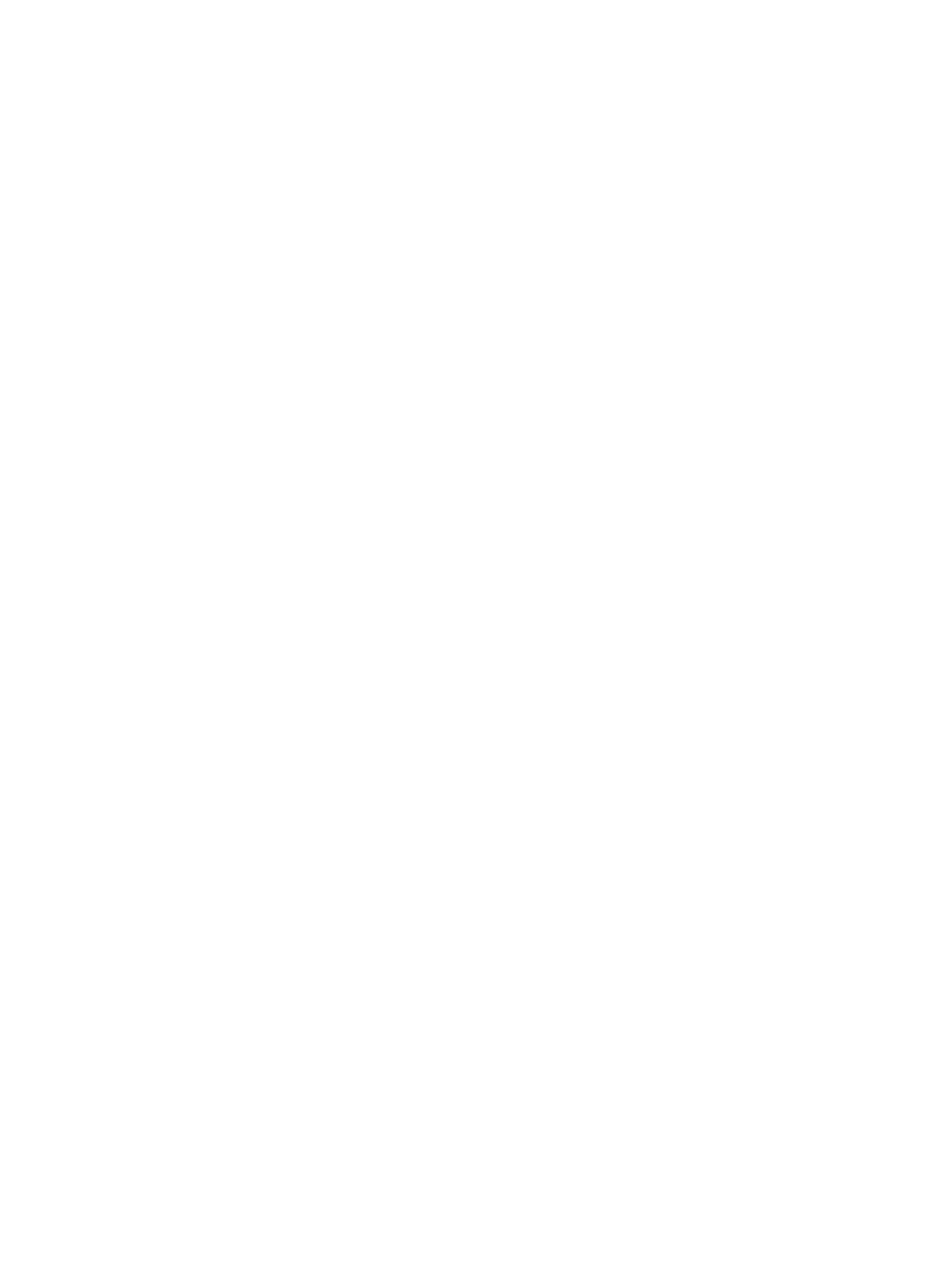
Embedded Web server sections ........................................................................................ 89
Use HP Web Jetadmin software ........................................................................................................ 92
Use the HP Printer Utility for Macintosh ............................................................................................. 93
Open the HP Printer Utility ................................................................................................. 93
HP Printer Utility features .................................................................................................. 93
Manage supplies ................................................................................................................................ 95
Supplies life ....................................................................................................................... 95
Approximate print-cartridge replacement intervals ............................................................ 95
Manage the print cartridge ................................................................................................. 95
Print-cartridge storage ....................................................................................... 95
Use genuine HP print cartridges ....................................................................... 95
HP policy on non-HP print cartridges ................................................................ 95
Print-cartridge authentication ............................................................................ 96
HP fraud hotline and Web site .......................................................................... 96
Replace supplies and parts ................................................................................................................ 97
Supply replacement guidelines .......................................................................................... 97
Change the print cartridge ................................................................................................. 97
Clean the device ............................................................................................................................... 100
Clean the exterior ............................................................................................................ 100
Clean the paper path ....................................................................................................... 100
7 Problem solving
Problem-solving checklist ................................................................................................................. 102
Factors that affect device performance ........................................................................... 102
Problem-solving flowchart ................................................................................................................ 103
Step 1: Does READY appear on the control-panel display? ........................................... 103
Step 2: Can you print a configuration page? .................................................................. 103
Step 3: Can you print from a program? .......................................................................... 104
Step 4: Does the job print as expected? .......................................................................... 105
Step 5: Does the device select the trays? ....................................................................... 106
Solve general print problems ............................................................................................................ 108
Control-panel message types ........................................................................................................... 111
Control-panel messages .................................................................................................................. 112
Common causes of jams .................................................................................................................. 127
Jam locations ................................................................................................................................... 128
Jam recovery ................................................................................................................... 128
Clear jams ........................................................................................................................................ 129
Clear jams from the input-tray areas ............................................................................... 129
Clear jams from the print-cartridge area .......................................................................... 130
Clear jams from the output-bin areas .............................................................................. 131
Clear jams from the optional duplexer ............................................................................. 133
Solve repeated jams ........................................................................................................ 134
Solve print-quality problems ............................................................................................................. 136
Print-quality problems associated with media .................................................................. 136
Print-quality problems associated with the environment .................................................. 136
Print-quality problems associated with jams .................................................................... 136
Image defect examples .................................................................................................... 136
Light print (partial page) .................................................................................................. 138
Light print (entire page) ................................................................................................... 138
Specks ............................................................................................................................ 138
vi ENWW

Dropouts ......................................................................................................................... 139
Lines ............................................................................................................................... 139
Gray background ............................................................................................................ 140
Toner smear ................................................................................................................... 140
Loose toner ..................................................................................................................... 141
Repeat defects ................................................................................................................ 141
Repeat image ................................................................................................................. 142
Misformed characters ..................................................................................................... 142
Page skew ....................................................................................................................... 142
Curl or wave .................................................................................................................... 143
Wrinkles or creases ........................................................................................................ 143
Vertical white lines .......................................................................................................... 144
Tire tracks ....................................................................................................................... 144
White spots on black ....................................................................................................... 145
Scattered lines ................................................................................................................ 145
Blurred print .................................................................................................................... 146
Random image repetition ................................................................................................ 146
Solve network print problems ........................................................................................................... 148
Solve common Windows problems ................................................................................................. 149
Solve common Macintosh problems ................................................................................................ 150
Solve Linux problems ....................................................................................................................... 152
Solve common PostScript problems ................................................................................................ 153
General problems ............................................................................................................ 153
Appendix A Supplies and accessories
Order parts, accessories, and supplies ............................................................................................ 156
Order directly from HP ..................................................................................................... 156
Order through service or support providers ..................................................................... 156
Order directly through the embedded Web server (for devices that are connected to a
network) ........................................................................................................................... 156
Order through the embedded Web server ...................................................... 156
Order directly through the HP Easy Printer Care software (for devices that are directly
connected to a computer) ................................................................................................ 156
Part numbers .................................................................................................................................... 157
Paper-handling accessories ............................................................................................ 157
Print cartridge .................................................................................................................. 157
Memory ............................................................................................................................ 157
Cables and interfaces ...................................................................................................... 157
Print media ....................................................................................................................... 158
Appendix B Service and support
Hewlett-Packard limited warranty statement .................................................................................... 161
Print cartridge limited warranty statement ........................................................................................ 162
HP Customer Care ........................................................................................................................... 163
Online Services ................................................................................................................ 163
Telephone support ........................................................................................................... 163
Software utilities, drivers, and electronic information ....................................................... 163
HP direct ordering for accessories or supplies ................................................................ 163
HP service information ..................................................................................................... 163
HP service agreements ................................................................................................... 163
ENWW vii

HP Easy Printer Care software ........................................................................................ 164
HP support and information for Macintosh computers ..................................................... 164
HP maintenance agreements ........................................................................................................... 165
On-site service agreements ............................................................................................. 165
Next-day on-site service .................................................................................. 165
Weekly (volume) on-site service ..................................................................... 165
Repacking the device ...................................................................................................... 165
Extended warranty ........................................................................................................... 166
Appendix C Specifications
Physical specifications ..................................................................................................................... 168
Electrical specifications .................................................................................................................... 169
Acoustic specifications ..................................................................................................................... 169
Operating environment ..................................................................................................................... 170
Appendix D Regulatory information
FCC regulations ............................................................................................................................... 172
Environmental product stewardship program ................................................................................... 173
Protecting the environment .............................................................................................. 173
Ozone production ............................................................................................................ 173
Power consumption ......................................................................................................... 173
Toner consumption .......................................................................................................... 173
Paper use ........................................................................................................................ 173
Plastics ............................................................................................................................ 173
HP LaserJet print supplies ............................................................................................... 173
HP print supplies returns and recycling program information .......................................... 174
Paper ............................................................................................................................... 174
Material restrictions .......................................................................................................... 174
Disposal of waste equipment by users in private households in the European
Union ............................................................................................................................... 175
Material Safety Data Sheet (MSDS) ................................................................................ 175
For more information ....................................................................................................... 175
Declaration of conformity .................................................................................................................. 177
Declaration of conformity ................................................................................................. 177
Safety statements ............................................................................................................................. 178
Laser safety ..................................................................................................................... 178
Canadian DOC regulations .............................................................................................. 178
VCCI statement (Japan) .................................................................................................. 178
Power cord statement (Japan) ......................................................................................... 178
EMI statement (Korea) ..................................................................................................... 178
Laser statement for Finland ............................................................................................. 178
Appendix E Work with memory and print server cards
Overview .......................................................................................................................................... 182
Install memory .................................................................................................................................. 183
Install device memory ...................................................................................................... 183
Check DIMM installation ................................................................................................................... 187
Save resources (permanent resources) .......................................................................................... 188
Enable memory for Windows ........................................................................................................... 189
viii ENWW

Use HP Jetdirect print server cards .................................................................................................. 190
Install an HP Jetdirect print server card ........................................................................... 190
Remove an HP Jetdirect print server card ....................................................................... 191
Glossary ........................................... ................................................. ............................................................... 193
Index ................................................................................................................................................................. 195
ENWW ix
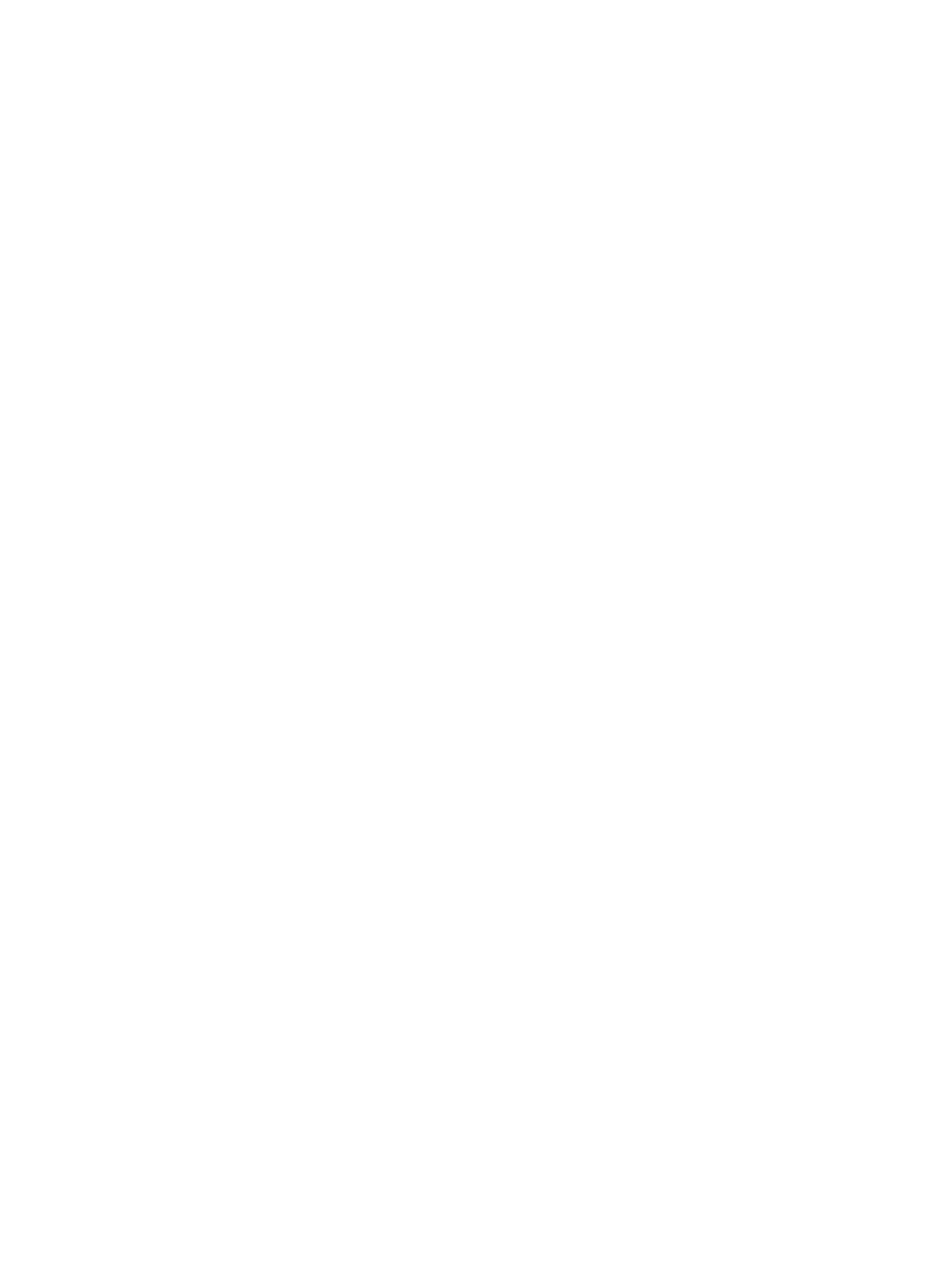
x ENWW

1 Device basics
Now that the device is set up and ready to use, take a few moments to familiarize yourself with the
device. This chapter contains basic information about the device features:
●Device comparison
●Features comparison
●Walkaround
●Device software
ENWW 1

Device comparison
HP LaserJet P3005 HP LaserJet P3005d HP LaserJet P3005n HP LaserJet
P3005dn
HP LaserJet P3005x
●Prints up to
35 pages-per-
minute (ppm) on
letter-sized media,
and up to 33 ppm on
A4–sized media
●48 megabytes (MB)
total of random
access memory
(RAM)
●100-sheet
multipurpose tray
(tray 1), 500-sheet
input tray (tray 2),
and 250-sheet
output bin
●Hi-Speed universal
serial bus (USB) 2.0
port
●One open dual inline
memory module
(DIMM) slot
●Enhanced input/
output (EIO) slot
●IEEE 1284B-
compliant parallel
connection port (not
available on
network-connected
models)
HP LaserJet P3005,
plus:
●Automatic two-
sided printing
accessory
●64 MB total RAM
●IEEE 1284B-
compliant parallel
connection port
HP LaserJet P3005,
plus:
●HP Jetdirect full-
featured
embedded print
server to connect
to 10Base-T/
100Base-TX
networks
●80 MB total
RAM
HP LaserJet P3005,
plus:
●Automatic two-
sided printing
accessory
●HP Jetdirect full-
featured
embedded print
server to connect
to 10Base-T/
100Base-TX
networks
●80 MB total
RAM
HP LaserJet P3005,
plus:
●500–sheet input
tray (tray 3)
Automatic two-
sided printing
accessory
●HP Jetdirect full-
featured
embedded print
server to connect
to 10Base-T/
100Base-TX
networks
●80 MB total
RAM
2 Chapter 1 Device basics ENWW

Features comparison
Feature Description
Performance ●400 MHz processor
User interface ●Control-panel help
●HP Easy Printer Care software (a Web-based status and problem-solving tool)
●Windows® and Macintosh printer drivers
●Embedded Web server to access support and order supplies (for network-connected models
only)
Printer drivers ●HP PCL 5
●HP PCL 6
●HP postscript level 3 emulation
Resolution ●FastRes 1200—produces 1200-dots-per-inch (dpi) print quality for fast, high-quality printing of
business text and graphics
●ProRes 1200—produces 1200-dpi printing for the best quality in line art and graphic images
Storage features ●Fonts, forms, and other macros
●Job retention
Fonts ●93 internal scalable fonts available for PCL and HP postscript 3 emulation
●80 device-matching screen fonts in TrueType format available with the software solution
●Additional fonts can be added through the host USB ports
Accessories ●Optional 500-sheet input tray (tray 3) (available for all models except HP LaserJet P3005x)
●Automatic duplexer (available only on models HP LaserJet P3005d, HP LaserJet P3005dn,
and HP LaserJet P3005x)
●144-pin 133 MHz dual inline memory module (DIMM)
Connectivity ●Hi-Speed USB 2.0 connection
●HP Jetdirect full-featured embedded print server (available only on models HP LaserJet
P3005n, HP LaserJet P3005dn, and HP LaserJet P3005x)
●IEEE-1284 compliant parallel port (available only on models HP LaserJet P3005 and
HP LaserJet P3005d)
●HP Web Jetadmin software
●Enhanced input/output (EIO) slot
Environmental features ●Sleep mode
●ENERGY STAR® qualified
ENWW Features comparison 3

Feature Description
Supplies ●The supplies status page contains information about toner level, page count, and estimated
pages remaining.
●The device checks for an authentic HP print cartridge at installation.
●Internet-enabled supply-ordering capabilities (using HP Easy Printer Care software)
Accessibility ●The online user guide is compatible with text screen-readers.
●The print cartridge can be installed and removed by using one hand.
●All doors and covers can be opened by using one hand.
●Media can be loaded in tray 1 by using one hand.
4 Chapter 1 Device basics ENWW

Walkaround
Device parts
Before using the device, familiarize yourself with the parts of the device.
8
7
6
5
4
3
2
1
1Top output bin
2Long-media extension
3Latch to open the front cover (provides access to the print cartridge)
4Tray 1 (pull to open)
5Tray 2
6Control panel
7Right-side cover (provides access to DIMMs)
8On/off switch
2
1
1Interface ports (see Interface ports)
2Rear output bin (pull to open)
ENWW Walkaround 5

Interface ports
The device has one EIO slot and three ports for connecting to a computer or a network.
EIO
1
2
3
4
1Type B Hi-Speed USB 2.0 connection
2RJ.45 Network connection (available only on models P3005n, P3005dn, and P3005x)
3IEEE 1284B-compliant parallel connection (available only on models P3005 and P3005d)
4EIO slot
6 Chapter 1 Device basics ENWW

Resets submenu
Items on the Resets submenu relate to returning settings to the defaults and changing settings such as
Sleep mode.
Item Values Explanation
RESTORE FACTORY
SETTINGS
There is no value to select. Performs a simple reset and restores most of the factory
(default) and network settings. This item also clears the input
buffer for the active I/O.
CAUTION Restoring factory settings during a print
job cancels the print job.
SLEEP MODE ON
OFF
Turns Sleep mode on or off. Using Sleep mode offers the
following advantages:
●Minimizes the amount of power that the device consumes
when it is idle
●Reduces wear on electronic components in the device
(turns off the display backlight, but the display is still
readable)
The device automatically comes out of Sleep mode when you
send a print job, press a device control panel button, open a
tray, or open the top cover.
You can set how long the device remains idle before it enters
Sleep mode.
The default setting is ON.
32 Chapter 2 Control panel ENWW

Change device-control-panel configuration settings
By using the device control panel, you can make changes to general device configuration default settings
such as tray size and type, sleep delay, device personality (language), and jam recovery.
The device-control-panel settings can also be changed from a computer by using the setting page of
the embedded Web server. The computer shows the same information that the control panel shows.
For more information, see Use the embedded Web server.
CAUTION Configuration settings seldom need to be changed. Hewlett-Packard Company
recommends that only the system administrator change configuration settings.
Change control-panel settings
For a complete list of menu items and possible values, see Use the control-panel menus. Certain menu
options appear only if the associated tray or accessory is installed. For example, the EIO menu appears
only if an EIO card is installed.
Change a control-panel setting
1. Press Menu to open the menus.
2. Use or to scroll to the menu that you want, and then press .
3. Some menus might have several submenus. Use or to scroll to the submenu item that you
want, and then press .
4. Use or to scroll to the setting, and then press .
5. Use or to change the setting. Some settings change rapidly if or is held down.
6. Press to save the setting. An asterisk (*) appears next to the selection on the display, indicating
that it is now the default.
7. Press Menu to exit the menu.
NOTE Device-driver settings override control-panel settings. Software program settings
override both device-driver settings and control-panel settings. If you cannot gain access to a
menu or item, it is either not an option for the device or you have not turned on the associated
higher-level option. See your network administrator if a function has been locked (Access denied
menus locked appears on the device control-panel display).
Show address
This item determines whether the device IP address appears on the display with the Ready message.
Show the IP address
1. Press Menu to open the menus.
2. Press to highlight CONFIGURE DEVICE, and then press .
3. Press to highlight SYSTEM SETUP, and then press .
4. Press to highlight SHOW ADDRESS, and then press .
34 Chapter 2 Control panel ENWW
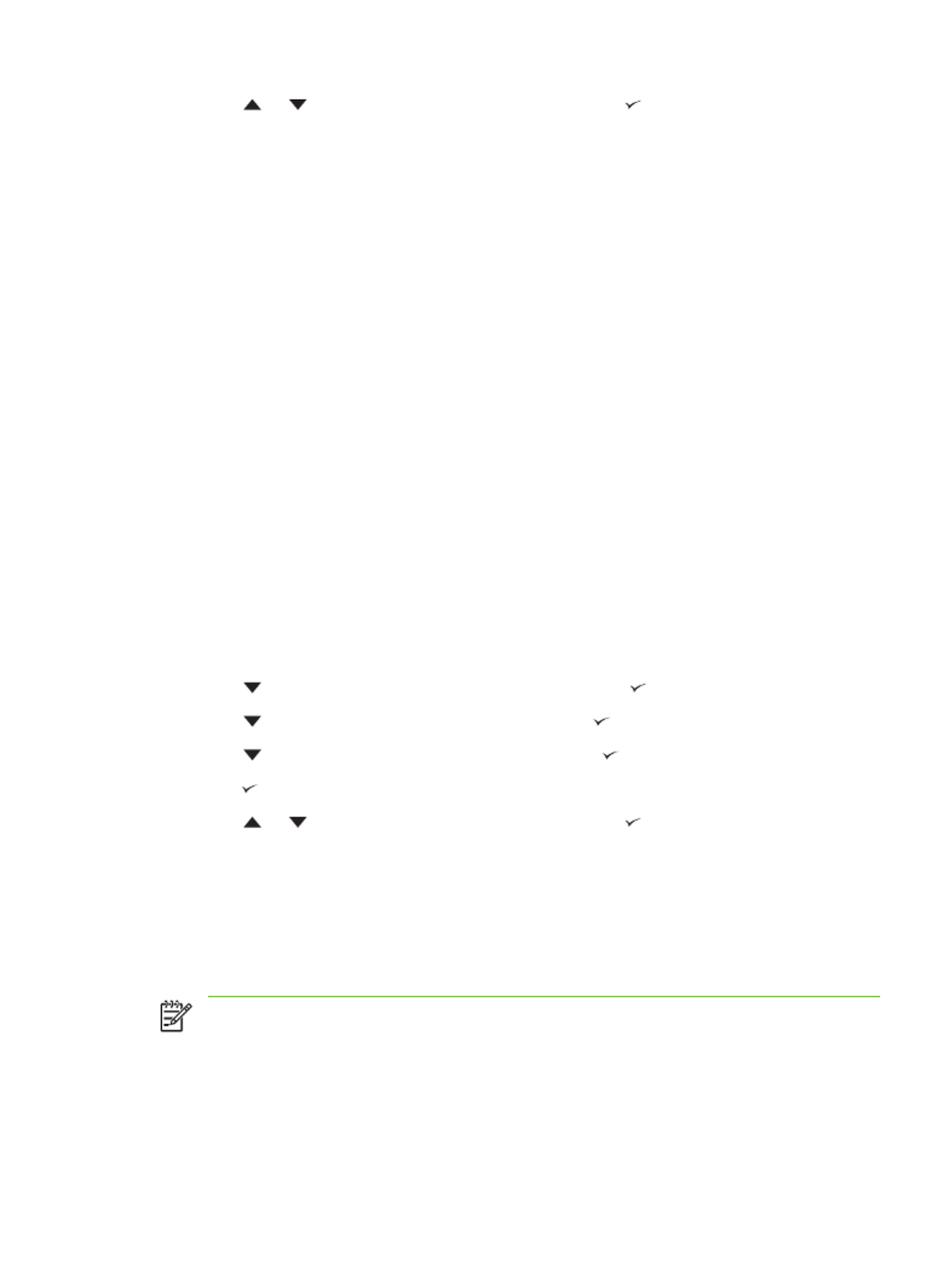
5. Press or to select the desired option, and then press .
6. Press Menu to exit the menu.
Tray-behavior options
Four user-defined options are available for tray behavior:
●USE REQUESTED TRAY. Selecting EXCLUSIVELY ensures that the device does not
automatically select another tray when you indicate that a specific tray should be used.
Selecting FIRST allows the device to pull from a second tray if the specified tray is empty.
EXCLUSIVELY is the default setting.
●MANUALLY FEED PROMPT. If you select ALWAYS (the default value), the system always shows
a prompt before pulling from the multipurpose tray. If you select UNLESS LOADED, the system
displays the prompt only if the multipurpose tray is empty.
●PS DEFER MEDIA. This setting affects how non-HP PostScript drivers behave with the device.
You do not need to change this setting if you use the drivers that HP supplies. If set to
ENABLED, non-HP PostScript drivers use the same HP tray selection method as the HP drivers.
If set to DISABLED, some non-HP PostScript drivers use the PostScript tray selection method
instead of the HP method.
●SIZE/TYPE PROMPT. Use this item to control whether the tray configuration message and its
corresponding prompts are shown whenever a tray is opened and closed. These prompts instruct
you to change the type or size if the tray is configured for a different type or size than is loaded in
the tray.
Set tray behavior option
1. Press Menu to open the menus.
2. Press to highlight CONFIGURE DEVICE, and then press .
3. Press to highlight SYSTEM SETUP, and then press .
4. Press to highlight TRAY BEHAVIOR, and then press .
5. Press to select the tray behavior option.
6. Press or to select the desired option, and then press .
7. Press Menu to exit the menu.
Sleep Delay
The adjustable Sleep Delay feature reduces power consumption when the device has been inactive for
an extended period. Use this menu item to set the length of time before the device goes into Sleep
mode. The default setting is 30 MINUTES.
NOTE The device control-panel display dims when the device is in Sleep mode. Sleep mode
does not affect device warm-up time unless the device was in Sleep mode for more than 8 hours.
ENWW Change device-control-panel configuration settings 35
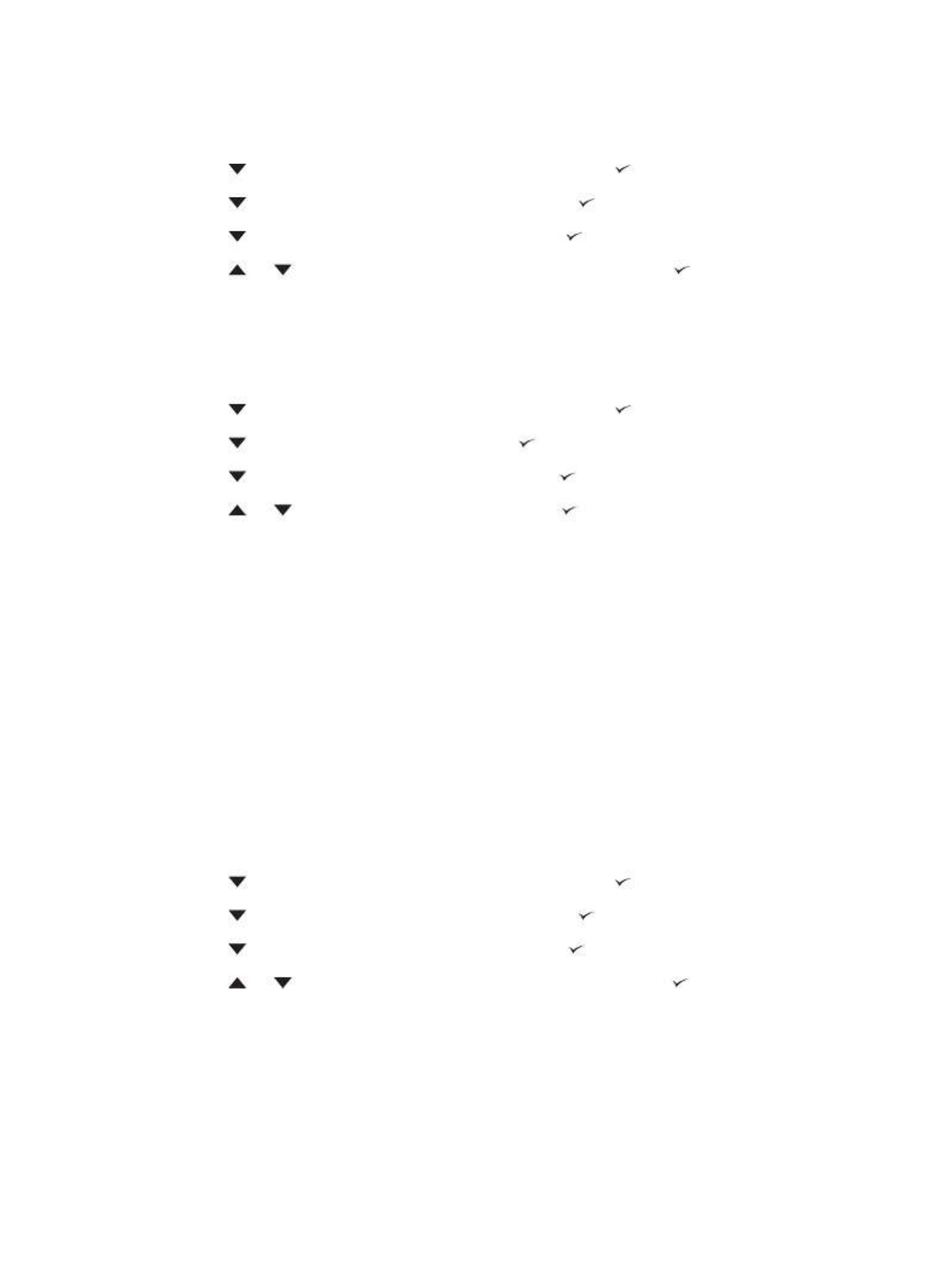
Set the Sleep Delay
1. Press Menu to open the menus.
2. Press to highlight CONFIGURE DEVICE, and then press .
3. Press to highlight SYSTEM SETUP, and then press .
4. Press to highlight SLEEP DELAY, and then press .
5. Press or to select the appropriate time period, and then press .
6. Press Menu to exit the menu.
Turn the Sleep mode on or off
1. Press Menu to open the menus.
2. Press to highlight CONFIGURE DEVICE, and then press .
3. Press to highlight RESETS, and then press .
4. Press to highlight SLEEP MODE, and then press .
5. Press or to select ON or OFF, and then press .
6. Press Menu to exit the menu.
Personality
This device features automatic personality (printer-language) switching.
●AUTO: Configures the device to automatically detect the type of print job and configure its
personality to accommodate that job.
●PCL: Configures the device to use Printer Control Language.
●PDF: Configures the device to use portable document format.
●PS: Configures the device to use PostScript emulation.
Set the personality
1. Press Menu to open the menus.
2. Press to highlight CONFIGURE DEVICE, and then press .
3. Press to highlight SYSTEM SETUP, and then press .
4. Press to highlight PERSONALITY, and then press .
5. Press or to select the appropriate personality, and then press .
6. Press Menu to exit the menu.
36 Chapter 2 Control panel ENWW
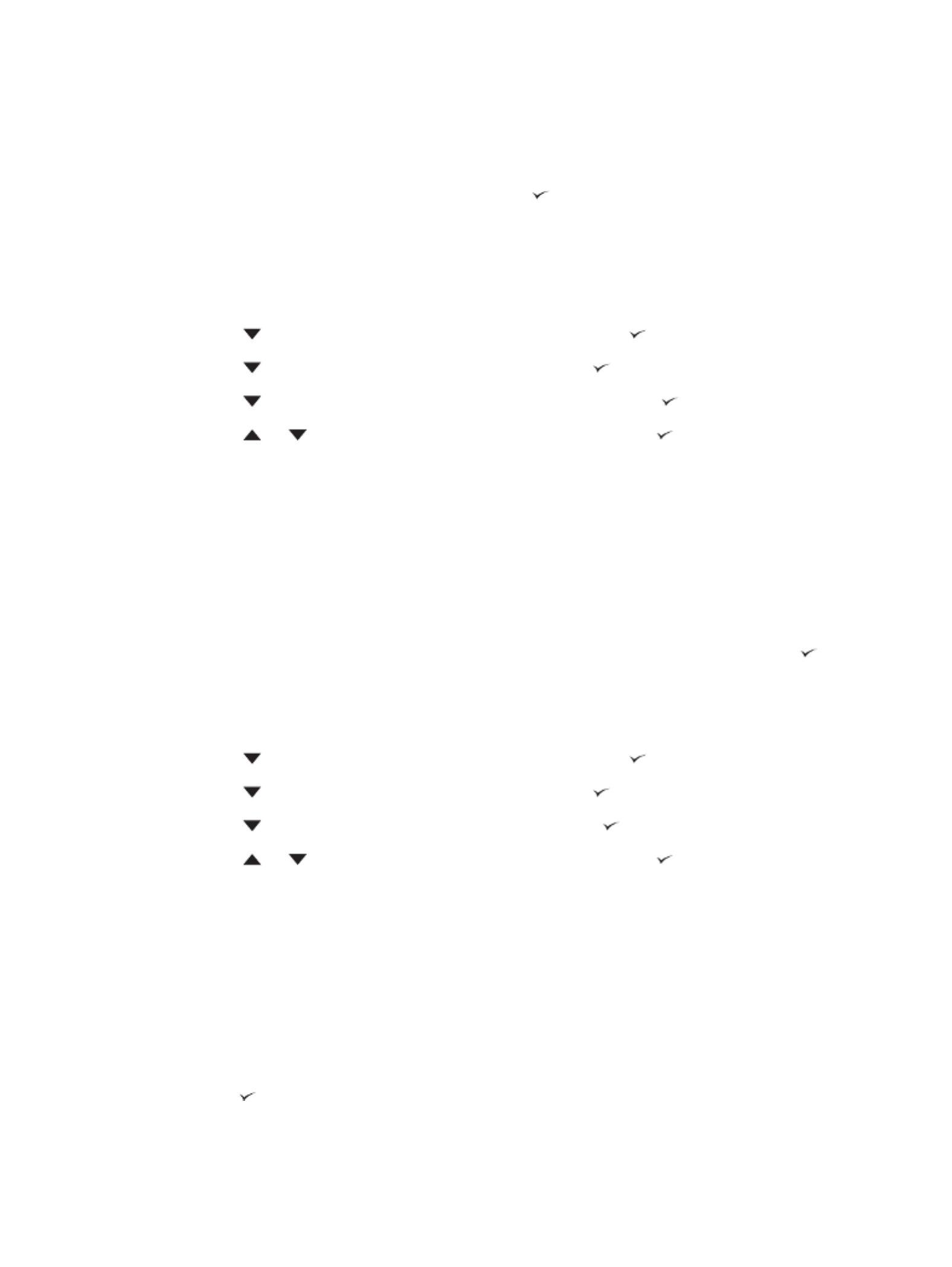
Clearable warnings
Use this feature to determine the display time of control-panel clearable warnings by selecting ON or
JOB. The default value is JOB.
●ON: Clearable warnings appear until you press .
●JOB: Clearable warnings appear until the end of the job for which they were generated.
Set the clearable warnings
1. Press Menu to open the menus.
2. Press to highlight CONFIGURE DEVICE, and then press .
3. Press to highlight SYSTEM SETUP, and then press .
4. Press to highlight CLEARABLE WARNINGS, and then press .
5. Press or to select the appropriate setting, and then press .
6. Press Menu to exit the menu.
Auto continue
You can determine device behavior when the system generates an auto-continuable error. ON is the
default setting.
●Select ON if you want an error message to appear for 10 seconds before the device automatically
continues to print.
●Select OFF to pause printing any time an error message appears and until you press .
Set auto continue
1. Press Menu to open the menus.
2. Press to highlight CONFIGURE DEVICE, and then press .
3. Press to highlight SYSTEM SETUP, and then press .
4. Press to highlight AUTO CONTINUE, and then press .
5. Press or to select the appropriate setting, and then press .
6. Press Menu to exit the menu.
Cartridge low
The device has two options for reporting that print-cartridge life is low: CONTINUE is the default
value.
●Select CONTINUE to allow the device to continue printing while a warning appears and until the
print cartridge is replaced.
●Select STOP if you want the device to pause printing until you replace the used print cartridge or
press , which allows the device to print while the warning appears.
ENWW Change device-control-panel configuration settings 37

Set supplies-low reporting
1. Press Menu to open the menus.
2. Press to highlight CONFIGURE DEVICE, and then press .
3. Press to highlight SYSTEM SETUP, and then press .
4. Press to highlight CARTRIDGE LOW, and then press .
5. Press or to select the appropriate setting, and then press .
6. Press Menu to exit the menu.
Cartridge-out response
The device has two options for this menu item.
●Select CONTINUE to allow the device to continue printing. A REPLACE CARTRIDGE warning
message appears until the print cartridge is replaced. Printing in this mode can continue only for
a specific number of pages. After that, the device stops printing until you replace the empty print
cartridge. This is the default setting.
●Select STOP if you want the device to stop printing until the empty print cartridge is replaced.
Set the cartridge-out response
1. Press Menu to open the menus.
2. Press to highlight CONFIGURE DEVICE, and then press .
3. Press to highlight SYSTEM SETUP, and then press .
4. Press to highlight CARTRIDGE OUT, and then press .
5. Press or to select the appropriate setting, and then press .
6. Press Menu to exit the menu.
Jam recovery
Use this option to configure the device response to jams, including how the device handles the pages
involved. AUTO is the default value.
●AUTO: The device automatically turns jam recovery on when sufficient memory is available.
●ON: The device reprints any page that is involved in a jam. Additional memory is allocated to store
the last few pages that were printed, and this might cause overall device performance to suffer.
●OFF: The device does not reprint any page that was involved in a jam. Because no memory is used
to store the most recent pages, overall device performance might be optimized.
Set the jam-recovery response
1. Press Menu to open the menus.
2. Press to highlight CONFIGURE DEVICE, and then press .
3. Press to highlight SYSTEM SETUP, and then press .
38 Chapter 2 Control panel ENWW

4. Press to highlight JAM RECOVERY, and then press .
5. Press or to select the appropriate setting, and then press .
6. Press Menu to exit the menu.
RAM disk
This option determines how the RAM disk feature is configured. This option is available only if the device
has at least 8 MB of free memory. The default is AUTO.
●AUTO: The device determines the optimal RAM disk size based on the amount of available
memory.
●OFF: The RAM disk is disabled, but a minimal RAM disk is still active (sufficient to scan one page).
Set the RAM disk
1. Press Menu to open the menus.
2. Press to highlight CONFIGURE DEVICE, and then press .
3. Press to highlight SYSTEM SETUP, and then press .
4. Press to highlight RAM DISK, and then press .
5. Press or to select the appropriate setting, and then press .
6. Press Menu to exit the menu.
Language
If LANGUAGE appears in English on the control panel, use the following procedure. Otherwise, turn
the device off and then on again. When XXX MB appears, press and hold . When all three control
panel lights are lit, release and use the following procedure to set the language.
Select the language during initial installation
1. Turn on the device.
2. When LANGUAGE appears on the control-panel display in the default language, press to
highlight the preferred language, and then press .
Change the language after the initial configuration
After the initial installation, you can change the control-panel display language from the control panel.
1. Press Menu.
2. Use to highlight CONFIGURE DEVICE, and then press .
3. Use to highlight SYSTEM SETUP, and then press .
4. Use to highlight LANGUAGE, and then press .
5. Use or to highlight the appropriate language, and then press .
6. Press Menu to exit the menu.
ENWW Change device-control-panel configuration settings 39

40 Chapter 2 Control panel ENWW

3 Input/output (I/O) configuration
This chapter describes how to configure certain network parameters on the printer:
●Parallel configuration
●USB configuration
●Network configuration
ENWW 41

Parallel configuration
NOTE The information in this section applies only to models HP LaserJet P3005 and
HP LaserJet P3005d.
A parallel connection is made by connecting the printer to the computer using a bidirectional parallel
cable (IEEE-1284 compliant) with a c parallel port. The cable can be aonnector plugged into the printer
maximum of 10 meters (30 feet) long.
When used to describe a parallel interface, the term bidirectional indicates that the printer is able to both
receive data from the computer and send data to the computer through the parallel port. While the
parallel interface provides backwards compatibility, a USB or network connection is recommended to
optimize performance.
2
1
1Parallel port
2Parallel connector
42 Chapter 3 Input/output (I/O) configuration ENWW

USB configuration
The printer supports a Hi-Speed USB 2.0 port. The USB cable can be a maximum of 5 meters (15 feet)
long.
Connect the USB cable
Plug the USB cable into the printer. Plug the other end of the USB cable into the computer.
12
1Type B USB port
2Type B USB connector
ENWW USB configuration 43
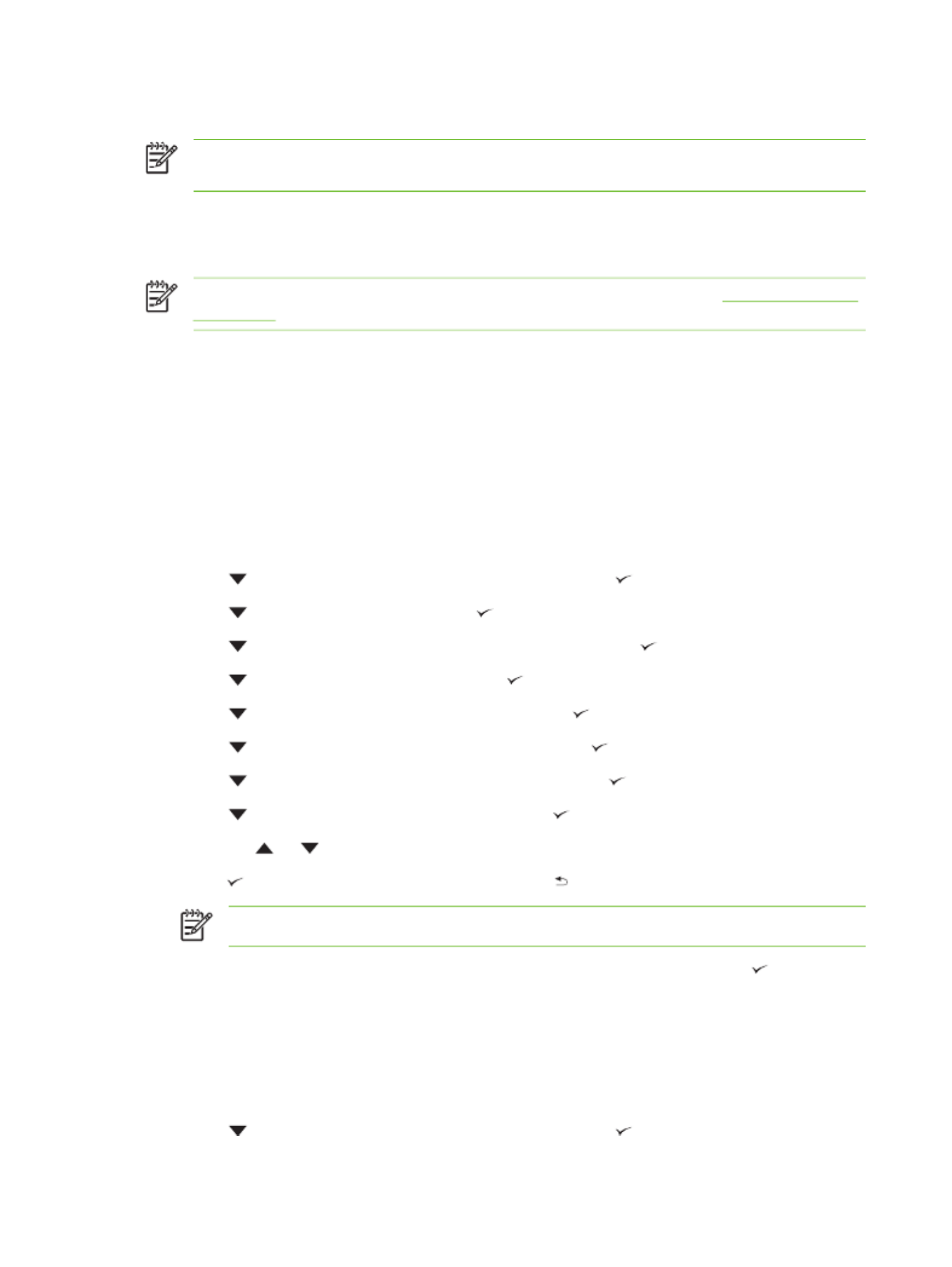
Network configuration
NOTE The information in this section applies only to models HP LaserJet P3005n, HP LaserJet
P3005dn, and HP LaserJet P3005x.
You might need to configure certain network parameters on the printer. You can configure these
parameters from the printer control panel, the embedded Web server, or for most networks, from the
HP Web Jetadmin software.
NOTE For more information about using the embedded Web server, see Use the embedded
Web server.
For a complete list of supported networks and for instructions on configuring network parameters from
software, see the HP Jetdirect Embedded Print Server Administrator’s Guide. The guide comes with
printers in which an HP Jetdirect embedded print server is installed.
Manually configure TCP/IP parameters from the control panel
Use manual configuration to set an IPv4 address, subnet mask, and default gateway.
Set an IPv4 address
1. Press Menu.
2. Press to highlight CONFIGURE DEVICE, and then press .
3. Press to highlight I/O, and then press .
4. Press to highlight EMBEDDED JETDIRECT, and then press .
5. Press to highlight TCP/IP, and then press .
6. Press to highlight IPv4 SETTINGS, and then press .
7. Press to highlight CONFIG METHOD, and then press .
8. Press to highlight MANUAL SETTINGS, and then press .
9. Press to highlight IP ADDRESS, and then press .
10. Press the or arrow to increase or decrease the number for the first byte of the IP address.
11. Press to move to the next set of numbers. (Press to move to the previous set of numbers.)
NOTE To cycle through the numbers more quickly, hold down the arrow button.
12. Repeat steps 10 and 11 until the correct IP address is complete, and then press to save the
setting.
13. Press Menu to return to the Ready state.
Set the subnet mask
1. Press Menu.
2. Press to highlight CONFIGURE DEVICE, and then press .
44 Chapter 3 Input/output (I/O) configuration ENWW

3. Press to highlight I/O, and then press .
4. Press to highlight , and then press EMBEDDED JETDIRECT .
5. Press to highlight , and then press TCP/IP .
6. Press to highlight IPv4 SETTINGS, and then press .
7. Press to highlight CONFIG METHOD, and then press .
8. Press to highlight MANUAL SETTINGS, and then press .
9. Press to highlight , and then press SUBNET MASK .
10. Press the or arrow to increase or decrease the number for the first byte of the subnet mask.
11. Press to move to the next set of numbers. (Press to move to the previous set of numbers.)
12. Repeat steps 10 and 11 until the correct subnet mask is complete, and then press to save the
subnet mask.
13. Press Menu to return to the Ready state.
Set the default gateway
1. Press Menu.
2. Press to highlight CONFIGURE DEVICE, and then press .
3. Press to highlight I/O, and then press .
4. Press to highlight , and then press EMBEDDED JETDIRECT .
5. Press to highlight , and then press TCP/IP .
6. Press to highlight IPv4 SETTINGS, and then press .
7. Press to highlight CONFIG METHOD, and then press .
8. Press to highlight MANUAL SETTINGS, and then press .
9. Press to highlight DEFAULT GATEWAY, and then press .
10. Press the or arrow to increase or decrease the number for the first byte of the default
gateway.
11. Press to move to the next set of numbers. (Press to move to the previous set of numbers.)
12. Repeat steps 10 and 11 until the correct default gateway is complete, and then press to save
the default gateway.
13. Press Menu to return to the Ready state.
Disable network protocols (optional)
By factory default, all supported network protocols are enabled. Disabling unused protocols has the
following benefits:
●Decreases printer-generated network traffic
●Prevents unauthorized users from printing to the printer
ENWW Network configuration 45

●Provides only pertinent information on the configuration page
●Allows the printer control panel to display protocol-specific error and warning messages
Disable IPX/SPX
NOTE Do not disable this protocol in Windows-based systems that print to the printer through
IPX/SPX.
1. Press Menu.
2. Press to highlight CONFIGURE DEVICE, and then press .
3. Press to highlight I/O, and then press .
4. Press to highlight EMBEDDED JETDIRECT, and then press .
5. Press to highlight IPX/SPX, and then press .
6. Press to select ENABLE.
7. Press to highlight OFF, and then press .
8. Press Menu to return to the Ready state.
Disable AppleTalk
1. Press Menu.
2. Press to highlight CONFIGURE DEVICE, and then press .
3. Press to highlight I/O, and then press .
4. Press to highlight EMBEDDED JETDIRECT, and then press .
5. Press to highlight APPLETALK, and then press .
6. Press to select ENABLE.
7. Press to highlight OFF, and then press .
8. Press Menu to return to the Ready state.
Disable DLC/LLC
1. Press Menu.
2. Press to highlight CONFIGURE DEVICE, and then press .
3. Press to highlight I/O, and then press .
4. Press to highlight EMBEDDED JETDIRECT, and then press .
5. Press to highlight DLC/LLC, and then press .
6. Press to select ENABLE.
7. Press to highlight OFF, and then press .
8. Press Menu to return to the Ready state.
46 Chapter 3 Input/output (I/O) configuration ENWW
Product specificaties
| Merk: | HP |
| Categorie: | Printer |
| Model: | LaserJet P3005x |
Heb je hulp nodig?
Als je hulp nodig hebt met HP LaserJet P3005x stel dan hieronder een vraag en andere gebruikers zullen je antwoorden
Handleiding Printer HP

7 Februari 2025

29 Januari 2025

9 Januari 2025

6 December 2024

6 December 2024

6 December 2024

24 November 2024

24 November 2024

24 November 2024

23 November 2024
Handleiding Printer
- Printer Sony
- Printer Samsung
- Printer Xiaomi
- Printer Panasonic
- Printer Epson
- Printer LG
- Printer Huawei
- Printer Canon
- Printer Honeywell
- Printer Olympus
- Printer Toshiba
- Printer Xerox
- Printer Agfaphoto
- Printer AVM
- Printer Brother
- Printer Builder
- Printer D-Link
- Printer Dell
- Printer Digitus
- Printer Dymo
- Printer Epson 7620
- Printer Frama
- Printer Fujifilm
- Printer Fujitsu
- Printer Ibm
- Printer Intermec
- Printer Kern
- Printer Kodak
- Printer Kogan
- Printer Konica Minolta
- Printer Kyocera
- Printer Lenovo
- Printer Lexmark
- Printer Minolta
- Printer Mitsubishi
- Printer MSI
- Printer Nec
- Printer Paxar
- Printer Polaroid
- Printer Primera
- Printer Renkforce
- Printer Ricoh
- Printer Roland
- Printer Royal Sovereign
- Printer Sagem
- Printer Seiko
- Printer Sharp
- Printer Star
- Printer Thomson
- Printer Tomy
- Printer Toshiba TEC
- Printer Triumph-Adler
- Printer Velleman
- Printer Zebra
- Printer Oce
- Printer Oki
- Printer Olivetti
- Printer Olympia
- Printer CSL
- Printer Argox
- Printer DTRONIC
- Printer Metapace
- Printer Citizen
- Printer Nilox
- Printer Approx
- Printer Ultimaker
- Printer Custom
- Printer Bixolon
- Printer Brady
- Printer GoDEX
- Printer Testo
- Printer EC Line
- Printer Sawgrass
- Printer Pantum
- Printer DNP
- Printer TSC
- Printer Equip
- Printer StarTech.com
- Printer Fichero
- Printer GG Image
- Printer Posiflex
- Printer ZKTeco
- Printer Star Micronics
- Printer Datamax-O'neil
- Printer Panduit
- Printer Dascom
- Printer HiTi
- Printer Vupoint Solutions
- Printer Elite Screens
- Printer Phoenix Contact
- Printer Videology
- Printer Colop
- Printer Raspberry Pi
- Printer Evolis
- Printer Unitech
- Printer Middle Atlantic
- Printer IDP
- Printer Fargo
- Printer Microboards
- Printer Mutoh
- Printer Tally Dascom
- Printer Nisca
Nieuwste handleidingen voor Printer

29 Maart 2025

29 Maart 2025

11 Maart 2025

11 Maart 2025

9 Maart 2025

4 Maart 2025

26 Februari 2025

26 Februari 2025

25 Februari 2025

25 Februari 2025