HP Smart Tank 5101 Handleiding
Lees hieronder de 📖 handleiding in het Nederlandse voor HP Smart Tank 5101 (105 pagina's) in de categorie Printer. Deze handleiding was nuttig voor 19 personen en werd door 2 gebruikers gemiddeld met 4.5 sterren beoordeeld
Pagina 1/105

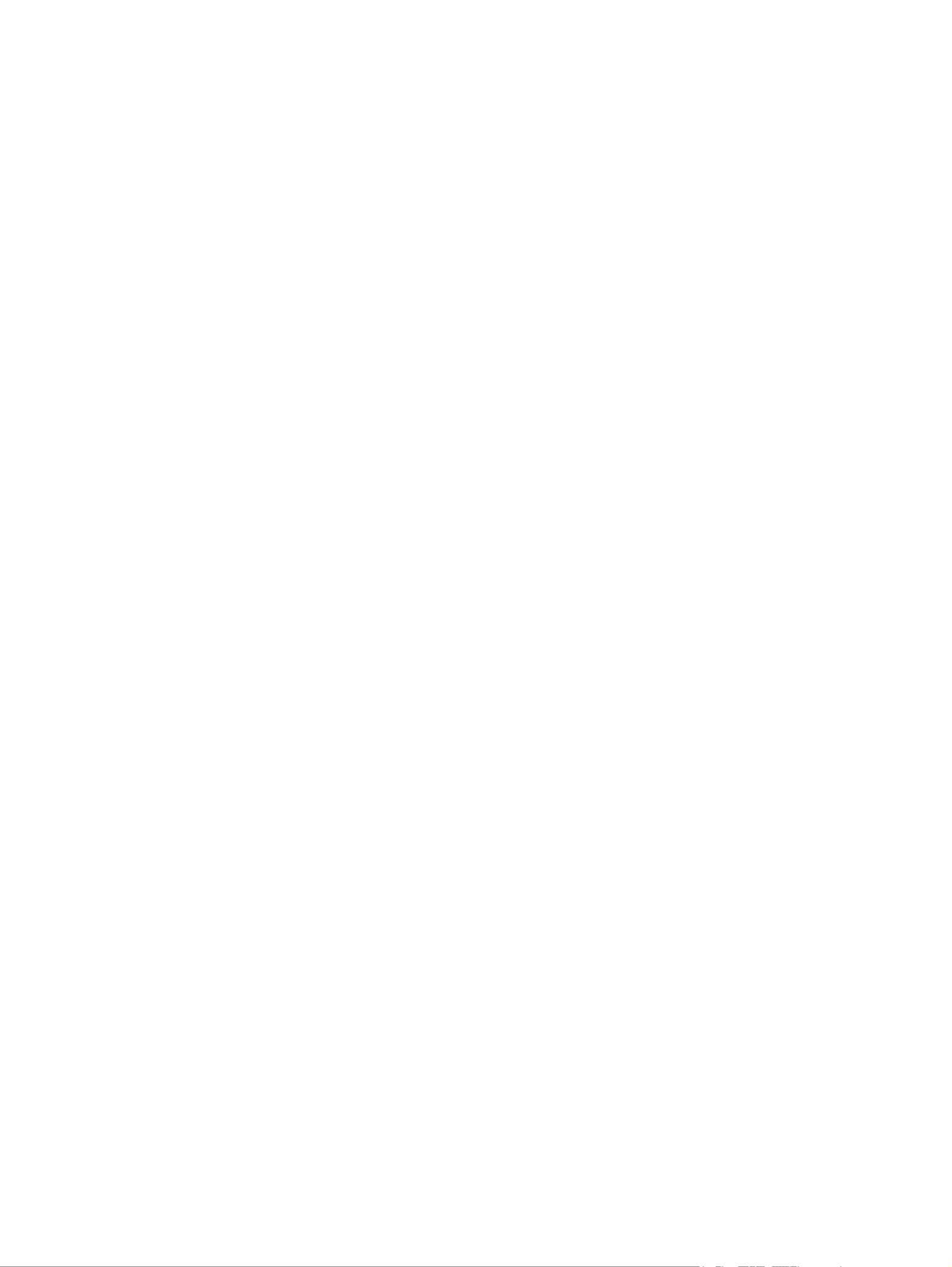
HP comp
HP comp
HP comp
HP compHP company notic
any notic
any notic
any noticany notices
es
es
eses
Cop
Cop
Cop
CopCopyright and License
yright and License
yright and License
yright and Licenseyright and License
THE INFORMATION CONTAINED HEREIN IS
SUBJECT TO CHANGE WITHOUT NOTICE.
ALL RIGHTS RESERVED. REPRODUCTION,
ADAPTATION, OR TRANSLATION OF THIS
MATERIAL IS PROHIBITED WITHOUT PRIOR
WRITTEN PERMISSION OF HP, EXCEPT AS
ALLOWED UNDER THE COPYRIGHT LAWS. THE
ONLY WARRANTIES FOR HP PRODUCTS AND
SERVICES ARE SET FORTH IN THE EXPRESS
WARRANTY STATEMENTS ACCOMPANYING SUCH
PRODUCTS AND SERVICES. NOTHING HEREIN
SHOULD BE CONSTRUED AS CONSTITUTING AN
ADDITIONAL WARRANTY. HP SHALL NOT BE
LIABLE FOR TECHNICAL OR EDITORIAL ERRORS
OR OMISSIONS CONTAINED HEREIN.
© Copyright 2022 HP Development Company,
L.P.
T
T
T
TTrademark Cr
rademark Cr
rademark Cr
rademark Crrademark Credits
edits
edits
editsedits
Microsoft and Windows are either registered
trademarks or trademarks of Microsoft
Corporation in the United States and/or other
countries.
Mac, OS X, macOS, and AirPrint are trademarks
of Apple Inc., registered in the U.S. and other
countries.
ENERGY STAR and the ENERGY STAR mark
are registered trademarks owned by the U.S.
Environmental Protection Agency.
Android and Chromebook are trademarks of
Google LLC.
iOS is a trademark or registered trademark of
Cisco in the U.S. and other countries and is used
under license.
Safety informa
Safety informa
Safety informa
Safety informaSafety information
tion
tion
tiontion
Always follow basic safety precautions when
using this product to reduce risk of injury from
re re or electric shock.
- Read and understand all instructions in the
documentation that comes with the printer.
- Observe all warnings and instructions marked
on the product.
- Unplug this product from wall outlets before
cleaning.
- Do not install or use this product near water,
or when you are wet.
- Install the product securely on a stable
surface.
- Install the product in a protected location
where no one can step on or trip over the line
cord, and the line cord cannot be damaged.
- If the product does not operate normally, see
Solv
Solv
Solv
SolvSolve probl
e probl
e probl
e proble problems
ems
ems
emsems in this guide.
- There are no user-serviceable parts inside.
Refer servicing to service personnel.qualied

T
T
T
TTabl
abl
abl
ablable o
e o
e o
e oe of cont
f cont
f cont
f contf contents
ents
ents
entsents
1Get started
1Get started
1Get started
1Get started1Get started .............................................................................................................................................................................
.............................................................................................................................................................................
.............................................................................................................................................................................
..........................................................................................................................................................................................................................................................................................................................................................1
1
1
11
Printer views ......................................................................................................................................................................1
Printer front views.....................................................................................................................................................1
Printer rear view .......................................................................................................................................................2
Printer inner view ......................................................................................................................................................2
Control panel features.......................................................................................................................................................4
Control panel display icons .......................................................................................................................................5
Perform common tasks from the printer control panel ...................................................................................................7
USB-only models....................................................................................................................................................... 8
Wi-Fi models..............................................................................................................................................................8
Print reports from the printer control panel..................................................................................................................... 9
USB-only models....................................................................................................................................................... 9
Wi-Fi models..............................................................................................................................................................9
Change printer settings...................................................................................................................................................10
HP Smart (iOS, Android, and Windows 10)..............................................................................................................10
The embedded web server (EWS) (Wi-Fi models)...................................................................................................11
Change printer language from EWS (Wi-Fi models) ...............................................................................................11
Find the default printer password or PIN ........................................................................................................................11
Install and use the HP printer software ..........................................................................................................................11
Use the HP Smart app to print, scan, and manage .........................................................................................................12
Install HP Smart and open the app..........................................................................................................................12
Get more information about HP Smart ...................................................................................................................13
2Connect y
2Connect y
2Connect y
2Connect y2Connect your printer
our printer
our printer
our printerour printer ............................................................................................................................................................
............................................................................................................................................................
............................................................................................................................................................
........................................................................................................................................................................................................................................................................................................................14
14
14
1414
Before you begin (Wi-Fi models).....................................................................................................................................14
Connect your printer to a Wi-Fi network using HP Smart (Wi-Fi models) ......................................................................14
Connect your printer to a Wi-Fi network using HP printer software ..............................................................................15
Connect your printer to a Wi-Fi network using Wi-Fi Protected Setup (WPS) (Wi-Fi models) .......................................15
Connect your printer using a USB cable ..........................................................................................................................16
Change the connection from USB to wireless (Wi-Fi models).........................................................................................16
3Load media
3Load media
3Load media
3Load media3Load media...........................................................................................................................................................................
...........................................................................................................................................................................
...........................................................................................................................................................................
......................................................................................................................................................................................................................................................................................................................................................17
17
17
1717
Load paper.......................................................................................................................................................................17
Load envelopes................................................................................................................................................................20
Load original....................................................................................................................................................................22
Change paper settings from the embedded web server (Wi-Fi models)........................................................................23
Paper basics.....................................................................................................................................................................24
Recommended papers for printing .........................................................................................................................24
iii
Product specificaties
| Merk: | HP |
| Categorie: | Printer |
| Model: | Smart Tank 5101 |
Heb je hulp nodig?
Als je hulp nodig hebt met HP Smart Tank 5101 stel dan hieronder een vraag en andere gebruikers zullen je antwoorden
Handleiding Printer HP

7 Februari 2025

29 Januari 2025

9 Januari 2025

6 December 2024

6 December 2024

6 December 2024

24 November 2024

24 November 2024

24 November 2024

23 November 2024
Handleiding Printer
- Printer Sony
- Printer Samsung
- Printer Xiaomi
- Printer Panasonic
- Printer Epson
- Printer LG
- Printer Huawei
- Printer Canon
- Printer Honeywell
- Printer Olympus
- Printer Toshiba
- Printer Xerox
- Printer Agfaphoto
- Printer AVM
- Printer Brother
- Printer Builder
- Printer D-Link
- Printer Dell
- Printer Digitus
- Printer Dymo
- Printer Epson 7620
- Printer Frama
- Printer Fujifilm
- Printer Fujitsu
- Printer Ibm
- Printer Intermec
- Printer Kern
- Printer Kodak
- Printer Kogan
- Printer Konica Minolta
- Printer Kyocera
- Printer Lenovo
- Printer Lexmark
- Printer Minolta
- Printer Mitsubishi
- Printer MSI
- Printer Nec
- Printer Paxar
- Printer Polaroid
- Printer Primera
- Printer Renkforce
- Printer Ricoh
- Printer Roland
- Printer Royal Sovereign
- Printer Sagem
- Printer Seiko
- Printer Sharp
- Printer Star
- Printer Thomson
- Printer Tomy
- Printer Toshiba TEC
- Printer Triumph-Adler
- Printer Velleman
- Printer Zebra
- Printer Oce
- Printer Oki
- Printer Olivetti
- Printer Olympia
- Printer CSL
- Printer Argox
- Printer DTRONIC
- Printer Metapace
- Printer Citizen
- Printer Nilox
- Printer Approx
- Printer Ultimaker
- Printer Custom
- Printer Bixolon
- Printer Brady
- Printer GoDEX
- Printer Testo
- Printer EC Line
- Printer Sawgrass
- Printer Pantum
- Printer DNP
- Printer TSC
- Printer Equip
- Printer StarTech.com
- Printer Fichero
- Printer GG Image
- Printer Posiflex
- Printer ZKTeco
- Printer Star Micronics
- Printer Datamax-O'neil
- Printer Panduit
- Printer Dascom
- Printer HiTi
- Printer Vupoint Solutions
- Printer Elite Screens
- Printer Phoenix Contact
- Printer Colop
- Printer Raspberry Pi
- Printer Evolis
- Printer Unitech
- Printer Middle Atlantic
- Printer IDP
- Printer Fargo
- Printer Microboards
- Printer Mutoh
- Printer Tally Dascom
- Printer Nisca
Nieuwste handleidingen voor Printer

11 Maart 2025

11 Maart 2025

9 Maart 2025

4 Maart 2025

26 Februari 2025

26 Februari 2025

25 Februari 2025

25 Februari 2025

25 Februari 2025

25 Februari 2025