HP OfficeJet 8010 All-in-One Handleiding
Lees hieronder de 📖 handleiding in het Nederlandse voor HP OfficeJet 8010 All-in-One (135 pagina's) in de categorie Printer. Deze handleiding was nuttig voor 77 personen en werd door 2 gebruikers gemiddeld met 4.5 sterren beoordeeld
Pagina 1/135
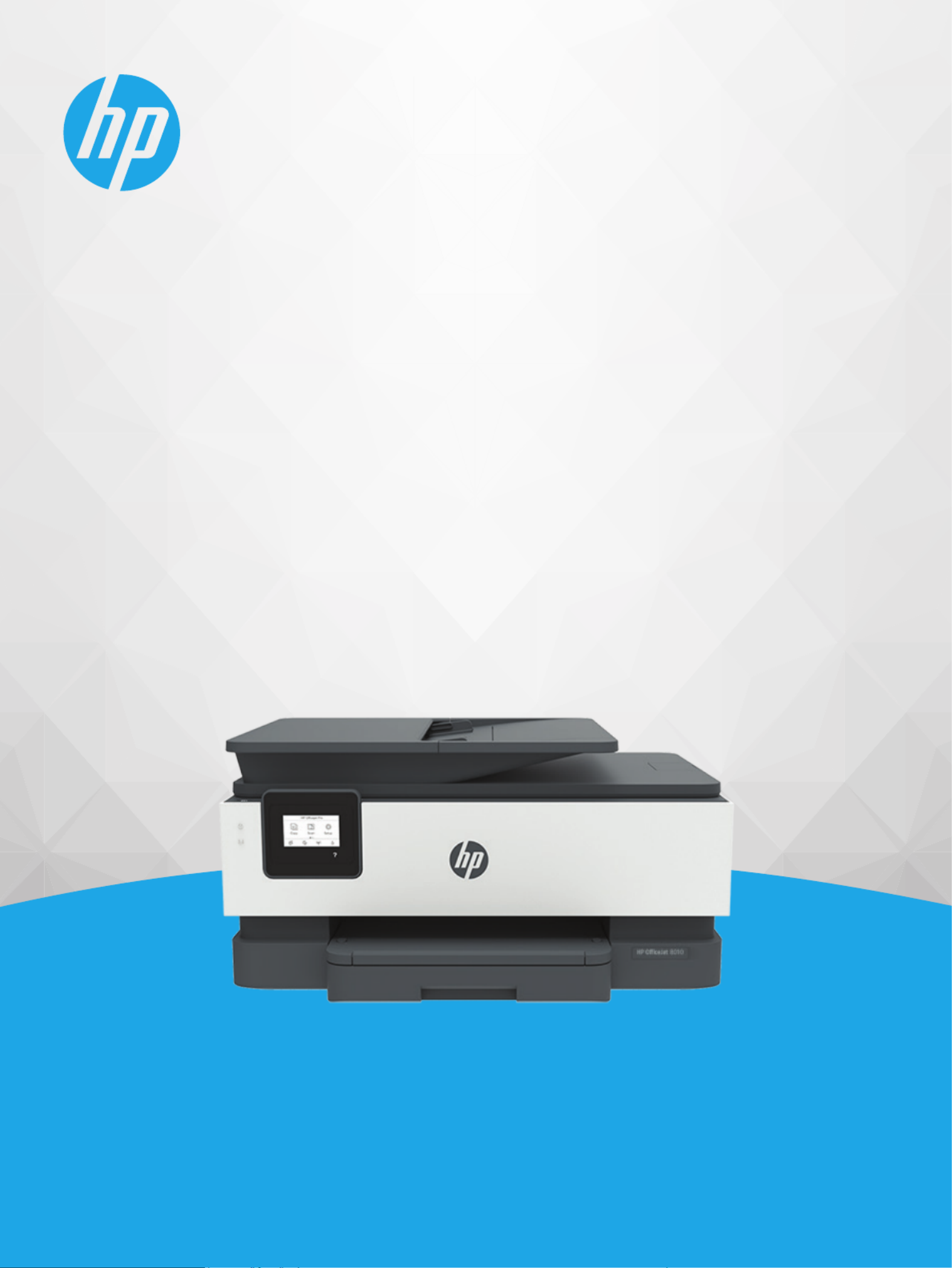
User Guide
HP OfficeJet 8010 series
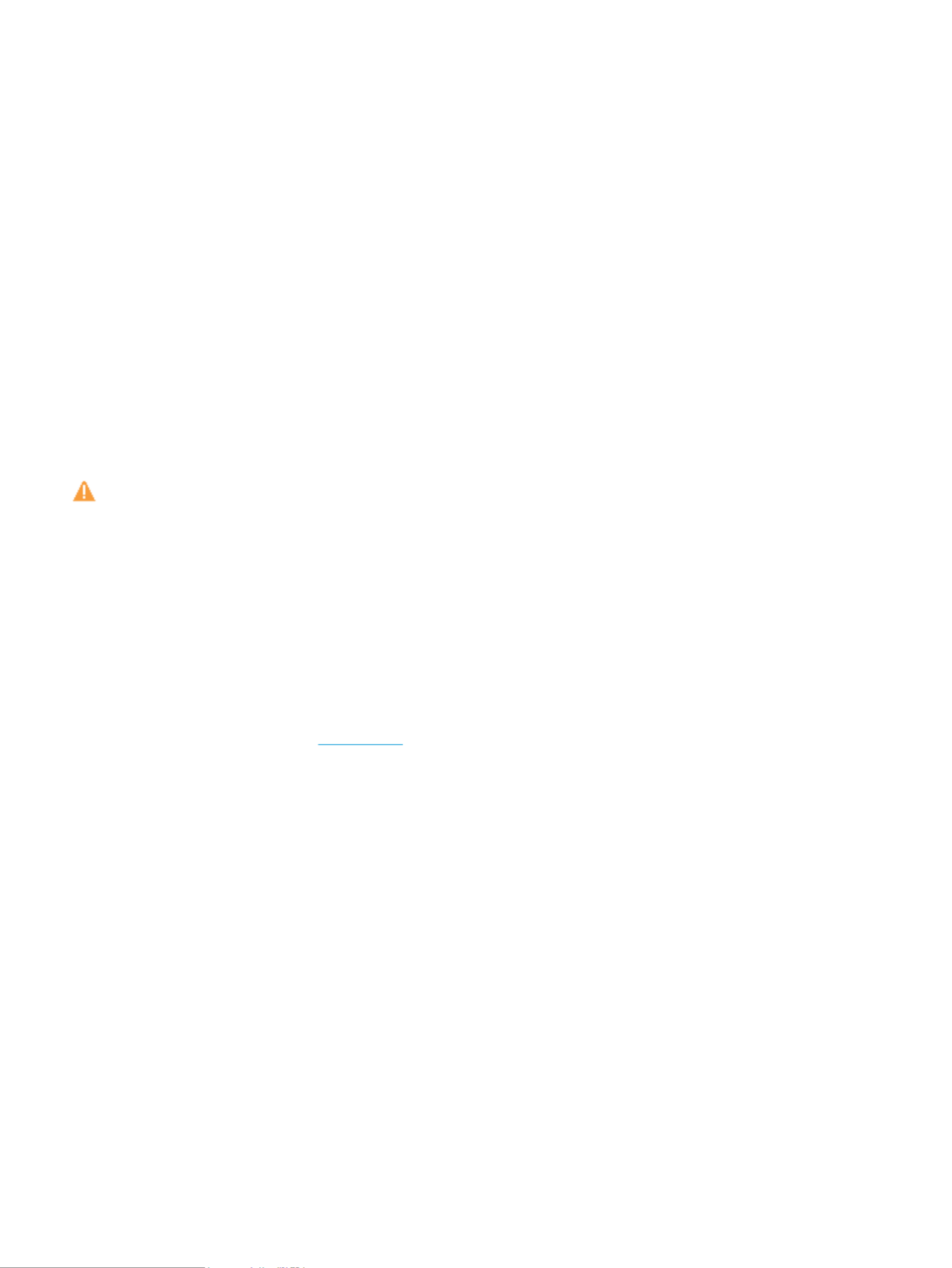
HP company notices
THE INFORMATION CONTAINED HEREIN IS SUBJECT TO CHANGE WITHOUT NOTICE.
ALL RIGHTS RESERVED. REPRODUCTION, ADAPTATION, OR TRANSLATION OF THIS MATERIAL IS PROHIBITED WITHOUT PRIOR WRITTEN PERMISSION OF
HP, EXCEPT AS ALLOWED UNDER THE COPYRIGHT LAWS. THE ONLY WARRANTIES FOR HP PRODUCTS AND SERVICES ARE SET FORTH IN THE EXPRESS
WARRANTY STATEMENTS ACCOMPANYING SUCH PRODUCTS AND SERVICES. NOTHING HEREIN SHOULD BE CONSTRUED AS CONSTITUTING AN ADDITIONAL
WARRANTY. HP SHALL NOT BE LIABLE FOR TECHNICAL OR EDITORIAL ERRORS OR OMISSIONS CONTAINED HEREIN.
© Copyright 2019 HP Development Company, L.P.
Microsoft and Windows are either registered trademarks or trademarks of Microsoft Corporation in the United States and/or other countries.
Mac, OS X, macOS, and AirPrint are trademarks of Apple Inc., registered in the U.S. and other countries.
ENERGY STAR and the ENERGY STAR mark are registered trademarks owned by the U.S. Environmental Protection Agency.
Android and Chromebook are trademarks of Google LLC.
Amazon and Kindle are trademarks of Amazon.com, Inc. or its ailiates.
iOS is a trademark or registered trademark of Cisco in the U.S. and other countries and is used under license.
Safety information
Always follow basic safety precautions when using this product to reduce risk of injury from or electric shock.re
- Read and understand all instructions in the documentation that comes with the printer.
- Observe all warnings and instructions marked on the product.
- Unplug this product from wall outlets before cleaning.
- Do not install or use this product near water, or when you are wet.
- Install the product securely on a stable surface.
- Install the product in a protected location where no one can step on or trip over the line cord, and the line cord cannot be damaged.
- If the product does not operate normally, see Solve a problem.
- There are no user-serviceable parts inside. Refer servicing to service personnel.qualied

Table of contents
1 Get started .................................................................................................................................................... 1
Accessibility ............................................................................................................................................................ 2
HP EcoSolutions (HP and the Environment) .......................................................................................................... 3
Understand the printer parts ................................................................................................................................. 6
Use the printer control panel ................................................................................................................................. 9
Paper basics ......................................................................................................................................................... 12
Load paper ........................................................................................................................................................... 15
Load an original on the scanner glass ................................................................................................................. 25
Load an original in the document feeder ............................................................................................................ 27
Update the printer ............................................................................................................................................... 28
Open the HP printer software (Windows) ............................................................................................................ 29
Use the HP Smart app to print, scan, and troubleshoot ..................................................................................... 30
Turn the printer .............................................................................................................................................. 31o
2 Print ........................................................................................................................................................... 32
Print using a computer ........................................................................................................................................ 33
Print using the HP Smart app .............................................................................................................................. 39
Print with mobile devices .................................................................................................................................... 40
Tips for successful printing ................................................................................................................................. 41
3 Copy and scan .............................................................................................................................................. 43
Copy ..................................................................................................................................................................... 44
Scan ...................................................................................................................................................................... 45
Tips for copy and scan success ............................................................................................................................ 51
4 Web Services ............................................................................................................................................... 52
What are Web Services? ....................................................................................................................................... 53
Set up Web Services ............................................................................................................................................. 54
Print with HP ePrint ............................................................................................................................................. 56
Remove Web Services .......................................................................................................................................... 57
ENWW iii
Product specificaties
| Merk: | HP |
| Categorie: | Printer |
| Model: | OfficeJet 8010 All-in-One |
Heb je hulp nodig?
Als je hulp nodig hebt met HP OfficeJet 8010 All-in-One stel dan hieronder een vraag en andere gebruikers zullen je antwoorden
Handleiding Printer HP

7 Februari 2025

29 Januari 2025

9 Januari 2025

6 December 2024

6 December 2024

6 December 2024

24 November 2024

24 November 2024

24 November 2024

23 November 2024
Handleiding Printer
- Printer Sony
- Printer Samsung
- Printer Xiaomi
- Printer Panasonic
- Printer Epson
- Printer LG
- Printer Huawei
- Printer Canon
- Printer Honeywell
- Printer Olympus
- Printer Toshiba
- Printer Xerox
- Printer Agfaphoto
- Printer AVM
- Printer Brother
- Printer Builder
- Printer D-Link
- Printer Dell
- Printer Digitus
- Printer Dymo
- Printer Epson 7620
- Printer Frama
- Printer Fujifilm
- Printer Fujitsu
- Printer Ibm
- Printer Intermec
- Printer Kern
- Printer Kodak
- Printer Kogan
- Printer Konica Minolta
- Printer Kyocera
- Printer Lenovo
- Printer Lexmark
- Printer Minolta
- Printer Mitsubishi
- Printer MSI
- Printer Nec
- Printer Paxar
- Printer Polaroid
- Printer Primera
- Printer Renkforce
- Printer Ricoh
- Printer Roland
- Printer Royal Sovereign
- Printer Sagem
- Printer Seiko
- Printer Sharp
- Printer Star
- Printer Thomson
- Printer Tomy
- Printer Toshiba TEC
- Printer Triumph-Adler
- Printer Velleman
- Printer Zebra
- Printer Oce
- Printer Oki
- Printer Olivetti
- Printer Olympia
- Printer CSL
- Printer Argox
- Printer DTRONIC
- Printer Metapace
- Printer Citizen
- Printer Nilox
- Printer Approx
- Printer Ultimaker
- Printer Custom
- Printer Bixolon
- Printer Brady
- Printer GoDEX
- Printer Testo
- Printer EC Line
- Printer Sawgrass
- Printer Pantum
- Printer DNP
- Printer TSC
- Printer Equip
- Printer StarTech.com
- Printer Fichero
- Printer GG Image
- Printer Posiflex
- Printer ZKTeco
- Printer Star Micronics
- Printer Datamax-O'neil
- Printer Panduit
- Printer Dascom
- Printer HiTi
- Printer Vupoint Solutions
- Printer Elite Screens
- Printer Phoenix Contact
- Printer Colop
- Printer Raspberry Pi
- Printer Evolis
- Printer Unitech
- Printer Middle Atlantic
- Printer IDP
- Printer Fargo
- Printer Microboards
- Printer Mutoh
- Printer Tally Dascom
- Printer Nisca
Nieuwste handleidingen voor Printer

11 Maart 2025

11 Maart 2025

9 Maart 2025

4 Maart 2025

26 Februari 2025

26 Februari 2025

25 Februari 2025

25 Februari 2025

25 Februari 2025

25 Februari 2025