HP LaserJet Pro 3002dn Handleiding
Lees hieronder de 📖 handleiding in het Nederlandse voor HP LaserJet Pro 3002dn (102 pagina's) in de categorie Printer. Deze handleiding was nuttig voor 58 personen en werd door 2 gebruikers gemiddeld met 4.5 sterren beoordeeld
Pagina 1/102


HP comp
HP comp
HP comp
HP compHP company notic
any notic
any notic
any noticany notices
es
es
eses
Cop
Cop
Cop
CopCopyright and License
yright and License
yright and License
yright and Licenseyright and License
THE INFORMATION CONTAINED HEREIN IS
SUBJECT TO CHANGE WITHOUT NOTICE.
ALL RIGHTS RESERVED. REPRODUCTION,
ADAPTATION, OR TRANSLATION OF THIS
MATERIAL IS PROHIBITED WITHOUT PRIOR
WRITTEN PERMISSION OF HP, EXCEPT AS
ALLOWED UNDER THE COPYRIGHT LAWS. THE
ONLY WARRANTIES FOR HP PRODUCTS AND
SERVICES ARE SET FORTH IN THE EXPRESS
WARRANTY STATEMENTS ACCOMPANYING SUCH
PRODUCTS AND SERVICES. NOTHING HEREIN
SHOULD BE CONSTRUED AS CONSTITUTING AN
ADDITIONAL WARRANTY. HP SHALL NOT BE
LIABLE FOR TECHNICAL OR EDITORIAL ERRORS
OR OMISSIONS CONTAINED HEREIN.
© Copyright 2021 HP Development Company,
L.P.
Trademark Cr
Trademark Cr
Trademark Cr
Trademark CrTrademark Credits
edits
edits
editsedits
Microsoft® and Windows® are either registered
trademarks or trademarks of Microsoft
Corporation in the United States and/or other
countries.
Mac, macOS, iPadOS, and AirPrint are
trademarks of Apple Inc., registered in the U.S.
and other countries.
Google Play is a trademark of Google LLC.
ENERGY STAR® and the ENERGY STAR® mark
are registered trademarks owned by the U.S.
Environmental Protection Agency.
Safety informa
Safety informa
Safety informa
Safety informaSafety information
tion
tion
tiontion
Always follow basic safety precautions when
using this product to reduce risk of injury from
re or electric shock.
Read and understand all instructions in the
documentation that comes with the printer.
Observe all warnings and instructions marked on
the product.
Unplug this product from wall outlets before
cleaning.
Do not install or use this product near water, or
when you are wet.
Install the product securely on a stable surface.
Install the product in a protected location where
no one can step on or trip over the line cord, and
the line cord cannot be damaged.
If the product does not operate normally, see
Solve problems in this guide.
There are no user-serviceable parts inside. Refer
servicing to service personnel.qualied
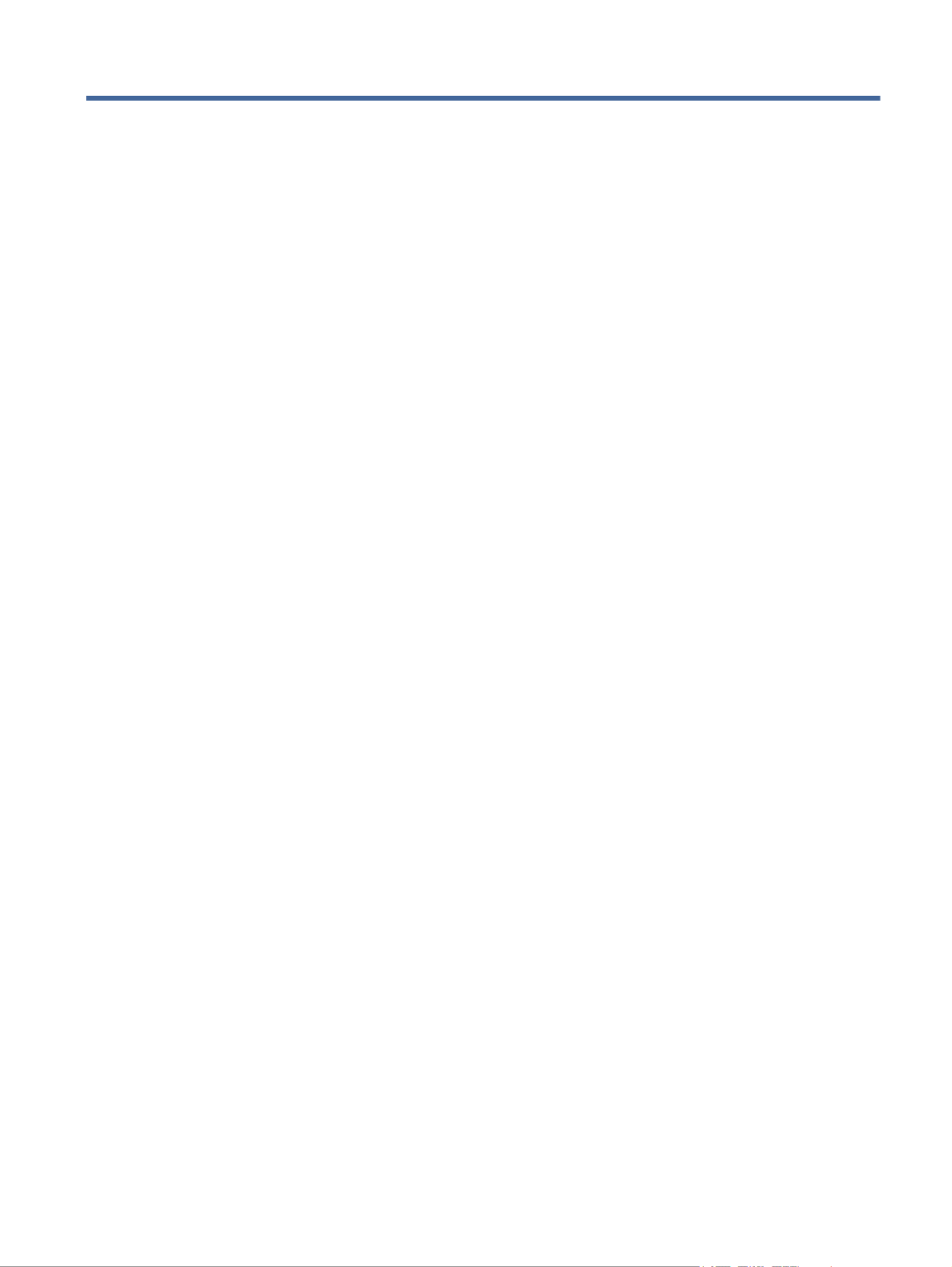
T
T
T
TTabl
abl
abl
ablable o
e o
e o
e oe of c
f c
f c
f cf contents
ontents
ontents
ontentsontents
1Get started
1Get started
1Get started
1Get started1Get started ...................................................................................................................................................................................................
...................................................................................................................................................................................................
...................................................................................................................................................................................................
......................................................................................................................................................................................................................................................................................................................................................................................................1
1
1
11
Printer views ...........................................................................................................................................................................................1
Printer front view ..........................................................................................................................................................................1
Printer rear view ............................................................................................................................................................................2
Control panel...........................................................................................................................................................................................2
Interpret control-panel lights...............................................................................................................................................................3
Attention light ................................................................................................................................................................................3
Wi-Fi light (wireless models) .......................................................................................................................................................4
Use the HP Smart app to print, scan, and manage...........................................................................................................................6
To install HP Smart and open the app.......................................................................................................................................6
Get more information about HP Smart .....................................................................................................................................7
2Connect y
2Connect y
2Connect y
2Connect y2Connect your printer...................................................................................................................................................................................
our printer...................................................................................................................................................................................
our printer...................................................................................................................................................................................
our printer...................................................................................................................................................................................our printer...................................................................................................................................................................................8
8
8
88
Connect your printer to a Wi-Fi network using HP software...........................................................................................................8
Connect your printer to a Wi-Fi network using Wi-Fi Protected Setup (WPS)..............................................................................8
Connect your printer to an Ethernet network ...................................................................................................................................9
Connect your printer using a USB cable .............................................................................................................................................9
Change wireless settings ......................................................................................................................................................................9
To turn on or the wireless capabilities of the printer...................................................................................................... 10o
To restore network settings to default settings.................................................................................................................... 10
Change the connection type.............................................................................................................................................................. 10
Change USB to a wireless connection (Windows 7/Windows 10 and above/macOS) .................................................... 10
Change wireless to a USB connection (Windows/macOS) ................................................................................................... 10
3Load media
3Load media
3Load media
3Load media3Load media ...............................................................................................................................................................................................
...............................................................................................................................................................................................
...............................................................................................................................................................................................
.............................................................................................................................................................................................................................................................................................................................................................................................. 11
11
11
1111
Before you begin ................................................................................................................................................................................. 11
Load paper ........................................................................................................................................................................................... 11
Load envelopes ................................................................................................................................................................................... 13
Load labels........................................................................................................................................................................................... 14
Change the paper settings ................................................................................................................................................................ 15
To change the paper settings (Windows)............................................................................................................................... 15
To change the paper settings (OS X)....................................................................................................................................... 15
To change the default paper settings from the embedded web server ........................................................................... 16
4Print
4Print
4Print
4Print4Print............................................................................................................................................................................................................
............................................................................................................................................................................................................
............................................................................................................................................................................................................
........................................................................................................................................................................................................................................................................................................................................................................................................................ 17
17
17
1717
Print with mobile devices................................................................................................................................................................... 17
Print while connected to same Wi-Fi network....................................................................................................................... 17
Print without connecting to same Wi-Fi network (Wi-Fi Direct) ......................................................................................... 17
To turn Wi-Fi Directon or from the embedded web server............................................................................................ 18o
To the Wi-Fi Direct name or password............................................................................................................................ 18nd
iii
Product specificaties
| Merk: | HP |
| Categorie: | Printer |
| Model: | LaserJet Pro 3002dn |
| Kleur van het product: | Grey, White |
| Ingebouwd display: | Nee |
| Gewicht: | 7500 g |
| Breedte: | 367 mm |
| Diepte: | 398.2 mm |
| Hoogte: | 216.2 mm |
| Gewicht verpakking: | 9800 g |
| Breedte verpakking: | 438 mm |
| Diepte verpakking: | 278 mm |
| Hoogte verpakking: | 466 mm |
| Kleur: | Nee |
| USB-poort: | Ja |
| Ethernet LAN: | Ja |
| Stroomverbruik (indien uit): | 0.06 W |
| Intern geheugen: | 256 MB |
| Duurzaamheidscertificaten: | Blue Angel, EPEAT Silver |
| Type processor: | Ja |
| Ethernet LAN, data-overdrachtsnelheden: | 10, 100 Mbit/s |
| Bekabelingstechnologie: | 10/100Base-T(X) |
| Ondersteunt Windows: | Windows 10, Windows 11, Windows 7 |
| Temperatuur bij opslag: | -20 - 60 °C |
| Ondersteunt Mac-besturingssysteem: | Mac OS X 10.15.3 Catalina, Mac OS X 11.0 Big Sur, Mac OS X 12.0 Monterey |
| Ondersteunt Linux: | Ja |
| Maximale resolutie: | 1200 x 1200 DPI |
| Aantal printcartridges: | 1 |
| Printkleuren: | Zwart |
| Papierlade mediatypen: | Cut sheet, Glossy paper, Labels |
| Printtechnologie: | Laser |
| Modus voor dubbelzijdig afdrukken: | Auto |
| Afdrukresolutie zwart: | 600 x 600 DPI |
| Printsnelheid (zwart, standaardkwaliteit, A4/US Letter): | 33 ppm |
| Duplex printen: | Ja |
| Paginabeschrijving talen: | PCL 5c, PCL 6, PCLm, PCLmS, PDF, PWG, URF |
| Gebruiksindicatie (maximaal): | 50000 pagina's per maand |
| Totale invoercapaciteit: | 150 vel |
| Maximum invoercapaciteit: | 150 vel |
| Totale uitvoercapaciteit: | 150 vel |
| Maximale uitvoercapaciteit: | 150 vel |
| Maximale ISO A-series papierformaat: | A4 |
| ISO A-series afmetingen (A0...A9): | A4, A5, A6 |
| Stroomverbruik (gereed): | 2.93 W |
| Mobiele printing technologieën: | Apple AirPrint, Mopria Print Service |
| Direct printen: | Ja |
| Gemiddeld stroomverbruik tijdens printen: | 484 W |
| Geluidsdrukniveau (afdrukken): | 53 dB |
| Totaal aantal invoerladen: | 1 |
| Maximumaantal invoerladen: | 1 |
| JIS B-series maten (B0...B9): | B5, B6 |
| Papierlade mediagewicht: | 60 - 163 g/m² |
| Energy Star Typical Electricity Consumption (TEC): | 0.387 kWh/week |
| Afmetingen enveloppen: | B5, C5, C6, DL |
| Ondersteunde server operating systems: | Windows Server 2008 R2 x64, Windows Server 2008 x64, Windows Server 2012 R2 x64, Windows Server 2016 x64 |
| Printsnelheid dubbelzijdig (Zwart, normale kwaliteit, A4/US Letter): | 20 ppm |
| Afmetingen pallet (B x D x H): | 1200 x 1000 x 2015 mm |
| Aangepaste mediabreedte: | 76 - 216 mm |
| Aangepaste medialengte: | 127 - 356 mm |
| Foto papier afmetingen: | 9x13, 10x15 cm |
| Pallet brutogewicht: | 362.5 g |
| Producten per pallet: | 36 stuk(s) |
| Wifi: | Ja |
| AC-ingangsspanning: | 220 - 240 V |
| AC-ingangsfrequentie: | 50/60 Hz |
| Bedrijfstemperatuur (T-T): | 15 - 32 °C |
| Relatieve vochtigheid in bedrijf (V-V): | 10 - 80 procent |
| Lagen per pallet: | 4 stuk(s) |
| Aantal dozen per palletlaag: | 9 stuk(s) |
| Introductie jaar: | 2022 |
Heb je hulp nodig?
Als je hulp nodig hebt met HP LaserJet Pro 3002dn stel dan hieronder een vraag en andere gebruikers zullen je antwoorden
Handleiding Printer HP

7 Februari 2025

29 Januari 2025

9 Januari 2025

6 December 2024

6 December 2024

6 December 2024

24 November 2024

24 November 2024

24 November 2024

23 November 2024
Handleiding Printer
- Printer Sony
- Printer Samsung
- Printer Xiaomi
- Printer Panasonic
- Printer Epson
- Printer LG
- Printer Huawei
- Printer Canon
- Printer Honeywell
- Printer Olympus
- Printer Toshiba
- Printer Xerox
- Printer Agfaphoto
- Printer AVM
- Printer Brother
- Printer Builder
- Printer D-Link
- Printer Dell
- Printer Digitus
- Printer Dymo
- Printer Epson 7620
- Printer Frama
- Printer Fujifilm
- Printer Fujitsu
- Printer Ibm
- Printer Intermec
- Printer Kern
- Printer Kodak
- Printer Kogan
- Printer Konica Minolta
- Printer Kyocera
- Printer Lenovo
- Printer Lexmark
- Printer Minolta
- Printer Mitsubishi
- Printer MSI
- Printer Nec
- Printer Paxar
- Printer Polaroid
- Printer Primera
- Printer Renkforce
- Printer Ricoh
- Printer Roland
- Printer Royal Sovereign
- Printer Sagem
- Printer Seiko
- Printer Sharp
- Printer Star
- Printer Thomson
- Printer Tomy
- Printer Toshiba TEC
- Printer Triumph-Adler
- Printer Velleman
- Printer Zebra
- Printer Oce
- Printer Oki
- Printer Olivetti
- Printer Olympia
- Printer CSL
- Printer Argox
- Printer DTRONIC
- Printer Metapace
- Printer Citizen
- Printer Nilox
- Printer Approx
- Printer Ultimaker
- Printer Custom
- Printer Bixolon
- Printer Brady
- Printer GoDEX
- Printer Testo
- Printer EC Line
- Printer Sawgrass
- Printer Pantum
- Printer DNP
- Printer TSC
- Printer Equip
- Printer StarTech.com
- Printer Fichero
- Printer GG Image
- Printer Posiflex
- Printer ZKTeco
- Printer Star Micronics
- Printer Datamax-O'neil
- Printer Panduit
- Printer Dascom
- Printer HiTi
- Printer Vupoint Solutions
- Printer Elite Screens
- Printer Phoenix Contact
- Printer Colop
- Printer Raspberry Pi
- Printer Evolis
- Printer Unitech
- Printer Middle Atlantic
- Printer IDP
- Printer Fargo
- Printer Microboards
- Printer Mutoh
- Printer Tally Dascom
- Printer Nisca
Nieuwste handleidingen voor Printer

11 Maart 2025

11 Maart 2025

9 Maart 2025

4 Maart 2025

26 Februari 2025

26 Februari 2025

25 Februari 2025

25 Februari 2025

25 Februari 2025

25 Februari 2025