Hikvision AE-DC8012-C8 Handleiding
Lees hieronder de 📖 handleiding in het Nederlandse voor Hikvision AE-DC8012-C8 (2 pagina's) in de categorie Dashcam. Deze handleiding was nuttig voor 127 personen en werd door 2 gebruikers gemiddeld met 4.5 sterren beoordeeld
Pagina 1/2
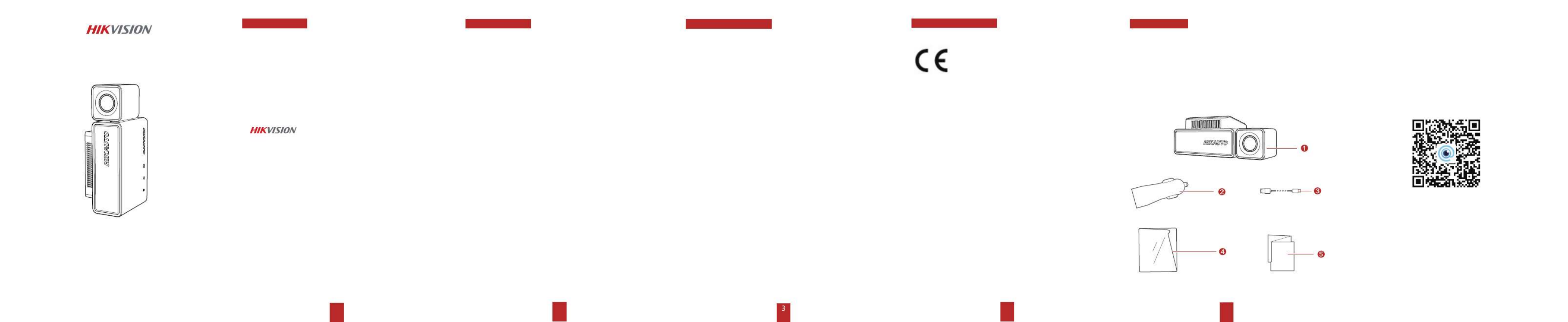
HikDashcam · C 8
User Manual
12 4 5
A Legal Statement
©2022 Hangzhou HikAuto Technology Co., Ltd. All rights reserved.
AboutThisManual
The Manual includes instructions for using and managing the
Product. Pictures, charts, images and all other information
hereinaγer are for description and explanation only. The information
contained in the Manual is subject to change, without notice, due to
firmware updates or other reasons.
Trademarks
•and other Hikvision's trademarks and logos
are the properties of Hikvision in various jurisdictions.
•Other trademarks and logos mentioned are the properties of
their respective owners.
Disclaimer
TO THE MAXIMUM EXTENT PERMITTED BY APPLICABLE LAW, THIS MANUAL
AND THE PRODUCT DESCRIBED, WITH ITS HARDWARE, SOFTWARE AND
FIRMWARE, ARE PROVIDED “AS IS” AND “WITH ALL FAULTS AND ERRORS”.
HIKAUTO MAKES NO WARRANTIES, EXPRESS OR IMPLIED, INCLUDING
WITHOUT LIMITATION, MERCHANTABILITY, SATISFACTORY QUALITY, OR
FITNESS FOR A PARTICULAR PURPOSE. THE USE OF THE PRODUCT BY YOU
IS AT YOUR OWN RISK. IN NO EVENT WILL HIKAUTO BE LIABLE TO YOU FOR
ANY SPECIAL, CONSEQUENTIAL, INCIDENTAL, OR INDIRECT DAMAGES,
INCLUDING, AMONG OTHERS, DAMAGES FOR LOSS OF BUSINESS
A Legal Statement
PROFITS, BUSINESS INTERRUPTION, OR LOSS OF DATA, CORRUPTION OF
SYSTEMS, OR LOSS OF DOCUMENTATION, WHETHER BASED ON BREACH
OF CONTRACT, TORT (INCLUDING NEGLIGENCE), PRODUCT LIABILITY, OR
OTHERWISE, IN CONNECTION WITH THE USE OF THE PRODUCT, EVEN IF
HIKAUTO HAS BEEN ADVISED OF THE POSSIBILITY OF SUCH DAMAGES OR
LOSS.
YOU ACKNOWLEDGE THAT THE NATURE OF INTERNET PROVIDES FOR
INHERENT SECURITY RISKS, AND HIKAUTO SHALL NOT TAKE ANY
RESPONSIBILITIES FOR ABNORMAL OPERATION, PRIVACY LEAKAGE OR
OTHER DAMAGES RESULTING FROM CYBER-ATTACK, HACKER ATTACK,
VIRUS INFECTION, OR OTHER INTERNET SECURITY RISKS; HOWEVER,
HIKAUTO WILL PROVIDE TIMELY TECHNICAL SUPPORT IF REQUIRED. YOU
AGREE TO USE THIS PRODUCT IN COMPLIANCE WITH ALL APPLICABLE
LAWS, AND YOU ARE SOLELY RESPONSIBLE FOR ENSURING THAT YOUR
USE CONFORMS TO THE APPLICABLE LAW. ESPECIALLY, YOU ARE
RESPONSIBLE, FOR USING THIS PRODUCT IN A MANNER THAT DOES NOT
INFRINGE ON THE RIGHTS OF THIRD PARTIES, INCLUDING WITHOUT
LIMITATION, RIGHTS OF PUBLICITY, INTELLECTUAL PROPERTY RIGHTS, OR
DATA PROTECTION AND OTHER PRIVACY RIGHTS. YOU SHALL NOT USE THIS
PRODUCT FOR ANY PROHIBITED END-USES, INCLUDING THE
DEVELOPMENT OR PRODUCTION OF WEAPONS OF MASS DESTRUCTION,
THE DEVELOPMENT OR PRODUCTION OF CHEMICAL OR BIOLOGICAL
WEAPONS, ANY ACTIVITIES IN THE CONTEXT RELATED TO ANY NUCLEAR
EXPLOSIVE OR UNSAFE NUCLEAR FUEL-CYCLE, OR IN SUPPORT OF HUMAN
RIGHTS ABUSES.
IN THE EVENT OF ANY CONFLICTS BETWEEN THIS MANUAL AND THE
APPLICABLE LAW, THE LATER PREVAILS.
FCCInformation
Please take attention that changes or modification not expressly
approved by the party responsible for compliance could void the
user’s authority to operate the equipment.
FCCcompliance:Thisequipment has been tested and found to
comply with the limits for a Class B digital device, pursuantto part
15 of the FCC Rules. These limits are designed to provide reasonable
protection against harmful interference when the equipments
operated in a residential environment. This equipment generates,
uses and can radiate radio frequency energy and, if notinstalled and
used in accordance with the instructions, may cause harmful
interference to radio communications. However, there is no
guarantee that interference will not occur in a particular
installation. If this equipment does cause harmful interference to
radio or television reception, which can be determined by turning
the equipment off and on, the user is encouraged to try to correct
the interference by one or more of the following measures:
—Reorient or relocate the receiving antenna.
—Increase the separation between the equipment and receiver. —
Connect the equipment into an outlet on a circuit different from that
to which the receiver is connected.
—Consult the dealer or an experienced radio/TV technician for help
FCCConditions
This device complies with part 15 of the FCC Rules. Operation is
subject to the following two conditions:
1. This device may not cause harmful interference.
2. This device must accept any interference received,
including interference that may cause undesired operation.
B Regulatory Information
The equipment should be installed and operated
with a minimum distance 20 cm between the radiator and your
body.
EUConformityStatement
This product and - if applicable - the supplied
accessories too are marked with "CE" and comply
therefore with the applicable harmonized
European standards listed under the RE Directive
2014/53/EU, the EMC Directive 2014/30/EU, the LVD Directive
2014/35/EU, the RoHS Directive 2011/65/EU.
B Regulatory Information C Accessories
1.Dashcam × 1
2. Car Charger × 1
3. Power Cord × 1
4. Electrostatic Film × 1
5. User Manual × 1

6 7 8 9 10 11 12
4. Power Port
3. Loudspeaker
9. Reset Button
8. MicroSD(TF) Card
Slot
5. Rear Camera
Port(Optional TVI Camera)
6.
Mini-USB Port for
Connection to
Computer for GPS
Transfer and 4G
Module Connection
1. Lens
2. Stand
7. Microphone
D Product Legend E Installation
Clean the windshield and place
the electrostatic sticker into
position. Remove unnecessary
air bubbles.
Plug car charger into the
cigarette lighter, and plug the
power cord into the USB
interface.
Adjust the angle for
customer viewing.
You can adjust 50°
up and down.
Place the device onto the
electrostatic film and
route the cable.
F Mobile Phone Connection
Scan QR Code
Scan the QR code to download
and install HikDashcamapp.
1
Connecting the dashcam to the app:
a. Open the HikDashcam app.
b. Select the Wi-FiConnectionfrom
the list.
c. Input Wi-Fi password to build
connection.
•Parameters can be adjusted on the
settings page.
•If the Dashcam Wi-Fi is not
detected on the mobile device,
please press power button once to
switch to Wi-Fi mode.
2
Dashcam Wi-Fi default
parameters:
•Wi-Fi SSID: HIKVISION-C8-XXXX
(XXXX refers to the lasfour
characters of verification code.)
•Default Wi-Fi password:
1234567890
(To edit password, please go to
the Settings page.)
Model
Aperture
Pixel
Max. Resolution
Angle
Storage
G-Sensor
Wi-Fi
Sound Saving While Video Recording
Power Supply
Power Consumption
Operating Temperature and Humidity
Installation Type
Dimensions (L × W × H)
Weight
AE-DC8012-C8
F1.75
800 W
2160P @ 30fps
143°
MicroSD(TF) card, 32 GB to 128 GB
Built-in, collision triggered recording and recording lock
Yes
Yes
5 VDC, 2 A
<3.5 W
-20°C to 70°C, 95%(MAX)
General
104.6 mm × 49.2 mm × 39.4 mm
Approx. 120g
Specifications
G Device Operation
Powerup&Shutdown
Access to car power through cigarette lighter.
Device starts recording automatically once the car starts.
Device powers off when the car turned off.
Note: The cigarette lighter interface of some models may be
normal. Please ensure that the device stops working after the
car is turned off. Otherwise, the battery of the vehicle may lose
power.
Recording
Recordings are divided to into standard video and emergency video.
The video voice can be turned on/off via System Settings or
Hikdashcam APP.
H Cautions
SafetyInstruction
These instructions are intended to ensure that users can use the
product correctly to avoid danger or property loss.
Cautions:Injuryor equipment damage may occur if any of the cautions
are neglected.
• In the use of the dashcam, you must be in strict compliance with the
local laws and regulations.
• You are recommended to install the dashcam on the location of rear
mirror to ensure the dashcam can record with the best surveillance view.
DO NOT install the dashcam on the location that will block the driver’s
sight.
• Keep the user manual for future reference. See initial
connection of dashcam in user manual.
• Purchase the MicroSD(TF) card from authorized retailer. To
ensure safe and stable data storage, it is recommended to
use MicroSD(TF) card of Class 10 or above.
• Format the new MicroSD(TF) card first before being used.
• To protect MicroSD(TF) card from damage, ensure the dashcam
is is powered down before installing and uninstalling MicroSD(TF) card.
• If the dashcam is directly connected with the vehicle power
system, you are recommended to power off the dashcam when
the engine is off. Disconnect cigarette lighter to avoid
insufficient voltage and abnormal startup. Reconnect cigarette
lighter to ensure dashcam will work normally upon startup.
• Operating temperature is at -20 C to 70 C (-4 F to 158 F). To
protect the dashcam, avoid it being used in high or low
temperatures, or high-humidity environment. Avoid using the
dashcam in rain or dust.
• The manual is subject to updating at any given time. The
functions of the dashcam may vary according to different models.
*The driving assistance function of the device only sends alarms or
warnings to the driver and cannot impair the driver’s judgement and
operation. The device should be used carefully in avoiding accident and
traffic violation. Pedestrian or object recognition failure or recognition error
may occur due to external factors. DO NOT solely rely on the driving
assistance function.
ITroubleshooting
Trouble Solution
The dashcamdrops
easily.
The dashcamdoes
not turn on.
The dashcamkeeps
powering off.
Device is not
recording properly.
Recording is
blurred.
Recording is muted.
Clean the windshield before installation.
Ensure thevehicle is started.
Check whetherthe car charger is Óghtly secured.
Press "RESET"button to reboot device.
Restore to defaults: hold the buttonuntilRESET
prompted for sound.
Make surethe power cable is in good condition.
Make surethe power cable is securely connected on
both ends.
Ensure the dashcam turns on successfully.
Check if MicroSD(TF) card is inserted.
Check the condition of the MicroSD(TF) card, e.g.its
format, its lifespan.
There is a problem with MicroSD(TF) card. Replace it.
Make surethe protecÓve film is peeled off.
Check whetherthe windshield or the lens of
dashcam is clear.
Edit audiosettings on the device or turn on sound
saving in the HikDashcam app.
Turn on sound through the dashcam's audio control
function.
Check whetherthe car charger is tightly secured.
Make surethe device is powered by car charger with
5V, ≥2A interface.
Ensure the3M tape is placed properly to the
electronic filmbefore the installation.
Dashcam reboots
automatically.
Dashcam app
cannot connect to
dashcam.
Make sureHikDashcam app is installed.
Please restart the dashcam device.
SolutionTrouble
Check the source player or system of thephone.
Please connect MicroSD(TF) card to your computer
and view the recordings.
Wi-Fi connection
takes too long to
connect.
It may be caused by the interferrence of the
surrounding Wi-Fisignals. Ensure the dashcam
being used in an environment with no interferrence.
Close unnecessaryprograms in your phone to
memory forHikDashcam app then reconnect Wi-Fi.
I Troubleshooting
The microSD(TF)
card is not detected
when connecting
the dashcam to a
computer with the
supplied powercord.
The mobileapp
cannot display
recordings.
The dashcam does not support data transmission,
and the supplied power cord is only for charging.
If you need to transfer data, connect the microSD
(TF) card to your computer.
Dashcam Wi-Fi
password is
forgotten.
The default password is 1234567890. If you have
revised thepassword, reset thepassword by doing
the following:
1.Hold the RESETbuttononthe dashcam until the
startup music isheard, the dashcam will be restored
to thedefaults.
2. Go to the HikDashcam app’sWi-Fi connection
interface. Select the Wi-FiSSID, and log in with the
default password 1234567890.
Product specificaties
| Merk: | Hikvision |
| Categorie: | Dashcam |
| Model: | AE-DC8012-C8 |
Heb je hulp nodig?
Als je hulp nodig hebt met Hikvision AE-DC8012-C8 stel dan hieronder een vraag en andere gebruikers zullen je antwoorden
Handleiding Dashcam Hikvision

7 Februari 2025

18 December 2024

18 December 2024

18 December 2024

8 Augustus 2024

8 Augustus 2024

8 Augustus 2024

8 Augustus 2024

7 Augustus 2024

7 Augustus 2024
Handleiding Dashcam
- Dashcam Philips
- Dashcam HP
- Dashcam Xiaomi
- Dashcam Asus
- Dashcam AEG
- Dashcam Garmin
- Dashcam JVC
- Dashcam Kenwood
- Dashcam Motorola
- Dashcam Pioneer
- Dashcam Alpine
- Dashcam Audiovox
- Dashcam BlackVue
- Dashcam Blaupunkt
- Dashcam Boss
- Dashcam Braun Phototechnik
- Dashcam Brigmton
- Dashcam Denver
- Dashcam DOD
- Dashcam Dometic
- Dashcam Dymond
- Dashcam Ednet
- Dashcam Elro
- Dashcam Eufab
- Dashcam Ferguson
- Dashcam Gembird
- Dashcam Genius
- Dashcam Guardo
- Dashcam Hama
- Dashcam Hertz
- Dashcam Innovv
- Dashcam Ion
- Dashcam IRoad
- Dashcam Kogan
- Dashcam Konig
- Dashcam Lamax
- Dashcam Laser
- Dashcam Lidl
- Dashcam Maginon
- Dashcam Media-tech
- Dashcam Midland
- Dashcam Mini
- Dashcam Minolta
- Dashcam Mio
- Dashcam Navitel
- Dashcam Navman
- Dashcam Nedis
- Dashcam Nextbase
- Dashcam Nikkei
- Dashcam Prestigio
- Dashcam Pro-User
- Dashcam Pyle
- Dashcam Ring
- Dashcam Roadeyes
- Dashcam Rollei
- Dashcam Salora
- Dashcam Sencor
- Dashcam Skytronic
- Dashcam Technaxx
- Dashcam Thinkware
- Dashcam Toyota
- Dashcam Transcend
- Dashcam Trebs
- Dashcam TrueCam
- Dashcam Uniden
- Dashcam Veho
- Dashcam Waeco
- Dashcam Jensen
- Dashcam Jobo
- Dashcam Osram
- Dashcam Overmax
- Dashcam Caliber
- Dashcam Naxa
- Dashcam Niceboy
- Dashcam Steren
- Dashcam Clarion
- Dashcam Cobra
- Dashcam Tracer
- Dashcam Trevi
- Dashcam ADATA
- Dashcam Blow
- Dashcam Scosche
- Dashcam Swann
- Dashcam CamOne
- Dashcam Cowon
- Dashcam EVOLVEO
- Dashcam Xblitz
- Dashcam Valueline
- Dashcam Boyo
- Dashcam Metra
- Dashcam CRUX
- Dashcam NAV-TV
- Dashcam AZDome
- Dashcam Kaiser Baas
- Dashcam Nordval
- Dashcam ModeCom
- Dashcam Escort
- Dashcam Carmera
- Dashcam VIOFO
- Dashcam Mobileye
- Dashcam Kapture
- Dashcam ProUser
- Dashcam Nanocam+
- Dashcam KJB Security Products
- Dashcam Vicovation
- Dashcam Dashmate
- Dashcam EchoMaster
- Dashcam Andatech
- Dashcam Rexing
- Dashcam RIPOON
Nieuwste handleidingen voor Dashcam

12 Maart 2025

12 Maart 2025

12 Maart 2025

21 Februari 2025

19 Februari 2025

11 Februari 2025

4 Februari 2025

13 Januari 2025

13 Januari 2025

13 Januari 2025