Fiio BTR5 Handleiding
Lees hieronder de 📖 handleiding in het Nederlandse voor Fiio BTR5 (8 pagina's) in de categorie Receiver. Deze handleiding was nuttig voor 54 personen en werd door 2 gebruikers gemiddeld met 4.5 sterren beoordeeld
Pagina 1/8
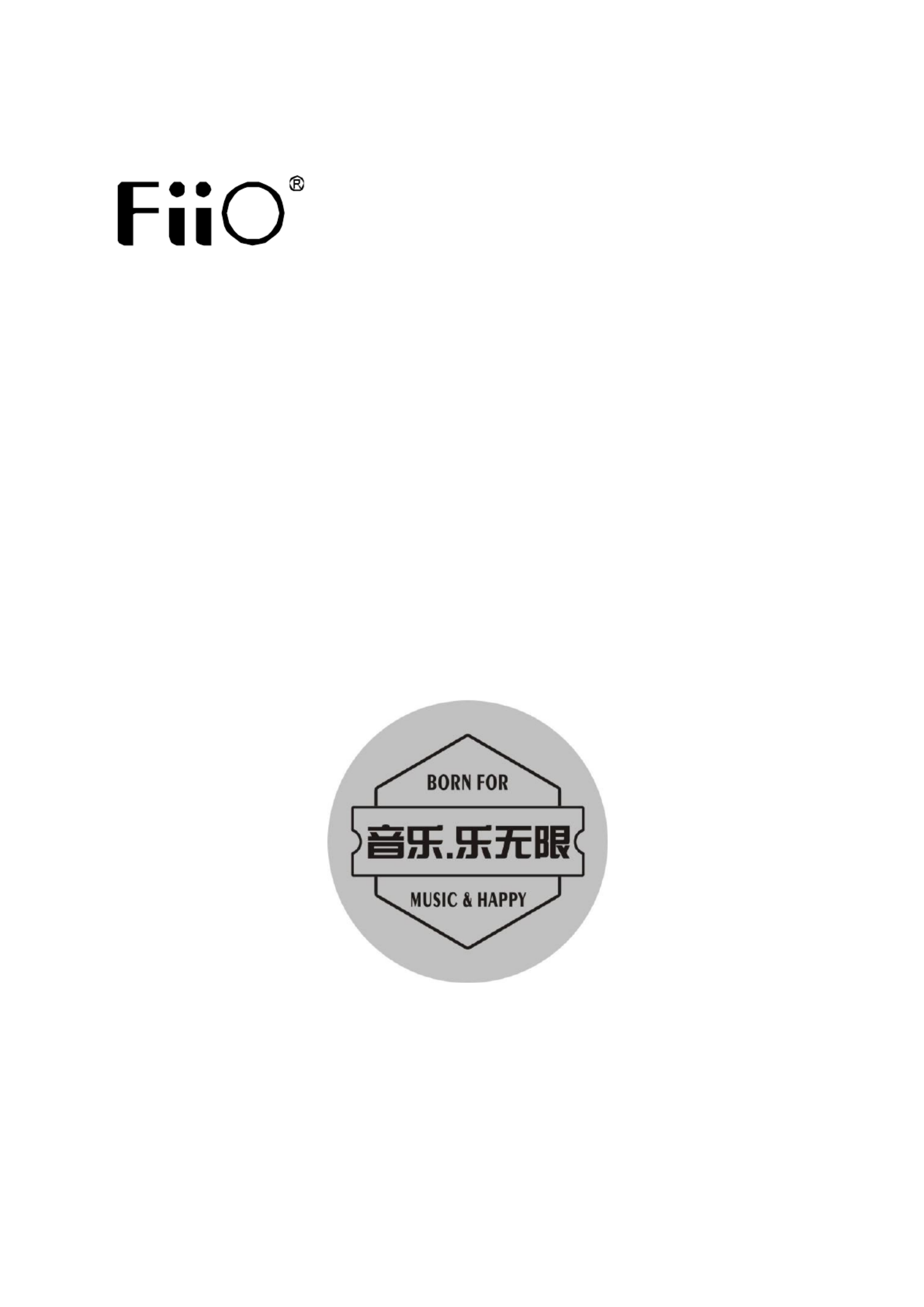
快速入门指南
Quick Start Guide
Model No: BTR5

English Bluetooth Headphone Amplifier
Buttons and Ports Labeled
1. Operation Explained
Power on: Hold button A for about 3 seconds while the device is off.
Power off:Hold button A for about 5 seconds while the device is on.
Reset:Hold button A for about 10 seconds.
Display
B
A
D
C
Vol down/Next track,Select options
under a submenu
Microphone
Vol. up/Previous track, Select
options under a submenu
Power on/off,Reset, Activate menu,
Exit menu, Switch submenus
Reconnect/Play/Pause/Answer a call/hang
up/Cancel a call/Force a pairing, Activate
voice assistant, Switch submenus
3.5mm headphone port
2.5mm headphone port
NFC detecting area
Type C USB charging/decoding port

Turn off/on the display:While the device powers on and not on the menu page,
short press button A.
Activate menu: While the device powers on and not on the menu page,hold button A
for about 2 seconds.
Exit menu: Hold button A for about 2 seconds on the menu page.
Switch submenus:Short press button A/Bon the menu page.
Select options under a submenu:Short press button C/D on the menu page.
Enter pairing mode: (not on the menu page)
1)Power on for the first time: The device will automatically enter the pairing mode
with the display showing'pairing'.
2) Force the device to enter pairing mode: Hold button B for about 5 seconds when
the device powers on. The display will show 'pairing'.
Operation instructions after a successful pairing(not on the menu page)
Activate Siri/voice assistant: Double press button B.
Play/Pause/Answer a phone call/Hang up/Cancel a phone call:short press button
B.
Reject a phone call: Hold button B for about 2 seconds when there is an incoming
call.
Volume up/down: Short press button C/D.
Switch tracks: Hold button C/D for about 2 seconds to switch to the previous/next
track.
Product specificaties
| Merk: | Fiio |
| Categorie: | Receiver |
| Model: | BTR5 |
Heb je hulp nodig?
Als je hulp nodig hebt met Fiio BTR5 stel dan hieronder een vraag en andere gebruikers zullen je antwoorden
Handleiding Receiver Fiio

8 Juni 2024

14 Mei 2023

7 April 2023

21 Januari 2023
Handleiding Receiver
- Receiver Bosch
- Receiver Philips
- Receiver Sony
- Receiver Panasonic
- Receiver Brondi
- Receiver Asus
- Receiver Garmin
- Receiver JVC
- Receiver JBL
- Receiver Kenwood
- Receiver Motorola
- Receiver Nokia
- Receiver Onkyo
- Receiver Pioneer
- Receiver Yamaha
- Receiver Advance Acoustic
- Receiver AEA
- Receiver Aiwa
- Receiver Akai
- Receiver Akg
- Receiver Alecto
- Receiver Alpine
- Receiver Alto
- Receiver Amazon
- Receiver American Audio
- Receiver Amiko
- Receiver Ampeg
- Receiver Amplicom
- Receiver Apart
- Receiver Arcam
- Receiver Artsound
- Receiver Astro
- Receiver Audio Pro
- Receiver Audio-Technica
- Receiver Audiolab
- Receiver Audison
- Receiver Audizio
- Receiver Auna
- Receiver AVM
- Receiver Axis
- Receiver Axton
- Receiver Bang Olufsen
- Receiver Behringer
- Receiver Belkin
- Receiver Blaupunkt
- Receiver Bluesound
- Receiver Bose
- Receiver Boss
- Receiver Bresser
- Receiver Brigmton
- Receiver DAP
- Receiver DAP Audio
- Receiver Definitive Technology
- Receiver Denon
- Receiver Denson
- Receiver Denver
- Receiver Devialet
- Receiver Devolo
- Receiver DIO
- Receiver DLS
- Receiver Dreambox
- Receiver Dual
- Receiver Ebode
- Receiver Edision
- Receiver Elac
- Receiver Elektrobock
- Receiver ESX
- Receiver Fender
- Receiver Fenton
- Receiver Ferguson
- Receiver Focal
- Receiver Focusrite
- Receiver Formuler
- Receiver Fusion
- Receiver Futaba
- Receiver Geemarc
- Receiver Gira
- Receiver Godox
- Receiver Goobay
- Receiver Graupner
- Receiver Ground Zero
- Receiver Hager
- Receiver Hama
- Receiver Harman Kardon
- Receiver Hartke
- Receiver Helix
- Receiver Hertz
- Receiver Hifonics
- Receiver Hirschmann
- Receiver Homecast
- Receiver HQ
- Receiver HQ Power
- Receiver HUMANTECHNIK
- Receiver Humax
- Receiver Icom
- Receiver Imperial
- Receiver Infinity
- Receiver Insignia
- Receiver Iriver
- Receiver Kathrein
- Receiver Kicker
- Receiver Klipsch
- Receiver Koda
- Receiver Kogan
- Receiver Konig
- Receiver Lanzar
- Receiver LD Systems
- Receiver Legamaster
- Receiver Line 6
- Receiver Logilink
- Receiver Logitech
- Receiver Luxman
- Receiver Mac Audio
- Receiver Mackie
- Receiver Magnat
- Receiver Manhattan
- Receiver Marantz
- Receiver Marmitek
- Receiver Marquant
- Receiver Marshall
- Receiver Max
- Receiver Maxview
- Receiver MB Quart
- Receiver Medeli
- Receiver Megasat
- Receiver Meliconi
- Receiver Mercury
- Receiver Meridian
- Receiver Metronic
- Receiver Monacor
- Receiver Monitor Audio
- Receiver Mtx Audio
- Receiver Mx Onda
- Receiver NAD
- Receiver Naim
- Receiver Nedis
- Receiver Nubert
- Receiver Peavey
- Receiver Phoenix Gold
- Receiver Pinnacle
- Receiver Plantronics
- Receiver Polk
- Receiver Power Dynamics
- Receiver Pyle
- Receiver Raymarine
- Receiver RCF
- Receiver Reely
- Receiver REL Acoustics
- Receiver Reloop
- Receiver Renegade
- Receiver Renkforce
- Receiver Revox
- Receiver Rockford Fosgate
- Receiver Roland
- Receiver Rotel
- Receiver Sagem
- Receiver Salora
- Receiver Salus
- Receiver Samson
- Receiver Sangean
- Receiver Saramonic
- Receiver Scansonic
- Receiver Selfsat
- Receiver Sencor
- Receiver Sennheiser
- Receiver Sharp
- Receiver Sherwood
- Receiver Silvercrest
- Receiver Simrad
- Receiver Skytec
- Receiver Skytronic
- Receiver Smart
- Receiver Smartwares
- Receiver Sogo
- Receiver Soundstream
- Receiver Stinger
- Receiver Strong
- Receiver Sunstech
- Receiver Synq
- Receiver Tangent
- Receiver Tascam
- Receiver Teac
- Receiver Technics
- Receiver Technisat
- Receiver Telefunken
- Receiver Telestar
- Receiver Terratec
- Receiver Teufel
- Receiver Thomson
- Receiver Thorens
- Receiver Toa
- Receiver Triax
- Receiver Trust
- Receiver TV STAR
- Receiver Universal Remote Control
- Receiver Velleman
- Receiver Velodyne
- Receiver Vivanco
- Receiver Vivotek
- Receiver Vonyx
- Receiver Wharfedale
- Receiver Winegard
- Receiver Xoro
- Receiver Xsarius
- Receiver Xtrend
- Receiver Yaesu
- Receiver Zalman
- Receiver Zehnder
- Receiver Zgemma
- Receiver Zoom
- Receiver Jabra
- Receiver Jamo
- Receiver JB Systems
- Receiver Jensen
- Receiver JL Audio
- Receiver Jung
- Receiver Octagon
- Receiver Omnitronic
- Receiver Optex
- Receiver Optoma
- Receiver Anthem
- Receiver Cambridge
- Receiver McIntosh
- Receiver Vincent
- Receiver Inateck
- Receiver Palsonic
- Receiver Vox
- Receiver Bang And Olufsen
- Receiver Bowers And Wilkins
- Receiver Caliber
- Receiver CSL
- Receiver Exibel
- Receiver GoGEN
- Receiver Krüger And Matz
- Receiver Monoprice
- Receiver Naxa
- Receiver Sandberg
- Receiver Shure
- Receiver Steren
- Receiver Redline
- Receiver Hilti
- Receiver Clarion
- Receiver Conrad
- Receiver Bush
- Receiver EMOS
- Receiver Televés
- Receiver MXL
- Receiver Cabasse
- Receiver Aplic
- Receiver Atlona
- Receiver Majestic
- Receiver Trevi
- Receiver Crunch
- Receiver ETON
- Receiver Vivolink
- Receiver SIIG
- Receiver Avantree
- Receiver Classé
- Receiver HEOS
- Receiver Scosche
- Receiver Canton
- Receiver Genie
- Receiver Tripp Lite
- Receiver James
- Receiver QTX
- Receiver Evolution
- Receiver Nexa
- Receiver Musical Fidelity
- Receiver Quad
- Receiver Valcom
- Receiver Integra
- Receiver Orava
- Receiver Canyon
- Receiver Cisco
- Receiver Block
- Receiver Pro-Ject
- Receiver Rega
- Receiver Whistler
- Receiver Delta Dore
- Receiver Vision
- Receiver Matrox
- Receiver Citronic
- Receiver Crown
- Receiver Dynacord
- Receiver Krell
- Receiver Mark Levinson
- Receiver Phonic
- Receiver Yorkville
- Receiver Gefen
- Receiver Audix
- Receiver Chamberlain
- Receiver Thomann
- Receiver Karma
- Receiver LEA
- Receiver LTC
- Receiver GlobalSat
- Receiver Lindy
- Receiver IFM
- Receiver DataVideo
- Receiver ART
- Receiver Summit Audio
- Receiver Musway
- Receiver Avalon
- Receiver Sonance
- Receiver Oculus VR
- Receiver Vaddio
- Receiver Bogen
- Receiver Galaxy Audio
- Receiver Dahua Technology
- Receiver Neumann
- Receiver Pyle Pro
- Receiver PreSonus
- Receiver Roksan
- Receiver Electro-Voice
- Receiver Rupert Neve Designs
- Receiver Valueline
- Receiver Chandler
- Receiver RDL
- Receiver Chord
- Receiver Fredenstein
- Receiver QSC
- Receiver Audac
- Receiver Marshall Electronics
- Receiver Golden Age Project
- Receiver BOYA
- Receiver Eventide
- Receiver Radial Engineering
- Receiver ATen
- Receiver Metra
- Receiver Russound
- Receiver Engel Axil
- Receiver Comica
- Receiver Audient
- Receiver Hegel
- Receiver PAC
- Receiver Mooer
- Receiver August
- Receiver DBX
- Receiver JETI
- Receiver Homematic IP
- Receiver Kopul
- Receiver Linn
- Receiver Martin Logan
- Receiver Extron
- Receiver Ibiza Sound
- Receiver Exposure
- Receiver Fostex
- Receiver Proel
- Receiver FBT
- Receiver MIPRO
- Receiver Solid State Logic
- Receiver Neets
- Receiver NAV-TV
- Receiver AMX
- Receiver HiFi ROSE
- Receiver OSD Audio
- Receiver Blackstar
- Receiver Crestron
- Receiver RME
- Receiver Black Lion Audio
- Receiver Adastra
- Receiver Konig & Meyer
- Receiver PSB
- Receiver Music Hall
- Receiver Aeon Labs
- Receiver Markbass
- Receiver StarTech.com
- Receiver Warm Audio
- Receiver AudioControl
- Receiver PureLink
- Receiver SPL
- Receiver Deaf Bonce
- Receiver Lindell Audio
- Receiver Smart-AVI
- Receiver PSSO
- Receiver Crest Audio
- Receiver Grace Design
- Receiver Primare
- Receiver Sonifex
- Receiver Xantech
- Receiver Kali Audio
- Receiver Audioengine
- Receiver Kramer
- Receiver IFi Audio
- Receiver Revel
- Receiver Wet Sounds
- Receiver Hughes & Kettner
- Receiver Manley
- Receiver MEE Audio
- Receiver KanexPro
- Receiver Intelix
- Receiver Ibanez
- Receiver Blustream
- Receiver SVS
- Receiver Ashly
- Receiver Madison
- Receiver Match
- Receiver Vocopro
- Receiver Laney
- Receiver Universal Audio
- Receiver EA
- Receiver DirecTV
- Receiver Vimar
- Receiver GOgroove
- Receiver Ocean Matrix
- Receiver Speco Technologies
- Receiver Kemo
- Receiver Morel
- Receiver SRS
- Receiver LYYT
- Receiver Antelope Audio
- Receiver CE Labs
- Receiver Panduit
- Receiver Pharos
- Receiver Accell
- Receiver Jolida
- Receiver Intertechno
- Receiver Inovonics
- Receiver Ecler
- Receiver Viscount
- Receiver Ashdown Engineering
- Receiver Aquatic AV
- Receiver Parasound
- Receiver DB Technologies
- Receiver Roswell
- Receiver Epcom
- Receiver Kanto
- Receiver Sunfire
- Receiver Bugera
- Receiver InLine
- Receiver CYP
- Receiver Topp Pro
- Receiver Cyrus
- Receiver Palmer
- Receiver Astell&Kern
- Receiver TV One
- Receiver Dimavery
- Receiver AMS Neve
- Receiver Powersoft
- Receiver Cranborne Audio
- Receiver LinksPoint
- Receiver Lotronic
- Receiver Esoteric
- Receiver IMG Stage Line
- Receiver Wireless Solution
- Receiver Leviton
- Receiver Atlas Sound
- Receiver Aurel
- Receiver NUVO
- Receiver Phoenix Audio
- Receiver AVPro Edge
- Receiver Comtek
- Receiver Fishman
- Receiver RetroSound
- Receiver Pyramid
- Receiver Sound Ordnance
- Receiver FiveO
- Receiver Planet Audio
- Receiver SureCall
- Receiver Ram Audio
- Receiver Elipson
- Receiver AVMATRIX
- Receiver Hotone
- Receiver Trace Elliot
- Receiver JTS
- Receiver AER
- Receiver Dynavox
- Receiver Modelcraft
- Receiver Fontastic
- Receiver Klark Teknik
- Receiver Lectrosonics
- Receiver Simaudio
- Receiver TIC
- Receiver Niles
- Receiver Aguilar
- Receiver Knoll
- Receiver Creek
- Receiver Mobile Crossing
- Receiver The T.amp
- Receiver Sound Devices
- Receiver FSR
- Receiver Edwards Signaling
- Receiver GigaBlue
- Receiver ANKARO
- Receiver Alfatron
- Receiver Key Digital
- Receiver CAD Audio
- Receiver Polsen
- Receiver Whirlwind
- Receiver Triangle
- Receiver Lab Gruppen
- Receiver Wavtech
- Receiver AmpliVox
- Receiver Audiofrog
- Receiver Memphis Audio
- Receiver CyberData Systems
- Receiver BZBGear
- Receiver Rolls
- Receiver WyreStorm
- Receiver Williams Sound
- Receiver Rocstor
- Receiver Lyngdorf
- Receiver SoundTube
- Receiver WesAudio
- Receiver AudioSource
- Receiver Stewart
- Receiver Leema
- Receiver Apantac
- Receiver MuxLab
- Receiver Axing
- Receiver Camille Bauer
- Receiver Seco-Larm
- Receiver Mosconi
- Receiver Crest
- Receiver TechLogix Networx
- Receiver Audibax
- Receiver BC Acoustique
- Receiver Gold Note
- Receiver IOTAVX
- Receiver Fosi Audio
- Receiver A-NeuVideo
- Receiver Shinybow
- Receiver S.M.S.L
- Receiver Rexing
- Receiver NuPrime
- Receiver Shanling
- Receiver Inter-M
- Receiver Sinus Live
- Receiver Soundtrack
- Receiver Canor
- Receiver C2G
- Receiver Unison Research
- Receiver Cerwin-Vega
- Receiver BMB
- Receiver Advance
- Receiver Cloud
- Receiver Lumantek
- Receiver Audiotec Fischer
- Receiver Taga Harmony
- Receiver Datapath
- Receiver Antelope
- Receiver PTN-electronics
- Receiver Clare Controls
- Receiver Loxjie
- Receiver Cayin
- Receiver Technical Pro
- Receiver VMV
- Receiver Black Hydra
- Receiver Bellari
- Receiver Comprehensive
- Receiver Benchmark
- Receiver FoneStar
- Receiver Henry Engineering
- Receiver Glemm
- Receiver ButtKicker
- Receiver Atoll
- Receiver VigilLink
- Receiver SmartSystem
- Receiver DARTS
Nieuwste handleidingen voor Receiver

28 Maart 2025

26 Maart 2025

18 Maart 2025

13 Maart 2025

13 Maart 2025

13 Maart 2025

12 Maart 2025

12 Maart 2025

12 Maart 2025

11 Maart 2025