Ernitec 0070-08117 Handleiding
Ernitec
Bewakingscamera
0070-08117
Lees hieronder de 📖 handleiding in het Nederlandse voor Ernitec 0070-08117 (4 pagina's) in de categorie Bewakingscamera. Deze handleiding was nuttig voor 26 personen en werd door 2 gebruikers gemiddeld met 4.5 sterren beoordeeld
Pagina 1/4

Special Announcement
, For more information please refer to website.
Fully understand t his docum ent before using this device, a nd
strictly observe rules in this document when using this devic e. If
you insta ll this device in publ ic places, provide t he tip "You have
entered the area of el ectroni c surveil lance" in a n eye-catching
place. Failure to correctly use electrical products may cause fire
and severe injuries.
It alerts you to moderate dangers which, if not
avoided, may cause minor or mod erate injuries.
It alerts you to risks. Neglect of t hese risk s may
cause dev ice damag e, data los s, device
performance dete riorati on, or unpredictable results.
It provides additi onal information.
ŸStrictly observe installation requirements when inst alling th e
device. The manufacturer shall not be held re sponsib le for
device da mage caused by users ' non-conformance to these
require ments.
ŸStrictly conform to local ele ctrical safety standards and use
power adapters that are marked with the LP S standard when
installing and using this device. Othe rwise, this device may be
damaged.
ŸUse acces sories de livered with this device. The voltage must
meet input voltage requirements for th is device.
ŸIf this dev ice is installed in pl aces with unsteady v oltage, ground
this device to discharge high energy suc h as electrical surg es in
order to prevent the power supply from burning out.
ŸWhen this device is in use, ensure that no water or any liquid
flows into the devic e. If water or liquid unexpecte dly flows into
the devic e, immediately power off the device and disco nnect all
cables (s uch as powe r cables an d network c ables) from this
device.
ŸDo not focu s strong li ght (such a s lighted b ulbs or sunlight) on
ŸAv oid heavy loads, intensive shakes, and s oaking to prevent
damages during transportation and storage. The warranty doe s
not cover any device d amage that is caused d uring secondary
packaging and transportation after the original packaging is
taken apart.
ŸProtect this device from fall-down and i ntensive strikes, keep
the devic e away from m agnetic field interference, and do not
install t he device in places wi th shaking surfaces or under
shocks.
ŸClean the device with a soft dry cloth. For stu bborn dirt, dip the
cloth into slight ne utral cle anser, gently wipe th e dirt with th e
cloth, an d then dry the device.
ŸDo not jam the ventila tion open ing. Foll ow the installation
instructions provided in th is document when installing t he
device.
ŸKeep the de vice away from heat sources suc h as radiators,
electric heaters , or other heat equipm ent.
ŸKeep the de vice away from moist, dusty, extremely hot or cold
places, o r places with strong e lectric radiation.
ŸIf the device is installed outdoors, take insect- and moisture-
proof measures to av oid circuit board corrosion that can affect
monitoring.
ŸRemove th e power plug if the device is idle fo r a long time .
ŸAll complete produ cts sold by the manufacturer are delivered
along with nameplates, quic k setup guide and accessories after
strict in spectio n. The manufac turer shall not be held
responsible for co unterfe it products.
ŸThe manufacturer will update this manual accord ing to product
function enhance ment or cha nges and regularly update the
software and hardware described in this manual. Update
information will be added to new versions of this manual without
prior notice.
ŸThis manu al may cont ain misprints, technology information that
is not accurate enou gh, or product function and operation
description that i s slightly inconsistent with the actual product,
the final i nterpretation of company is a s a standard.
ŸThis manu al is only fo r reference and does not ensure t hat the
information is totally consistent with the actual product. For
consist ency, see the actual product.
Open the package, check the appearance of product for no
obvious d amage, and confirm the item lis t for table 1-1 is
consist ent.
Table 1 1- Packing list
2.1 Device Ports
Component Quantity Remark
Van dal Dome Network Cam era
Plastic anchor
Stainless self-tapping screw
Installation loc ation sti cker
Quick Setup Guide
1
3
3
1
1
NOTE
NOTE
this device. Otherwise, the service life of the image sensor ma y
be shortened.
ŸIf this dev ice is installed in pl aces where thunder and lightn ing
frequen tly occur, ground the device nearby to disc harge high
energy such as thunder strikes in order to prevent de vice
damage.
L hexagonal wrench
1
CAUTION
WARNING
WARNING
CAUTION
1
O
O
O
OOp
p
p
ppe
e
e
een P
n P
n P
n Pn Pa
a
a
aac
c
c
cck
k
k
kka
a
a
aag
g
g
gge E
e E
e E
e Ee Ex
x
x
xxa
a
a
aam
m
m
mmi
i
i
iin
n
n
nna
a
a
aat
t
t
tti
i
i
iio
o
o
oon
n
n
nn
1
D
D
D
DDe
e
e
eev
v
v
vvi
i
i
iic
c
c
cce S
e S
e S
e Se St
t
t
ttr
r
r
rru
u
u
uuc
c
c
cct
t
t
ttu
u
u
uur
r
r
rre
e
e
ee2
Figure 2 1- Device po rts
2 2 Camera Dimensions.
Figure 2-2 Dimensi ons (Unit:mm of Dome )
Different devices may h ave differen t dimensi ons; Plea se
refer to th e actual product.
NOTE
Auxilia ry thread-line tool
Reset
button
Long press the button for 5 secon ds to
restore the original settings.
Alarm/
Audio
Alarm
out/in
out A, alarm out A Applied
for alarm
function
out B, alarm out B
G, ground
In, alarm in
Audio
out/in
In, audio in Applied
for audio
function
Out, audio out
G, ground
Analog
video
CVBS, analog video output
G, ground
Network
access port Connects to a standard Ethernet cable.
12V power
supply
The ports are 12V/ OUT/12V/IN.
Uses the to
auxilia ry thread-line tool
through t he cable
There are t wo rubber s toppers, u ser
can use the tool (screw driver or L
hexagonal wrench )to pierce the stoppe r,
and plug al l cords in.
Remark
Over cable
rubber
stopper
Table 2-1 Inte rface of camera
Port name Description
φ140
57.5
109.5
100°
φ110
123°
Over
function-
cord rubber
stopper
NOTE
Different devices may have different device ports; Please
refer to th e actual product.
Green terminal block 3.81-9 P
Green terminal block 3.81-4 P
1
1
Reset
Alarm/ Audio
interface
Over-line
buckle Network access
port
Over line -
buckle
12V power supply
interface
Over function-cord
rubber stopper
Over cable rubber
stopper
Vandal Dome Network Camera
Quick Setup Guide
Item no.: 0070-08117
Precautions
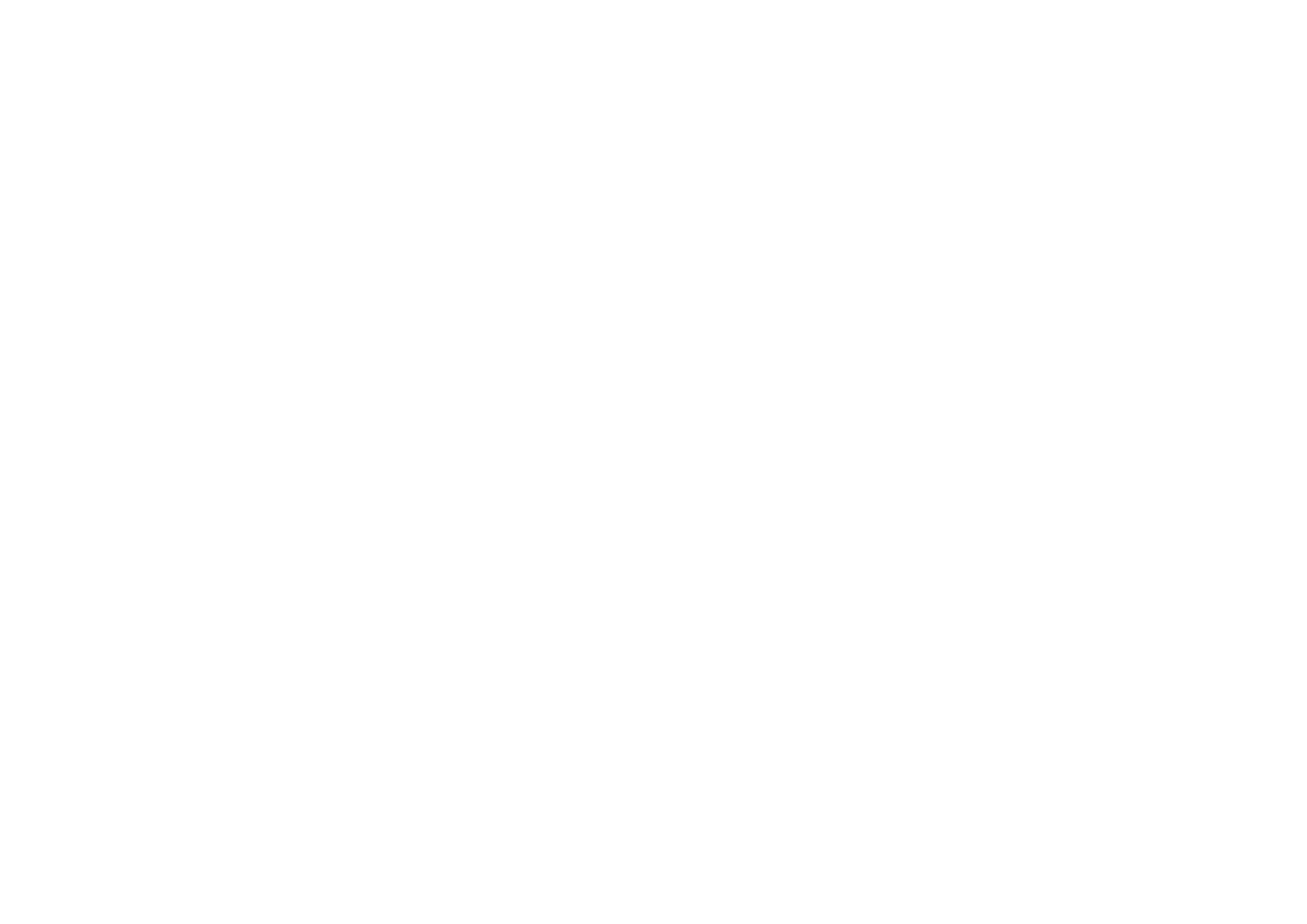
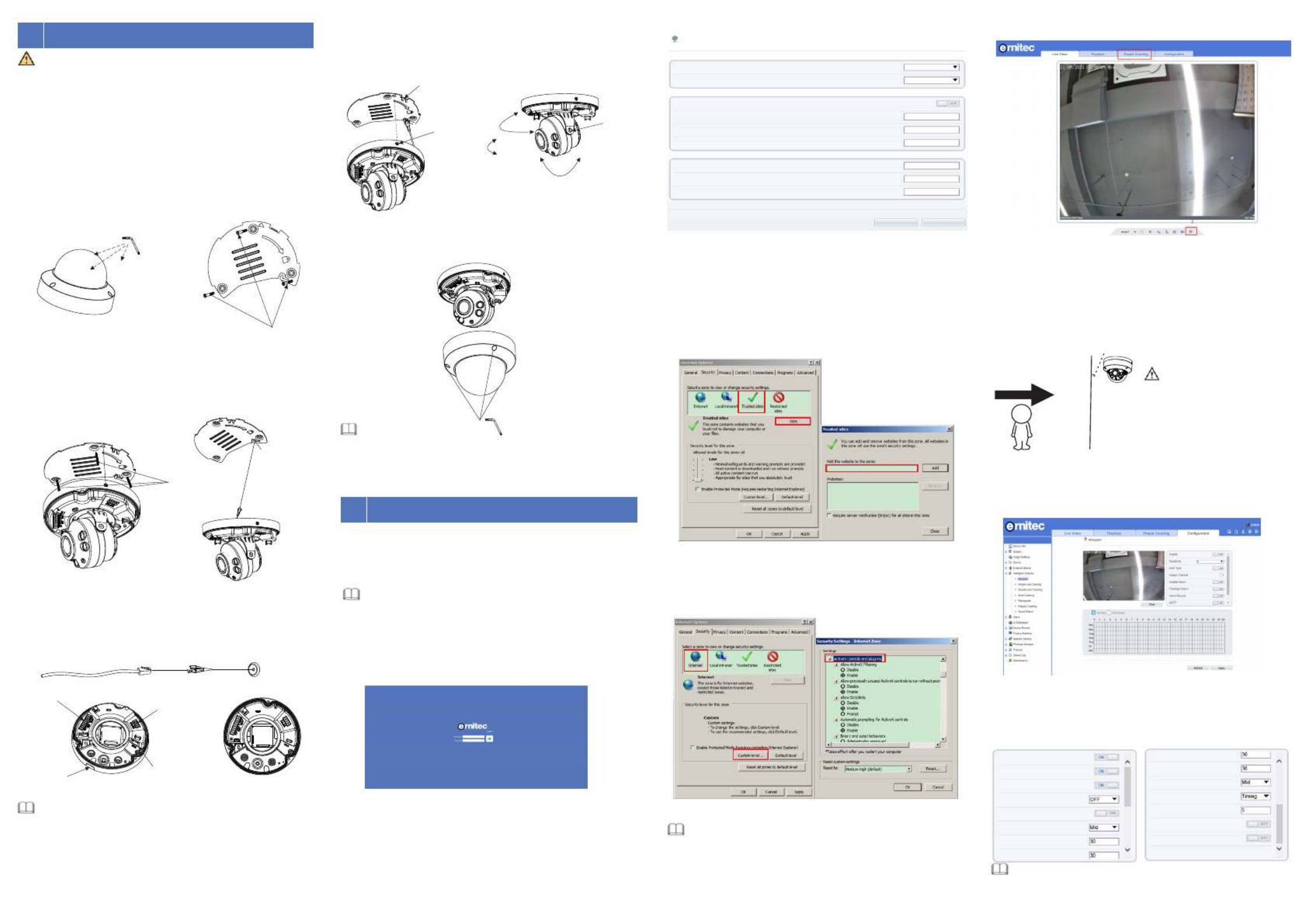
Step 5 The set screw should be aligned the direction icon of base
panel, then rotate the device clockwise to the extreme
position, then tighten the set screw to lock block.
Figure 3-4 Install device
Figure 3-6 Assembling cover 4.3 Browsing Video
To ensure the real-time video can be played properly, you must perform
the following operation when you login the web for the first time:
If you can view the live video directly please ignore the steps of adding ,
trusted sites .
Figure 4 3 - Adding a trusted site
Step 2 In the Internet Explorer, choose Tool Internet Options > >
Security Customer level > , and set Download unsigned
ActiveX control and initialize and script ActiveX controls not
marked as safe for scripting under ActiveX controls and
plug-ins to Enable, as shown in figure 4-4.
Step 3 Download and install the player control as prompted.
If the repair tips are displayed when installing the control , please
ignore the prompt, and continue the installation, the close browser
during installing. Then login the page again.
Step 1 The Internet Explorer. > >Choose Tools Internet options
Security Trusted sites Sites > > , in the display dialog box, click
Add, as shown in figure 4-3.
To browse a real-time video, login the device and click Live
Video. The Live Video page is displayed, as shown in figure 4-5.
Figure 4 5 - Live Video
Figure 4 4- Configuring ActiveX control and plug-in
NOTE
4.1 Login
Step 1 Open the Internet Explorer, input the IP address of IP camera
(the default value: 192.168.0.120) in the address box, and press
Enter. The login page is displayed as shown in figure 4-1.
Step Input the user name and password.2
Step3 Click Login
NOTE
ŸThe default user name is Admin. The default password is 1234.
Ÿ It is advised to restart the device three minutes later after
modifying password to ensure modified successfully.
Ÿ User can change the system display language on the login page.
, the main page is displayed.
4.2 Modify IP address
Choose , the Configuration > Device > Local Network Local Network
page is displayed.
Input the IP address in the IP Address box and click as shown in Apply
figure 4-2.
After the IP address is set successfully, please use the new IP address
to login the Web interface.
Figure 4 2 - Local Network
Figure 4 1 - Login
Q
Q
Q
QQu
u
u
uui
i
i
iic
c
c
cck C
k C
k C
k Ck Co
o
o
oon
n
n
nnf
f
f
ffi
i
i
iig
g
g
ggu
u
u
uur
r
r
rra
a
a
aat
t
t
tti
i
i
iio
o
o
oon
n
n
nn(
(
(
((e
e
e
ee.
.
.
..g I
g I
g I
g Ig IE
E
E
EE)
)
)
))4
Step 4 Plug the network access port into interface by using the
tool, as shown in figure 3-3; The power supply of the
multi-head cable and other port to interface pass through
the rubber stopper by using screw driver or L hexagonal
wrench.
Horizontal
rotating
350°
Vertical
rotating 80°
Lens axis
rotating
350°
slotted
screw
Figure 3 -3 Installing housing
NOTE
ŸDuring adjusting ns the set the focus le , image mi ght be bl ur,
value in page in web page.Sensor > Lens control
Step 6 Connect the camera to monitor, loosen the screws of
support frame, as shown in figure 3-5. Adjust the three
axes to focus image on monitoring scenarios. Tighten the
screws to finish adjustment.
Figure 3-2 Installation
Se lf- tapp ing s cre ws
The b um p
12 V Po we r
suppl y
Netwo rk p or t
Al ar m /A udio
inter fa ce
NOTE
ŸThere are two outlet mode of cable, for the top outlet mode, user
should drill the hole at first for threading cable.
ŸThe side outlet mode that the installation sticker’s gap should
align the outlet rubber stopper.
Si de ou tl et
rub ber stop per
Se t sc r ew
Bl ock Figure 3-5 adjust lens
Step 7 Arrange the cable of camera to over-line buckle, then
assemble the dome cover with hex wrench, as shown in
figure 3-6.
hexagonal wrench
Installation Steps:
Step 1 Stick the Installation location sticker which is in accessory
package on the ceiling or wall. Drill three holes based on
the marks on the sticker. Drive the plastic anchors into the
holes.
Step 2 Use the wrench in the accessory package to unscrew the
three screws on the dome cover. The camera is opened,
as shown in figure 3-1. And use release the base panel
To avoid moisture influence, install the dome cover at least
half an hour after the camera is installed and powered on.
Step 3 Fetch three black self-tapping screws from the accessory
package. Then fix the screws to fasten the base panel of
camera on the ceiling as shown in figure 3-2.The position
of hook should be put at the appropriate place, which
should pass the bump as shown in figure 3-2.
Figure 3-1 Opening camera
The vandal dome camera can be installed in the ceiling, wall,
wall bracket or ceiling bracket. This section describes how to
install the camera in the ceiling.
WARNING
3D
D
D
DDe
e
e
eev
v
v
vvi
i
i
iic
c
c
cce I
e I
e I
e Ie In
n
n
nns
s
s
sst
t
t
tta
a
a
aal
l
l
lll
l
l
lla
a
a
aat
t
t
tti
i
i
iio
o
o
oon
n
n
nn
Pla stic
anc hor s
Local Network
Net work Card ID
IP Pro toc ol
DHC P
IP Addre ss
Sub net Mask
Def aul t Gat eway
Preferred D NS Server
Alt ernate D NS Server
MTU (12 80- 1500 )
Refresh Apply
1500
192.168.0.120
255.255.255.0
192.168.0.1
1
IPv4
ht tp :/ /19 2. 16 8. 0. 120
1 Personnel Count: User can query the data of personnel count,
through year, month, day. The statistics can be downloaded. The
data can be shown by line chart, histogram, list.
2 AI Live video: Click the icon to view the snapshots of human face
or license plate (click “Face” or “Plate” to switch ).
The bottom page will show the captured images of vehicle and
human face.
4.4 Intelligent Analysis
At Configuration Intelligent Analysis interface user can set the " > " ,
parameters of Perimeter Single Virtual Fence Double Virtual Fence , , ,
Multi Loiter Converse and Personnel Count as shown in figure 4 7 , , - .
Figure 4 7 - Intelligent Analysis
4.5 AI Multi object
At “Configuration > AI Multi object” interface, user can enable face
detection, full body detection, vehicle detection, set the other
parameters of detection, as shown in figure 4-8.
Figure 4 8 - AI Multi-object
Face Detec tion
Fullbody Detection
Veh icle Detect ion
Dis play Trac e Info
Sh ow Detec tion Area
Confid en ce Coeffic ient
Fa ce Pixel Min(3 0-300)
Bo dy Pix el Min(30-3 00 )
Bo dy Pix el Min(30-3 00 )
Veh icle Pixe l Min (30-3 00 )
Ima ge Matt ing Q u ali ty
Sn apsh ot Mo de
Uploa d I mage In terval(1 -10s)
FTP Up loa d Imag e Ma ttin g
FTP Up loa d Whole Ima ge
Alg or ith ms Libra ry Ver sio n
A
B
Pedestrian direction
15°
If user requires higher
accuracy of personnel count,
we recommend the user to
install camera and draw the
line following as figure 4-6.
Figure 4 6 - Installation of personnel count
CAU TION
NOTE
For better capture performance, it is recommended to use 6mm
focus length lens or above.
Product specificaties
| Merk: | Ernitec |
| Categorie: | Bewakingscamera |
| Model: | 0070-08117 |
| Kleur van het product: | Wit |
| Gewicht: | 730 g |
| Gewicht verpakking: | 1000 g |
| Materiaal behuizing: | Metaal |
| Ondersteuning voor plaatsing: | Binnen & buiten |
| Montagewijze: | Plafond/muur/paal |
| Type stroombron: | Power over Ethernet (PoE) |
| Infrarood wavelength: | 850 nm |
| Brandpuntbereik: | 2.7 - 13.5 mm |
| Type beeldsensor: | CMOS |
| IK code: | IK10 |
| Nachtkijker afstand: | 40 m |
Heb je hulp nodig?
Als je hulp nodig hebt met Ernitec 0070-08117 stel dan hieronder een vraag en andere gebruikers zullen je antwoorden
Handleiding Bewakingscamera Ernitec

11 Juni 2024

3 Mei 2024

18 Maart 2024

27 Juli 2023

27 Juli 2023

27 Juli 2023

27 Juli 2023

9 Juli 2023

8 Juli 2023

6 Juli 2023
Handleiding Bewakingscamera
- Bewakingscamera Braun
- Bewakingscamera Bosch
- Bewakingscamera Philips
- Bewakingscamera Sony
- Bewakingscamera Samsung
- Bewakingscamera Xiaomi
- Bewakingscamera Panasonic
- Bewakingscamera Asus
- Bewakingscamera Canon
- Bewakingscamera Garmin
- Bewakingscamera Grundig
- Bewakingscamera Gigaset
- Bewakingscamera Honeywell
- Bewakingscamera JVC
- Bewakingscamera Motorola
- Bewakingscamera Pioneer
- Bewakingscamera Toshiba
- Bewakingscamera VTech
- Bewakingscamera Abus
- Bewakingscamera ACME
- Bewakingscamera Acti
- Bewakingscamera Ag Neovo
- Bewakingscamera Airlive
- Bewakingscamera Aldi
- Bewakingscamera Alecto
- Bewakingscamera Allnet
- Bewakingscamera Aluratek
- Bewakingscamera Anker
- Bewakingscamera Apc
- Bewakingscamera Aqara
- Bewakingscamera Aritech
- Bewakingscamera Avanti
- Bewakingscamera AVTech
- Bewakingscamera Axis
- Bewakingscamera Beafon
- Bewakingscamera Belkin
- Bewakingscamera Blaupunkt
- Bewakingscamera Boss
- Bewakingscamera Brinno
- Bewakingscamera BRK
- Bewakingscamera Buffalo
- Bewakingscamera Burg-Wachter
- Bewakingscamera D-Link
- Bewakingscamera Dedicated Micros
- Bewakingscamera Denver
- Bewakingscamera Digitus
- Bewakingscamera DIO
- Bewakingscamera Dorr
- Bewakingscamera E-bench
- Bewakingscamera Ebode
- Bewakingscamera Edimax
- Bewakingscamera Ednet
- Bewakingscamera Elmo
- Bewakingscamera Elro
- Bewakingscamera Eminent
- Bewakingscamera Engenius
- Bewakingscamera Eufy
- Bewakingscamera EverFocus
- Bewakingscamera Extech
- Bewakingscamera Ezviz
- Bewakingscamera Ferguson
- Bewakingscamera First Alert
- Bewakingscamera Flamingo
- Bewakingscamera Flir
- Bewakingscamera Foscam
- Bewakingscamera Friedland
- Bewakingscamera Ganz
- Bewakingscamera Gembird
- Bewakingscamera Genius
- Bewakingscamera GeoVision
- Bewakingscamera Gira
- Bewakingscamera Google
- Bewakingscamera Grandstream
- Bewakingscamera Hama
- Bewakingscamera Hikvision
- Bewakingscamera Iget
- Bewakingscamera Iiquu
- Bewakingscamera Iluv
- Bewakingscamera Indexa
- Bewakingscamera InFocus
- Bewakingscamera Interlogix
- Bewakingscamera Ion
- Bewakingscamera Kerbl
- Bewakingscamera KlikaanKlikuit
- Bewakingscamera Kodak
- Bewakingscamera Kogan
- Bewakingscamera Konig
- Bewakingscamera Laserliner
- Bewakingscamera LevelOne
- Bewakingscamera Linksys
- Bewakingscamera Logilink
- Bewakingscamera Logitech
- Bewakingscamera Lorex
- Bewakingscamera Maginon
- Bewakingscamera Manhattan
- Bewakingscamera Marmitek
- Bewakingscamera Marquant
- Bewakingscamera Marshall
- Bewakingscamera Megasat
- Bewakingscamera Minox
- Bewakingscamera Mitsubishi
- Bewakingscamera Monacor
- Bewakingscamera Nedis
- Bewakingscamera Nest
- Bewakingscamera Netatmo
- Bewakingscamera Netgear
- Bewakingscamera Netis
- Bewakingscamera Notifier
- Bewakingscamera Perel
- Bewakingscamera Powerfix
- Bewakingscamera Profile
- Bewakingscamera Provision ISR
- Bewakingscamera Pyle
- Bewakingscamera Quantum
- Bewakingscamera Raymarine
- Bewakingscamera Renkforce
- Bewakingscamera Revo
- Bewakingscamera Ricoh
- Bewakingscamera Ring
- Bewakingscamera Rollei
- Bewakingscamera Sanyo
- Bewakingscamera Satel
- Bewakingscamera Schneider
- Bewakingscamera SecurityMan
- Bewakingscamera Siedle
- Bewakingscamera Sitecom
- Bewakingscamera Smartwares
- Bewakingscamera SMC
- Bewakingscamera Somfy
- Bewakingscamera Sonic Alert
- Bewakingscamera Stabo
- Bewakingscamera Strong
- Bewakingscamera Switel
- Bewakingscamera Synology
- Bewakingscamera Technaxx
- Bewakingscamera Tenda
- Bewakingscamera Thomson
- Bewakingscamera TP Link
- Bewakingscamera Trebs
- Bewakingscamera Trendnet
- Bewakingscamera Trust
- Bewakingscamera Uniden
- Bewakingscamera V-Tac
- Bewakingscamera Velleman
- Bewakingscamera Vitek
- Bewakingscamera Vivotek
- Bewakingscamera Waeco
- Bewakingscamera Western Digital
- Bewakingscamera Withings
- Bewakingscamera Woonveilig
- Bewakingscamera Xavax
- Bewakingscamera Y-cam
- Bewakingscamera Yale
- Bewakingscamera Zebra
- Bewakingscamera ZTE
- Bewakingscamera ZyXEL
- Bewakingscamera Jung
- Bewakingscamera Olympia
- Bewakingscamera Oplink
- Bewakingscamera Orion
- Bewakingscamera Overmax
- Bewakingscamera Clas Ohlson
- Bewakingscamera Caliber
- Bewakingscamera Exibel
- Bewakingscamera Monoprice
- Bewakingscamera Naxa
- Bewakingscamera Niceboy
- Bewakingscamera Schwaiger
- Bewakingscamera Steren
- Bewakingscamera Ubiquiti Networks
- Bewakingscamera EMOS
- Bewakingscamera Conceptronic
- Bewakingscamera Miniland
- Bewakingscamera Arlo
- Bewakingscamera Atlona
- Bewakingscamera Avidsen
- Bewakingscamera Hamlet
- Bewakingscamera Hive
- Bewakingscamera Imou
- Bewakingscamera INSTAR
- Bewakingscamera SereneLife
- Bewakingscamera Defender
- Bewakingscamera Trevi
- Bewakingscamera Adesso
- Bewakingscamera Broan
- Bewakingscamera DSC
- Bewakingscamera M-e
- Bewakingscamera Blow
- Bewakingscamera Genie
- Bewakingscamera ClearOne
- Bewakingscamera Chacon
- Bewakingscamera Swann
- Bewakingscamera Approx
- Bewakingscamera SPC
- Bewakingscamera Canyon
- Bewakingscamera Cisco
- Bewakingscamera EVOLVEO
- Bewakingscamera Whistler
- Bewakingscamera Delta Dore
- Bewakingscamera Furrion
- Bewakingscamera Comtrend
- Bewakingscamera Planet
- Bewakingscamera Blink
- Bewakingscamera Intellinet
- Bewakingscamera Aida
- Bewakingscamera Lindy
- Bewakingscamera AVerMedia
- Bewakingscamera Lumens
- Bewakingscamera Mobi
- Bewakingscamera Fortinet
- Bewakingscamera DataVideo
- Bewakingscamera Hombli
- Bewakingscamera Vaddio
- Bewakingscamera Adj
- Bewakingscamera Ikan
- Bewakingscamera Dahua Technology
- Bewakingscamera UniView
- Bewakingscamera Reolink
- Bewakingscamera Valueline
- Bewakingscamera EVE
- Bewakingscamera QSC
- Bewakingscamera Marshall Electronics
- Bewakingscamera Boyo
- Bewakingscamera IC Intracom
- Bewakingscamera CRUX
- Bewakingscamera POSline
- Bewakingscamera August
- Bewakingscamera Hawking Technologies
- Bewakingscamera Lanberg
- Bewakingscamera Nexxt
- Bewakingscamera Watec
- Bewakingscamera Moog
- Bewakingscamera Equip
- Bewakingscamera Crestron
- Bewakingscamera Chuango
- Bewakingscamera ORNO
- Bewakingscamera ETiger
- Bewakingscamera Videcon
- Bewakingscamera Advantech
- Bewakingscamera Moxa
- Bewakingscamera Digital Watchdog
- Bewakingscamera Brilliant
- Bewakingscamera Moen
- Bewakingscamera Kramer
- Bewakingscamera MEE Audio
- Bewakingscamera Brickcom
- Bewakingscamera Kwikset
- Bewakingscamera Linear PRO Access
- Bewakingscamera BirdDog
- Bewakingscamera AVer
- Bewakingscamera Summer Infant
- Bewakingscamera Topica
- Bewakingscamera Vimar
- Bewakingscamera Speco Technologies
- Bewakingscamera Verint
- Bewakingscamera ZKTeco
- Bewakingscamera Rostra
- Bewakingscamera Kguard
- Bewakingscamera Caddx
- Bewakingscamera Spyclops
- Bewakingscamera EKO
- Bewakingscamera Inovonics
- Bewakingscamera Surveon
- Bewakingscamera Hollyland
- Bewakingscamera Epcom
- Bewakingscamera AViPAS
- Bewakingscamera Lutec
- Bewakingscamera Hanwha
- Bewakingscamera ClearView
- Bewakingscamera VideoComm
- Bewakingscamera IMILAB
- Bewakingscamera InfiRay
- Bewakingscamera 3xLOGIC
- Bewakingscamera Pelco
- Bewakingscamera Leviton
- Bewakingscamera EtiamPro
- Bewakingscamera Inkovideo
- Bewakingscamera Pentatech
- Bewakingscamera Weldex
- Bewakingscamera CNB Technology
- Bewakingscamera Tapo
- Bewakingscamera Aigis
- Bewakingscamera Exacq
- Bewakingscamera Laxihub
- Bewakingscamera Securetech
- Bewakingscamera EFB Elektronik
- Bewakingscamera NetMedia
- Bewakingscamera Videotec
- Bewakingscamera Illustra
- Bewakingscamera AVMATRIX
- Bewakingscamera Nivian
- Bewakingscamera Arenti
- Bewakingscamera Syscom
- Bewakingscamera Tecno
- Bewakingscamera Night Owl
- Bewakingscamera Guardzilla
- Bewakingscamera Astak
- Bewakingscamera Milestone Systems
- Bewakingscamera Zavio
- Bewakingscamera Campark
- Bewakingscamera IPX
- Bewakingscamera Promise Technology
- Bewakingscamera Annke
- Bewakingscamera Qoltec
- Bewakingscamera Digimerge
- Bewakingscamera Alfatron
- Bewakingscamera Feelworld
- Bewakingscamera KJB Security Products
- Bewakingscamera British Telecom
- Bewakingscamera Wisenet
- Bewakingscamera Ecobee
- Bewakingscamera BZBGear
- Bewakingscamera WyreStorm
- Bewakingscamera Infortrend
- Bewakingscamera Epiphan
- Bewakingscamera HiLook
- Bewakingscamera Mach Power
- Bewakingscamera Compro
- Bewakingscamera Ikegami
- Bewakingscamera Accsoon
- Bewakingscamera Vimtag
- Bewakingscamera Sonoff
- Bewakingscamera Gewiss
- Bewakingscamera Alula
- Bewakingscamera Insteon
- Bewakingscamera Costar
- Bewakingscamera ALC
- Bewakingscamera Security Labs
- Bewakingscamera American Dynamics
- Bewakingscamera Seneca
- Bewakingscamera Avigilon
- Bewakingscamera Vosker
- Bewakingscamera Sentry360
- Bewakingscamera Bea-fon
- Bewakingscamera Owltron
- Bewakingscamera Petcube
- Bewakingscamera Enabot
- Bewakingscamera Luis Energy
- Bewakingscamera Sir Gawain
- Bewakingscamera VisorTech
- Bewakingscamera Atlantis Land
- Bewakingscamera B & S Technology
- Bewakingscamera I3International
- Bewakingscamera IDIS
- Bewakingscamera Turing
- Bewakingscamera Qian
- Bewakingscamera Wasserstein
- Bewakingscamera Qolsys
- Bewakingscamera Control4
- Bewakingscamera Milesight
- Bewakingscamera GVI Security
- Bewakingscamera Conbrov
- Bewakingscamera HuddleCamHD
- Bewakingscamera Setti+
- Bewakingscamera Mobotix
- Bewakingscamera IOIO
- Bewakingscamera BIRDFY
- Bewakingscamera I-PRO
- Bewakingscamera DVDO
- Bewakingscamera TCP
- Bewakingscamera Bolin Technology
- Bewakingscamera Konyks
- Bewakingscamera Nextech
- Bewakingscamera Arecont Vision
- Bewakingscamera YoloLiv
Nieuwste handleidingen voor Bewakingscamera

2 April 2025

30 Maart 2025

29 Maart 2025

29 Maart 2025

29 Maart 2025

29 Maart 2025

29 Maart 2025

27 Maart 2025

27 Maart 2025

27 Maart 2025