Epson V11H940820 Handleiding
Lees hieronder de 📖 handleiding in het Nederlandse voor Epson V11H940820 (6 pagina's) in de categorie Beamer. Deze handleiding was nuttig voor 59 personen en werd door 2 gebruikers gemiddeld met 4.5 sterren beoordeeld
Pagina 1/6

Quick Reference
Pro L1060W/L1060WNL/L1070W/L1070WNL/L1060U/L1060UNL/
L1070U/L1070UNL/L1075U/L1075UNL
This Quick Reference card gives brief instructions on connecting your
projector and using common features. For details, see the online User’s
Guide.
IMPORTANT: Before using this product, make sure you read these
instructions and the safety instructions in the online User’s Guide.
Stereo mini jack cable
5BNC-to-VGA cable
VGA-to-component cable
VGA cable
HDMI cable
Mini-to-RCA cable
Ethernet cable
DVI cable
BNC-to-component cable

Switching Between Image
Sources
Press the Search button or one of the
source buttons (remote control), or the
Source Search button (projector).
Selecting the Lens Type
Make sure the Lens Type setting is
correct for the lens you are using.
1. Press the
Menu button.
2. Select
Extended > Operation >
Advanced > Lens Type.
Note: If the Lens Type setting is greyed
out, the projector has automatically
detected the installed lens and you can
skip the remaining steps.
3. Select the lens you are using.
4. When you’re done, press the Menu
button to exit.
Changing Screen Type
Set the Screen Type setting to the
screen’s aspect ratio.
1. Press the
Menu button.
2. Select
Extended > Display >
Screen > Screen Type.
3. Select the screen’s aspect ratio.
Note: The displayed image should match
the screen’s size and shape.
Turning the Projector On
1. Turn on your computer or image
source.
2. Remove the lens cover.
3.
Press the On button on the
projector or the remote control.
After the status light stays blue, the
projector is ready.
Note: If the Direct Power On function is
enabled, you can turn the projector on
without pressing the On button; just
plug it in or flip the switch controlling
the outlet to which the projector is
connected. To turn on this feature, see
the online User’s Guide.
4. If your image does not appear, see
“Switching Between Image Sources”
or “Troubleshooting.”
Changing the Language of
the Projector Menus
The default language of the projector’s
menu system is English, but you can
change it as necessary.
1. Press the
Menu button to access
the projector’s menu system.
2. .
Select
Extended > Language
3. Select your language.
4. When you’re done, press the Menu
button to exit.
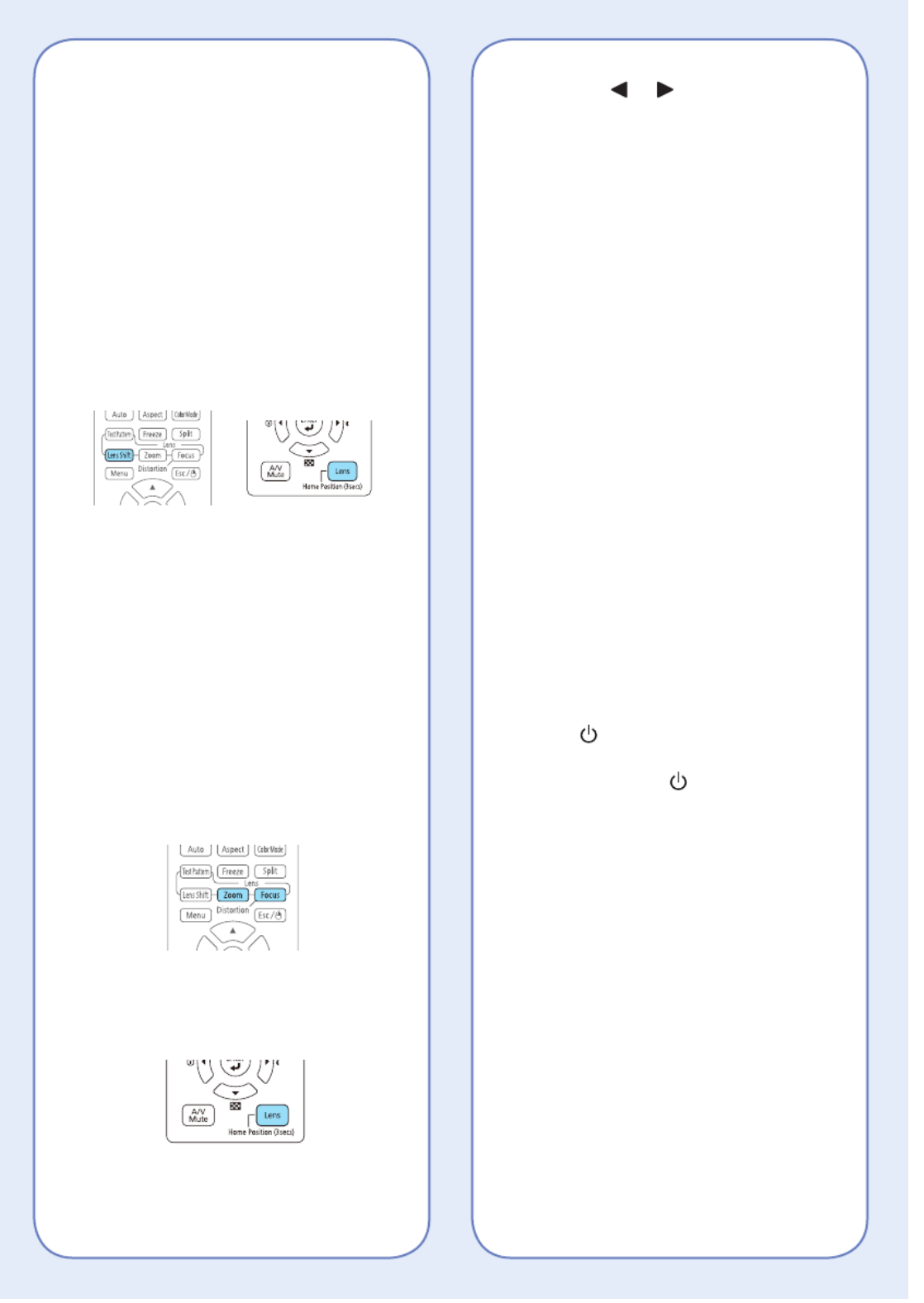
2. Press the
or arrow buttons to
make the adjustment.
3. Press the
Esc button to finish the
adjustment.
Correcting Image Shape
If your image is uneven on the sides,
you can use the projector’s distortion
correction features, such as
H/V-Keystone and Quick Corner®,
to adjust the shape. See the online
User’s Guide.
Making Other Image
Adjustments
For help on using the projector’s
features to improve the image quality,
see the online User’s Guide. You can
also view information on how to adjust
the image color, position, and edges
(Edge Blending) when projecting from
multiple projectors to create one
seamless widescreen image.
Turning the Projector Off
Press the button to turn the Standby
projector off. If you see a confirmation
message, press the button Standby
again.
Note: If the Direct Power On function is
enabled, you can unplug the projector or flip
the switch controlling the outlet to which the
projector is connected instead. To turn on
this feature, see the online User’s Guide.
With Epson’s Instant Off® technology,
you don’t have to wait for the projector
to cool down; just turn it off or unplug it
when you’re done.
4. When you’re done, press the Menu
button to exit.
Note: After changing the screen type, you
may need to change the aspect ratio of the
projected image depending on the input
signal. Press the button on the Aspect
remote control to change the aspect ratio,
if necessary.
Adjusting Image Position
1. Press the
Lens Shift button
(remote control) or the button Lens
(projector).
2. Press the arrow buttons to adjust
the position of the projected image.
3. When you’re done, press the Esc
button to finish the adjustment.
If the projector is on a table, you can
level the image by turning any of the
projector’s adjustable feet.
Zooming and Focusing
1. On the remote control, press the
Zoom Focus or button.
On the projector, press the Lens
button repeatedly until the focus or
zoom adjustment screen is shown.
Product specificaties
| Merk: | Epson |
| Categorie: | Beamer |
| Model: | V11H940820 |
| Gewicht: | 15603 g |
| Breedte: | 545 mm |
| Diepte: | 189 mm |
| Hoogte: | 484 mm |
| Geluidsniveau: | 34 dB |
| Stroombron: | AC |
| Ethernet LAN: | Ja |
| Meegeleverde kabels: | AC |
| Typische contrastverhouding: | 2500000:1 |
| Zoomcapaciteit: | Ja |
| Projector helderheid: | 6000 ANSI lumens |
| Projectietechnologie: | 3LCD |
| Projector native resolution: | WUXGA (1920x1200) |
| Keystone correctie, verticaal: | - 45 - 45 ° |
| Keystone correctie, horizontaal: | -30 - 30 ° |
| Geschikt voor schermmaten: | - " |
| Aantal kleuren: | 1,07 miljard kleuren |
| VGA (D-Sub)poort(en): | 1 |
| Aantal HDMI-poorten: | 1 |
| Audio-ingang (L, R): | 1 |
| DVI-poort: | Ja |
| Aantal Ethernet LAN (RJ-45)-poorten: | 1 |
| Brandpuntbereik: | 24 - 38.2 mm |
| Levensduur van de lichtbron: | 20000 uur |
| Type lichtbron: | Laser |
| Stroomverbruik (in standby): | 2 W |
| Ondersteunde beeldverhoudingen: | 4:3,16:10,16:9 |
| Zoomverhouding: | 1.6:1 |
| Throw ratio: | 1.44 - 2.33 |
| Volledige HD: | Ja |
| PC-ingang (D-Sub): | Ja |
| Stroomverbruik (PowerSave): | 0.5 W |
| Aantal poorten USB 3.2 Gen 1 (3.1 Gen 1) Type A: | 1 |
| Geluidsniveau (spaarzame modus): | 30 dB |
| Eenvormigheid: | 85 procent |
| Horizontale lens verplaatsingsbereik: | 30 - 30 procent |
| Verticale lens verplaatsingsbereik: | 67 - 67 procent |
| BNC input ports: | 1 |
| Afstandsbediening inbegrepen: | Ja |
| HDBaseT-poort: | Ja |
| AC-ingangsspanning: | 100 - 240 V |
| AC-ingangsfrequentie: | 50/60 Hz |
| Stroomverbruik (typisch): | 361 W |
| Batterijen inbegrepen: | Ja |
| Type product: | Projector voor grote zalen |
| Lichtopbrengst wit: | 7000 ANSI lumens |
| Lichtopbrengst kleur: | 7000 ANSI lumens |
Heb je hulp nodig?
Als je hulp nodig hebt met Epson V11H940820 stel dan hieronder een vraag en andere gebruikers zullen je antwoorden
Handleiding Beamer Epson

14 December 2024

14 December 2024

14 December 2024

14 December 2024

14 December 2024

14 December 2024

14 December 2024

21 November 2024

5 November 2024

5 November 2024
Handleiding Beamer
- Beamer Philips
- Beamer HP
- Beamer Sony
- Beamer Samsung
- Beamer Xiaomi
- Beamer Casio
- Beamer Panasonic
- Beamer LG
- Beamer Asus
- Beamer Canon
- Beamer JVC
- Beamer Medion
- Beamer Toshiba
- Beamer Yamaha
- Beamer Acco
- Beamer Acer
- Beamer Aiptek
- Beamer Anker
- Beamer AOpen
- Beamer ASK Proxima
- Beamer Auna
- Beamer Barco
- Beamer Bauer
- Beamer BenQ
- Beamer Blaupunkt
- Beamer D-Link
- Beamer Dell
- Beamer Easymaxx
- Beamer Eiki
- Beamer Elmo
- Beamer Emtec
- Beamer GPX
- Beamer Hama
- Beamer Hisense
- Beamer Hitachi
- Beamer Ibm
- Beamer InFocus
- Beamer Ion
- Beamer Klarstein
- Beamer Kodak
- Beamer Kogan
- Beamer La Vague
- Beamer Leica
- Beamer Lenco
- Beamer Lenovo
- Beamer Livoo
- Beamer Marantz
- Beamer Maxell
- Beamer Mitsubishi
- Beamer Nebula
- Beamer Nec
- Beamer PLUS
- Beamer Polaroid
- Beamer Pyle
- Beamer RCA
- Beamer Reflecta
- Beamer Renkforce
- Beamer Ricoh
- Beamer Salora
- Beamer Sanyo
- Beamer Sharp
- Beamer Showtec
- Beamer Smart
- Beamer Smartwares
- Beamer Speaka
- Beamer Steinel
- Beamer Strong
- Beamer Technaxx
- Beamer Viewsonic
- Beamer Vivitek
- Beamer Vogels
- Beamer XGIMI
- Beamer ZTE
- Beamer Odys
- Beamer OK
- Beamer Oki
- Beamer Optoma
- Beamer Overmax
- Beamer 3M
- Beamer Krüger And Matz
- Beamer Naxa
- Beamer Steren
- Beamer Eurolite
- Beamer Prixton
- Beamer Planar
- Beamer Dukane
- Beamer Yaber
- Beamer Mimio
- Beamer Da-Lite
- Beamer Adj
- Beamer Dahua Technology
- Beamer Derksen
- Beamer Celly
- Beamer Promethean
- Beamer Stairville
- Beamer Laserworld
- Beamer Beghelli
- Beamer Cameo
- Beamer Tzumi
- Beamer EKO
- Beamer MicroVision
- Beamer Elite Screens
- Beamer Celexon
- Beamer Fun Generation
- Beamer Christie
- Beamer Futurelight
- Beamer Varytec
- Beamer Ultimea
- Beamer Dracast
- Beamer Dream Vision
- Beamer Knoll
- Beamer DTS
- Beamer Touchjet
- Beamer Boxlight
- Beamer AAXA Technologies
- Beamer Miroir
- Beamer Vankyo
- Beamer AWOL Vision
- Beamer Smart Tech
- Beamer Atlantis Land
- Beamer KickAss
- Beamer Microtek
- Beamer VAVA
- Beamer Panamorph
- Beamer Mirabella Genio
Nieuwste handleidingen voor Beamer

1 April 2025

4 Maart 2025

4 Maart 2025

25 Februari 2025

20 Februari 2025

20 Februari 2025

20 Februari 2025

10 Februari 2025

30 Januari 2025

30 Januari 2025