Epson PowerLite 980W Handleiding
Lees hieronder de 📖 handleiding in het Nederlandse voor Epson PowerLite 980W (205 pagina's) in de categorie Beamer. Deze handleiding was nuttig voor 30 personen en werd door 2 gebruikers gemiddeld met 4.5 sterren beoordeeld
Pagina 1/205

PowerLite 107/108/109W/970/980W/990U
User's Guide


3
Contents
PowerLite 107/108/109W/970/980W/990U User's Guide ........................................................................... 9
Introduction to Your Projector ................................................................................................................. 10
Projector Features.............................................................................................................................. 10
Product Box Contents.................................................................................................................... 11
Additional Components ................................................................................................................ 12
Additional Projector Software and Manuals................................................................................... 13
Optional Equipment and Replacement Parts................................................................................. 14
Warranty and Registration Information.......................................................................................... 15
Notations Used in the Documentation................................................................................................ 15
Where to Go for Additional Information .............................................................................................. 16
Projector Part Locations..................................................................................................................... 16
Projector Parts - Front/Top ............................................................................................................ 17
Projector Parts - Rear.................................................................................................................... 18
Projector Parts - Base.................................................................................................................... 19
Projector Parts - Control Panel ...................................................................................................... 20
Projector Parts - Remote Control................................................................................................... 22
Setting Up the Projector ........................................................................................................................... 25
Projector Placement........................................................................................................................... 25
Projector Setup and Installation Options ....................................................................................... 25
Projection Distance........................................................................................................................ 27
Projector Connections........................................................................................................................ 30
Connecting to Computer Sources.................................................................................................. 30
Connecting to a Computer for USB Video and Audio................................................................ 30
Connecting to a Computer for VGA Video................................................................................. 31
Connecting to a Computer for HDMI Video and Audio.............................................................. 32
Connecting to a Computer for USB Mouse Control................................................................... 33
Connecting to a Computer for Sound........................................................................................ 34
Connecting to Video Sources ........................................................................................................ 34
Connecting to an HDMI Video Source ...................................................................................... 34
Connecting to an MHL-Compatible Device ............................................................................... 35

4
Connecting to a Component Video Source............................................................................... 36
Connecting to a Composite Video Source ................................................................................ 37
Connecting to a Video Source for Sound .................................................................................. 37
Connecting External Output Devices............................................................................................. 38
Connecting to an External Computer Monitor ........................................................................... 38
Connecting to External Speakers.............................................................................................. 39
Connecting a Microphone......................................................................................................... 40
Connecting to External USB Devices ............................................................................................ 41
USB Device Projection.............................................................................................................. 41
Connecting a USB Device or Camera to the Projector.............................................................. 42
Selecting the Connected USB Source ...................................................................................... 43
Disconnecting a USB Device or Camera From the Projector.................................................... 43
Connecting to a Document Camera .............................................................................................. 43
Installing Batteries in the Remote Control .......................................................................................... 44
Opening the Lens Cover .................................................................................................................... 46
Using the Projector on a Network ............................................................................................................ 47
Wired Network Projection................................................................................................................... 47
Connecting to a Wired Network ..................................................................................................... 47
Selecting Wired Network Settings ................................................................................................. 48
Wireless Network Projection .............................................................................................................. 52
Installing the Wireless LAN Module ............................................................................................... 52
Using a QR Code to Connect a Mobile Device .............................................................................. 54
Using Quick Wireless Connection (Windows)................................................................................ 56
Selecting Wireless Network Settings Manually.............................................................................. 58
Wireless LAN Menu Settings .................................................................................................... 61
Selecting Wireless Network Settings in Windows.......................................................................... 62
Selecting Wireless Network Settings on Mac ................................................................................ 62
Setting Up Wireless Network Security ........................................................................................... 63
Setting Up Projector Network E-Mail Alerts........................................................................................ 64
Network Projector E-mail Alert Messages ..................................................................................... 65
Setting Up Monitoring Using SNMP ................................................................................................... 65
Controlling a Networked Projector Using a Web Browser .................................................................. 66

5
Using Basic Projector Features ............................................................................................................... 70
Turning On the Projector .................................................................................................................... 70
Using the Home Screen................................................................................................................. 72
Turning Off the Projector .................................................................................................................... 73
Selecting the Language for the Projector Menus................................................................................ 75
Adjusting the Image Height ................................................................................................................ 76
Image Shape...................................................................................................................................... 77
Correcting Image Shape with the Horizontal Keystone Slider ....................................................... 77
Correcting Image Shape with the Keystone Buttons...................................................................... 78
Correcting Image Shape with Quick Corner .................................................................................. 80
Resizing the Image with the Zoom Ring ............................................................................................. 82
Focusing the Image Using the Focus Ring......................................................................................... 82
Remote Control Operation ................................................................................................................. 83
Using the Remote Control as a Wireless Mouse ........................................................................... 84
Using the Remote Control as a Pointer.......................................................................................... 85
Selecting an Image Source ................................................................................................................ 85
Projection Modes ............................................................................................................................... 87
Changing the Projection Mode Using the Remote Control ............................................................ 88
Changing the Projection Mode Using the Menus........................................................................... 88
Image Aspect Ratio............................................................................................................................ 89
Changing the Image Aspect Ratio ................................................................................................. 89
Available Image Aspect Ratios...................................................................................................... 90
Color Mode......................................................................................................................................... 91
Changing the Color Mode.............................................................................................................. 92
Available Color Modes................................................................................................................... 92
Turning On Auto Iris....................................................................................................................... 93
Controlling the Volume with the Volume Buttons................................................................................ 94
Projecting a PC Free Presentation..................................................................................................... 94
Supported PC Free File Types ...................................................................................................... 94
Starting a PC Free Slide Show ...................................................................................................... 95
Starting a PC Free Movie Presentation ......................................................................................... 97
PC Free Display Options ............................................................................................................... 99

6
Adjusting Projector Features ................................................................................................................. 101
Shutting Off the Picture and Sound Temporarily .............................................................................. 101
Stopping Video Action Temporarily .................................................................................................. 102
Zooming Into and Out of Images ...................................................................................................... 103
Projector Security Features.............................................................................................................. 104
Password Security Types ............................................................................................................ 104
Setting a Password................................................................................................................. 104
Selecting Password Security Types........................................................................................ 106
Entering a Password to Use the Projector............................................................................... 107
Saving a User's Logo Image to Display................................................................................... 108
Locking the Projector's Buttons ................................................................................................... 110
Unlocking the Projector's Buttons ........................................................................................... 111
Installing a Security Cable ........................................................................................................... 112
Projector Identification System for Multiple Projector Control........................................................... 112
Setting the Projector ID................................................................................................................ 113
Setting the Remote Control ID..................................................................................................... 113
Matching Multiple-Projector Display Quality ................................................................................ 114
Projecting Two Images Simultaneously............................................................................................ 116
Copying Menu Settings Between Projectors .................................................................................... 118
Saving Settings to a USB Flash Drive.......................................................................................... 118
Transferring Settings from a USB Flash Drive ............................................................................. 120
Saving Settings to a Computer .................................................................................................... 121
Transferring Settings from a Computer ....................................................................................... 123
Adjusting the Menu Settings .................................................................................................................. 126
Using the Projector's Menus............................................................................................................. 126
Image Quality Settings - Image Menu .............................................................................................. 128
Input Signal Settings - Signal Menu.................................................................................................. 131
Projector Feature Settings - Settings Menu...................................................................................... 133
Projector Setup Settings - Extended Menu....................................................................................... 136
Projector Network Settings - Network Menu..................................................................................... 139
Projector Setup Settings - ECO Menu .............................................................................................. 141
Projector Information Display - Info Menu ........................................................................................ 143
Event ID Code List....................................................................................................................... 144

7
Projector Reset Options - Reset Menu............................................................................................. 145
Maintaining and Transporting the Projector ......................................................................................... 147
Projector Maintenance ..................................................................................................................... 147
Cleaning the Lens........................................................................................................................ 147
Cleaning the Projector Case........................................................................................................ 148
Air Filter and Vent Maintenance .................................................................................................. 148
Cleaning the Air Filter and Vents............................................................................................. 149
Replacing the Air Filter............................................................................................................ 149
Projector Lamp Maintenance....................................................................................................... 152
Replacing the Lamp................................................................................................................ 153
Resetting the Lamp Timer....................................................................................................... 157
Replacing the Remote Control Batteries ..................................................................................... 158
Transporting the Projector................................................................................................................ 159
Solving Problems .................................................................................................................................... 161
Projection Problem Tips ................................................................................................................... 161
Projector Light Status....................................................................................................................... 162
Using the Projector Help Displays .................................................................................................... 165
Solving Image or Sound Problems................................................................................................... 165
Solutions When No Image Appears............................................................................................. 166
Solutions When Image is Incorrect Using the USB Display Function .......................................... 167
Solutions When "No Signal" Message Appears........................................................................... 167
Displaying From a PC Laptop ................................................................................................. 168
Displaying From a Mac Laptop ............................................................................................... 169
Solutions When "Not Supported" Message Appears ................................................................... 169
Solutions When Only a Partial Image Appears............................................................................ 169
Solutions When the Image is Not Rectangular ............................................................................ 170
Solutions When the Image Contains Noise or Static ................................................................... 170
Solutions When the Image is Fuzzy or Blurry .............................................................................. 171
Solutions When the Image Brightness or Colors are Incorrect .................................................... 172
Solutions to Sound Problems ...................................................................................................... 173
Solving Projector or Remote Control Operation Problems ............................................................... 174
Solutions to Projector Power or Shut-Off Problems..................................................................... 174
Solutions to Problems with the Remote Control........................................................................... 175

8
Solutions to Password Problems................................................................................................. 175
Solving Network Problems ............................................................................................................... 176
Solutions When Wireless Authentication Fails ............................................................................ 176
Solutions When You Cannot Access the Projector Through the Web ......................................... 177
Solutions When the Image Contains Static During Network Projection ....................................... 177
Solutions When Network Alert E-Mails are Not Received............................................................ 178
Where to Get Help............................................................................................................................ 178
Technical Specifications ........................................................................................................................ 180
General Projector Specifications ...................................................................................................... 180
Projector Lamp Specifications.......................................................................................................... 185
Remote Control Specifications ......................................................................................................... 186
Projector Dimension Specifications.................................................................................................. 186
Projector Electrical Specifications .................................................................................................... 187
Projector Environmental Specifications............................................................................................ 188
Projector Safety and Approvals Specifications................................................................................. 188
Supported Video Display Formats.................................................................................................... 188
USB Display System Requirements ................................................................................................. 191
Notices ..................................................................................................................................................... 192
Recycling.......................................................................................................................................... 192
Important Safety Information............................................................................................................ 192
Important Safety Instructions............................................................................................................ 193
Restriction of Use ........................................................................................................................ 196
List of Safety Symbols (corresponding to IEC60950-1 A2)............................................................... 196
FCC Compliance Statement............................................................................................................. 200
Binding Arbitration and Class Waiver............................................................................................... 201
Trademarks ...................................................................................................................................... 204
Copyright Notice............................................................................................................................... 204
A Note Concerning Responsible Use of Copyrighted Materials................................................... 205
Copyright Attribution.................................................................................................................... 205
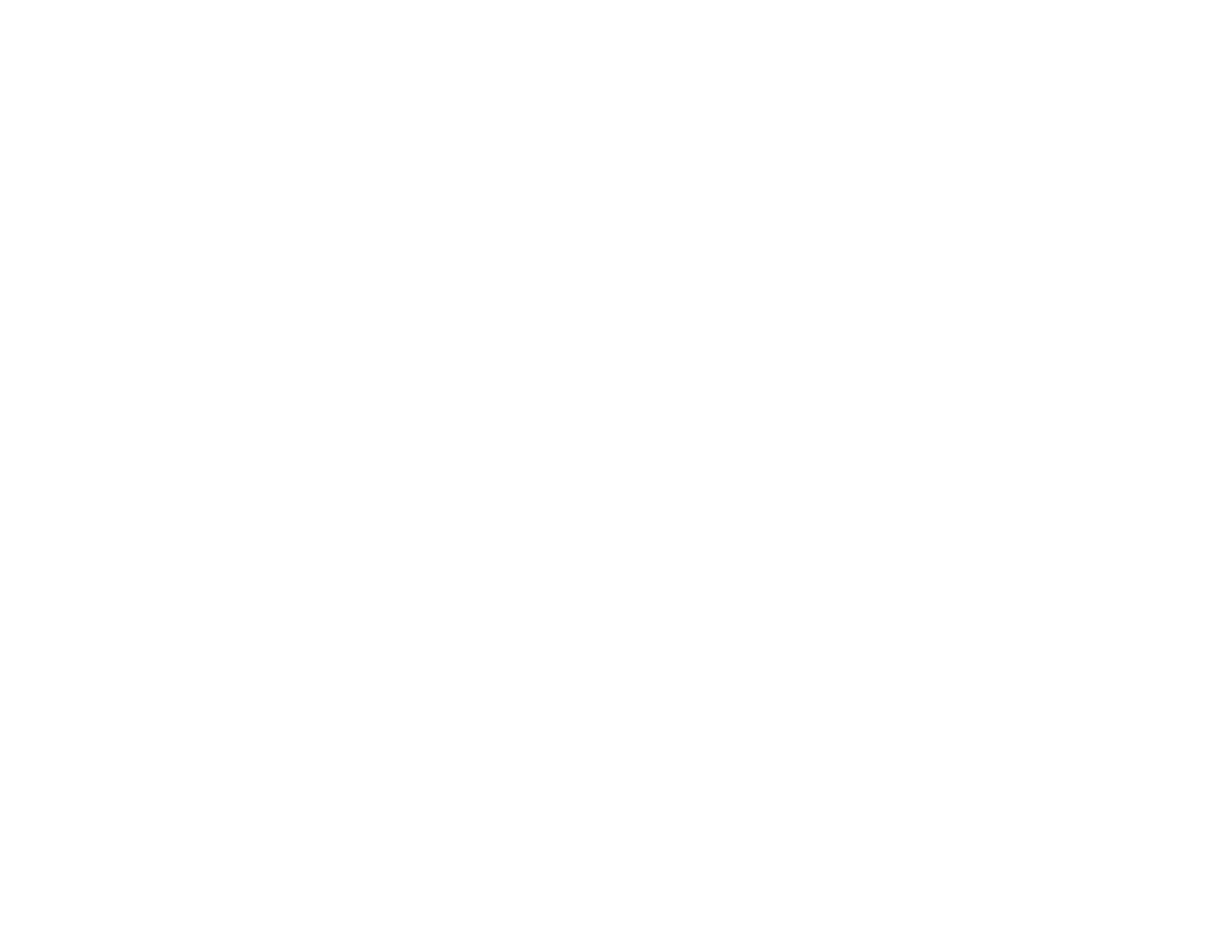
11
• Projection from iOS devices, Android devices, and Chromebooks with the free Epson iProjection app;
visit (U.S.) or (Canada) for more information (requires theepson.com/iprojection epson.ca/iprojection
optional wireless LAN module)
• PC Free photo slide shows via connected USB memory devices or Epson document camera
• Two HDMI ports for multiple high-definition AV devices, including MHL support
Easy-to-use setup and operation features
• Epson's quick-connect on-screen QR code feature for easy wireless setup
• Low total cost of ownership with longer lamp life
• Automatic vertical keystone correction and innovative horizontal keystone correction slider for flexible
projector placement
• Epson's Instant Off and Direct Power On features for quick setup and shut down
• Built-in closed captioning decoder (composite NTSC input signal only)
Product Box Contents
Additional Components
Additional Projector Software and Manuals
Optional Equipment and Replacement Parts
Warranty and Registration Information
Parent topic: Introduction to Your Projector
Product Box Contents
Save all the packaging in case you need to ship the projector. Always use the original packaging (or
equivalent) when shipping.
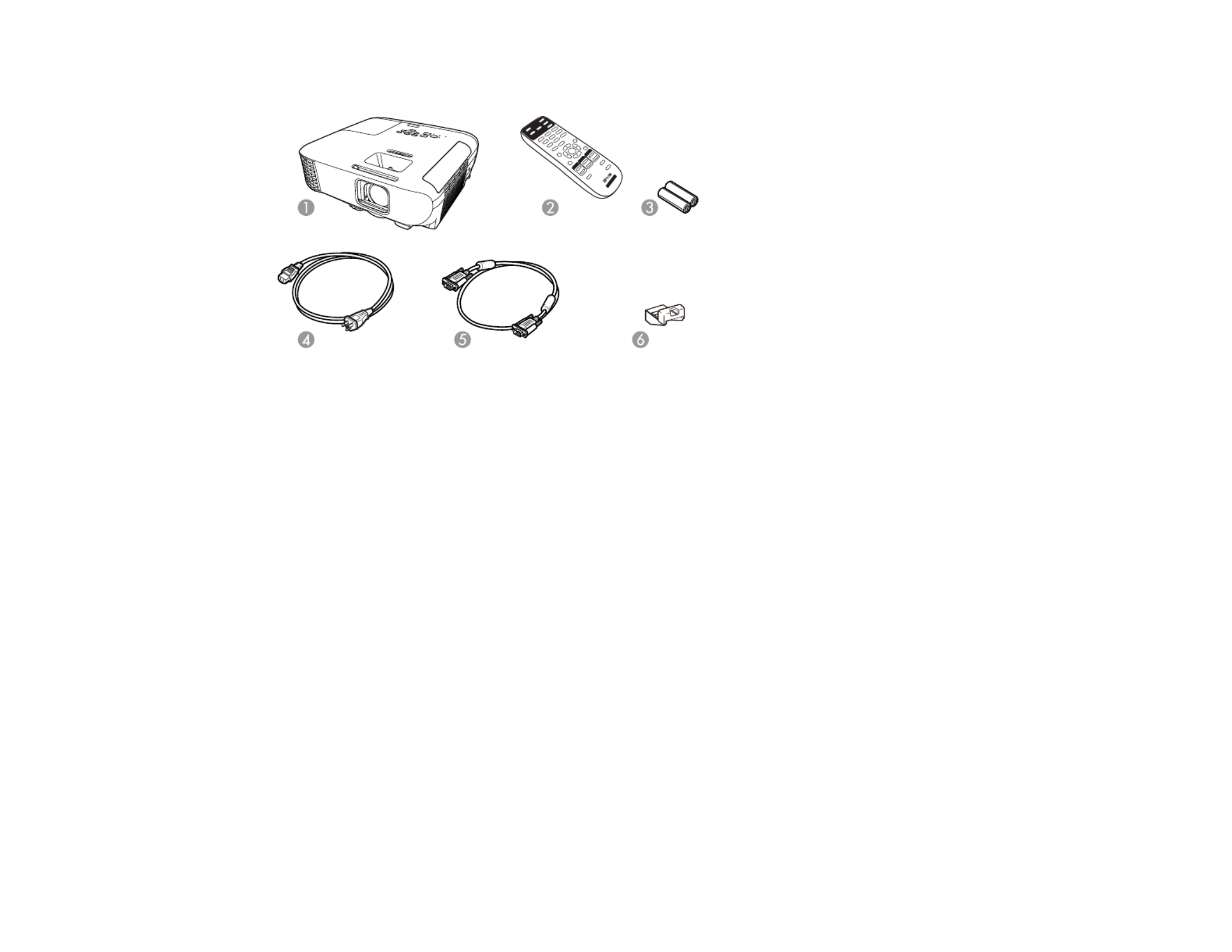
12
Make sure your projector boxes included all of these parts:
1 Projector
2 Remote control
3 Remote control batteries (two AA alkaline)
4 Power cord
5 VGA computer cable
6 Wireless LAN module cover
Parent topic: Projector Features
Related concepts
Projector Connections
Additional Components
Depending on how you plan to use the projector, you may need to obtain additional components.
Note: To connect a Mac that does not include a compatible video output port, you need to obtain an
adapter that allows you to connect to an input port on the projector. Contact Apple for compatible
adapter options. To connect a smartphone or tablet, you may need to obtain an adapter that allows you
to connect to the projector. This allows you to mirror your smartphone or tablet screens, watch movies,
and more. Contact your device manufacturer for compatible adapter options.

14
Projector software Manual Description
Epson Projector
Management (Windows
only)
Epson Projector
Management Operation
Guide
Lets you monitor and control your projector
through the network.
You can download the latest software and
documentation from the Epson web site. Go to
epson.com/support epson.ca/support(U.S.) or
(Canada) and select your projector.
Epson iProjection
(Windows/Mac)
Epson iProjection
Operation Guide
(Windows/Mac)
Lets you project the computer screens of
users over a network.
You can download the latest software and
documentation from the Epson web site. Go to
epson.com/support epson.ca/support(U.S.) or
(Canada) and select your projector.
Epson iProjection app Instructions are included
with the app
Lets you project from an iOS device, Android
device, or Chromebook if your projector is
connected to a network that includes a
wireless access point.
Visit (U.S.) orepson.com/iprojection
epson.ca/iprojection (Canada) for more
information.
—Open Source Software
License
You can download this document from the
Epson web site. Go to epson.com/support
(U.S.) or (Canada) andepson.ca/support
select your projector.
Parent topic: Projector Features
Optional Equipment and Replacement Parts
You can purchase screens, other optional accessories, and replacement parts from an Epson authorized
reseller. To find the nearest reseller, call 800-GO-EPSON (800-463-7766) in the U.S. or 800-807-7766 in
Canada. Or you can purchase online at (U.S. sales) or (Canadian sales).epsonstore.com epsonstore.ca
Epson offers the following optional accessories and replacement parts for your projector:
Option or part Part number
Genuine Epson replacement lamp (ELPLP96) V13H010L96

16
• must be observed to avoid damage to your equipment.Cautions
• contain important information about your projector.Notes
• contain additional projection information.Tips
Parent topic: Introduction to Your Projector
Where to Go for Additional Information
Need quick help on using your projector? Here's where to look for help:
• Built-in help system
Press the button on the remote control or projector, select , and press to get quickHome Help Enter
solutions to common problems.
• (U.S.) or (Canada)epson.com/support epson.ca/support
View FAQs (frequently asked questions) and e-mail your questions to Epson technical support 24
hours a day.
• If you still need help after checking this manual and any other sources listed here, you can use the
Epson PrivateLine Support service to get help fast. For details, see "Where to Get Help."
Parent topic: Introduction to Your Projector
Related references
Where to Get Help
Projector Part Locations
Check the projector part illustrations to learn about the parts on your projector.
Projector Parts - Front/Top
Projector Parts - Rear
Projector Parts - Base
Projector Parts - Control Panel
Projector Parts - Remote Control
Parent topic: Introduction to Your Projector

17
Projector Parts - Front/Top
1 Exhaust vent
2 A/V Mute slide lever
3 Foot release lever
4 Lens cover
5 Front adjustable foot
6 Lens
7 Remote control receiver
8 Horizontal keystone slider
9 Air filter/intake vent
10 Air filter cover
11 Kensington security lock slot
12 Control panel
13 Zoom ring

19
13 portComputer1
14 Network (LAN) port
15 USB-B port
16 USB-A port
17 Wireless LAN module cover screw
18 Remote receiver
Parent topic: Projector Part Locations
Projector Parts - Base
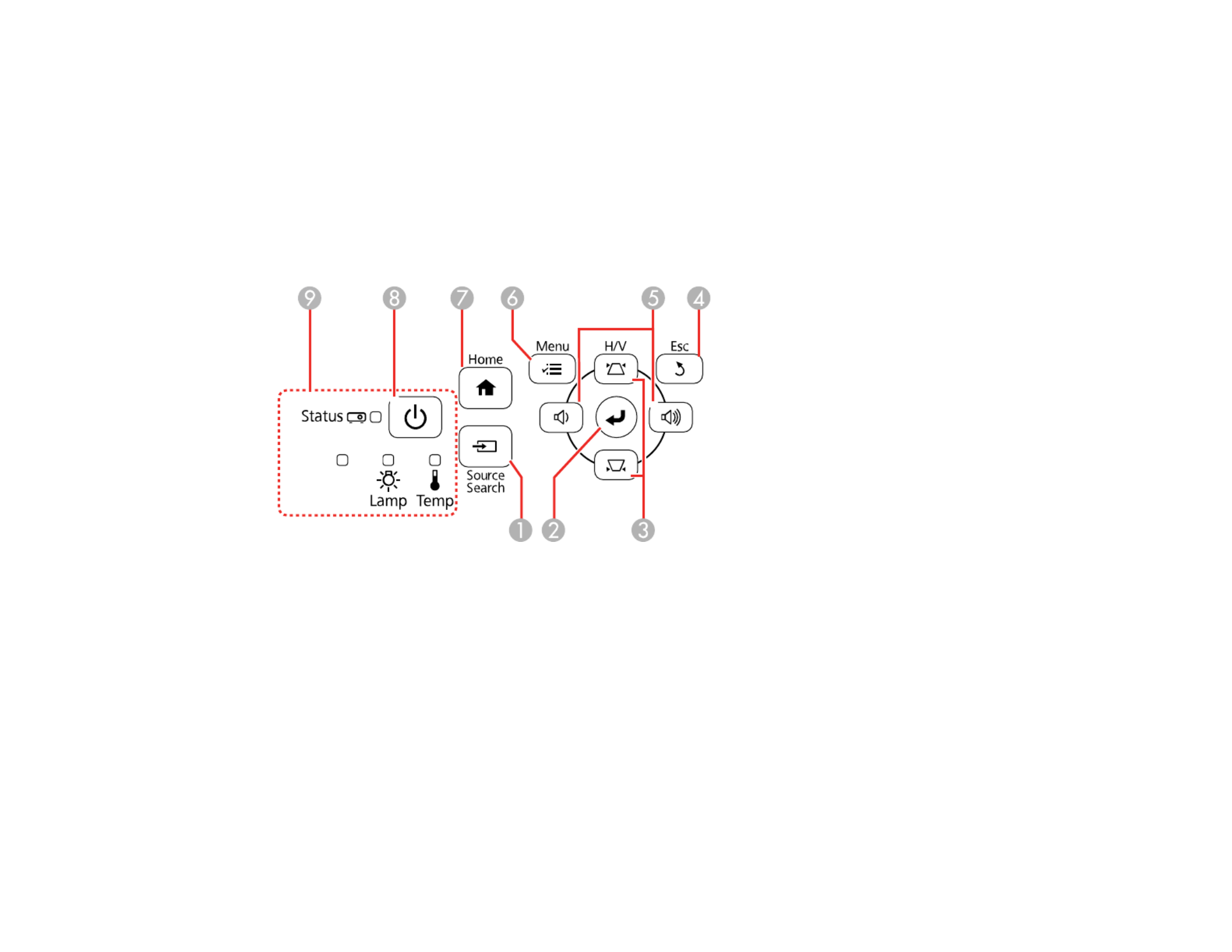
20
1 Ceiling mount holes (3)
2 Security cable attachment point
3 Rear feet
4 Front adjustable foot
Parent topic: Projector Part Locations
Projector Parts - Control Panel
1 button (searches for connected video sources)Source Search
2 button (selects options)Enter
3 Vertical keystone adjustment buttons (displays the adjustment screen and adjusts screen shape)
and arrow buttons
4 button (cancels/exits functions)Esc
5 Volume buttons (adjust speaker volume), horizontal keystone adjustment buttons, and arrow
buttons
6 button (accesses projector menu system)Menu
7 button (displays Home screen)Home
8 Power button
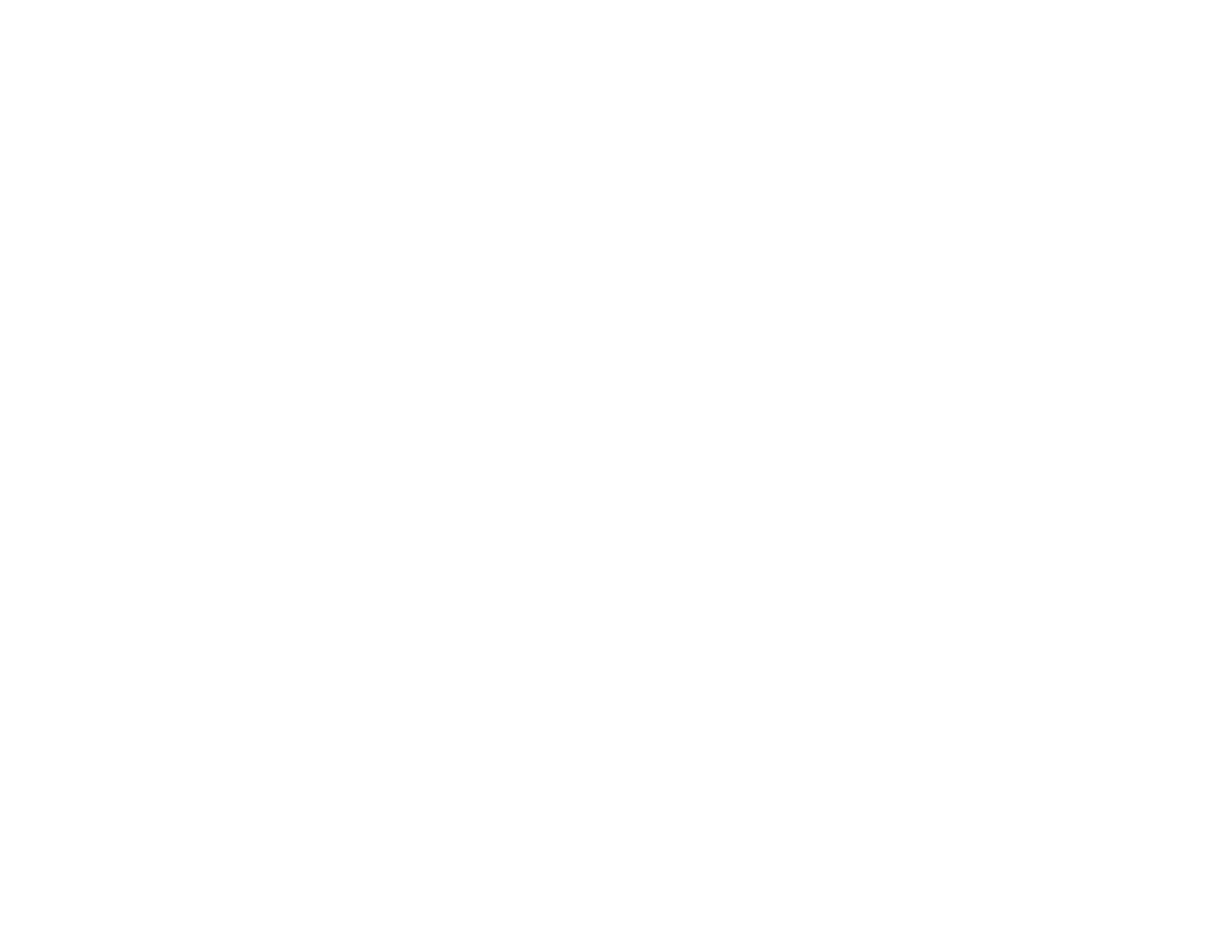
21
9 Status lights
Parent topic: Projector Part Locations
Related references
Projector Light Status
Related tasks
Using the Projector Help Displays

23
2 button (cycles through connected computer sources)Computer
3 button (cycles through connected HDMI/video sources)HDMI/Video
4 Numeric buttons (enter numbers when you hold down the button)Num
5 button (automatically adjusts position, tracking, and sync settings when projecting from aAuto
computer using a VGA cable)
6 button (selects the image aspect ratio)Aspect
7 button (when held down, switches numeric buttons to number function)Num
8 button (accesses projector menu system)Menu
9 Arrow buttons (move through on-screen options and control wireless mouse functions)
10 Enter button (selects options and controls wireless mouse functions)
11 button (customizable for different functions)User
12 up/down buttons (control presentation slides)Page
13 / buttons (zoom into and out of the image)E-Zoom + –
14 button (turns off picture and sound)A/V Mute
15 button (splits the screen between two image sources)Split
16 button (accesses source selection, projector help information, and other features)Home
17 button (stops video action)Freeze
18 up/down buttons (adjust speaker volume)Volume
19 button (activates on-screen pointer)Pointer
20 button (cancels/exits functions and controls wireless mouse functions)Esc
21 button (selects which projector you want to control)ID
22 button (selects display modes)Color Mode
23 button (displays settings or performs functions for the MHL device)MHL Menu
24 button (cycles through connected network sources)LAN
25 button (cycles through connected USB sources)USB
26 button (searches for connected sources)Source Search
27 Remote control signal emitter (emits remote control signals)

24
Parent topic: Projector Part Locations

25
Setting Up the Projector
Follow the instructions in these sections to set up your projector for use.
Projector Placement
Projector Connections
Installing Batteries in the Remote Control
Opening the Lens Cover
Projector Placement
You can place the projector on almost any flat surface to project an image.
You can also install the projector in a ceiling mount if you want to use it in a fixed location.
Keep these considerations in mind as you select a projector location:
• Place the projector on a sturdy, level surface or install it using a compatible mount.
• Leave plenty of space around and under the projector for ventilation, and do not place it on top of or
next to anything that could block the vents.
• Position the projector within reach of a grounded electrical outlet or extension cord.
Projector Setup and Installation Options
Projection Distance
Parent topic: Setting Up the Projector
Projector Setup and Installation Options
You can set up or install your projector in the following ways:
Front

26
Rear
Front Ceiling
Rear Ceiling
Wherever you set up the projector, make sure to position it squarely in front of the center of the screen,
not at an angle, if possible.
If you project from the ceiling or from the rear, be sure to select the correct option in theProjection
projector's menu system.
Parent topic: Projector Placement
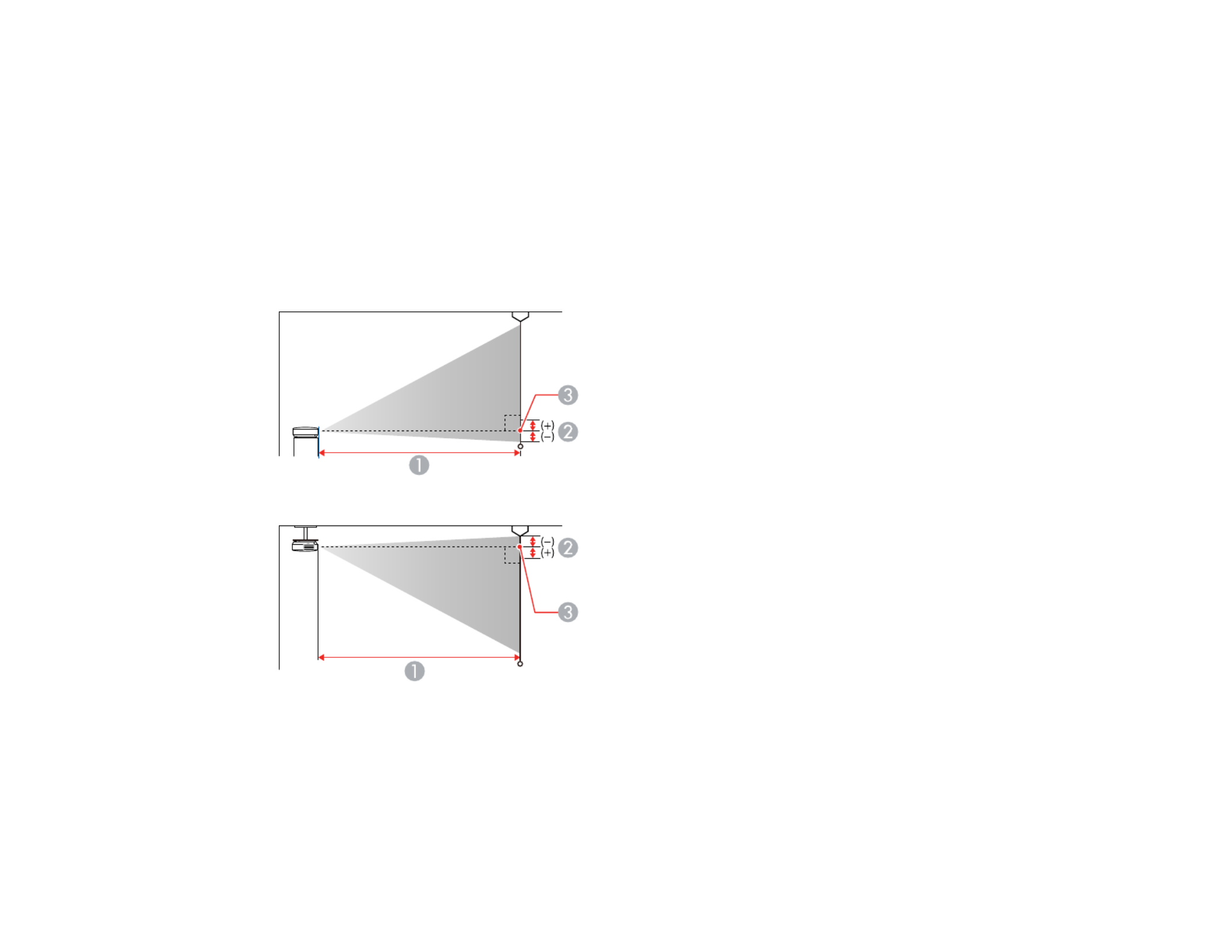
27
Related references
Projector Setup Settings - Extended Menu
Projection Distance
The distance at which you place the projector from the screen determines the approximate size of the
image. The image size increases the farther the projector is from the screen, but can vary depending on
the zoom factor, aspect ratio, and other settings.
Use the tables here to determine approximately how far to place the projector from the screen based on
the size of the projected image. (Conversion figures may have been rounded up or down.) You can also
use the Projection Distance Calculator (U.S.), (Canada), or (Caribbean).here here here
1 Projection distance
2 Distance from the center of the lens to the base of the image

28
3 Center of lens
PowerLite 107/108
4:3 Aspect Ratio Image or Screen
Screen or image size Projection distance (1)
Wide to Tele
Offset from lens center (2)
50 inches 59 to 71 inches
(150 to 180 cm)
–3.3 inches (–8 cm)
80 inches 95 to 114 inches
(241 to 290 cm)
–5.3 inches (–14 cm)
100 inches 119 to 143 inches
(302 to 363 cm)
–6.7 inches (–17 cm)
150 inches 179 to 215 inches
(454 to 546 cm)
–10 inches (–25 cm)
PowerLite 970
16:10 Aspect Ratio Image or Screen
Screen or image size Projection distance (1)
Wide to Tele
Offset from lens center (2)
50 inches 55 to 90 inches
(140 to 229 cm)
–3.1 inches (–8 cm)
80 inches 89 to 145 inches
(226 to 368 cm)
–5 inches (–13 cm)
100 inches 111 to 181 inches
(283 to 460 cm)
–6.3 inches (–16 cm)
150 inches 168 to 272 inches
(426 to 692 cm)
–9.4 inches (–24 cm)

29
PowerLite 109W/980W
16:10 Aspect Ratio Image or Screen
Screen or image size Projection distance (1)
Wide to Tele
Offset from lens center (2)
50 inches 55 to 66 inches
(139 to 168 cm)
–2.4 inch (–6 cm)
80 inches 88 to 106 inches
(225 to 270 cm)
–3.8 inches (–10 cm)
100 inches 111 to 133 inches
(271 to 338 cm)
–4.7 inches (–12 cm)
150 inches 167 to 200 inches
(424 to 509 cm)
–7.1 inches (–18 cm)
PowerLite 990U
16:10 Aspect Ratio Image or Screen
Screen or image size Projection distance (1)
Wide to Tele
Offset from lens center (2)
50 inches 59 to 94 inches
(149 to 240 cm)
–2.4 inches (–6 cm)
80 inches 94 to 152 inches
(240 to 386 cm)
–3.9 inches (–10 cm)
100 inches 118 to 190 inches
(301 to 483 cm)
–4.8 inches (–12 cm)
150 inches 178 to 286 inches
(452 to 727 cm)
–7.2 inches (–18 cm)
Parent topic: Projector Placement
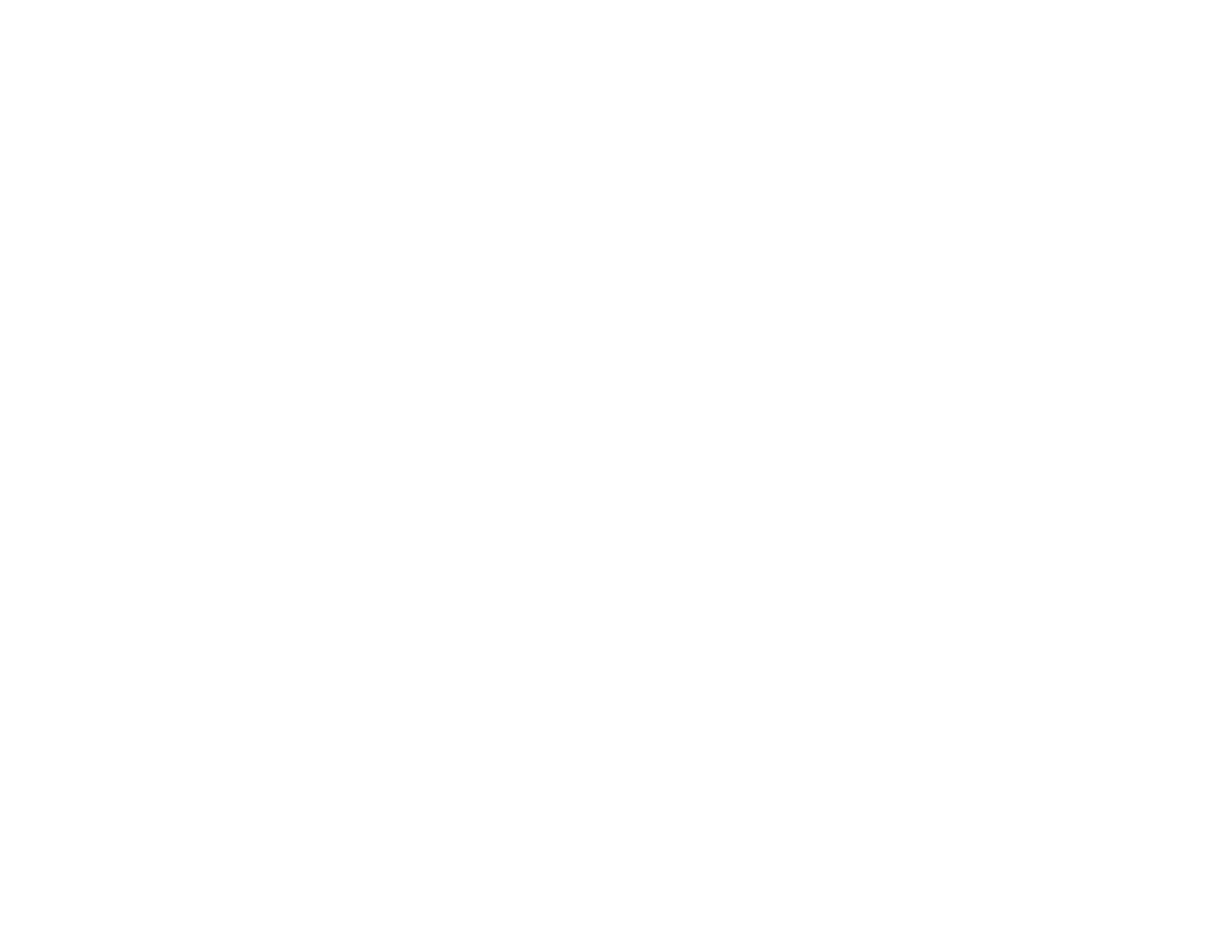
30
Projector Connections
See these sections to connect the projector to a variety of projection sources.
Caution: High Altitude ModeIf you will use the projector at altitudes above 4921 feet (1500 m), turn on
to ensure the projector's internal temperature is regulated properly.
Connecting to Computer Sources
Connecting to Video Sources
Connecting External Output Devices
Connecting to External USB Devices
Connecting to a Document Camera
Parent topic: Setting Up the Projector
Related references
Projector Setup Settings - Extended Menu
Connecting to Computer Sources
Follow the instructions in these sections to connect a computer to the projector.
Connecting to a Computer for USB Video and Audio
Connecting to a Computer for VGA Video
Connecting to a Computer for HDMI Video and Audio
Connecting to a Computer for USB Mouse Control
Connecting to a Computer for Sound
Parent topic: Projector Connections
Connecting to a Computer for USB Video and Audio
If your computer meets the system requirements, you can send video and audio output to the projector
through the computer's USB port (preferably USB 2.0). Connect the projector to your computer using a
USB cable.
Note: An HDMI connection is recommended for projecting content requiring high bandwidth.
1. Turn on your computer.

32
3. Connect the other end to a port on the projector.Computer
4. Tighten the screws on the VGA connector.
Parent topic: Connecting to Computer Sources
Related tasks
Connecting to a Computer for Sound
Connecting to a Computer for HDMI Video and Audio
If your computer has an HDMI port, you can connect it to the projector using an optional HDMI cable.
Note: To connect a Mac that includes only a Mini DisplayPort, Thunderbolt port, or Mini-DVI port for
video output, you need to obtain an adapter that allows you to connect to the projector's port.HDMI
Contact Apple for compatible adapter options.
1. Connect the HDMI cable to your computer's HDMI output port.
2. Connect the other end to the projector's port.HDMI

33
Note: The projector converts the digital audio signal sent from your computer into a mono analog signal
for the internal speaker or a stereo analog signal if you are connecting to external speakers. (Make sure
the HDMI audio playback device on your computer's audio settings is set to .)EPSON PJ
Note: If you have problems hearing audio through the HDMI connection, connect one end of an optional
3.5 mm stereo mini-jack audio cable to the projector's port and the other end to your computer'sAudio
audio out port. Then select the audio port you connected to as the setting in theHDMI Audio Output
Extended menu.
Parent topic: Connecting to Computer Sources
Connecting to a Computer for USB Mouse Control
If you connected your computer to a , , or port on the projector, you can set upComputer USB-B HDMI
the remote control to act as a wireless mouse. This lets you control projection at a distance from your
computer. To do this, connect the projector to your computer using a USB cable, if it is not connected
already.
1. Connect a USB cable to your projector's port.USB-B
2. Connect the other end to any available USB port on your computer.
3. If necessary, configure your computer to work with an external USB mouse. See your computer
documentation for details.
Parent topic: Connecting to Computer Sources
Related tasks
Using the Remote Control as a Wireless Mouse

34
Connecting to a Computer for Sound
If your computer presentation includes sound and you did not connect it using the projector's orUSB-B
HDMI port, you can still play sound through the projector's speaker system. Connect an optional stereo
mini-jack adapter cable (with one 3.5 mm mini-plug and two RCA plugs).
1. Connect the audio cable to your laptop's headphone or audio-out jack, or your desktop's speaker or
audio-out port.
2. Connect the other end to the projector's ports.Audio
Parent topic: Connecting to Computer Sources
Connecting to Video Sources
Follow the instructions in these sections to connect video devices to the projector.
Connecting to an HDMI Video Source
Connecting to an MHL-Compatible Device
Connecting to a Component Video Source
Connecting to a Composite Video Source
Connecting to a Video Source for Sound
Parent topic: Projector Connections
Connecting to an HDMI Video Source
If your video source has an HDMI port, you can connect it to the projector using an optional HDMI cable.
The HDMI connection provides the best image quality.
1. Connect the HDMI cable to your video source's HDMI output port.

40
4. Connect the stereo mini-jack end of the cable to your projector's port.Audio Out
Parent topic: Connecting External Output Devices
Related references
Projector Setup Settings - Extended Menu
Connecting a Microphone
You can connect a microphone to the projector's port to provide audio support during presentations.Mic
Note: Always OnIf you want to output audio from the microphone when the projector is off, select as
the setting in the Extended menu.A/V Output

45
2. Insert the batteries with the and ends facing as shown.+ –
3. Replace the battery cover and press it down until it clicks into place.
Warning: Dispose of used batteries according to local regulations. Do not expose batteries to heat
or flame. Keep batteries out of the reach of children; they are choking hazards and are very
dangerous if swallowed.
Parent topic: Setting Up the Projector
Product specificaties
| Merk: | Epson |
| Categorie: | Beamer |
| Model: | PowerLite 980W |
Heb je hulp nodig?
Als je hulp nodig hebt met Epson PowerLite 980W stel dan hieronder een vraag en andere gebruikers zullen je antwoorden
Handleiding Beamer Epson

14 December 2024

14 December 2024

14 December 2024

14 December 2024

14 December 2024

14 December 2024

14 December 2024

21 November 2024

5 November 2024

5 November 2024
Handleiding Beamer
- Beamer Philips
- Beamer HP
- Beamer Sony
- Beamer Samsung
- Beamer Xiaomi
- Beamer Casio
- Beamer Panasonic
- Beamer LG
- Beamer Asus
- Beamer Canon
- Beamer JVC
- Beamer Medion
- Beamer Toshiba
- Beamer Yamaha
- Beamer Acco
- Beamer Acer
- Beamer Aiptek
- Beamer Anker
- Beamer AOpen
- Beamer ASK Proxima
- Beamer Auna
- Beamer Barco
- Beamer Bauer
- Beamer BenQ
- Beamer Blaupunkt
- Beamer D-Link
- Beamer Dell
- Beamer Easymaxx
- Beamer Eiki
- Beamer Elmo
- Beamer Emtec
- Beamer GPX
- Beamer Hama
- Beamer Hisense
- Beamer Hitachi
- Beamer Ibm
- Beamer InFocus
- Beamer Ion
- Beamer Klarstein
- Beamer Kodak
- Beamer Kogan
- Beamer La Vague
- Beamer Leica
- Beamer Lenco
- Beamer Lenovo
- Beamer Livoo
- Beamer Marantz
- Beamer Maxell
- Beamer Mitsubishi
- Beamer Nebula
- Beamer Nec
- Beamer PLUS
- Beamer Polaroid
- Beamer Pyle
- Beamer RCA
- Beamer Reflecta
- Beamer Renkforce
- Beamer Ricoh
- Beamer Salora
- Beamer Sanyo
- Beamer Sharp
- Beamer Showtec
- Beamer Smart
- Beamer Smartwares
- Beamer Speaka
- Beamer Steinel
- Beamer Strong
- Beamer Technaxx
- Beamer Viewsonic
- Beamer Vivitek
- Beamer Vogels
- Beamer XGIMI
- Beamer ZTE
- Beamer Odys
- Beamer OK
- Beamer Oki
- Beamer Optoma
- Beamer Overmax
- Beamer 3M
- Beamer Krüger And Matz
- Beamer Naxa
- Beamer Steren
- Beamer Eurolite
- Beamer Prixton
- Beamer Planar
- Beamer Dukane
- Beamer Yaber
- Beamer Mimio
- Beamer Da-Lite
- Beamer Adj
- Beamer Dahua Technology
- Beamer Derksen
- Beamer Celly
- Beamer Promethean
- Beamer Stairville
- Beamer Laserworld
- Beamer Beghelli
- Beamer Cameo
- Beamer Tzumi
- Beamer EKO
- Beamer MicroVision
- Beamer Elite Screens
- Beamer Celexon
- Beamer Fun Generation
- Beamer Christie
- Beamer Futurelight
- Beamer Varytec
- Beamer Ultimea
- Beamer Dracast
- Beamer Dream Vision
- Beamer Knoll
- Beamer DTS
- Beamer Touchjet
- Beamer Boxlight
- Beamer AAXA Technologies
- Beamer Miroir
- Beamer Vankyo
- Beamer AWOL Vision
- Beamer Smart Tech
- Beamer Atlantis Land
- Beamer KickAss
- Beamer Microtek
- Beamer VAVA
- Beamer Panamorph
- Beamer Mirabella Genio
Nieuwste handleidingen voor Beamer

1 April 2025

4 Maart 2025

4 Maart 2025

25 Februari 2025

20 Februari 2025

20 Februari 2025

20 Februari 2025

10 Februari 2025

30 Januari 2025

30 Januari 2025