Epson PowerLite 73c Handleiding
Lees hieronder de 📖 handleiding in het Nederlandse voor Epson PowerLite 73c (2 pagina's) in de categorie Beamer. Deze handleiding was nuttig voor 28 personen en werd door 2 gebruikers gemiddeld met 4.5 sterren beoordeeld
Pagina 1/2
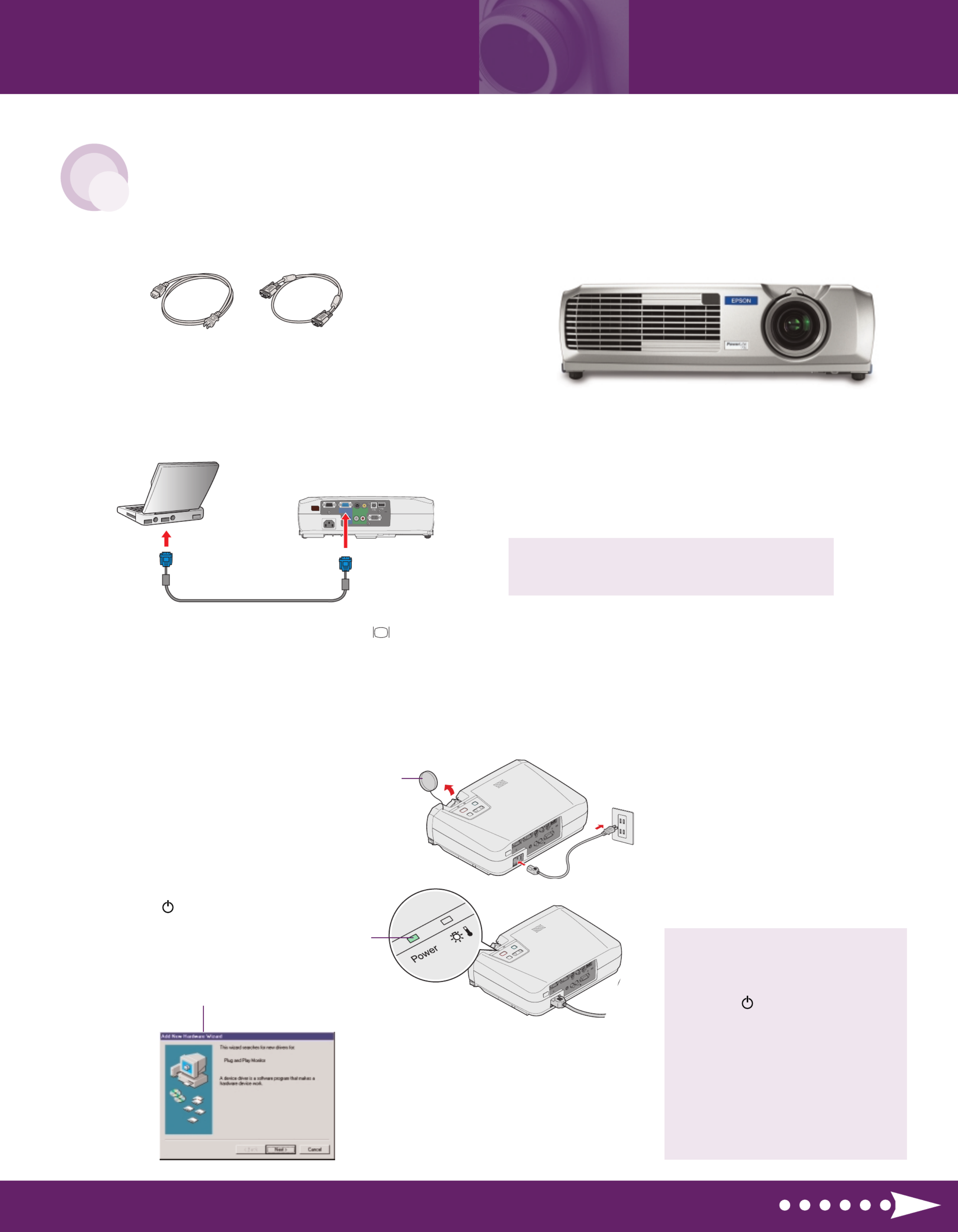
1Remove the lens cover.
2Connect the power cord to your projector and plug
the other end into an electrical outlet.
3Press the button. The Power lightPower
flashes green, and then stays on.
4Turn on or restart your laptop. (Windows®only:
If you see this Add New Hardware screen,
click Cancel.)
S
T
A
R
T
H
E
R
E
Turn over
Turn on your equipment
Connect the projector
to your laptop
Power cord Computer cable
Follow these instructions to connect the projector
to your laptop. To connect other devices, such as
a VCR, DVD, or desktop PC, see your User’s Guide.
EPSON®PowerLite®53c/73c
Quick Setup
Lens cover
Caution: Before unplugging
the projector...
To shut the projector down properly:
1. Press the Power button twice.
Let the projector cool while the
Power light flashes orange
(about 45 seconds).
2. Once the light stops flashing and
stays on, it’s safe to unplug
the projector.
Never unplug the projector when
the Power light is green or
flashing orange.
For most setups, you’ll need just these two cables:
Power light
1Make sure your projector and laptop are turned off.
2Connect one end of the computer cable to the
Computer/Component Video port on the projector.
3Connect the other end to your laptop’s video or monitor port.
If you can’t connect the cable to your PowerBook,
®you may need
to use an adapter. See your User’s Guide for instructions.
Mon it or Ou t S- Vide o Video
Aud io1 L Audi o2 R Con trol
(RS -232C)
Comp ut e r/
Comp on en t Vide o

1Rotate the focus ring to sharpen the image.
2Rotate the zoom ring to reduce or enlarge the image. Turn to
W T(wide) to enlarge or (tele) to reduce. (You can also move
the projector closer to or farther from the screen.)
3To raise the image, press the foot release levers inward and lift the
front of the projector. Once the image is positioned where you
want it, release the levers to lock the feet in position.
4If your image looks like or , you’ve placed the projector
off to one side of the screen, at an angle. Move it directly in
front of the center of the screen, facing the screen squarely.
5If your image looks like or , the Auto Keystone correction
feature has been disabled. You can manually adjust the keystone
correction value by pressing the or side of the Keystone
button on the projector. Or, to re-enable Auto Keystone correction,
refer to your User’s Guide.
If you see a blank screen or the No signal message
after turning on your laptop, check the following:
Make sure the Power light on the projector is
green and not flashing and the lens cover is off.
Try turning off the laptop and restarting it.
If you’ve connected more than one computer and/or video source,
you may need to press the button on top of the projector.Source
(Allow a few seconds for the projector to sync up after pressing it.)
If you’re using a Windows laptop:
Hold down the Fn key and press the function key that lets you
display on an external monitor. It may have an icon such as ,
or it may be labelled . Allow a few seconds for the projector CRT/LCD
to sync up after pressing it.
On most systems, the or key lets you toggle betweenCRT/LCD
the LCD screen and the projector, or display on both at the same time.
You might need to use the Display utility in the Control Panel
to enable both the LCD screen and external monitor port.
Check your laptop’s manual or online help for details.
If you’re using a Macintosh®PowerBook®:
OS 9.x or earlier:
1. From the Apple®menu, select Control Panels, then click Monitors
or Monitors and Sound.
2. Click Arrange.
3. Drag one monitor icon on top of the other. This lets you display
on the projector screen as well as the LCD screen.
If the Arrange option isn’t available, you may need to select one of the
Simulscan resolution settings. See your User’s Guide for instructions.
OS X:
1. From the Apple menu, select System Preferences, then click Displays.
2. Select VGA Display or Color LCD, click Arrange or Arrangement, and
click Mirror Displays.
If you see a blank screen
EPSON is a registered trademark of SEIKO EPSON CORPORATION. PowerLite and PrivateLine are registered trademarks of Epson America, Inc.
General Notice: Other product names used herein are for identification purposes only and may be trademarks of their respective owners.
EPSON disclaims any and all rights in those marks. Copyright © 2002 by Epson America, Inc. Printed in XXX. 10/02
Drag one monitor icon
on top of the other
No signal ( ? Help)
Adjust the image
Note: If you see a blank screen , see the instructions
to the right.
No signal ( ? Help)
Where to get help
Telephone Support Services
To use the EPSON PrivateLine®Support service, call (800) 637-7661
and enter the PIN on the EPSON PrivateLine Support card included in
your owner’s kit. This service is available 6 AM to 6 , Pacific Time,PM
Monday through Friday, for the duration of your warranty period.
You may also speak with a projector support specialist by dialing
one of these numbers:
U.S.: (562) 276-4394, 6 AM to 6 , Pacific Time,PM
Monday through Friday
Canada: (905) 709-3839, 6 AM to 6 , Pacific Time,PM
Monday through Friday
Toll or long distance charges may apply.
Electronic Support Services
EPSON provides technical assistance through electronic support
services 24 hours a day at http://support.epson.com. For tips,
templates, and training for developing successful presentations
go to http://www.presentersonline.com.
Quick Setup
EPSON®PowerLite®53c/73c
CPD-15287
Focus ring
Zoom ring
Click here
FPO
Click here
Product specificaties
| Merk: | Epson |
| Categorie: | Beamer |
| Model: | PowerLite 73c |
Heb je hulp nodig?
Als je hulp nodig hebt met Epson PowerLite 73c stel dan hieronder een vraag en andere gebruikers zullen je antwoorden
Handleiding Beamer Epson

14 December 2024

14 December 2024

14 December 2024

14 December 2024

14 December 2024

14 December 2024

14 December 2024

21 November 2024

5 November 2024

5 November 2024
Handleiding Beamer
- Beamer Philips
- Beamer HP
- Beamer Sony
- Beamer Samsung
- Beamer Xiaomi
- Beamer Casio
- Beamer Panasonic
- Beamer LG
- Beamer Asus
- Beamer Canon
- Beamer JVC
- Beamer Medion
- Beamer Toshiba
- Beamer Yamaha
- Beamer Acco
- Beamer Acer
- Beamer Aiptek
- Beamer Anker
- Beamer AOpen
- Beamer ASK Proxima
- Beamer Auna
- Beamer Barco
- Beamer Bauer
- Beamer BenQ
- Beamer Blaupunkt
- Beamer D-Link
- Beamer Dell
- Beamer Easymaxx
- Beamer Eiki
- Beamer Elmo
- Beamer Emtec
- Beamer GPX
- Beamer Hama
- Beamer Hisense
- Beamer Hitachi
- Beamer Ibm
- Beamer InFocus
- Beamer Ion
- Beamer Klarstein
- Beamer Kodak
- Beamer Kogan
- Beamer La Vague
- Beamer Leica
- Beamer Lenco
- Beamer Lenovo
- Beamer Livoo
- Beamer Marantz
- Beamer Maxell
- Beamer Mitsubishi
- Beamer Nebula
- Beamer Nec
- Beamer PLUS
- Beamer Polaroid
- Beamer Pyle
- Beamer RCA
- Beamer Reflecta
- Beamer Renkforce
- Beamer Ricoh
- Beamer Salora
- Beamer Sanyo
- Beamer Sharp
- Beamer Showtec
- Beamer Smart
- Beamer Smartwares
- Beamer Speaka
- Beamer Steinel
- Beamer Strong
- Beamer Technaxx
- Beamer Viewsonic
- Beamer Vivitek
- Beamer Vogels
- Beamer XGIMI
- Beamer ZTE
- Beamer Odys
- Beamer OK
- Beamer Oki
- Beamer Optoma
- Beamer Overmax
- Beamer 3M
- Beamer Krüger And Matz
- Beamer Naxa
- Beamer Steren
- Beamer Eurolite
- Beamer Prixton
- Beamer Planar
- Beamer Dukane
- Beamer Yaber
- Beamer Mimio
- Beamer Da-Lite
- Beamer Adj
- Beamer Dahua Technology
- Beamer Derksen
- Beamer Celly
- Beamer Promethean
- Beamer Stairville
- Beamer Laserworld
- Beamer Beghelli
- Beamer Cameo
- Beamer Tzumi
- Beamer EKO
- Beamer MicroVision
- Beamer Elite Screens
- Beamer Celexon
- Beamer Fun Generation
- Beamer Christie
- Beamer Futurelight
- Beamer Varytec
- Beamer Ultimea
- Beamer Dracast
- Beamer Dream Vision
- Beamer Knoll
- Beamer DTS
- Beamer Touchjet
- Beamer Boxlight
- Beamer AAXA Technologies
- Beamer Miroir
- Beamer Vankyo
- Beamer AWOL Vision
- Beamer Smart Tech
- Beamer Atlantis Land
- Beamer KickAss
- Beamer Microtek
- Beamer VAVA
- Beamer Panamorph
- Beamer Mirabella Genio
Nieuwste handleidingen voor Beamer

1 April 2025

4 Maart 2025

4 Maart 2025

25 Februari 2025

20 Februari 2025

20 Februari 2025

20 Februari 2025

10 Februari 2025

30 Januari 2025

30 Januari 2025