Epson ELPCB03 Handleiding
Lees hieronder de 📖 handleiding in het Nederlandse voor Epson ELPCB03 (3 pagina's) in de categorie Beamer. Deze handleiding was nuttig voor 72 personen en werd door 2 gebruikers gemiddeld met 4.5 sterren beoordeeld
Pagina 1/3

Connection & Control Box Operation Guide
1
■ How To Switch Input Sources
■ Part Names and Functions
Connect devices Change sources Projection starts
Temporarily interrupts video and audio
output from the projector or speakers,
except for the [Mic] port and the [AUX In]
port.
Turns the projector power on or o.
Congures the audio output from the
speakers when they are connected to this
product.
Do not change this switch because the
setting was done optimally at installation.
Temporarily mutes audio signals from the
[Mic] port and the [AUX In] port. While audio
is muted, the indicator of the mute button
turns blue.
Indicates the status of the Connection &
Control Box. (This does not indicate the
status of the projector. )
:Operating normally.
:In standby. Press any button to
resume.
:An error has occurred. Unplug the
Connection & Control Box, and contact
your dealer.
Connects the projector to this device. See
the for more details.Installation Manual
■ Input Ports
• When using a commercially available dynamic microphone, connect to the [Mic] port.
Plug-in power is not supported.
• When inputting audio from a portable audio player and such, connect the audio cable to
[AUX In] port. The audio input from [AUX In] port is always played regardless of the
selected source.
• When connecting a recording device, connect the audio cable to [REC Out] port. The audio
input from the audio input ports, the Aux In, and the Mic port is output. Audio is output in a
constant level and cannot be adjusted.
[Computer1] input port
[Computer2] input port
[A/V Mute] button
[Projector] button
Input source buttons
Input interface cover
Operation indicator
Output ports
[Audio Mute] button
Dip switch
[Volume] dial
Power switch
[HDMI1/MHL] port
[HDMI2] port
[USB-A] port
[Mic] port (φ6.3 mm stereo jack)/
[Audio1] port
[Audio2] port
[AUX In] port
[REC Out] port
[Audio-L/R] port (RCA jack)
[Video] input port (RCA jack)
[USB-B] port
Blue
Orange
Blue
(φ3.5 mm stereo mini jack)
We recommend using a shielded cable.
[Volume] dial (mic input)
(Mini D-Sub 15-pin (female))
Connect cables according to your devices to use.

HDMI
MHL
2
■
Connection Examples
• When the projector only has one HDMI port, make sure you connect the HDMI
cable to the [HDMI1/MHL] port.
• You may not be able to connect an MHL cable to all devices. Also, depending on
the model or settings of the device, images may not be projected correctly.
• When connecting an MHL cable, make sure the cable meets the MHL standards.
If the cable does not meet the MHL standard, the connected device may
malfunction.
• If you connect using a commercially available MHL-HDMI conversion adapter,
you may not be able to charge the connected device or you may not be able to
perform operations from the projector's remote control.
• If images are not projected correctly using an MHL cable, disconnect and then
reconnect the MHL cable.
• If you switch the HDMI1/MHL source and the HDMI2 source while playing a movie,
the movie may freeze. Stop the movie before switching sources.
Connect the ports in either of the following combinations.
When using [Computer1] input port [Audio1] port
When using [Computer2] input port [Audio2] port
• For projectors which audio can be input with the USB cable in the USB Display
function, there is no need to connect the audio cable.
• Be sure to connect the projector and the computer directly, not via a USB hub.
Connecting with HDMI Cables
If you use a thick HDMI cable, it may disconnect under its own weight. Use the HDMI
cable clamp to secure the cable.
Connecting Using a Computer Cable
Connecting Using a USB Cable
If you output
audio
If you output
audio
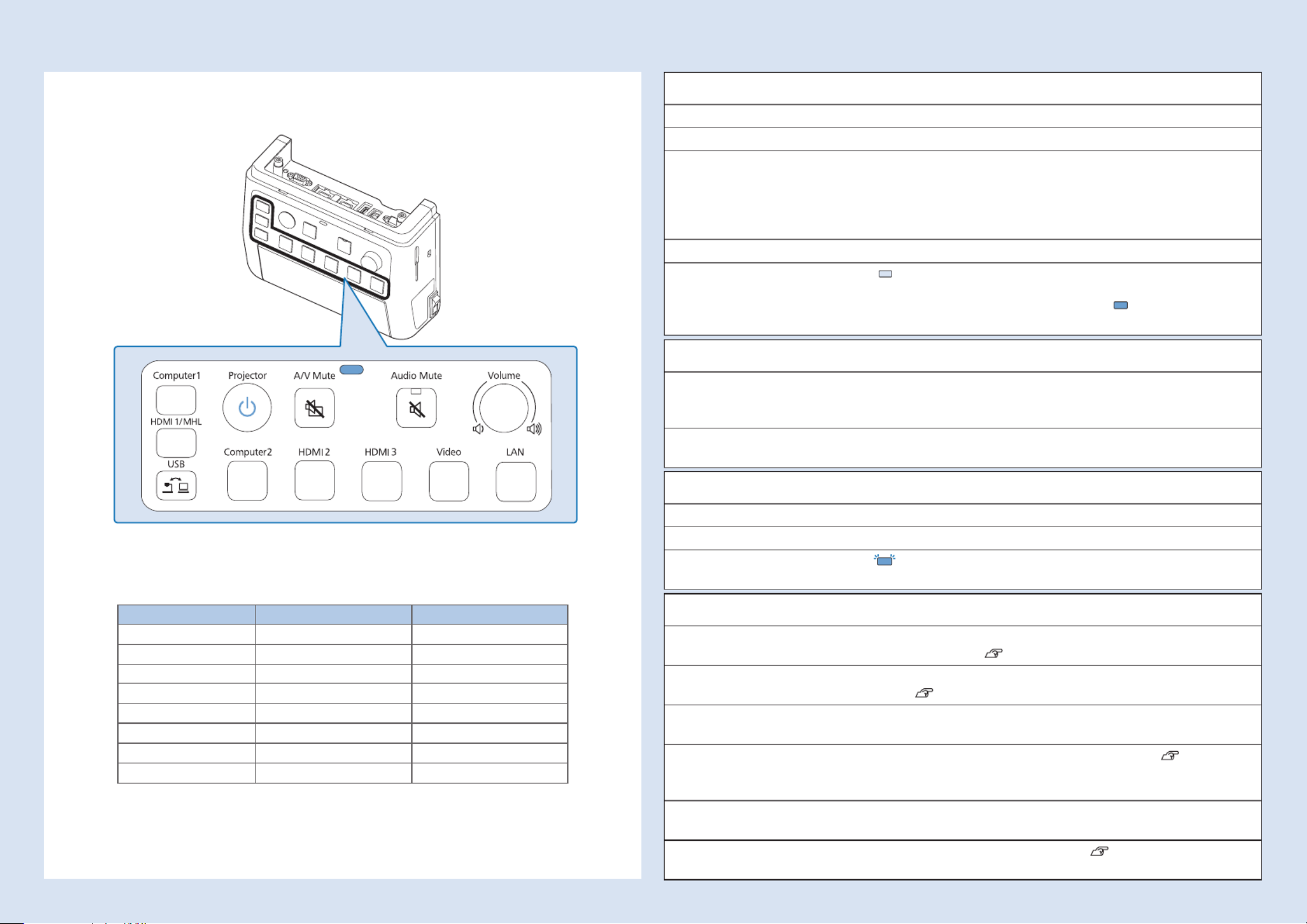
3
■
Switching Images
Input Source Button Image Input Audio Input
Computer1 Computer1 Audio1
HDMI1/MHL HDMI1/MHL HDMI1/MHL
USB USB Display W USB-A USB Display/Audio2*
Computer2 Computer2 Audio2
HDMI2 HDMI2 HDMI2
HDMI3 HDMI3** HDMI3**
Video Video Audio-L/R
LAN LAN LAN/Audio2*
Names and Functions of the Input Source Buttons
Press the Input Source buttons to input images and audio from the device connected to
the port as shown in the following table.
Switching sources may take a while.
* If the projector supports audio transfer using USB display or over a network, audio is
input through USB Display or LAN. When you use a projector that does not support
audio transfer, [Audio2] is input.
** Inputs images and audio from the device connected to the projector's HDMI3 port.
■
Troubleshooting
No images appear
Did you turn on the connected device? Turn on the power of the connected device.
Did you turn on the projector? Press the [Projector] button.
Did you press the correct Input Source
button for the connected device you
want to play?
When no specic input source is selected, [Computer1]
button is automatically selected and images from the
[Computer1] input port are displayed. Press the correct
Input Source button corresponding to the connected
device.
Did you press the [A/V Mute] button? Press the [A/V Mute] button again.
Is the operation indicator light on
?
If no operations are made on the Connection & Control
Box for eight hours, it enters standby status. Press any
button and the indicator turns to , press the Input
Source button.
The source can not be switched
Did you press the correct Input
Source button corresponding to the
connected device?
Press the correct Input Source button.
Is the Message Broadcasting dialog
displayed?
Press the [Projector] button and restart the projector.
The Connection & Control Box is not operating
Is the power of this product on? Turn on the power switch.
Is the power cable plugged? Plug in the power cable of the Connection & Control Box.
Is the operation indicator ashing
?
Unplug the power cable of the Connection & Control Box,
and contact your dealer.
No sound comes out or the sound is faint
Is the projector's audio input setting
correct?
Check that the projector's "A/V Settings" or "Audio Input"
are correct. Projector's user's guide
Did you turn down the audio volume
of the projector or speakers too much?
Turn up the volume with the [Volume] dial.
Projector's or Speakers' user's guide.
Is the projector's "MIC Input Level"
appropriate?
Adjust the input level of the microphone.
Is the audio cable of the connected
device correctly connected?
Check the connection of the audio cable. This manual
"Input Ports", Connection & Control Box Installation Manual
"Connecting to the Speaker"
Is there a cable connected to the
projector's audio output port?
If a cable is connected to the projector's audio output
port, sound does not come out from the built-in speaker.
Is the Dip switch setting correct? Check the Dip switch setting. Connection & Control Box
Installation Manual "Connecting to the Speaker"
Blue
Orange
Blue
Product specificaties
| Merk: | Epson |
| Categorie: | Beamer |
| Model: | ELPCB03 |
| Kleur van het product: | Wit |
| Breedte: | 230 mm |
| Diepte: | 83 mm |
| Hoogte: | 226 mm |
| Gewicht verpakking: | 2480 g |
| Breedte verpakking: | 280 mm |
| Diepte verpakking: | 305 mm |
| Hoogte verpakking: | 165 mm |
| Connectiviteitstechnologie: | Bedraad |
| Land van herkomst: | China |
| Aantal per verpakking: | 1 stuk(s) |
| Merkcompatibiliteit: | Epson |
| Type product: | Controle-eenheid |
| Code geharmoniseerd systeem (HS): | 85299097 |
Heb je hulp nodig?
Als je hulp nodig hebt met Epson ELPCB03 stel dan hieronder een vraag en andere gebruikers zullen je antwoorden
Handleiding Beamer Epson

14 December 2024

14 December 2024

14 December 2024

14 December 2024

14 December 2024

14 December 2024

14 December 2024

21 November 2024

5 November 2024

5 November 2024
Handleiding Beamer
- Beamer Philips
- Beamer HP
- Beamer Sony
- Beamer Samsung
- Beamer Xiaomi
- Beamer Casio
- Beamer Panasonic
- Beamer LG
- Beamer Asus
- Beamer Canon
- Beamer JVC
- Beamer Medion
- Beamer Toshiba
- Beamer Yamaha
- Beamer Acco
- Beamer Acer
- Beamer Aiptek
- Beamer Anker
- Beamer AOpen
- Beamer ASK Proxima
- Beamer Auna
- Beamer Barco
- Beamer Bauer
- Beamer BenQ
- Beamer Blaupunkt
- Beamer D-Link
- Beamer Dell
- Beamer Easymaxx
- Beamer Eiki
- Beamer Elmo
- Beamer Emtec
- Beamer GPX
- Beamer Hama
- Beamer Hisense
- Beamer Hitachi
- Beamer Ibm
- Beamer InFocus
- Beamer Ion
- Beamer Klarstein
- Beamer Kodak
- Beamer Kogan
- Beamer La Vague
- Beamer Leica
- Beamer Lenco
- Beamer Lenovo
- Beamer Livoo
- Beamer Marantz
- Beamer Maxell
- Beamer Mitsubishi
- Beamer Nebula
- Beamer Nec
- Beamer PLUS
- Beamer Polaroid
- Beamer Pyle
- Beamer RCA
- Beamer Reflecta
- Beamer Renkforce
- Beamer Ricoh
- Beamer Salora
- Beamer Sanyo
- Beamer Sharp
- Beamer Showtec
- Beamer Smart
- Beamer Smartwares
- Beamer Speaka
- Beamer Steinel
- Beamer Strong
- Beamer Technaxx
- Beamer Viewsonic
- Beamer Vivitek
- Beamer Vogels
- Beamer XGIMI
- Beamer ZTE
- Beamer Odys
- Beamer OK
- Beamer Oki
- Beamer Optoma
- Beamer Overmax
- Beamer 3M
- Beamer Krüger And Matz
- Beamer Naxa
- Beamer Steren
- Beamer Eurolite
- Beamer Prixton
- Beamer Planar
- Beamer Dukane
- Beamer Yaber
- Beamer Mimio
- Beamer Da-Lite
- Beamer Adj
- Beamer Dahua Technology
- Beamer Derksen
- Beamer Celly
- Beamer Promethean
- Beamer Stairville
- Beamer Laserworld
- Beamer Beghelli
- Beamer Cameo
- Beamer Tzumi
- Beamer EKO
- Beamer MicroVision
- Beamer Elite Screens
- Beamer Celexon
- Beamer Fun Generation
- Beamer Christie
- Beamer Futurelight
- Beamer Varytec
- Beamer Ultimea
- Beamer Dracast
- Beamer Dream Vision
- Beamer Knoll
- Beamer DTS
- Beamer Touchjet
- Beamer Boxlight
- Beamer AAXA Technologies
- Beamer Miroir
- Beamer Vankyo
- Beamer AWOL Vision
- Beamer Smart Tech
- Beamer Atlantis Land
- Beamer KickAss
- Beamer Microtek
- Beamer VAVA
- Beamer Panamorph
- Beamer Mirabella Genio
Nieuwste handleidingen voor Beamer

1 April 2025

4 Maart 2025

4 Maart 2025

25 Februari 2025

20 Februari 2025

20 Februari 2025

20 Februari 2025

10 Februari 2025

30 Januari 2025

30 Januari 2025