Drayton miGenie Wish 1 Handleiding
Drayton
Smarth home
miGenie Wish 1
Lees hieronder de 📖 handleiding in het Nederlandse voor Drayton miGenie Wish 1 (2 pagina's) in de categorie Smarth home. Deze handleiding was nuttig voor 67 personen en werd door 2 gebruikers gemiddeld met 4.5 sterren beoordeeld
Pagina 1/2
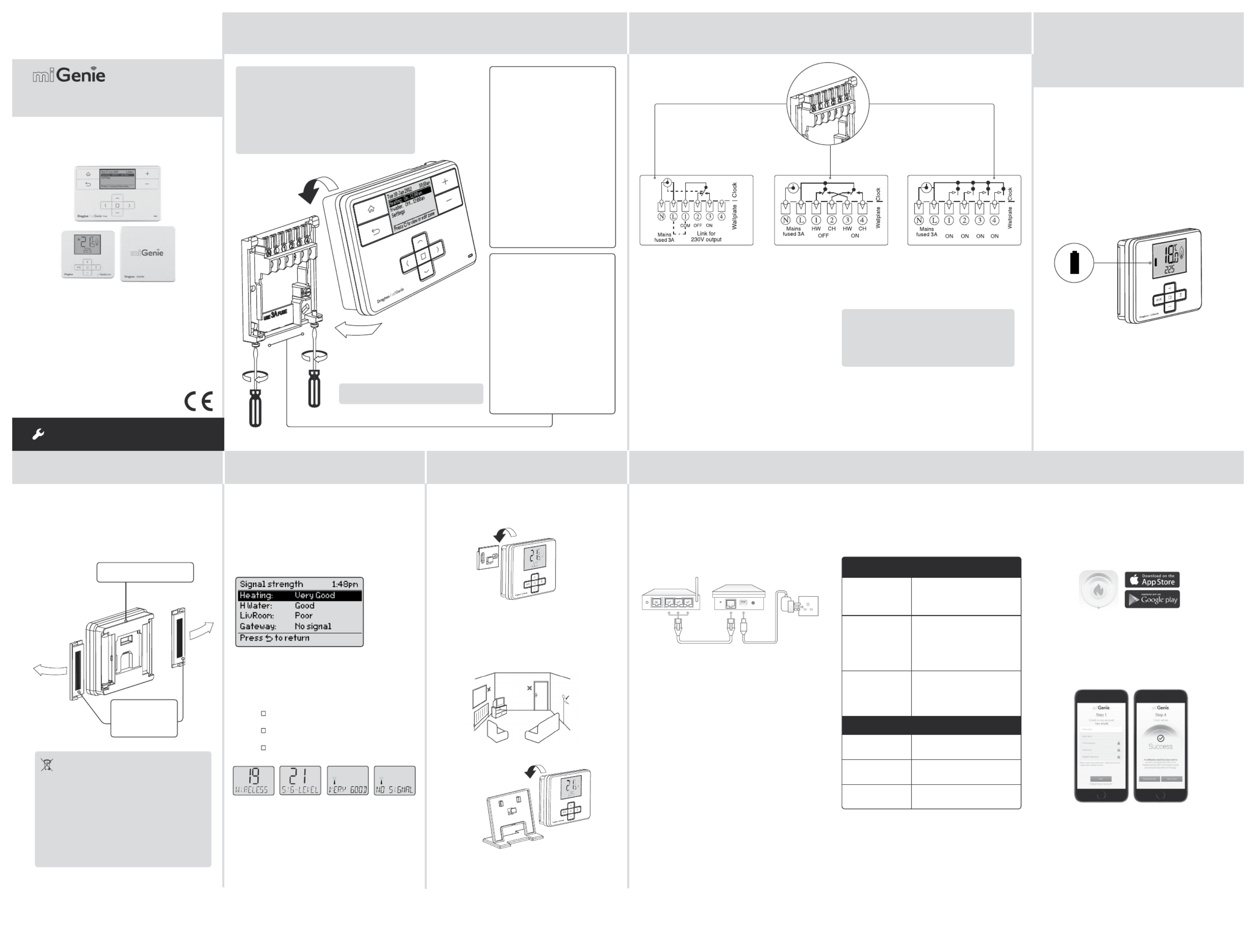
Step 1: Mounting the Wall-plate
! IMPORTANT:
Installation must only be carried out by a
qualified electrician or heating engineer.
Make sure mains input has a 3 amp fuse.
! CAUTION! Before installation, make sure the
mains supply is switched off!
Option 1: Fitting a new wall-plate
The ideal location is 1.2m above
floor level, with reasonable
lighting, good access, no
condensation, no extremes of
temperature and a supporting
surface that fully covers the
back of the unit. Position with
70mm clearance to the right,
25mm above and sufficient room
to access the securing screws
underneath. Fix, with terminals
at the top, either direct to a flat
wall using wall plugs and No. 6 x
1” (25mm) woodscrews, or on a
flush mounting single conduit box
type UA1 (BS4662) using M3.5 x
14 bolts. Check the 3A fuse, and
switch on the mains.
! DO NOT use a surface mounting box
→
Option 2: Using an existing
industry standard wall-plate
Loosen the securing screws
on the old programmer and
unplug it. Check that there is
70mm clearance to the right of
the wall-plate and 25mm above
it. Check the wiring diagram for
your product model to compare
terminals and, if necessary,
change the wiring of the wall-
plate to suit. Now fit the miGenie
controller into the wall-plate and
tighten the securing screws.
Check the 3A fuse, and switch on
the mains.
Wireless Packs
Technical elpline: H 0333 7000 62 2
Website: www.draytoncontrols.co.uk
www.mi-genie.co.uk
E-mail: customer .care@draytoncontrols.co.uk
l @DraytonControls
x /DraytonControls
EU Design Regs:- 002180638-1/2/3
Installer uide 6490211001 ss G 0 I D
INSTALLATION Guide
Single Channel : miGenie Wish 1 T714R
Dual Channel: miGenie Wish 2 T724R
Multi Channel: miGenie Wish 3 T744R
Step 2: Wiring
→
Step 3: continued... Step 4: Signal Strength Step 5: Mounting Options Step 6: Install the miGenie Gateway & miGenie app
→ → → →
The miGenie thermostat(s) & miGenie gateway are
pre-bound to the miGenie controller in the factory so
they just need to be positioned in the best place for
wireless communication. To help with this there is a
built in signal strength indicator, available in the Zone
Settings menu on the miGenie controller, as shown.
It is recommended that the signal strength is Good or
Very Good to ensure communication is maintained.
The signal strength can also be seen on the miGenie
thermostat.
To enter the Signal Strength menu
• Press + & - for approx. 5 secs, then scroll (+/-) to show
10. ADV-SET,
• Press ( ) to enter the Advanced Settings menu,
• Press +/- until 19 WIRELESS is shown,
• Press ( ) to enter the Wireless menu,
• Press +/- to show 21 SIG-LEVEL as shown,
• Press ( ) to see the current signal strength.
miGenie thermostat rear
Battery Covers:
Slide outwards
to remove
Once the best position has been identified, the
miGenie thermostat should be fixed to the wall using
the wall bracket as shown.
Location & Wiring
The miGenie gateway is designed to be placed
on a flat surface and should be located next to the
customer’s internet router. A short ethernet cable is
provided to connect the miGenie gateway to a spare
LAN port on the back of the internet router (see
image below).
Creating a User Account
Note: You can only create a User Account when your
miGenie Wireless Pack has been fully installed.
You will first need to download the Drayton miGenie
app for your smartphone or tablet which is available
from the App Store or Google Play.
The app guides you through the registration process
which connects your miGenie system to your e-mail
address. During this process you will be asked to
press the button on the back of the miGenie gateway
which will flash green until the connection is made.
A verification e-mail will be sent to you to confirm
your e-mail address before the app can be used.
Once the gateway has been registered the system
is ready to control your heating and hot water.
To control your miGenie system from additional
smartphones or tablets simply download and install
the app and login using the same e-mail address
and password.
NB. miGenie thermostat can also be positioned using
the table stand included.
The miGenie gateway is powered from a standard
mains wall socket using the supplied adaptor plug.
Care should be taken to mount the miGenie thermostat
in a position which is not subject to direct sunlight or
draughts. Preferably it should be mounted on an inside
wall about 1.2m (4ft) above the floor in a position where
it can respond to room temperature but away from the
direct influence of radiators or other appliances giving
off heat.
Status
The miGenie gateway reports status information
on the LED located on the rear of the product.
An overview of the status information is given in the
table below:
Connect the wiring as shown above.
T714R only: Note that the output contacts are
voltage-free, so power needs to be put on to
Terminal 1 either by linking from Terminal L or
from a separate supply with a 3A fuse.
! IMPORTANT:
Always switch off the mains before removing
the miGenie controller and never fit it to a live
wall-plate!
eg. eg.
It has to be placed in a location where it will be able to
control the room temperature.
If POOR is displayed, look for a better location
If NO SIGNAL is displayed, try connecting again with
the room unit in a different position. To exit, press + &
- keys for approx. 5 seconds. If there is no key pressed
for 2 minutes, the menu will be exited automatically.
1.2m
1 2 3
LANWAN
LED State
(During Setup) Activity
Cycling through Red,
Amber, Green
The miGenie gateway is attempting
to bind to a miGenie Controller.
Can be started manually by
pressing and holding the gateway
but ton for 5 seconds.
Off Indicates that either;
- the miGenie gateway is not
connected to the miGenie controller.
or
- the miGenie gateway has not been
registered with an internet account
and app.
Green flashing every
1 second
This occurs when the button on the
rear of the gateway is pressed. The
miGenie gateway is attempting to
connect to a miGenie app via the
internet. This mode will time out
after 5 minutes.
LED State (During
normal use)
Activity
Green Indicates 'all OK' – the gateway is
connected to the miGenie controller
and internet control is available.
Solid Red No RF signal – the device should
be relocated closer to the miGenie
controller.
Solid Amber No internet connection – check the
status of the local internet router
and all cabling.
Single Channel:
miGenie T714R
Dual Channel:
miGenie T724R
Multi Channel:
miGenie T744R
Ch1 Ch2 Ch3 Ch4
Step 3:
miGenie Thermostats
- Checking the batteries
How do I know when to change
the batteries?
When the batteries start to run low a battery icon
will flash in the display, to indicate “low battery”
during this time the miGenie thermostat will function
normally. Please replace batteries with 2 x 1.5V
IEC LR6 (AA) Alkaline batteries. When the battery
icon alone is shown in the display, the batteries are
completely exhausted and the miGenie thermostat
will cease to function (see below).
Re-activate by replacing the batteries.
Battery Handling
Batteries, rechargeable or not, should not be disposed
of into ordinary household waste. Instead, they must be
recycled properly to protect the environment and cut
down the waste of precious resources.
Your local waste management authority can supply
details concerning the proper disposal of batteries.
In compliance with the EU Directive 2006/66/EC, the
button cell battery located on the printed circuit board
inside the product, can be removed at the end of the
product life, by professional personnel only.
How to replace the batteries
Remove the battery covers as shown. Replace the
spent batteries with 2 x 1.5V IEC LR6 (AA) Alkaline
batteries ensuring correct orientation. Replace the
battery covers pressing fully home.
Drayton
401 Southway Drive
Plymouth
PL6 6QT
United Kingdom
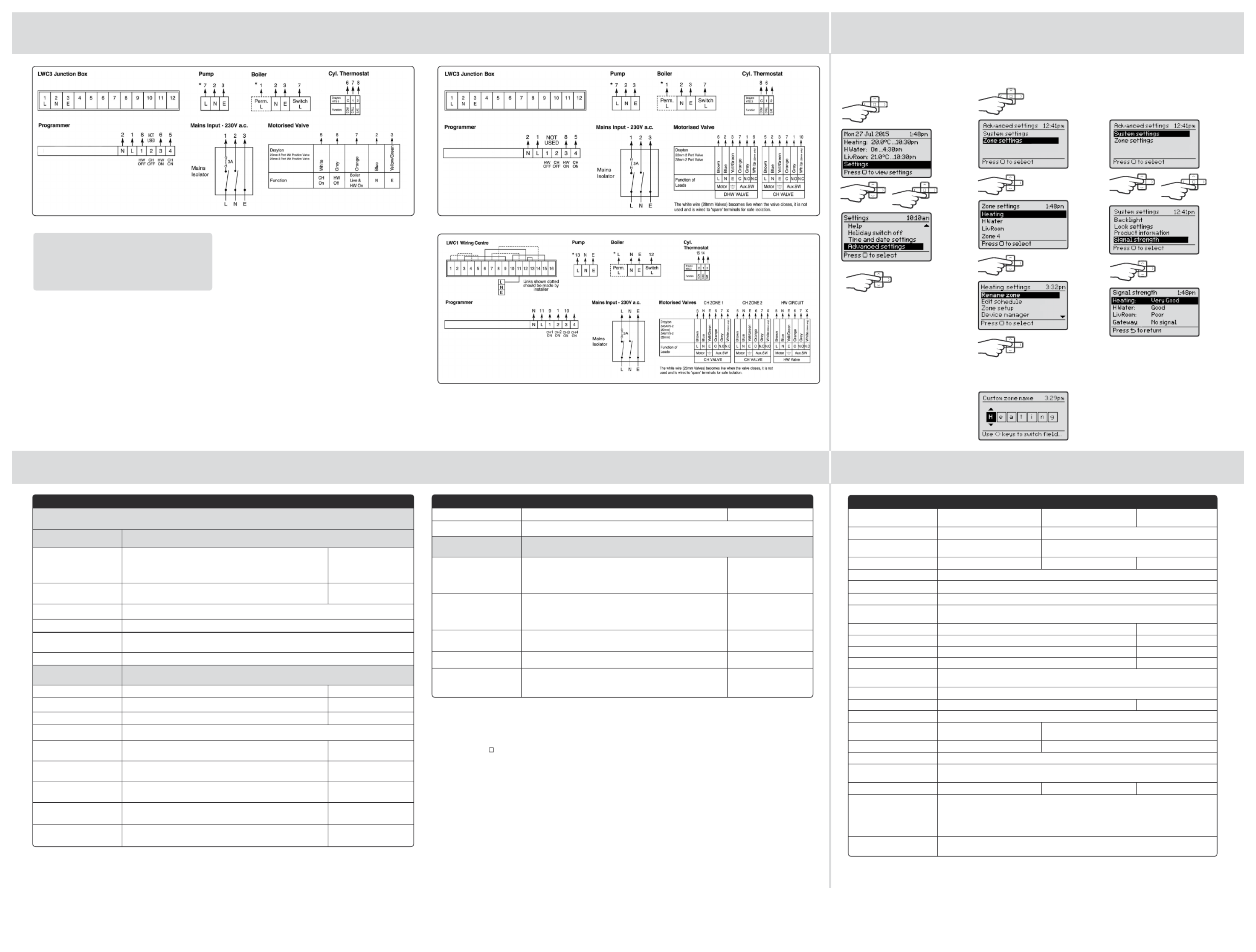
Add and Remove Devices
(NB: only required if adding a new thermostat. All items in the Wish 1, 2 & 3 packs are pre-bound)
To manually connect a miGenie thermostat, insert the batteries into the thermostat and wait for “Bind?” to be
displayed, press ( ) to select. You will also need to enter the binding process on the miGenie Controller, by entering
the Advanced Settings menu, then the Zone settings and select the Device manager option. In this screen select
the Add thermostat option to complete the binding process. To remove a miGenie Thermostat enter the Device
manager option in the miGenie controller using the same sequence detailed above. The option will now display
Remove Thermostat, select this option and the thermostat will be removed from the system.
To manually connect a miGenie gateway, press and hold the button on the rear of the gateway for more than 5
seconds, the LED will repeatedly flash red-yellow-green. You will also need to enter the binding process on the
miGenie Controller, by entering the Advanced Settings menu, then System settings, then Internet options. In this
screen select the Add gateway option to complete the binding process. To remove a miGenie Gateway enter the
Internet options menu in the miGenie controller using the same sequence detailed above. The menu will display
Remove gateway, select this option and the gateway will be removed from the system.
Technical Data
Step 7: Connection Charts
Step 8: Advanced Settings
Step 8: Advanced Settings
→
→
Feature Description Factory Pre-Set
Device manager Add, replace or remove RF room thermostats Pre-bound
Signal strength Displays the signal strength of the selected zone, if a miGenie thermostat is connected to the zone
Channel settings (within
Zone settings)
Customise the application type and associated control settings for zones following this
application type
Application type Selecting the application type pre-configures
the available zone information
Zone 1: Heating:
Zone 2: Hot Water
Zone 3: Heating
Zone 4: Unused
Control type
*Heating zones only
Select TPI or TP.
TPI = Use if the house usually reaches setpoint in ≤ 1 hour.
TP = Use if the house usually reaches setpoint in ≥ 1 hour.
TPI
Cycle rate (only when
control type is TPI or TP)
Select 3 cph (cycles per hour), 6 cph or 12 cph 6 cph
Frost temperature Disable frost protection or set bet ween 3-10°C 5°C
Valve protection The output will be activated for the specified time (in minutes). This
will happen weekly, related to the last action of the output. Select 0
to 10 minutes.
0 mins (Off)
Feature Description Factory Pre-Set
Advanced settings ! CAUTION! These settings should only be modified by a qualified person. They can influence the
safety and the proper functioning of the system
System settings These are settings applicable to the system controller unit, global settings
for bound nodes and internet connection settings
Backlight miGenie controller options are:
On with timeout, Always on, Always off
miGenie thermostat options are:
On with timeout, always off
On with timeout
Lock settings Enable or disable the screen lock for the miGenie controller. To lock:
enter a 3 digit code for protection. To unlock: enter the 3 digit code
000
Master code 401
Product Information View product details for devices in the system e.g. part number, firmware version, etc.
Signal strength Informs about the current signal strength of the products connected to the system
Internet options Sub-menu relating to the connection of an internet gateway – enables
a gateway to be added, replaced or removed with an indication of signal strength.
System reset Will reset all settings to factor y pre-sets
Zone settings Customise each zone according to personal preferences
These are setting which will be applied to a connected thermostat
Select zone Select the zone for the following actions
Rename zone To rename an existing zone Heating, H Water, LivRoom
Edit schedule Update the schedule for the zone
Zone setup Contains detailed zone setup values – see below for descriptions
Minimum
temperature
The minimum set temperature that can be set
for the zone
5°C
Maximum
temperature
The maximum set temperature that can be set
for the zone
30°C
Eco
temperature
Temperature used for energy saving events
e.g. during the night
16°C
Comfort
temperature
Temperature used for comfort events
e.g. during the day
21°C
Offset
temperature
Adjust the displayed temperature to personal needs 0°C
! IMPORTANT:
Always switch off the mains before removing
the miGenie Controller – and never fit it to a live
wall-plate!
→
Arrowed numbers relate to the junction box.
* Consult boiler handbook for details of pump
overrun wiring.
Make the wiring connections, as above, for the
appropriate system. For surface wiring, snap out the
cable entry strip on the bottom edge of the wall-plate.
miGenie controllers are double-insulated and need
no earth connection, but an earthing continuity (loop)
terminal is provided for convenience.
After wiring, clip on the unit and tighten the securing
screws. Check the mains input has a 3A fuse, and switch
on the mains.
Biflo system: Model T724R Twinzone system: Model T724R
From the Home screen, select
Settings, then Advanced settings
as shown.
From here you can edit the assigned zones, rename them if required
and check the Signal strength.
→
→
→→ →
→
→
→
→
miGenie Controller miGenie Controller
3 Zone system: Model T744R
miGenie Controller
Select a name from the list or
select 'Custom zone name' to
create a new zone name.
miGenie controller miGenie thermostat miGenie gateway
Power Supply 230V a.c. +10% -10% 50Hz 2 X 1.5V IEC LR6(AA) alkaline
batteries
5V d.c. 1A USB Micro-B
Switch Rating 2 (1) A 230V a.c. each switch N/A
Wiring Fixed wiring only, to comply with
current IET regulations (BS7671)
No wiring required
Battery life N/A N/A 2 years typical
Ambient Temperature
Operating: 0º to 45ºC (miGenie controller 3 / 4 channel 0º to 40ºC)
Storage: -20ºC to 55ºC
Ambient humidity
(non condensing)
Operating 25% to 90%
Storage 15% to 95%
Temperature Range 5 ºC - 30 ºC N/A
Control Accuracy <0.6ºC at 4º / hour N/A
Timing resolution 1 minute N/A
Temperature resolution 0.5°C N/A
Ball Pressure Test
Temperature
75ºC
Pollution Degree 2
Energy Class IV = 2% (Acc. EU 811/2013, 812/2013, 813/2013, 814/2013) N/A
Soft ware Class A
Without Mains Power Display: blank; Time: always kept
Program times: always preserved
N/A
Rated Impulse Voltage 2.5kV N/A
Radio Frequency 868.3MHz (Bi-directional communication)
Radio Signal Range 30m typically. The range may be affected by the composition / density and the number
of walls bet ween the miGenie products
Mounting Industry standard wall plate Table topWall bracket or table stand
Relevant EC Directives:
20 /14 35/EC Low Voltage Directive
20 4/ 0/EC lectromagnetic mpatibility irective1 3 E Co D
1999/5/EC &TTE rective R Di
2013/56/EU Battery Directive
2011/65/EU RoHS Directive
Applied Standards: EN60730-1; EN60730-2-7; EN60730-2-9
EN 300 220-2; EN 301 489-3
Product specificaties
| Merk: | Drayton |
| Categorie: | Smarth home |
| Model: | miGenie Wish 1 |
| Kleur van het product: | Wit |
| Breedte: | 148 mm |
| Diepte: | 28 mm |
| Hoogte: | 93 mm |
| Connectiviteitstechnologie: | Draadloos |
| Type stroombron: | AC |
| Accu/Batterij voltage: | 1.5 V |
| Certificering: | 2006/95/EC, 2004/108/EC, 1999/5/EC R&TTE, 2013/56/EU, EN60730-1; EN60730-2-7; EN60730-2-9, EN 300 220-2; EN 301 489-3 |
| Interface: | IR Draadloos |
| Ingangsspanning: | 230 V |
| Temperatuur bij opslag: | -20 - 55 °C |
| Frequentie: | 868.3 MHz |
| Luchtvochtigheid bij opslag: | 15 - 95 procent |
| Ophangsysteem voor aan de muur: | Ja |
| Bereik temperatuurmeting: | 5 - 30 °C |
| Maximale afstand: | 30 m |
| Levensduur batterij: | 2 jaar |
| Bedrijfstemperatuur (T-T): | 0 - 45 °C |
| Relatieve vochtigheid in bedrijf (V-V): | 25 - 90 procent |
| Type batterij: | LR6(AA) |
| Wandbeugel: | Ja |
| Gemeten omgevingsomstandigheden: | Temperatuur |
Heb je hulp nodig?
Als je hulp nodig hebt met Drayton miGenie Wish 1 stel dan hieronder een vraag en andere gebruikers zullen je antwoorden
Handleiding Smarth home Drayton

1 November 2023

1 November 2023

1 November 2023
Handleiding Smarth home
- Smarth home Bosch
- Smarth home Philips
- Smarth home IKEA
- Smarth home Xiaomi
- Smarth home Panasonic
- Smarth home Bticino
- Smarth home Asus
- Smarth home Gigaset
- Smarth home Honeywell
- Smarth home ABB
- Smarth home Abus
- Smarth home Acer
- Smarth home Airlive
- Smarth home Ajax
- Smarth home Alecto
- Smarth home Aluratek
- Smarth home Aqara
- Smarth home Berker
- Smarth home Blaupunkt
- Smarth home Blumfeldt
- Smarth home Bose
- Smarth home Brennenstuhl
- Smarth home Burg-Wachter
- Smarth home Byron
- Smarth home D-Link
- Smarth home Danfoss
- Smarth home Denver
- Smarth home Devolo
- Smarth home Digi
- Smarth home DIO
- Smarth home Easy Home
- Smarth home Elro
- Smarth home EQ-3
- Smarth home Eufy
- Smarth home Ezviz
- Smarth home Ferguson
- Smarth home FireAngel
- Smarth home Gardena
- Smarth home Gira
- Smarth home Gossen Metrawatt
- Smarth home Hager
- Smarth home Hama
- Smarth home Hikvision
- Smarth home Home Easy
- Smarth home Klarstein
- Smarth home KlikaanKlikuit
- Smarth home Kogan
- Smarth home Laica
- Smarth home Lenovo
- Smarth home LevelOne
- Smarth home Linksys
- Smarth home Livoo
- Smarth home Logicom
- Smarth home Logitech
- Smarth home MAC
- Smarth home Manta
- Smarth home Nedis
- Smarth home Netatmo
- Smarth home Netgear
- Smarth home Niko
- Smarth home Nobo
- Smarth home Perel
- Smarth home Profile
- Smarth home Qnect
- Smarth home Rademacher
- Smarth home Ranex
- Smarth home Redmond
- Smarth home Renkforce
- Smarth home Ring
- Smarth home Salus
- Smarth home SEC24
- Smarth home Smartwares
- Smarth home Somfy
- Smarth home Sommer
- Smarth home Strong
- Smarth home Technisat
- Smarth home Tenda
- Smarth home Tesla
- Smarth home TFA
- Smarth home Theben
- Smarth home TP Link
- Smarth home Trust
- Smarth home V-Tac
- Smarth home Velleman
- Smarth home Vivax
- Smarth home Jung
- Smarth home One For All
- Smarth home Oregon Scientific
- Smarth home Osram
- Smarth home Caliber
- Smarth home Krüger And Matz
- Smarth home Naxa
- Smarth home NGS
- Smarth home Niceboy
- Smarth home Steren
- Smarth home EMOS
- Smarth home KKT Kolbe
- Smarth home Hive
- Smarth home Imou
- Smarth home Trevi
- Smarth home REV
- Smarth home Chacon
- Smarth home Nexa
- Smarth home Swann
- Smarth home Dormakaba
- Smarth home SPC
- Smarth home Cisco
- Smarth home Sanus
- Smarth home EVOLVEO
- Smarth home Delta Dore
- Smarth home Fibaro
- Smarth home Paulmann
- Smarth home Energenie
- Smarth home Cleanmaxx
- Smarth home CyberPower
- Smarth home Totolink
- Smarth home Inkbird
- Smarth home Reolink
- Smarth home Speed-Link
- Smarth home Busch-Jaeger
- Smarth home Audac
- Smarth home Eltako
- Smarth home Rain Bird
- Smarth home ATen
- Smarth home Popp
- Smarth home Fanvil
- Smarth home August
- Smarth home Aiphone
- Smarth home EQ3
- Smarth home Homematic IP
- Smarth home X-Sense
- Smarth home Crestron
- Smarth home Chuango
- Smarth home ETiger
- Smarth home Airthings
- Smarth home Brilliant
- Smarth home KanexPro
- Smarth home Shelly
- Smarth home Vimar
- Smarth home Intertechno
- Smarth home EKO
- Smarth home Schellenberg
- Smarth home Sungrow
- Smarth home Aeotec
- Smarth home Adurosmart
- Smarth home Govee
- Smarth home Nous
- Smarth home Athom
- Smarth home Casambi
- Smarth home Tellur
- Smarth home TELE System
- Smarth home WiZ
- Smarth home SwitchBot
- Smarth home Nanoleaf
- Smarth home Mach Power
- Smarth home Sonoff
- Smarth home Blebox
- Smarth home Lutron
- Smarth home Meross
- Smarth home Middle Atlantic
- Smarth home Origin Acoustics
- Smarth home Winland
Nieuwste handleidingen voor Smarth home

28 Maart 2025

28 Maart 2025

28 Maart 2025

27 Maart 2025

18 Maart 2025

17 Maart 2025

11 Maart 2025

25 Februari 2025

19 Februari 2025

13 Februari 2025