Draper Silhouette V Handleiding
Draper
Projectiescherm
Silhouette V
Lees hieronder de 📖 handleiding in het Nederlandse voor Draper Silhouette V (5 pagina's) in de categorie Projectiescherm. Deze handleiding was nuttig voor 38 personen en werd door 2 gebruikers gemiddeld met 4.5 sterren beoordeeld
Pagina 1/5
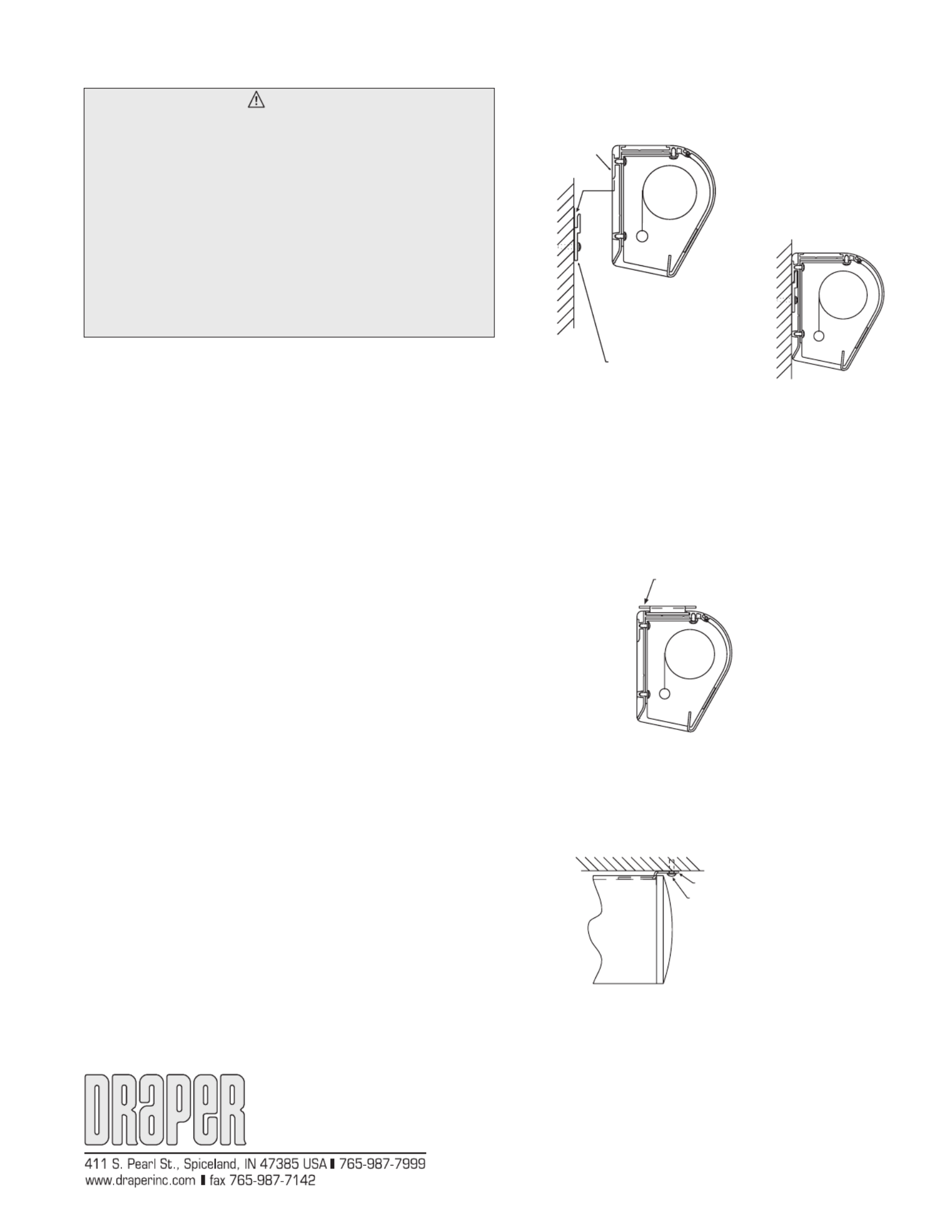
Silhouette fully engaged
on "Z" Clip
Ceiling bracket
Mounting fasteners
(supplied by others, 2 per bracket)
(front of Silhouette case)
(right end of Silhouette case)
Copyright © 2014 Draper Inc. Form SilhouetteE&V_Inst14-R Printed in U.S.A.
Installation/Operating Instructions
Silhouette/Series E & V Electric Projection Screen by Draper
Installation
Your Draper screen can be mounted on a wall or suspended from the ceiling,
or mounted on 6" or 10"-14" extension brackets. Extension brackets must be
ordered separately from Draper. With each method of installation, the case
must be mounted level and with the flat back parallel to the wall.
To reduce the risk of personal injury, use only the hardware which comes with
the screen or is specified in these instructions.
The screen (or wall extension brackets) should be mounted into studs or
blocking in the wall/ceiling, or in drywall (minimum thickness
1
/
2
") with speci-
fied anchors. For any other type of installation, follow all local building and
safety codes.
Steel studs, concrete or cinder block walls and all other types of non-wood
frame construction require the use of special screws or anchors. The selection
of appropriate mounting hardware should be made by a qualified professional
installer.
When locating viewing surface and checking clearance for screen’s operation,
remember surface is centered in case.
Take care to install wall/ceiling electrical box and conduit so they will be fully
concealed by the screen case after installation.
Handle case carefully to avoid scratching.
Regardless of mounting method, screen should be positively and securely
supported so that vibration or even abusive pulling on the viewing surface will
not cause case to work loose or fall. Installer must insure that fasteners used
are of adequate strength and suitable for the mounting surface chosen.
Ceiling/Suspended Mounting
Locate two offset ceiling brackets (supplied) and slide these into the chan-
nel on top of screen case by aligning the chamfered edges of each bracket
parallel to the channel length. Allow bracket to drop against bottom of channel
and then rotate bracket counter-clockwise. Slide one bracket to each end of
screen case until it stops against end cap of case. Tighten two set screws
to lock bracket in place. Make sure that the flange of the ceiling bracket that
has four holes is extended beyond the end caps of the case. Repeat above
procedure for second ceiling bracket, making sure to slide it towards opposite
end of case.
Wall Mounting
Mount two, three or four aluminum brackets provided (“Z” Clips) on the wall
at desired height, using appropriate fasteners. Verify that they are in line and
level to fully engage with the mounting lip on back of screen case. 1
5
/
8
" of free
space is required above the “Z” Clips to allow case lip to be engaged over the
lip of the “Z” Clips.
Engage the lip on back of screen case with lip of “Z” Clip and gently pull down
to fully engage case to brackets.
These instructions are meant as a guide only. They do not imply any
responsibility on the part of Draper, Inc. for improper installation or faulty
workmanship at the jobsite.
Caution
1 Read instructions through completely before proceeding; keep them for
future reference. Follow instructions carefully. Installation contrary to
instructions invalidates warranty. Care in mounting and correct oper-
ation will mean long and satisfactory service from your Draper screen.
2 Screen should be accessible for complete removal should fabric
become damaged or should other service be required.
3 Screen should be installed level (using a carpenter’s level).
4 Nothing should be fastened to screen dowel or viewing surface
5 Operating switch(es) packed separately in screen carton. Do not
discard with packing material.
6 Screen operates on 110-120V, 60 hz., 1.1 amp current draw.
NOTE: Screen has been thoroughly inspected and tested at factory and
found to be operating properly prior to shipment.
Lip on back of case
"Z" Clip
(wall mounting bracket
supplied with Silhouette)
Ceiling bracket in
channel of case
To mount against ceiling, hold screen case against ceiling and mark mount-
ing hole locations. Each bracket has two holes towards the front edge and
two holes towards the back edge. Installer must use at least two fasteners
per bracket with one fastener in one of the two holes closest to back edge
of bracket, and one fastener in one of the two hole closest to front edge of
bracket. Installer must insure that fasteners are of adequate strength and suit-
able for the mounting surface chosen.
®
If you encounter any difficulties installing or servicing your screen, call your dealer
or Draper, Inc., Spiceland, Indiana, (765) 987-7999 or fax (765) 987-7142.
To mount suspended from ceiling, the brackets need to be installed on
screen case as noted on page 1. Use “S” Hooks through the holes in the
brackets to attach to ceiling. Select the set of holes that allows the screen to
hang in a vertical position. The installer is to provide the "S" Hooks and the
materials and fasteners to attach the “S” Hooks to the ceiling. Installer must
insure that the fasteners and suspension material is of adequate strength and
suitable for the mounting surface chosen.
US Patent Nos. 5,296,964; 6,111,694

Silhouette/Series E & V by Draper
Page 2 of 5
Removing Case Fascia
Caution: When removing or reattaching fascia, do not handle fascia
by unpainted ends.
Case fascia is removable to access roller assembly. To remove fascia, depress
outward the spring lip located inside lower front corner of screen case and
pull lower corner of fascia outward. Repeat this at right end of case. Support
fascia from center and rotate lower front edge upward approximately 40° to
disengage the Roll-Lok hinge at the top front of screen case. Fascia can now
be completely removed from case.
To install fascia, generally reverse instructions above making sure the Roll-
Lok hinge is completely engaged before rotating fascia down towards the
closed position. Depress spring clips outward, push lower corners of fascia
inward until lips of spring clips hook behind fascia.
Please Note: Be sure the clips are completely up against the ends of the
fascia.
Electrical Connections
Screen operates on 110-120V, 60 Hz., 1.1 amp current draw. Duty Cycle: ON
28 seconds/OFF 4 minutes.
Junction box is located at left end of screen. It is accessible through front
of screen case after fascia is removed (see instructions above for removing
fascia).
Electrical supply wires can enter through the back or top of case. For top
entry, remove plug from top conduit hole and snap plug into hole on back side
of case.
Junction box contains red, black, and white pigtail leads and green internal
ground wire per wiring diagram attached.
If optional low voltage control or video interface control is specified, please
refer to wiring diagrams on pages 4-5.
Wall or ceiling electrical box should be installed so as to be fully concealed by
screen case after installation.
Screen is shipped with internal wiring complete and control switch(es) fully
boxed. Wire to connect screen to switch(es) and switch(es) to power supply
should be furnished by installer. Please Note: Screen must be installed in
accordance with the requirements of the Local Building Codes, the Cana-
dian Electrical Code (CEC), CAN/CSA C22.1 and the National Electric Code
(NEC), NFPA 70. An appropriate disconnect device shall be provided as part
of the building installation.
All operating switches should be “off” before power is connected.
Plug-in power cord option available on units with built-in low voltage controller.
For Reconfiguration/Conversion of Non-detachable Power Cord to
Field Wiring for Models SLE-28, SLE-30, SLV-28 and SLV-30 Only:
1 Disconnect cord plug from outlet.
2 Remove junction box cover.
3 Disconnect wire nut connections from black, white and green wires.
4 Remove power cord and strain relief.
5 Connect the black from motor to "hot" supply wire.
6 Connect white wire from motor to "neutral" supply wire.
7 Connect green/yellow ground to "ground" supply wire.
8 Replace junction box cover.
Operation
Before operating screen, remove any shipping brackets or tape securing fab-
ric and dowel to the roller. If viewing surface hangs out of case 8" or 9", tape
has probably been broken by rough handling in shipment, allowing surface to
“unwrap” one turn off the roller. Manually wrap fabric back around the roller
without turning the roller itself.
When screen is first operated, Cycle unit down and up several be cautious!
times to confirm satisfactory operation.
110-120V SINGLE STATION CONTROL—3-position UP-OFF-DOWN switch
permits operation to be stopped at any point. Factory adjusted limit switches
automatically stop screen when fully down or fully up.
110-120V MULTIPLE STATION CONTROL—Switches are similar in ap-
pearance to 110-120V Single Station Control. Screen stops when switch
is released and may be restarted in either direction. Factory adjusted limit
switches stop screen automatically when fully down or fully up.
24V MULTIPLE STATION CONTROL—Three-button UP-STOP-DOWN
switches stop at any point desired, operate in any sequence. Factory adjusted
limit switches automatically stop screen when fully down or fully up.
110-120V & 12V VIDEO INTERFACE CONTROL—Allows screen to be con-
trolled by a trigger signal—when the signal comes on, the screen descends
automatically. Two versions: Model VIC115 integrates screen operation with
a DRAPER video projector lift or a video projector or tuner with a 110-120V
switch outlet. Model VIC12 interfaces with a 12V switch outlet. Both available
with an override switch (VIC–OS), permitting independent operation. VIC–OS
not available with factory installed VIC115 & VIC12.
KEY OPERATED SWITCHING—Two kinds of key-operated switches are
optionally available with this unit.
1 The key-operated power supply switch controls power to the screen and
switches. When it is “off”, the switches will not operate screen.
Key may be removed from the switch in either “on” or “off” position.
2 A three-position key switch permits the screen to be operated directly by
key. In this case, the screen’s operator must always have a key.
RS232/ETHERNET—Serial communication and network communication
optionally available with wall switches, RF or IR remote.
PLUG & PLAY
TM
—Provided with handheld IR remote control transmitter and
10' (3m) cord. No wiring necessary except to connect to RS232. Screen is
equipped with a handheld remote or 3-position operating switch (see below).
Three positions (up-off-down) permit operation to be stopped at any point.
Factory adjusted limit switches automatically stop screen when fully down or
fully up.
Limit Adjustments—Standard Motor
Please Note: Screen limits are factory set for optimum performance of
the screen. A procedure is outlined below for minor tweaks, but any ad-
justment of these limits may negatively affect the flatness of the screen
surface and could also void the warranty. Please check with Draper prior
to resetting screen limits.
CAUTION: Always be prepared to shut screen off manually when new
adjustment is being tested. Screen may be severely damaged if viewing
surface is allowed to run too far up or too far down.
CAUTION: Be sure all switches are in “off” position before adjusting
limit switches.
The motor limit screws are normally located on the audience left of screen
roller.
www
.draperinc.com (765) 987-799
9
Extension Wall Brackets
6" or 10"-14" Extension Wall Brackets are needed to mount Silhouette
extended from wall. Wall Brackets are not supplied with screen and must be
ordered separately. Specify “Silhouette Extension Wall Brackets”.
1 Mount the Wall Brackets to the wall, making sure they are level and verti-
cally plumb. Installer must insure fasteners (not included) are of adequate
strength and suitable for chosen mounting surface.
2 Attach hanging bracket to wall bracket as shown.
3 Attach (1) “Z” Clip and (1) Support Plate (supplied with screen) to hanging
bracket as shown.
4 Engage the lip on back of screen case with lip of “Z” Clip and gently pull
down to fully engage case to brackets.
5 Install hook bracket as shown making sure the two tabs of this bracket
hook over the case extrusion.
6 Install #10-24 hex head screw through hook bracket, hanging bracket, and
support plate as shown.
Hook
Bra tcke
CB ¼"-20 x 1¾" Z Keg,
Flat Washer,
¼"-20 Nylock Nut
#10-24 x
7
/
8
"
Phillips Pan Head
Scre Nylock Nutw,
#10-24 x ½"
Hex Head Screw
Z Clip
Wall
Bra tcke
Support
Plate
Hanging
Bra tcke
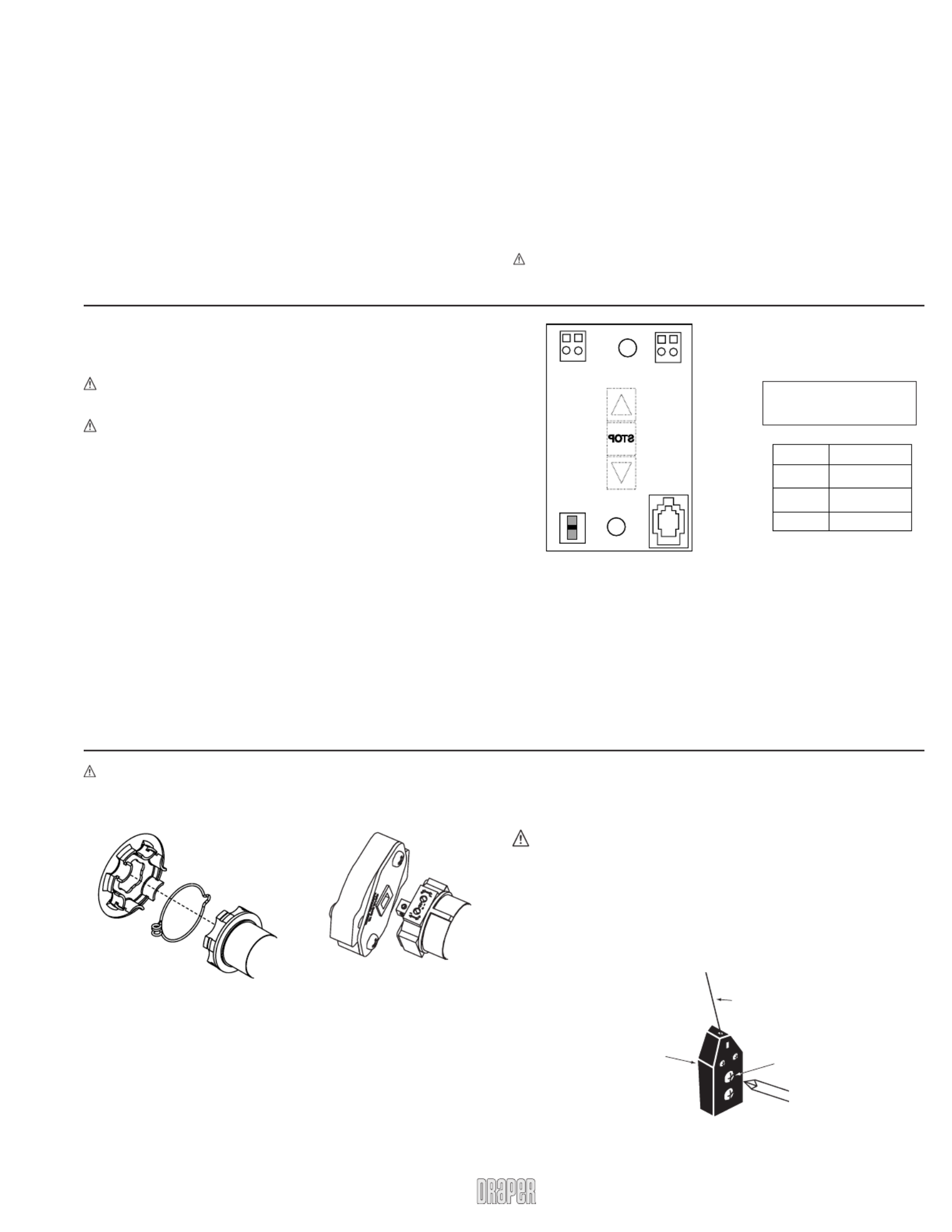
Silhouette/Series E & V by Draper
Page 3 of 5
Tab-Tension Adjustment Procedure
for Silhouette/Series V
1 Determine which side requires adjustment.
2 Secure dowel with one hand.
Caution: Do not touch or bend surface.
3 Using Phillips-head screwdriver, depress spring-loaded adjustment
screw (see drawing) and slowly turn clockwise to tighten tension, or
counterclockwise to loosen tension. The screw adjusts in ¼ turn
increments. Adjust only (¼ turn).one increment
4 If problem is not corrected, leave screen in position for 24 hours to allow
surface material to stretch into position.
5 If problem still is not corrected, repeat steps 2 and 3.
Do lwe Adjustment
Screw
Tensioning
Cable
www
.draperinc.com (765) 987-799
9
Limit Adjustments (Built-in Low Voltage Motors)
Please Note: Screen limits are factory set for optimum performance of the
screen. Any adjustment of these limits could void the warranty. Please
check with Draper prior to resetting screen limits.
CAUTION: Always be prepared to shut screen off manually when new
adjustment is being tested. Screen may be severely damaged if viewing
surface is allowed to run too far up or too far down.
CAUTION: Be sure all switches are in “off” position before adjusting limit
switches. (Height adjustments are made from wall switch)
1 Connect the ILT switch to the motor via the terminal blocks, or via the
modular port using four conductor modular cable. When using modular
cable, the cable connectors MUST NOT be crimped in reverse, as with
standard telephone cable.
2 Set the slide switch to the lower position. Press and hold the DOWN button
on the switch to move the viewing surface to the desired lower limit. If the
screen moves in the opposite direction, release the DOWN button and
press and hold down the STOP button for four seconds. This will reverse
the operation of the UP and DOWN switches.
3 Move slider switch into center position. Wait a couple of seconds.
Please Note: If you move the slider switch from down to up in one mo-
tion it sets the two limits in the same position.
4 Set the slide switch to the higher position. Move the viewing surface to the
desired upper limit by pressing and holding the UP button on the wall
switch.
5 Return the slide switch to the center position to return to normal operation.
6 To set the viewing surface to an alternate format position, move the viewing
surface to the desired position and press the STOP button. Press and hold
the STOP button for at least three seconds to record the position.
S TOP
To Motor
with
Built-In
Low Voltage
Slide
Switch
Back View
U
pD
o
w
n
C
o
m
m
o
n
+
5V
DC
To Motor
with
Built-In
Low Voltage
POSITION FUNCTION
DOWN
UP
CENTER
Set LOWER limit
Set UPPER limit
Normal Operation
Please Note: Pressing and releasing the UP button on the switch will move
the screen to its upper limit. Pressing and releasing the DOWN button will
move the screen to its lower limit.
While the motor is in motion, pressing the STOP button for less than two
seconds will stop the viewing surface at its present position.
Once the motor is stopped, pressing the STOP button will move the view-
ing surface to its alternate format position.
Pressing and holding the STOP button, when the motor is at rest or in mo-
tion, for at least three seconds will record a new alternate format position.
Please Note: 5V DC must be
connected to be able to set
limits using the wall switch.
"DOWN" LIMIT ADJUSTMENT
To Reduce Screen Drop
1 Raise screen surface about 1' above desired setting and turn off.
2 Turn the DOWN limit screw (White or (I)) clockwise (three screw turns = ½
roller revolution).
3 Test by running screen down and repeat steps 1 and 2 until desired position
is reached.
To Increase Screen Drop
1 Run screen to the down limit.
2 With the down switch on, turn the DOWN limit screw (White or (I)) limit
screw counterclockwise (three screw turns = ½ roller revolution) to increase
drop.
3 Test by running screen up about 1' and back down to new down limit.
4 Repeat steps 2 and 3 until desired position is reached.
"UP" LIMIT ADJUSTMENT
Screen is Running Too Far Up
1 Lower screen surface about 1' below desired setting and turn off.
2 Turn the UP limit screw (Yellow or (II)) clockwise (three screw turns = ½
roller revolution).
3 Test by running screen up.
4 Repeat steps 1 through 3 until desired position is reached.
Screen Needs to Run Up More
1 Run screen down about 1' and turn off.
2 With the up switch on, turn the UP limit screw (Yellow or (II)) limit screw
counterclockwise (three turns of screw = ½ roller revolution).
3 Repeat steps 1 and 2 until desired position is reached.
CAUTION: Do NOT allow the dowel to wrap up over the roller when the
screen is running up! This could damage the screen.
Caution: Do not remove the roller assembly from the case unless neces-
sary for repairs. If the roller assembly is removed, be sure motor is fully re-
seated in the bracket. If mounting style incorporates a retaining spring (left
below), be sure the retaining spring is reinstalled.
Product specificaties
| Merk: | Draper |
| Categorie: | Projectiescherm |
| Model: | Silhouette V |
| Gewicht: | 31751 g |
| Oorspronkelijke beeldverhouding: | 16:9 |
| Montagewijze: | Muur |
| Aantal per verpakking: | 1 stuk(s) |
| Diagonaal: | 100 " |
| Totale grootte van het scherm (hoogte x breedte): | 125 x 220 cm |
| Formaat: | HDTV |
Heb je hulp nodig?
Als je hulp nodig hebt met Draper Silhouette V stel dan hieronder een vraag en andere gebruikers zullen je antwoorden
Handleiding Projectiescherm Draper

27 Mei 2023

28 April 2023

25 April 2023

24 April 2023

22 April 2023

19 April 2023

17 April 2023

13 April 2023

11 April 2023

11 April 2023
Handleiding Projectiescherm
- Projectiescherm Duronic
- Projectiescherm Elite
- Projectiescherm GPX
- Projectiescherm Kodak
- Projectiescherm Nec
- Projectiescherm Pyle
- Projectiescherm Vestel
- Projectiescherm Optoma
- Projectiescherm Oregon Scientific
- Projectiescherm Luxburg
- Projectiescherm Da-Lite
- Projectiescherm AV:link
- Projectiescherm Projecta
- Projectiescherm Elite Screens
- Projectiescherm EluneVision
- Projectiescherm Celexon
- Projectiescherm Lumene
- Projectiescherm Stewart
- Projectiescherm AWOL Vision
- Projectiescherm Avers
- Projectiescherm Instaal
- Projectiescherm Elite ProAV
- Projectiescherm KHOMO GEAR
- Projectiescherm EPV
Nieuwste handleidingen voor Projectiescherm

27 Januari 2025

18 Augustus 2024

18 Augustus 2024

7 Augustus 2024

20 Juni 2024

20 Juni 2024

4 Mei 2024

4 Mei 2024