Draper Onyx Handleiding
Draper
Projectiescherm
Onyx
Lees hieronder de 📖 handleiding in het Nederlandse voor Draper Onyx (3 pagina's) in de categorie Projectiescherm. Deze handleiding was nuttig voor 54 personen en werd door 2 gebruikers gemiddeld met 4.5 sterren beoordeeld
Pagina 1/3

Assembly/Mounting Instructions
Onyx Permanently Tensioned Projection Screen by Draper
Caution
1 Read instructions through completely before proceeding.
2 Follow instructions carefully. Installation contrary to instructions
invalidates warranty.
3 Screen should be accessible for complete removal should fabric
become damaged or should other service be required.
4 Screen should be installed level (using a carpenter’s level).
5 Nothing should be fastened to screen frame or viewing surface.
6 Make sure you have received all parts (see parts list below and
exploded diagram on page 2).
7 Tools Required:
1
/
8
" Allen wrench (included); #2 Phillips screwdriver.
Optional tools: Flat blade screwdriver or small putty knife.
8 Installer is responsible for providing appropriate hardware for mounting.
9 When lifting assembled screen, do not lift at only one corner; lift at
both corners. Lifting by one corner could result in damage to the
screen frame, especially on large screens.
The ideal temperature range for assembling folding screens to prevent
damaging the surface is 68°-78° F (20°-26° C). Assembling below
recommended temperatures may damage surface and void warranty.
NOTE: Screen has been thoroughly inspected and tested at factory and
found to be operating properly prior to shipment.
Copyright © 2014 Draper Inc. Form Onyx_Inst14-R Printed in U.S.A.
®
If you encounter any difficulties installing or servicing your Onyx screen, call your
dealer or Draper, Inc., Spiceland, Indiana, (765) 987-7999 or fax (765) 987-7142.
Onyx—Hardware and Parts List
Frame Preparation
1 Clean area and place frame assembly pieces face down. Insert corner
brackets into aluminum frame extrusions as indicated in Figures 1 through
4. For easier assembly insert the inner connectors first.
Figure 1
2 Make sure corner brackets are fully seated (see Fig. 5).
Figure 3
Frame Extrusions - 4
Wall-Bra ets - 2 Viewing Surface - 1ck
Plastic Tubing - 4
Surface Retention Extrusions
Typically 4, ries with va
some veiwing surfaces
Front
Back
1/ " Allen Wrench - 18
Corner Brackets - 8
Figure 4
Figure 7
Figure 5
(Continued on Page 2)
Patented by Draper, Inc., U.S. Patent Nos. 6,785,047; 7,113,332; and 7,369,310.
Caution: When lifting assembled screen, do not lift at only one corner; lift
at both corners. Lifting by one corner could result in damage to the screen
frame, especially on large screens.
Figure 2
3 Secure corner brackets by tightening setscrews (see Fig. 6).
Figure 6
4 Repeat steps 1-3 for the remaining corners (see Fig. 7).
The Onyx has a precision cut mitered corner.
Please Note: If corner gaps exist (painted frame only) readjusting the frame
and/or applying a small bead of black silicone to fill the gap is the best solu-
tion. Apply a very small bead of black silicone to area where frame gap exists.
Work silicone into gap (using your finger or a cloth). Remove ALL silicone on
face of frame; only silicone inside gap should remain.
Please Note: If corner brackets do not slide into frame extrusions, make sure
that setscrews are backed out enough to allow proper clearance.
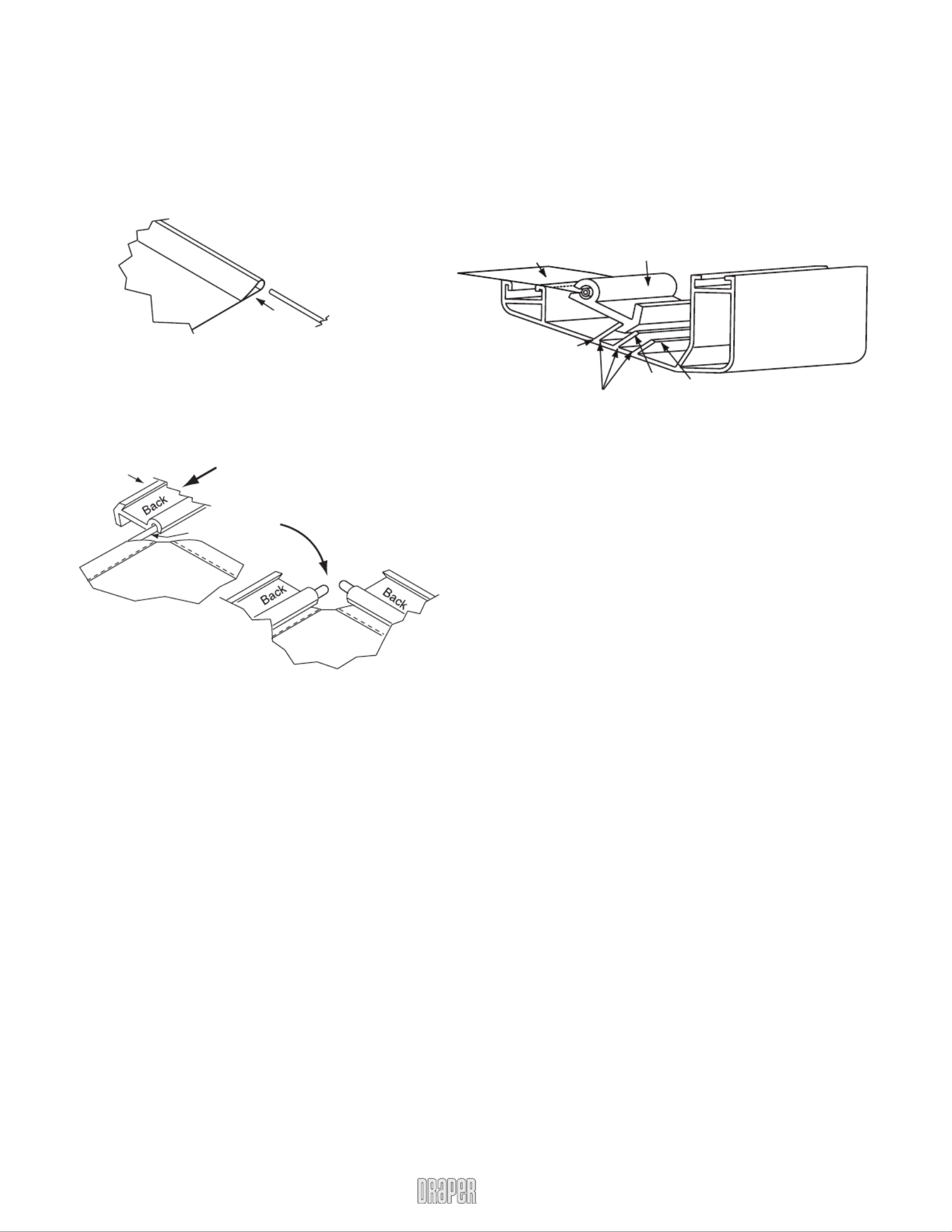
Onyx by Draper Page 2 of 3
Figure 10
Figure 8
Figure 9
Plastic Tubing
Surface Retention
Extrusion
Back of
Viewing Surface
Back of
Viewing Surface
www
.draperinc.com (765) 987-799
9
Surface
Retention
Extrusion
Fabric Attachment Extrusions
Vi ingew
Surface
Notch #1
Notch #2 Notch #3
Corner Reinforcement Kit (Part Number 253696)
(See Fig. 11)
A Corner Reinforcement kit is required for flown screens. Corner gussets
may only be installed after screen is otherwise completely assembled
(including surface).
1 Install frame per Onyx instructions.
2 Align corner gusset plate to frame.
3 Install the supplied #10-24 x .250" fastener (A) into tapped hole in corner
bracket.
4 Align corner gusset plate parallel with the outer edges of the frame.
5 Drill one hole through frame (using holes in gusset plate as a guide) with
1
/
8
" or #30 drill bit.
6 Install one of the #8 x .750" self-threading fasteners (B) into the hole, and
tighten completely to set the plate in position.
7 Drill the remaining three holes using the gusset plate as a guide.
8 Install the remaining three #8 x .750" self-threading fasteners (B) and
tighten completely to set the plate in position.
Repeat the above steps on the remaining three corners of the screen.
Surface to Frame Assembly
For Onyx with High Performance XS850E, Radiant CT2900E, or Contrast
Radiant CH2700E viewing surface, see Section B. For all other viewing
surfaces, follow instructions in Section A:
Section A
1 Return frame onto clean surface, face down, and drape completed surface
assembly over completed frame profile with rounded edge of surface
retention extrusion visible.
2 Insert any side of surface to notch #1 on corresponding side of frame
extrusion (see Fig. 10).
3 Insert opposite side of surface to notch #1 of frame extrusion.
4 Repeat steps 2-3 with remaining edges of surface.
5 Ensure surface retention extrusions are centered lengthwise in tension
slots on all 4 edges of surface.
6 If additional tension is desired or required over time, adjust surface one
edge at a time to tension notch #2.
Please Note: It is not necessary to adjust more than one edge at a time to
increase surface tension.
Surface Preparation
For Onyx with High Performance XS850E, Radiant CT2900E, or Contrast
Radiant CH2700E viewing surface, see Section B. For all other viewing
surfaces, follow instructions in Section A:
Section A
1 Move frame assembly out of the way, unroll viewing surface and place on
smooth/clean surface. (Orient viewing surface so that folded side of hem is
visible.)
2 Insert plastic tubing inside pocket formed by hem on all 4 edges of viewing
surface (see Fig. 8).
3 slide surface retention extrusion (rounded edge visible) along Carefully
hem and onto surface on all 4 edges of fabric (see Fig. 9). Caution: Do
not allow fabric to snag on end of extrusion. If the screen
fabric is not parallel with the surface retention extrusion, then
it may slit and tear during installation.
Please Note: To make this step easier, pinch the end of the pocket closed
before sliding it into the surface retention extrusion.
4 Surface retention extrusion should extend beyond edge of viewing surface
equally at both ends.
5 Verify that all surface retention extrusions are installed with rounded edge
visible and are centered on surface material.
Section B
1 Return frame onto clean surface, face down, and carefully drape completed
surface assembly over completed frame profile with rounded edges of
surface retention extrusions visible. Do not drag surface across frame.
2 Hook surface retention extrusions on any side of surface to notch #1 on
corresponding side of frame extrusion (see Fig. 10).
*Please Note: For proper tensioning, start in the center of the frame
extrusion, and work your way out to the corners.
Section B
Please Note: See High Performance XS850E Care and Handling
Instructions before proceeding. Be sure to use cotton gloves included
in the High Performance XS850E Handling Kit when working with the
High Performance material. Draper recommends using two people
for installing a permanently tensioned screen with High Performance
XS850E.
1 Move frame assembly out of the way, unroll viewing surface and place on
smooth/clean surface. (Orient viewing surface so that folded side of hem is
visible.)
2 Insert plastic tubing inside pocket formed by hem on all 4 edges of viewing
surface (see Fig. 8).
3 Divide surface retention extrusions up so they will be evenly spaced all the
way around the screen.
4 slide surface retention extrusions (rounded edge visible) along Carefully
hem and onto surface on all 4 edges of fabric (see Fig. 9). Caution: Do
not allow fabric to snag on ends of extrusions. If the screen
fabric is not parallel with the surface retention extrusion, then
it may slit and tear during installation.
Please Note: To make this step easier, pinch the end of the pocket closed
before sliding it into the surface retention extrusions.
5 The top and bottom of the screen should have the same number of
surface retention extrusions. The two sides should also have the same
number (but fewer than the top and bottom). This will allow even spacing all
the way around the screen.
6 Verify that all surface retention extrusions are installed with rounded edge
visible and are centered on surface material.
3 Repeat on opposite side of surface, again using notch #1.
4 Repeat steps 2-3 with remaining edges of surface.
5 Ensure surface retention extrusions are equally spaced in tension slots on
all 4 edges of surface.
6 If additional tension in certain areas of the screen is desired, adjust surface
retention extrusions to notch #2 or #3 as necessary.
Please Note: It is not necessary to adjust more than one edge at a time to
increase surface tension.

Figure 11
Onyx (Exploded Rear View)Onyx Frame
—Side Detail*
*Viewing surface is approximately ¼" from wall.
Figure 12
A
B
B
B
B
Onyx by Draper Page 3 of 3
www
.draperinc.com (765) 987-799
9
T
op edge of
Wall Mount
Bra tcke
1½"
4"
¼"
Minimum distance between
top edge of Wall Mount
Bracket and ceiling is 1".
Product specificaties
| Merk: | Draper |
| Categorie: | Projectiescherm |
| Model: | Onyx |
| Kleur van het product: | Wit |
| Gewicht: | 13000 g |
| Oorspronkelijke beeldverhouding: | 4:3 |
| Montagewijze: | Muur |
| Kijkhoek: | 100 ° |
| Zichtbare schermhoogte (h): | 1190 mm |
| Zichtbare schermbreedte (b): | 1600 mm |
| Diagonaal: | 78 " |
| Totale grootte van het scherm (hoogte x breedte): | 127 x 168 cm |
| Schermgain: | 1.5 |
Heb je hulp nodig?
Als je hulp nodig hebt met Draper Onyx stel dan hieronder een vraag en andere gebruikers zullen je antwoorden
Handleiding Projectiescherm Draper

27 Mei 2023

28 April 2023

25 April 2023

24 April 2023

22 April 2023

19 April 2023

17 April 2023

13 April 2023

11 April 2023

11 April 2023
Handleiding Projectiescherm
- Projectiescherm Duronic
- Projectiescherm Elite
- Projectiescherm GPX
- Projectiescherm Kodak
- Projectiescherm Nec
- Projectiescherm Pyle
- Projectiescherm Vestel
- Projectiescherm Optoma
- Projectiescherm Oregon Scientific
- Projectiescherm Luxburg
- Projectiescherm Da-Lite
- Projectiescherm AV:link
- Projectiescherm Projecta
- Projectiescherm Elite Screens
- Projectiescherm EluneVision
- Projectiescherm Celexon
- Projectiescherm Lumene
- Projectiescherm Stewart
- Projectiescherm AWOL Vision
- Projectiescherm Avers
- Projectiescherm Instaal
- Projectiescherm Elite ProAV
- Projectiescherm KHOMO GEAR
- Projectiescherm EPV
Nieuwste handleidingen voor Projectiescherm

27 Januari 2025

18 Augustus 2024

18 Augustus 2024

7 Augustus 2024

20 Juni 2024

20 Juni 2024

4 Mei 2024

4 Mei 2024