CyberPower Standby SL700U Handleiding
CyberPower
UPS
Standby SL700U
Lees hieronder de 📖 handleiding in het Nederlandse voor CyberPower Standby SL700U (1 pagina's) in de categorie UPS. Deze handleiding was nuttig voor 31 personen en werd door 2 gebruikers gemiddeld met 4.5 sterren beoordeeld
Pagina 1/1
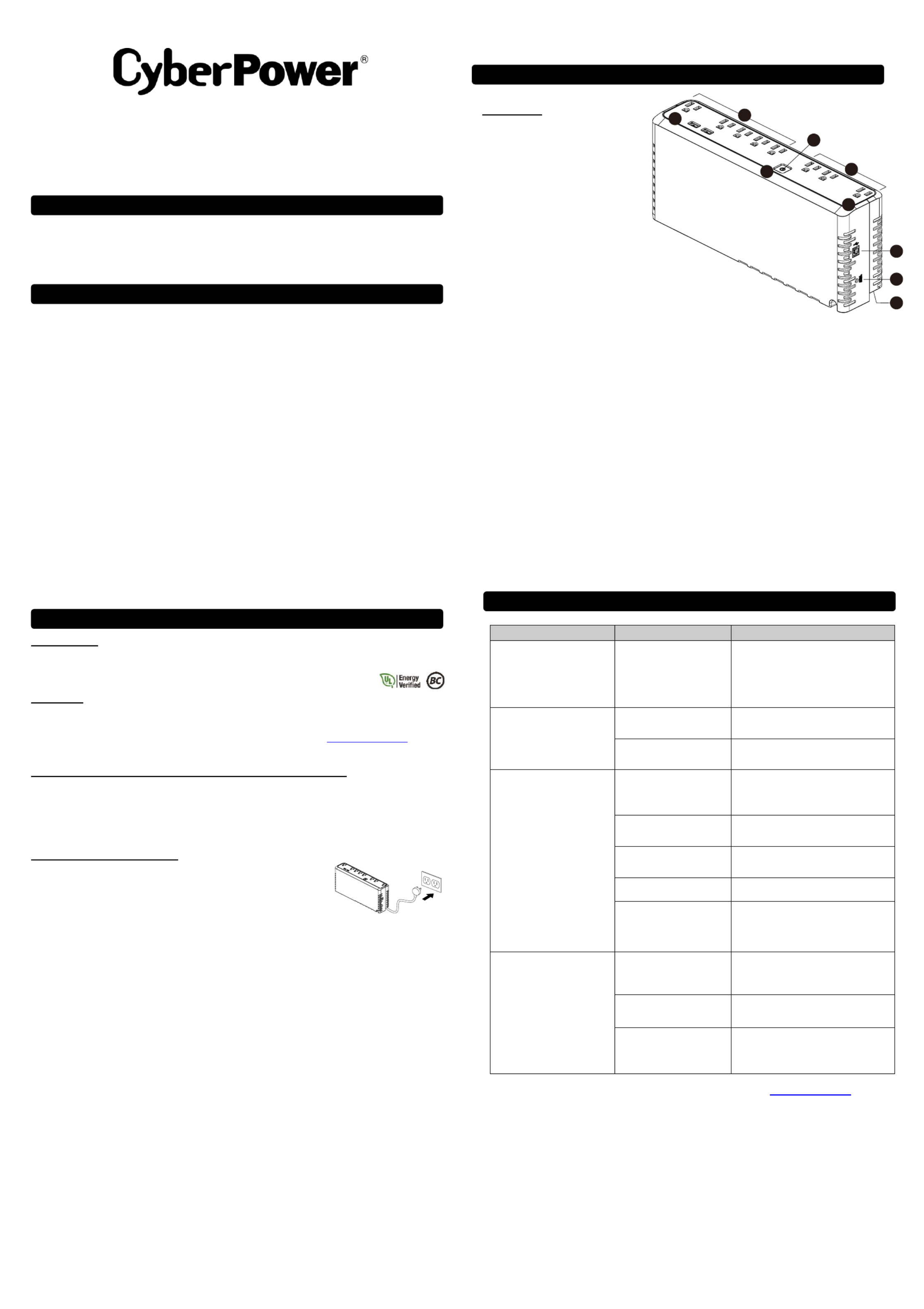
PLUG IN
1
5
8
83
4
7
6
2
SL750U / SL700U
User Manual’s
K01- 740-000000
Thank you for purchasing a CyberPower product. Please take a few minutes to register your product at:
www.cyberpower.com/registration. Registration certifies your product's warranty, confirms your ownership in the event
of a product loss or theft and entitles you to free technical support. Register your product now to receive the benefits of
CyberPower ownership.
(SAVE THESE INSTRUCTIONS)
This manual contains important safety instructions. Please read and follow all instructions carefully during installation and
operation of the unit. Read this manual thoroughly before attempting to unpack, install, or operate your UPS.
CAUTION! To prevent the risk of fire or electric shock, install in a temperature and humidity controlled indoor area free
of conductive contaminants. (Please see specifications for acceptable temperature and humidity range).
CAUTION! To reduce the risk of electric shock, do not remove the cover. There are no user serviceable parts inside.
CAUTION! Hazardous live parts inside can be energized by the battery even when the AC input power is disconnected.
CAUTION! The UPS must be connected to an AC power outlet with fuse or circuit breaker protection. Do not plug into
an outlet that is not grounded. If you need to de-energize this equipment, turn off and unplug the unit.
CAUTION! To avoid electric shock, turn off the unit and unplug it from the AC power source before installing a computer
component.
CAUTION! Not for use in a computer room as defined in the Standard for the Protection of Electronic Computer/Data
Processing Equipment, ANSI/NFPA 75.
CAUTION! To reduce the risk of fire, connect only to a circuit provided with 20 amperes maximum branch circuit over
current protection in accordance with the National Electric Code, ANSI/NFPA 70.
DO NOT USE FOR MEDICAL OR LIFE SUPPORT EQUIPMENT! CyberPower Systems does not sell products for life
support or medical applications. use in any circumstance that would affect operation and safety of life support DO NOT
equipment, any medical applications or patient care.
DO NOT USE WITH OR NEAR AQUARIUMS! To reduce the risk of fire or electric shock, do not use with or near an
aquarium. Condensation from the aquarium can cause the unit to short out.
DO NOT USE THE UPS ON ANY TRANSPORTATION! To reduce the risk of fire or electric shock, do not use the unit
on any transportation such as airplanes or ships. The effect of shock or vibration caused during transit and the damp
environment n cause the unit to short out. ca
INTRODUCTION
Thank you for selecting a CyberPower Systems Uninterruptable Power Supply (UPS). This UPS meets the Energy
Efficiency Certification of the California Energy Commission (CEC). CyberPower Systems is dedicated to producing
energy efficient products to maximize our contribution to the environment.
UNPACKING
Inspect the UPS upon receipt. The box should contain the following:
(a) UPS unit (b) (c) USB device cableUser’s manual
*PowerPanel® Personal Edition software is available on our website. Please visit www.cyberpower.com and go
to the Software Section for free download.
HOW TO DETERMINE THE POWER REQUIREMENTS OF YOUR EQUIPMENT
1. Ensure that the equipment plugged into the UPS does not e y If the rated xceed the UPS unit’s rated capacit .
capacities of the unit are exceeded, an overload condition may occur and cause the UPS unit to shut down or the
circuit breaker to trip.
2. There are many factors that can affect the amount of power that your electronic equipment will require. For optimal
system performance keep the load below 80% of the unit’s rated capacity.
HARDWARE INSTALLATION GUIDE
1. Your new UPS may be used immediately upon receipt. However, after receiving a
new UPS, to ensure the battery s maximum charge capacity, it is recommended ’
that you charge the battery for at least 8 hours. Your UPS is equipped with an
auto-charge feature. When the UPS is plugged into an AC outlet, the battery will
automatically charge whether the UPS is turned on or turned off.
2. With the UPS unit turned off and unplugged, connect your computer, monitor, and any other peripherals requiring
battery backup into the battery power supplied outlets. Plug the other peripheral equipment (e.g. printer, scanner,
speakers, etc.) into the full-time surge protection outlets. DO NOT plug a laser printer, paper shredder, copier,
space heater, vacuum cleaner, sump pump, or other large electrical device into the Battery and Surge “
Protected Outlets The power demands of these devices will overload and possibly damage the unit. ”.
3. Plug the UPS into a 2 pole, 3 wire grounded receptacle (wall outlet). Make sure the wall branch outlet is
protected by a fuse or circuit breaker and does not service equipment with large electrical demands (e.g. air
conditioner, refrigerator, copier, etc. The warranty prohibits the use of extension cords, outlet strips, and surge ).
strips in conjunction with the UPS unit.
4. Press the power switch to turn the unit on. The Power On indicator light will illuminate green and the unit will
“beep” twice.
5. If an overload is detected, an audible alarm will sound and the unit will emit one long beep. To correct this, turn
the UPS off and unplug at least one piece of equipment from the battery power supplied outlets. Make sure the
circuit breaker is depressed and then turn the UPS on.
6. To maintain optimal battery charge, leave the UPS plugged into an AC outlet at all times.
7. To store the UPS for an extended period of time, cover it and store with the battery fully charged. While in storage,
recharge the battery every three months to ensure optimal battery life.
8. Ensure the wall outlet and UPS are located near the equipment being attached for proper accessibility.
9. Lay the UPS horizontally or use the key-hole mounting slots to affix the UPS to the wall in the proper orientation.
DESCRIPTION
1. Power Switch
To turn the UPS on, press the power
button for approximately 2 seconds - you
will hear a constant tone (1 second) - and
release after a short beep.
To turn the UPS off, press the power
button for approximately 2 seconds - you
will hear a constant tone (1 second) - and
release after two short beeps.
Alarm setting: The audible alarm can be turned OFF
or ON by quickly pressing the POWER button twice. The
default setting is for the Alarm On. To turn the Alarm Off, quickly
press the power button twice. You will hear two short beeps when the
Alarm is turned Off. To turn the Alarm back , quickly press the power button ON
twice. You will hear a single short beep when the Alarm is turned On.
*When the Alarm is turned Off, there will be no audible notification when the UPS reaches a
low battery state.
2. Power On Indicator
This LED is illuminated when the utility power is normal and the UPS outlets are providing power, free of surges
and spikes.
3. ttery and Surge Protected Outlets Ba
The unit has five battery powered and surge protected outlets to ensure temporary uninterrupted operation of your
equipment during a power failure. (DO NOT plug a laser printer, paper shredder, copier, space heater,
vacuum cleaner, sump pump, or other large electrical device into the “Battery and Surge Protected
Outlets.” The power demands of these devices will overload and possibly damage the unit.)
4. Full-Time Surge Protection Outlets
The unit has three surge suppression outlets.
5. Circuit Breaker
Located on the side of the UPS, the circuit breaker provides overload and fault protection.
6. USB Port to PC
The port allows connection and communication between the USB port on the computer and the UPS unit. The UPS
communicates its status to the PowerPanel® Personal Edition software.
7. Wiring Fault indicator (red)
This LED indicator will illuminate to warn the user that a wiring problem exists, such as bad ground, missing ground
or reversed wiring. If this is illuminated, disconnect all electrical equipment from the outlet and have an electrician
verify the outlet is properly wired. The UPS will not provide surge protection without being plugged into a grounded
and properly wired wall outlet.
8. Outlets Designed for AC Adapters
The UPS unit has two widely-spaced outlets, so AC power adapters can be plugged into the UPS without
overlapping or blocking adjacent outlets.
Problem
Possible Cause
Solution
Full-time surge protection outlets
stop providing power to
equipment. Circuit breaker
button is projecting from the side
of the unit.
Circuit breaker has been
tripped due to an overload.
Turn the UPS off and unplug at least one
piece of equipment. Wait 10 seconds, reset
the circuit breaker by pressing the button,
and then turn the UPS on.
The UPS does not perform
expected runtime.
Battery not fully charged.
Recharge the battery by leaving the UPS
plugged in.
Battery is worn out.
Contact CyberPower Systems about
replacement batteries.
The UPS will not turn on.
The on/off switch is designed
to prevent damage from
rapidly turning it off and on.
Turn the UPS off. Wait 10 seconds and then
turn the UPS on.
The unit is not connected to an
AC outlet.
The unit must be connected to a 110/120V
50/60Hz outlet.
The battery is worn out.
Contact CyberPower Systems about
replacement batteries.
Mechanical problem.
Contact CyberPower Systems.
The frequency is outside of the
operating range of 47-63Hz..
Turn the UPS off. Make sure the frequency
range is within 47-63Hz. Or you can turn the
UPS on in battery mode.
PowerPanel® Personal Edition is
inactive (all icons are gray).
The USB cable is not
connected.
Connect the USB cable to the UPS unit and
an open USB port on the back of the
computer.
The USB cable is connected to
a bad USB port.
Check for a different USB port and plug the
cable in.
The unit is not providing
battery power.
Shutdown your computer and turn the UPS
off. Wait 10 seconds and turn the UPS back
on. This should reset the unit.
Additional troubleshooting information can be found at Support “ ” at www.cyberpower.com
BASIC OPERATION
INSTALLING YOUR UPS SYSTEM
TROUBLESHOOTING
IMPORTANT SAFETY WARNINGS
PRODUCT REGISTRATION
Product specificaties
| Merk: | CyberPower |
| Categorie: | UPS |
| Model: | Standby SL700U |
| Kleur van het product: | Zwart |
| Gewicht: | 3070 g |
| Breedte: | 324 mm |
| Diepte: | 70 mm |
| Hoogte: | 137 mm |
| Snoerlengte: | 1.5 m |
| Gewicht verpakking: | 3270 g |
| Breedte verpakking: | 152.4 mm |
| Diepte verpakking: | 361.95 mm |
| Hoogte verpakking: | 171.45 mm |
| LED-indicatoren: | Ja |
| Vormfactor: | Compact |
| USB-poort: | Ja |
| Meegeleverde kabels: | Stroomingangskabel |
| Accu/Batterij voltage: | 12 V |
| Geluidsalarm(en): | Ja |
| Responstijd: | 8 ms |
| Uitgangsvermogen: | 370 W |
| Batterij capaciteit: | 5.5 Ah |
| Accu/Batterij oplaadtijd: | 8 uur |
| Temperatuur bij opslag: | -15 - 45 °C |
| Frequentie: | 50/60 Hz |
| Luchtvochtigheid bij opslag: | 0 - 95 procent |
| Veiligheid: | UL1778, cUL, FCC DOC Class B, CEC |
| Stekker: | NEMA 5-15P |
| Bedrijfstemperatuur (T-T): | 0 - 40 °C |
| Relatieve vochtigheid in bedrijf (V-V): | 0 - 95 procent |
| Batterijtechnologie: | Sealed Lead Acid (VRLA) |
| Aantal batterijcellen: | 1 |
| Surge energy rating: | 890 J |
| Aantal AC uitgangen: | 8 AC-uitgang(en) |
| Stroom (max.): | 15 A |
| Output power capacity: | 0.7 kVA |
| Ingang operation voltage (min): | 96 V |
| Ingang operation voltage (max): | 140 V |
| Uitgang operation voltage (min): | 120 V |
| Uitgang operation voltage (max): | 120 V |
| UPS-topologie: | Stand-by (Offline) |
| Typische backup tijd op halve lading: | 9 min |
| Typische backup tijd op volledige lading: | 2 min |
| Output frequentie: | 50/60 Hz |
| Hoorbare alarmstanden: | Low battery alarm,Overload alarm |
| Uitgangsspanningsregeling: | 5 procent |
| EMI/RFI geluidsfiltering: | Ja |
| Spanningsbeveiliging: | Ja |
| Golfvorm: | Sinus |
| Automatic Voltage Regulation (AVR): | Ja |
Heb je hulp nodig?
Als je hulp nodig hebt met CyberPower Standby SL700U stel dan hieronder een vraag en andere gebruikers zullen je antwoorden
Handleiding UPS CyberPower

28 Januari 2025

28 Januari 2025

28 Januari 2025

28 Januari 2025

27 Januari 2025

27 Januari 2025

15 Januari 2025

8 December 2024

8 December 2024

15 November 2024
Handleiding UPS
- UPS HP
- UPS IKEA
- UPS AEG
- UPS Siemens
- UPS Apc
- UPS Dell
- UPS Digitus
- UPS Eaton
- UPS Emerson
- UPS Furman
- UPS Gembird
- UPS Gys
- UPS Hikvision
- UPS Lenovo
- UPS LevelOne
- UPS Riello
- UPS Schneider
- UPS Teltonika
- UPS Voltcraft
- UPS Jung
- UPS Steren
- UPS Conceptronic
- UPS Tripp Lite
- UPS Approx
- UPS Block
- UPS LC-Power
- UPS Energenie
- UPS Adj
- UPS East
- UPS Xtreme
- UPS Equip
- UPS Liebert
- UPS Avocent
- UPS Minute Man
- UPS Minuteman
- UPS Maruson
- UPS V7
- UPS Phoenix Contact
- UPS Puls Dimension
- UPS Vanson
- UPS Salicru
- UPS SurgeX
- UPS Murr Elektronik
- UPS Altronix
- UPS Ditek
- UPS Bxterra
- UPS Middle Atlantic
- UPS FSP
- UPS Atlantis Land
- UPS PowerWalker
- UPS FSP/Fortron
- UPS Online USV
Nieuwste handleidingen voor UPS

29 Maart 2025

29 Maart 2025

29 Maart 2025

28 Maart 2025

27 Maart 2025

27 Maart 2025

27 Maart 2025

27 Maart 2025

27 Maart 2025

27 Maart 2025