CyberPower CP625HG Handleiding
CyberPower
UPS
CP625HG
Lees hieronder de 📖 handleiding in het Nederlandse voor CyberPower CP625HG (2 pagina's) in de categorie UPS. Deze handleiding was nuttig voor 32 personen en werd door 2 gebruikers gemiddeld met 4.5 sterren beoordeeld
Pagina 1/2
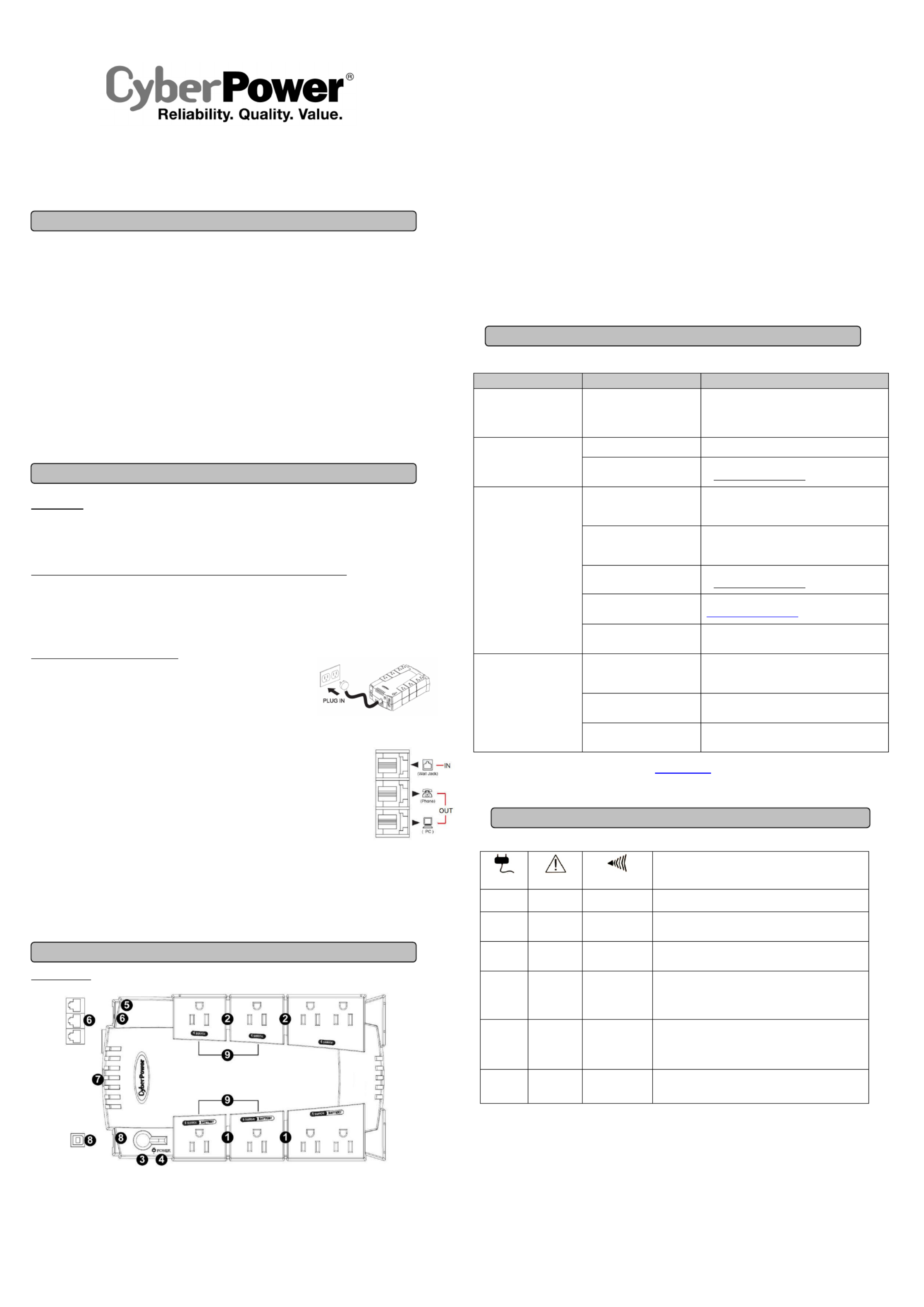
CP625HG
User’s Manual
K01-0000159-00
(SAVE THESE INSTRUCTIONS)
This manual contains important safety instructions. Please read and follow all instructions carefully during installation and operation of the unit.
Read this manual thoroughly before attempting to unpack, install, or operate your UPS.
CAUTION! To prevent the risk of fire or electric shock, install in a temperature and humidity controlled indoor area free of conductive
contaminants. (Please see specifications for acceptable temperature and humidity range).
CAUTION! To reduce the risk of electric shock, do not remove the cover. There are no user serviceable parts inside.
CAUTION! Hazardous live parts inside can be energized by the battery even when the AC input power is disconnected.
CAUTION! The UPS must be connected to an AC power outlet with fuse or circuit breaker protection. Do not plug into an outlet that is not
grounded. If you need to de-energize this equipment, turn off and unplug the unit.
CAUTION! To avoid electric shock, turn off the unit and unplug it from the AC power source before installing a computer component.
CAUTION! To reduce the risk of fire, connect only to a circuit provided with 20 amperes maximum branch circuit over current protection in
accordance with the National Electric Code, ANSI/NFPA 70.
DO NOT USE FOR MEDICAL OR LIFE SUPPORT EQUIPMENT! CyberPower Systems does not sell products for life support or medical
applications. use in any circumstance that would affect operation and safety of life support equipment, any medical applications or DO NOT
patient care.
DO NOT USE WITH OR NEAR AQUARIUMS! To reduce the risk of fire or electric shock, do not use with or near an aquarium. Condensation
from the aquarium can cause the unit to short out.
UNPACKING
Inspect the UPS upon receipt. The box should contain the following:
(a) UPS unit x 1 (b) User’s manual x 1 (c) PowerPanel® Personal Edition software CD x 1
(d) USB device cable x 1 (e) Telephone cable x 1 (f) Warranty registration card x 1
HOW TO DETERMINE THE POWER REQUIREMENTS OF YOUR EQUIPMENT
1. Ensure that the equipment plugged into the outlet does not exceed the UPS unit’s rated capacity (625VA/375W for CP625HG). If the rated
capacities of the unit are exceeded, an overload condition may occur and cause the UPS unit to shut down or the circuit breaker to trip.
2. There are many factors that can affect the amount of power that your computer system will require. For optimal system performance keep
the load below 80% of the unit’s rated capacity.
HARDWARE INSTALLATION GUIDE
1. Your new UPS may be used immediately upon receipt. As a loss of charge may occur
during shipping and storage, it is advisable to plug the unit into a wall outlet to charge for
at least 8 hours before performing a self test.
2. With the UPS unit turned off and unplugged, connect your computer, monitor, and any
other peripherals requiring battery backup into the battery power supplied outlets. Plug
the other peripheral equipment (eg. printer, scanner, speakers, etc.) into the full-time surge protection outlets. DO NOT plug a laser printer,
paper shredder, copier, space heater, vacuum, sump pump, or other large electrical device into the “Battery and Surge Protected
Outlets”. The power demands of these devices will overload and possibly damage the unit.
3. To protect a fax, phone, or modem, connect a telephone cable from the wall jack outlet to the IN jack
of the UPS. Connect a telephone cable from one of the UPS OUT jacks to the modem port on the computer.
The other UPS OUT jack can be used to protect a telephone or fax machine.
4. Plug the UPS into a 2 pole, 3 wire grounded receptacle (wall outlet). Make sure the wall branch outlet is
protected by a fuse or circuit breaker and does not service equipment with large electrical demands (e.g. air
conditioner, refrigerator, copier, etc.). The warranty prohibits the use of extension cords, outlet strips,
and surge strips.
5. Press the power switch to turn the unit on. The Power On indicator light will illuminate green and the unit will “beep” twice.
6. If an overload is detected, an audible alarm will sound and the unit will emit one long beep. To correct this, turn the UPS off and unplug at
least one piece of equipment from the battery power supplied outlets. Make sure the circuit breaker is depressed and then turn the UPS on.
7. To maintain optimal battery charge, leave the UPS plugged into an AC outlet at all times.
8. To store the UPS for an extended period, cover it and store with the battery fully charged. While in storage, recharge the battery every three
months to ensure optimal battery life.
DESCRIPTION
Battery and Surge Protected Outlets
The unit has four battery powered/surge suppression outlets to ensure temporary uninterrupted operation of your equipment during a power
failure. (DO NOT plug a laser printer, paper shredder, copier, space heater, vacuum, sump pump, or other large electrical device
into the “Battery and Surge Protected Outlets.” The power demands of these devices will overload and possibly damage the unit.)
Full-Time Surge Protection Outlets
The unit has four surge suppression outlets.
Power Switch
Press the power button to turn the UPS on or off.
Power On Indicator (green)
This LED is illuminated when the utility power is normal and the UPS outlets are providing power, free of surges and spikes.
Electrical Wiring Fault Indicator (red)
This LED indicator will illuminate to warn the user that a wiring problem exists, such as bad ground, missing ground or reversed wiring. If
this is illuminated, disconnect all electrical equipment from the outlet and have an electrician verify the outlet is properly wired. The unit will
not provide surge protection without being plugged into a grounded and properly wired wall outlet.
Communication Protection Ports
Communication protection ports will protect any standard modem, fax, or telephone line. (RJ11)
Circuit Breaker
Located on the side of the UPS, the circuit breaker serves to provide overload and fault protection.
USB Port to PC
The port allows connection and communication between the USB port on the computer and the UPS unit. The UPS communicates its
status to the PowerPanel
® Personal Edition software. The USB interface is also compatible with the Power Management applications
provided by Windows 7, Vista, Mac OS X, and Linux.
Outlets Designed for AC Adapters
The UPS unit has four widely-spaced outlets, so AC power adapters can be plugged into the UPS without overlapping adjacent outlets.
Problem Possible Cause Solution
Full-time surge protection outlets
stop providing power to
equipment. Circuit breaker
button is projecting from the side
of the unit.
Circuit breaker has tripped due to an
overload.
Turn the UPS off and unplug at least one piece of
equipment. Wait 10 seconds, reset the circuit breaker by
depressing the button, and then turn the UPS on.
The UPS does not perform
expected runtime.
Battery not fully charged. Recharge the battery by leaving the UPS plugged in.
Battery is worn out. Contact CyberPower Systems about replacement batteries
at tech@cyberpowersystems.com
The UPS will not turn on.
The on/off switch is designed to
prevent damage from rapidly turning
it off and on.
Turn the UPS off. Wait 10 seconds and then turn the UPS
on.
The unit is not connected to an AC
outlet. The unit must be connected to a 110/120V 50/60Hz outlet.
The battery is worn out. Contact CyberPower Systems about replacement batteries
at tech@cyberpowersystems.com
Mechanical problem. Contact CyberPower Systems at
tech@cyberpowersystems.com
The frequency is beyond 47-63Hz. Turn the UPS off. Make sure the frequency range is within
47-63Hz. Or you can turn the UPS on in battery mode.
PowerPanel
® Personal Edition is
inactive (all icons are gray).
The USB cable is not connected. Connect the USB cable to the UPS unit and an open USB
port on the back of the computer.
The USB cable is connected to the
wrong port.
Check the back of the computer for an additional USB port.
Move the cable to this port.
The unit is not providing battery
power.
Shutdown your computer and turn the UPS off. Wait 10
seconds and turn the UPS back on. This should reset the
unit.
Additional troubleshooting information can be found at “Support” at
www.CPSww.com
DEFINITIONS FOR ILLUMINATED LED INDICATORS
Power ON
Wiring Fault
Alarm
CONDITION
On Off Off Normal
On Off Beep twice
every 30 seconds
Utility Failure- The UPS is providing power to battery power-supplied
outlets from its battery.
On Off Rapid Beeping
every 1/2 second
Utility Failure- The UPS is providing battery power. Rapid beeping
indicates the unit will run out of power shortly.
Off Off Constant tone
Battery Overload - Occurs when connected equipment exceeds the
listed capacity of the UPS. Turn the UPS off, unplug at least one
piece of equipment from battery outlets, wait 10 seconds, reset the
circuit breaker and turn the unit on.
On/Off On None
Electrical Wiring Fault - indicates a wiring problem with the This
AC outlet such as bad ground, missing
ground, or reversed wiring.
Disconnect all electrical equipment from the outlet and have an
electrician check the outlet to insure proper wiring.
On Off 8 beeps Utility Failure- The frequency is beyond 47-63Hz. The UPS will not
turn on in Line Mode.
BASIC OPERATION
INSTALLING YOUR UPS SYSTEM
TROUBLESHOOTING
IMPORTANT SAFETY WARNINGS

Model CP625HG
Capacity 625VA/375W
Input Voltage on Utility 96V to 140V
Input Frequency 47 Hz to 63 Hz
On-Battery Output Voltage 120Vac ± 7%
On-Battery Output Frequency 50Hz/60Hz
(UPS boots in battery mode: 60Hz)
Transfer Time 4ms Typical
Max. Load for UPS Outlets (4 Outlets) 625VA/375W
Max. Load for Full-Time Surge Protection
outlets (8 Outlets) 12 Amps
On-Battery Output Wave Form Simulated Sine Wave
Operating Temperature + 32°F to 104° F / 0° C to 40° C
Operating Relative Humidity 0 to 90% non-condensing
Size (L x W x H) 9.8” x 5.8” x 3.1”
250 x 147 x 80 mm
Net Weight 6.3lbs / 2.9kg
Typical Battery Recharge Time 8 hours typical from total discharge
Typical Battery Life 3 to 6 years, depending on number of discharge/recharge cycles
Recommended Battery Sealed Maintenance Free Lead Acid Battery
Safety Approvals UL1778(UPS), cUL CSA C22.2 No.107.3-05, FCC/DoC Class B
SYSTEM FUNCTION BLOCK DIAGRAM
EMI Filter
Surge
Suppressor
Charger
AC/DC Battery
Inverter
Input Output
Normal Mode
Battery Mode
Advanced Energy-Saving Design
The GreenPower UPS™ has a high-efficiency charger, which makes it the most energy-efficient
UPS in its class. The advanced high-frequency charging system significantly improves charging
efficiency and conserves energy. As a result of this advanced design, the GreenPower UPS™
uses less energy compared to competitive models. The GreenPower UPS™ is manufactured in
accordance with the Restriction on Hazardous Substances (RoHS) directive making it one of the
most environmentally-friendly UPS on the market today.
Read the following terms and conditions carefully before using the CyberPower CP625HG (the “Product”). By using the Product you
consent to be bound by and become a party to the terms and conditions of this Limited Warranty and Connected Equipment
Guarantee (together referred to as this “Warranty”). If you do not agree to the terms and conditions of this Warranty, you should return
the Product for a full refund prior to using it.
Who is Providing this Warranty?
CyberPower Systems (USA), Inc. (“CyberPower”) provides this Limited Warranty.
What Does This Warranty Cover?
This warranty covers defects in materials and workmanship in the Product under normal use and conditions. It also covers
equipment that was connected to the Product and damaged because of the failure of the Product.
What is the Period of Coverage?
This warranty covers the Product for three years and connected equipment for as long as you own the Product.
Who Is Covered?
This warranty only covers the original purchaser. Coverage ends if you sell or otherwise transfer the Product.
How Do You Get Service?
1. Call us at (877) 297-6937 or write to us at Cyber Power Systems (USA), Inc., 4241 12
th Ave. E., STE 400, Shakopee, MN 55379
or send us an e-mail message at claims@cyberpowersystems.com for instructions.
2. When you contact CyberPower, identify the Product, the Purchase Date, and the item(s) of Connected Equipment. Have
information on all applicable insurance or other resources of recovery/payment that are available to the Initial Customer and
Request a Claim Number.
3. You must provide a dated Proof-of-Purchase receipt (or other proof of the original purchase) and provide a description of the
defect.
4. Pack and ship the product to CyberPower and, if requested, the item(s) of Connected Equipment, a repair cost estimate for the
damage to the Connected Equipment, and all claim forms that CyberPower provides to you. Show the Claim Number on the
shipping label or include it with the product. You must prepay all shipping costs, you are responsible for packaging and
shipment, and you must pay the cost of the repair estimate.
How Long Do I Have To Make A Claim?
All claims must be made within ten days of the occurrence.
What Will We Do To Correct Problems?
CyberPower will inspect and examine the Product.
If the Product is defective in material or workmanship, CyberPower will repair or replace it at CyberPower's expense, or, if
CyberPower is unable to or decides not to repair or replace the Product (if defective) within a reasonable time, CyberPower will refund
to you the full purchase price you paid for the Product (purchase receipt showing price paid is required).
If it appears that our Product failed to protect any equipment plugged into it, we will also send you forms for making your claim for the
connected equipment. We will repair or replace the equipment that was damaged because of the failure of our Product or pay you
the fair market value (NOT REPLACEMENT COST) of the equipment at of the time of the damage. We will use Orion Blue Book, or
another a third-party valuation guide, or eBay, craigslist, or other source to establish that amount. Our maximum liability is limited to
$100,000 for the CP625HG.
Who Pays For Shipping?
We pay when we send items to you; you pay when you send items to us.
What isn’t covered by the warranty?
1. This Warranty does not cover any software that was damaged or needs to be replaced due to the failure of the Product or any
data that is lost as a result of the failure or the restoration of data or records, or the reinstallation of software.
2. This Warranty does not cover or apply to: misuse, modification, operation or storage outside environmental limits of the Product
or the equipment connected to it, nor for damage while in transit or in storage, nor if there has been improper operation or
maintenance, or use with items not designed or intended for use with the Product, such as laser printers, appliances, aquariums,
medical or life support devices, etc.
What are the Limitations?
The sole and exclusive remedies of the Initial Customer are those provided by this Warranty.
1. This Warranty does not apply unless the Product and the equipment that was connected to it were connected to properly wired
and grounded outlets (including compliance with electrical and safety codes of the most current electrical code), without the use
of any adapters or other connectors.
2. The Product must have been plugged directly into the power source and the equipment connected to the Product must be
directly connected to the Product and not “daisy-chained” together in serial fashion with any extension cords, another Product
or device similar to the Product, surge suppressor, or power tap. Any such installation voids the Limited Warranty.
3. The Product and equipment connected to it must have been used properly in a suitable and proper environment and in
conformance with any license, instruction manual, or warnings provided with the Product and the equipment connected to it.
4. The Product must have been used at all times within the limitations on the Product’s VA capacity.
Where Can I Get More Information?
For further information please feel free to contact CyberPower at Cyber Power Systems (USA), Inc. 4241 12th Ave E., STE 400,
Shakopee, MN 55379; call us at (877) 297-6937; or send us an e-mail message at claims@cyberpowersystems.com.
TECHNICAL SPECIFICATIONS
Limited Warranty and Connected Equipment Guarantee
CYBERPOWER GREENPOWER UPS™ TECHNOLOGY
Product specificaties
| Merk: | CyberPower |
| Categorie: | UPS |
| Model: | CP625HG |
| Kleur van het product: | Zwart |
| Gewicht: | 2902 g |
| Breedte: | 247 mm |
| Diepte: | 76 mm |
| Hoogte: | 152 mm |
| LED-indicatoren: | Stroom |
| Vormfactor: | Compact |
| Aantal USB 2.0-poorten: | 1 |
| Certificering: | UL1778, cUL 107.3, FCC DOC Class B |
| Responstijd: | 4 ms |
| Duurzaamheidscertificaten: | RoHS |
| Uitgangsvermogen: | 375 W |
| Accu/Batterij oplaadtijd: | 8 uur |
| Stroomspanning bescherming: | Overbelasting |
| Frequentie: | 50/60 Hz |
| Gewicht (imperiaal): | 6.4 lbs |
| Bedrijfstemperatuur, bereik: | 32 - 95 °F |
| Afmetingen (B x D x H): | 247 x 76 x 152 mm |
| Modem (RJ-11) poort: | 3 |
| Bedrijfstemperatuur (T-T): | 0 - 35 °C |
| Relatieve vochtigheid in bedrijf (V-V): | 0 - 95 procent |
| Batterijtechnologie: | Sealed Lead Acid (VRLA) |
| Afmetingen (B x D x H) (Brits): | 9.75 x 3 x 6 " |
| Aantal AC uitgangen: | 8 AC-uitgang(en) |
| Nominale input voltage: | 96-140 V |
| Stopcontacttypes: | NEMA 5–15R |
| Stroom (max.): | 12 A |
| Input-connectietype: | NEMA 5-15P |
| Output power capacity: | 0.625 kVA |
| Ingang operation voltage (min): | 96 V |
| Ingang operation voltage (max): | 140 V |
| Uitgang operation voltage (min): | 120 V |
| Uitgang operation voltage (max): | - V |
| Typische backup tijd op halve lading: | 8 min |
| Typische backup tijd op volledige lading: | 2 min |
| Output-aansluitingen: | NEMA 5-15R |
Heb je hulp nodig?
Als je hulp nodig hebt met CyberPower CP625HG stel dan hieronder een vraag en andere gebruikers zullen je antwoorden
Handleiding UPS CyberPower

28 Januari 2025

28 Januari 2025

28 Januari 2025

28 Januari 2025

27 Januari 2025

27 Januari 2025

15 Januari 2025

8 December 2024

8 December 2024

15 November 2024
Handleiding UPS
- UPS HP
- UPS IKEA
- UPS AEG
- UPS Siemens
- UPS Apc
- UPS Dell
- UPS Digitus
- UPS Eaton
- UPS Emerson
- UPS Furman
- UPS Gembird
- UPS Gys
- UPS Hikvision
- UPS Lenovo
- UPS LevelOne
- UPS Riello
- UPS Schneider
- UPS Teltonika
- UPS Voltcraft
- UPS Jung
- UPS Steren
- UPS Conceptronic
- UPS Tripp Lite
- UPS Approx
- UPS Block
- UPS LC-Power
- UPS Energenie
- UPS Adj
- UPS East
- UPS Xtreme
- UPS Equip
- UPS Liebert
- UPS Avocent
- UPS Minute Man
- UPS Minuteman
- UPS Maruson
- UPS V7
- UPS Phoenix Contact
- UPS Puls Dimension
- UPS Vanson
- UPS Salicru
- UPS SurgeX
- UPS Murr Elektronik
- UPS Altronix
- UPS Ditek
- UPS Bxterra
- UPS Middle Atlantic
- UPS FSP
- UPS Atlantis Land
- UPS PowerWalker
- UPS FSP/Fortron
- UPS Online USV
Nieuwste handleidingen voor UPS

29 Maart 2025

29 Maart 2025

29 Maart 2025

28 Maart 2025

27 Maart 2025

27 Maart 2025

27 Maart 2025

27 Maart 2025

27 Maart 2025

27 Maart 2025