CyberPower CP1500PFCRM2U Handleiding
CyberPower
UPS
CP1500PFCRM2U
Lees hieronder de 📖 handleiding in het Nederlandse voor CyberPower CP1500PFCRM2U (3 pagina's) in de categorie UPS. Deze handleiding was nuttig voor 25 personen en werd door 2 gebruikers gemiddeld met 4.5 sterren beoordeeld
Pagina 1/3

YOUR ULTIMATE ALLY IN POWER
CP1500PFCRM2U
USER MANUAL
Cyber Power Systems (USA), Inc. 4241 12th Avenue East, Suite 400 | Shakopee, MN 55379 | CyberPowerSystems.com
IMPORTANT SAFETY WARNINGS (SAVE THESE INSTRUCTIONS)
When using electrical appliances, basic safety precautions should always be followed to
reduce the risk of fire, electric shock, and/or injury to persons including the following. This
Manual Contains Important Instructions that should be followed during installation and
maintenance of the UPS and batteries.
CAUTION! To prevent the risk of fire or
electric shock, install in a temperature
and humidity controlled indoor area free
of conductive contaminants. (Please see
specifications for acceptable temperature
and humidity range).
CAUTION! To reduce the risk of electric
shock, do not remove the cover except to
service the battery. Turn off and unplug the
unit before servicing the batteries. There
are no user serviceable parts inside except
for the battery.
CAUTION! Hazardous live parts inside can
be energized by the battery even when the
AC input power is disconnected.
CAUTION! The UPS must be connected
to an AC power outlet with fuse or circuit
breaker protection. Do not plug into an
outlet that is not grounded. If you need to
de-energize this equipment, turn off and
unplug the unit.
CAUTION! To avoid electric shock, turn off
the unit and unplug it from the AC power
source before servicing the battery.
CAUTION! Not for use in a computer
room as defined in the Standard for the
Protection of Electronic Computer/Data
Processing Equipment, ANSI/NFPA 75.
CAUTION! To reduce the risk of fire,
connect only to a circuit provided with
20 amperes maximum branch circuit over
current protection in accordance with the
National Electric Code, ANSI/NFPA 70.
DO NOT USE FOR MEDICAL OR LIFE
SUPPORT EQUIPMENT! CyberPower
Systems does not sell products for life
support or medical applications. DO NOT
use in any circumstance that would affect
the operation and safety of life support
equipment, medical applications, or patient
care.
DO NOT USE WITH OR NEAR
AQUARIUMS! To reduce the risk of fire
or electric shock, do not use with or near
an aquarium. Condensation from the
aquarium can cause the unit to short out.
DO NOT USE THE UPS ON ANY
TRANSPORTATION! To reduce the risk of
fire or electric shock, do not use the unit
on any transportation such as airplanes
or ships. The effect of shock or vibration
caused during transit and the damp
environment can cause the unit to short
out.
INSTALLING YOUR UPS SYSTEM
UNPACKING
Inspect the UPS upon receipt. The box
should contain the following:
(a) UPS
(b) User’s manual
(c) USB A+B type cable
(d) Function Setup Guide
(e) M5 truss head screw x4pcs
*PowerPanel® Business software is
available on our website. Please visit
cyberpowersystems.com and go to the
Software Section for free download.
SUPPORTS ACTIVE PFC POWER
SUPPLIES
This CyberPower UPS system delivers sine
wave output, which is ideal for seamless
operation of computers using high
efficiency switching power supplies with
Active Power Factor Correction(Active
PFC), home entertainment systems, and
other sensitive electronics.
OVERVIEW
The CP1500PFCRM2U provides complete
power protection from utility power
that is not always consistent. The
CP1500PFCRM2U features 1500 Joules
of surge protection. The unit provides
long lasting battery backup during power
outages with maintenance free batteries.
The CP1500PFCRM2U ensures consistent
power to your electronic devices and
includes software that will automatically
save your open files and shutdown your
computer system during a utility power
loss.
AUTOMATIC VOLTAGE REGULATOR
The CP1500PFCRM2U stabilizes
inconsistent utility power voltage to
nominal levels that are safe for equipment.
Inconsistent incoming utility power may
be damaging to important data files and
hardware, but with Automatic Voltage
Regulation (AVR), damaging voltage
levels are corrected to safe levels. AVR
automatically increases low utility power
to a consistent and safe 110/120 volts.
DETERMINE THE POWER REQUIREMENTS
OF YOUR EQUIPMENT
1. Ensure that the equipment plugged
into the outlet does not exceed the
UPS’s rated capacity (1500VA/1000W
for CP1500PFCRM2U). If the rated
capacity of the unit is exceeded, an
overload condition may occur and
cause the UPS to shut down or the
circuit breaker to trip.
2. There are many factors that can
affect the amount of power that your
electronic devices will require. It is
suggested that the load placed on the
battery outlets not exceed 80% of the
unit’s capacity. REMINDER: Batteries are considered HAZARDOUS WASTE and must be disposed of properly. Most retailers that sell lead-acid batteries collect used batteries for recycling, as required by
local regulations
K01-0000960-01
1. LCD module display
High resolution and intelligent LCD
display shows all the UPS information
using icons and messages. For
more information, please review
the “Definitions for Illuminated LCD
indicators” section.
2. Power On Indicator
This LED is illuminated when the utility
power is normal and the UPS outlets
are providing power, free of surges and
spikes.
3. Power Switch
Master on/off switch for equipment
connected to the battery power
supplied outlets.
4. Down/Display button
The button can be used to select the
LCD display contents including Input
Voltage, Output Voltage, and Estimated
Run Time. Short press the button to
scroll down the function menu. Pressing
the button for 2 seconds will keep the
LCD display always on or turn the LCD
display off while in AC/Utility power
mode. For more information about the
Down/Display Button, please refer to
the Function Setup Guide.
5. Up/Mute button
Short press the button to scroll up the
function menu. Holding the button for
more than 2 seconds will silence the
alarm. For more information about the
Up/Mute Button, please refer to the
Function Setup Guide.
6. Enter/Setup Button
Press the button for 2 seconds to enter
the setup menu and then select the
functions for configuration. For more
information about the Enter/Setup
Button, please refer to the Function
Setup Guide.
7. Circuit Breaker
Located on the back of the UPS,
the circuit breaker serves to provide
overload and fault protection. Under
normal operating conditions, the circuit
breaker is depressed.
8. Expansion Slot
Remove the cover panel to install an
optional RMCARD to remotely monitor
and manage the UPS over a network.
Other options include cloud monitoring
via a mobile app and web-based app
(RCCARD or RWCCARD).
9. Communication Protection Ports RJ45
Communication protection ports,
bi-directional, will protect a
10/100/1000Ethernet connection.
(RJ45).
10. Battery and Surge Protected Outlets
The unit has eight battery powered/
surge suppression outlets for
connected equipment to ensure
temporary uninterrupted operation of
your equipment during a power failure.
(DO NOT plug a laser printer, paper
shredder, copier, space heater, vacuum
cleaner, sump pump or other large
electrical devices into the “Battery
and Surge Protected Outlets”. The
power demands of these devices may
overload and damage the unit.)
11. Wiring Fault Indicator (Red)
This LED indicator will illuminate to
warn the user that a wiring problem
exists, such as bad ground, missed
ground or reversed wiring. If this is
illuminated, disconnect all electrical
equipment from the outlet and have an
electrician check to ensure the outlet
is properly wired. The unit will not
provide surge protection without being
plugged into a grounded and properly
wired wall outlet.
12. Dry contact
This port produces information for
equipment that can read dry contact
signals.
13. USB Port to PC
This port allows connection and
communication from the USB port
on the computer to the UPS unit. The
UPS communicates its status to the
PowerPanel® Business software.
14. Widely Spaced Outlets Designed for
AC Adapters
The unit has two outlets spaced to
allow AC power adapter blocks to be
plugged into the UPS without blocking
adjacent outlets.
BASIC OPERATION
1. Your new UPS may be used
immediately upon receipt. However,
after receiving a new UPS, to ensure
the battery’s maximum charge capacity,
it is recommended that you charge the
battery for at least 8 hours. Your UPS is
equipped with an auto-charge feature.
When the UPS is plugged into an AC
outlet, the battery will automatically
charge whether the UPS is turned on or
off.
Note: This UPS is designed with a
safety feature to keep the system from
being turned on during shipment. The
first time you turn the UPS on, you will
need to have it connected to AC power
or it will not power up.
2. With the UPS unit turned off and
unplugged, connect your computer,
monitor, and any other peripherals
requiring battery backup into the
battery power supplied outlets. DO
NOT plug a laser printer, paper
shredder, copier, space heater,
vacuum, sump pump or other large
electrical devices into the “Battery
and Surge Protected Outlets”. The
power demands of these devices may
overload and damage the UPS.
3. Plug the UPS
into a 2 pole, 3
wire grounded
receptacle (wall
outlet). Make sure
the wall branch outlet is protected by
a fuse or circuit breaker and does not
service equipment with large electrical
demands (e.g. air conditioner, copier,
etc…). The warranty prohibits the use
of extension cords, outlet strips, and
surge strips.
4. Press the power switch to turn the
unit on. The Power On indicator light
will illuminate and the unit will “beep”.
If an overload is detected, an audible
alarm will sound and the unit will emit
one long beep. To correct this, turn the
UPS off and unplug at least one piece
of equipment from the battery power
supplied outlets. Make sure the circuit
breaker is depressed and then turn the
UPS on.
5. To maintain optimal battery charge,
leave the UPS plugged into an AC
outlet at all times.
6. To store the UPS for an extended
period, cover it and store with the
battery fully charged. While in storage,
recharge the battery every three
months to ensure battery life.
7. Ensure the wall outlet and UPS are
located near the equipment being
attached for proper accessibility.
INSTALLING YOUR UPS SYSTEM - Continued
HARDWARE INSTALLATION GUIDE
PRODUCT REGISTRATION
Thank you for purchasing a CyberPower product. Please take a few minutes to register your product at: cyberpowersystems.com/registration. Registration certifies your product's warranty,
confirms your ownership in the event of a product loss or theft and entitles you to free technical support. Register your product now to receive the benefits of CyberPower ownership.
Replacement of batteries located in an OPERATOR ACCESS AREA.
1. When replacing batteries, replace with the same number of the following battery:
CyberPower / RB1290X2D
2. Risk of Energy Hazard, 24 V, maximum 9 Ampere-hour battery. Before CAUTION!
replacing batteries, remove conductive jewelry such as chains, wrist watches, and
rings. High energy conducted through these materials could cause severe burns.
3. Do not dispose of batteries in a fire. The batteries may explode.CAUTION!
4. Do not open or mutilate batteries. Released material is harmful to the skin CAUTION!
and eyes. It may be toxic.
5. A battery can present a risk of electrical shock and high short circuit CAUTION:
current. The following precautions should be observed when working on batteries:
1) Remove watches rings, or other metal objects.
2) Use tools with insulated handles.
CAUTION - RISK OF EXPLOSION IF BATTERY IS REPLACED BY AN INCORRECT TYPE.
DISPOSE OF USED BATTERIES ACCORDING TO LOCAL REGULATIONS.
REPLACING THE BATTERY BATTERY REPLACEMENT PROCEDURE:
1. Loosen the screws on the faceplate.
2. Slide the side front panel.
3. Remove front panel completely off the unit.
4. Disconnect the black and red cable.
5. Replace the new battery pack. Assemble the screws, covers, cable and front panel in
the reverse sequence of above steps.
Recharge the units for 8-16 hours to ensure the UPS performs expected runtime.
FEATURES
1 . LCD module display
2 . Power On Indicator
3 . Power Switch
4 . Down/Display button
5 . Up/Mute button
6 . Enter/Setup Button
7 . Circuit Breaker
8 . Expansion Slot
9 . Communication Protection Ports RJ45
10 . Battery and Surge Protected Outlets
1 1 . Wiring Fault Indicator (Red)
12 . Dry contact
13 . USB Port to PC
14 . Widely Spaced Outlets Designed for AC Adapters
1.
4. 5.
2. 3.
5
9
11 12
87 10
13 14
6
31 42
RACK INSTALLATION (OPTION)
1. Remove all equipment connected to the product.
2. Make sure the product is turned off and
disconnected from AC power source.
3. Use the supplied truss head screws to secure the
UPS to your existing rack system.
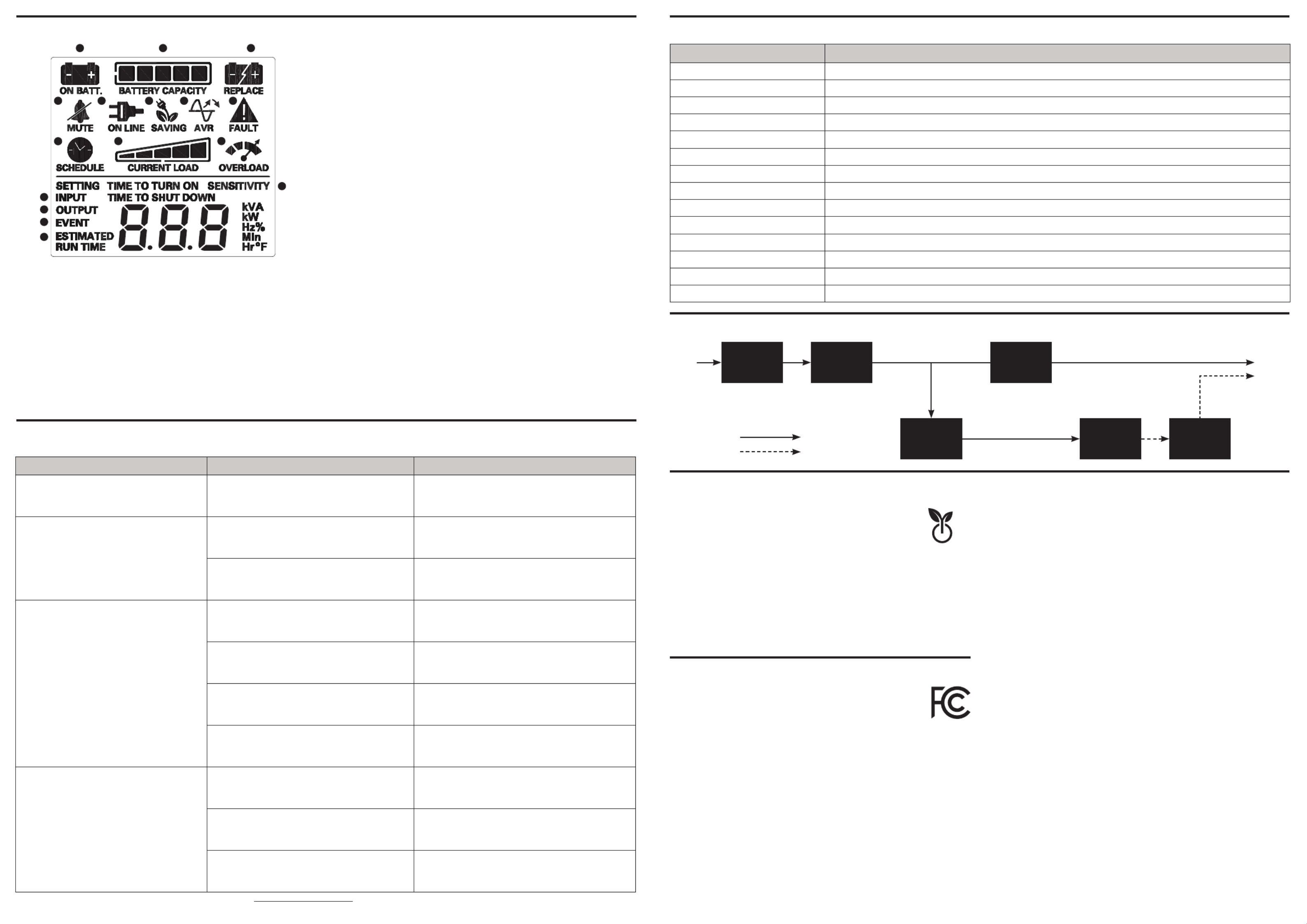
DEFINITIONS FOR ILLUMINATED LCD INDICATORS
TROUBLESHOOTING
1. ONLINE: The UPS is supplying utility power to connected equipment.
2. ENERGY-SAVING: The UPS is in energy-saving bypass mode. See “CyberPower Green
Power UPSTM Technology” section for more information.
3. AVR (Automatic Voltage Regulation): The UPS is automatically correcting low AC
line voltage without using battery power. This is a normal, automatic operation of your
UPS, and no action is required on your part.
4. ON BATTERY: During a severe/extended saq or power outage, this icon appears
and an alarm sounds (two short beeps followed by a pause) to indicate the UPS is
operating from its internal batteries. During a prolonged saq or power outage, the
alarm will beep rapidly every 1/2 second to indicate the UPS’s batteries are nearly out
of power. You should save files and turn off your equipment immediately or allow the
software to shut the system down.
5. BATTERY CAPACITY: This meter displays the approximate charge level (in 20%
increments) of the UPS’s internal battery. During a power outage or severe/extended
saq, the UPS switches to battery power, the BATTERY icon appears, and the charge
level decreases.
6. REPLACE BATTERY: This icon illuminates when the batteries are not properly
connected or the batteries are worn out.
7. FAULT: This icon appears if there is a problem with the UPS. Press the POWER button
to turn the UPS off.
E02: Charger Fault-No Charge (Contact CyberPower Systems for support.)
E11: Battery Overvoltage (Contact CyberPower Systems for support.)
E21: Output Short (Check the status of equipment connected to the UPS and then
turn on the UPS again.)
E22: Overload (Unplug at least one piece of equipment from battery outlets and turn
the UPS on again.)
8. OVER LOAD: This icon appears and an alarm sounds to indicate the battery-supplied
outlets are overloaded. To clear the overload, unplug some of your equipment from
the battery-supplied outlets until the icon turns off and the alarm stops.
9. CURRENT LOAD: This meter displays the approximate output load level (in 20%
increments) of the UPS battery outlets.
10. SCHEDULE: Users can setup the schedule to turn on and shut down the computer and
UPS through PowerPanel® Business software. The LCD display will show how much
time is left before the UPS will turn back on or shut down.
11. MUTE: This icon appears whenever the UPS is in silent mode. However, when there is a
problem with the UPS, the alarm will still beep even in silent mode.
12. INPUT METER: This meter measures the AC voltage that the UPS system is receiving
from the utility wall outlet. The INPUT voltage meter can be used as a diagnostic tool
to identify poor-quality input power.
13. OUTPUT METER: This meter measure, in real time, the AC voltage that the UPS system
is providing to the computer, such as normal AC line mode, AVR mode, and battery
backup mode. (Note: The OUTPUT meter shows the status of the battery backup
outlets in terms of load, frequency, and voltage.)
14. EVENT: This meter records the number of power outages.
15. ESTIMATED RUNTIME: This displays the estimated runtime of the UPS with current
battery capacity and load.
16. SENSITIVITY SETUP: This meter is also used to setup the UPS sensitivity when you
are in the programming mode. If the connected equipment can tolerate more power
events (example: unstable power often associated with stormy weather), select Low
Sensitivity and the UPS will go to Battery Mode less often. If the connected equipment
is more sensitive to power events, select High Sensitivity and the UPS will go to
Battery Mode more often.
For more information about functions setup, please refer to the Function Setup Guide.
Problem Possible Cause Solution
Circuit breaker button is projecting from the back of
the unit. Circuit breaker has tripped due to an overload.
Turn the UPS off and unplug at least one piece of equipment.
Wait 10 seconds, reset the circuit breaker by depressing the
button, and then turn the UPS on.
The UPS does not perform expected runtime.
Battery not fully charged. Recharge the battery by leaving the UPS plugged in.
Battery is worn out. Please contact CyberPower Systems about replacement
batteries.
The UPS will not turn on.
The on/off switch is designed to prevent damage from
rapidly turning it off and on. Turn the UPS off. Wait 10 seconds and then turn the UPS on.
The unit is not connected to an AC outlet. The unit must be connected to a 120V 60Hz outlet.
The battery is worn out. Please contact CyberPower Systems.
Mechanical problem. Please contact CyberPower Systems.
PowerPanel® Business software is inactive
(all icons are gray).
The USB/serial cable is not connected. Connect the USB/serial cable to the UPS unit and an open USB/
serial port on the back of the computer.
The USB/serial cable is connected to the wrong port. Check the back of the computer for an additional USB port.
Move the cable to this port.
The unit is not providing battery power. Shutdown your computer and turn the UPS off. Wait 10 seconds
and turn the UPS back on. This should reset the unit.
Additional troubleshooting information can be found under “Support” at www.cyberpowersystems.com
TECHNICAL SPECIFICATIONS
Model CP1500PFCRM2U
Capacity 1500VA/1000W
Nominal Input Voltage 120V
Input Frequency 60 Hz ± 3 Hz
On-Battery Output Voltage 120Vac ± 5%
On-Battery Output Wave Form Sinewave
Operating Temperature + 32°F to 104° F / 0° C to 40° C
Operating Relative Humidity 0 to 95% non-condensing
Size (W x H x D) 17.05" x 10.5" x 3.39" (433 x 266 x 86 mm)
Net Weight 32lbs / 14.5kg
Battery Type CyberPower / RB1290X2D
Typical Battery Recharge Time 8 hours to 90% capacity from total discharge
Typical Battery Life 3 to 6 years, depending on number of discharge/recharge cycles
Recommended Battery Sealed Maintenance Free Lead Acid Battery
Safety Approvals UL1778(UPS), CSA C22.2 No. 107, FCC/DoC Class B
SYSTEM FUNCTIONAL BLOCK DIAGRAM
Input Output
EMI Fllter Surge
Suppressor AVR
Charger
AC / DC Battery Inverter
Normal Mode
Battery Mode
CYBERPOWER GREENPOWER UPS™ TECHNOLOGY
Advanced Energy-Saving Patented Bypass Technology
CyberPower’s patented GreenPower UPS™ with Bypass Technology
reduces UPS energy costs by up to 75% compared to conventional UPS
models. Even when utility power is normal, conventional UPS models
constantly pass power through a transformer. By contrast, under normal
conditions the advanced circuitry of a GreenPower UPS™ bypasses the
transformer. As a result, the power efficiency is significantly increased
while decreasing waste heat, using less energy, and reducing energy costs.
When an abnormal power condition occurs, the GreenPower UPS™ automatically runs power
through its transformer to regulate voltage and provide “safe” power. Since utility power is
normal over 88% of the time, the GreenPower UPS™ operates primarily in its efficient bypass
mode.
The GreenPower UPS™ is also manufactured in accordance with the Restriction on
Hazardous Substances (RoHS) directive making it one of the most environmentally-friendly
on the market today.
G
REEN
POWER UPS
™
Energy-Saving Technology
This device complies with part 15 of the FCC rules. Operation is subject to the
following two conditions: (1) this device may not cause harmful interference,
and (2) this device must accept any interference received, including
interference that may cause undesired operation.
Note: This equipment has been tested and found to comply with the limits for a Class B
digital device, pursuant to part 15 of the FCC Rules. These limits are designed to provide
reasonable protection against harmful interference in a residential installation. This
equipment generates, uses, and can radiate radio frequency energy and, if not installed
and used in accordance with the instructions, may cause harmful interference to radio
communications. However, there is no guarantee that interference will not occur in a
particular installation. If this equipment does cause harmful interference to radio or
television reception, which can be determined by turning the equipment off and on, the user
is encouraged to try to correct the interference by one or more of the following measures:
FCC COMPLIANCE STATEMENT
- Reorient or relocate the receiving antenna.
- Increase the separation between the equipment and receiver.
- Connect the equipment to an outlet on a circuit different from that to which the receiver is
connected.
- Consult the dealer or an experienced radio/TV technician for help.
Warning: Changes or modifications not expressly approved by the party responsible for
compliance could void the user's authority to operate the equipment.
Canadian Compliance Statement
CAN ICES-3 (B)/NMB-3(B)
LIMITED WARRANTY AND CONNECTED EQUIPMENT GUARANTEE
Please visit www.CyberPowerSystems.com for a copy of the Limited Warranty and
Connected Equipment Guarantee.
Where Can I Get More Information?
The application of the United Nations Convention of Contracts for the International Sale of
Goods is expressly excluded. CyberPower is the warrantor under this Limited Warranty.
For further information please feel free to contact CyberPower at:
Cyber Power Systems (USA), Inc.
4241 12th Ave E., STE 400, Shakopee, MN 55379;
Call us at (877) 297-6937;
or submit a web ticket online at cyberpowersystems.com/support.
WARNING: This product can expose you to chemicals including bisphenol A (BPA) and
styrene, which is known to the State of California to cause reproductive harm and cancer.
For more information, go to www.P65Warnings.ca.gov.
CyberPowerSystems.com
© 2022 Cyber Power Systems (USA), Inc.
PowerPanel® Business is a trademark of
Cyber Power Systems (USA) Inc.
CyberPower and the CyberPower logo are trademarks of Cyber Power Systems, Inc.,
and/or affiliates, which are registered in many countries and regions.
All other trademarks are the property of their respective owners.
Copyright © 2022 Cyber Power Systems, Inc. All rights reserved.
3 711
10
12
13
14
15
16
1
9 8
4 5 6
2
Product specificaties
| Merk: | CyberPower |
| Categorie: | UPS |
| Model: | CP1500PFCRM2U |
| Kleur van het product: | Zwart |
| Gewicht: | 12160 g |
| Breedte: | 432 mm |
| Diepte: | 267 mm |
| Hoogte: | 86 mm |
| Gewicht verpakking: | 13430 g |
| Breedte verpakking: | 373.38 mm |
| Diepte verpakking: | 523.24 mm |
| Hoogte verpakking: | 162.56 mm |
| Materiaal behuizing: | Kunststof |
| Vormfactor: | Rackmontage |
| USB-poort: | Ja |
| Accu/Batterij voltage: | 12 V |
| Ondersteund aantal accu's/batterijen: | 2 |
| Geluidsalarm(en): | Ja |
| Duurzaamheidscertificaten: | ENERGY STAR, RoHS |
| Uitgangsvermogen: | 1000 W |
| Batterij capaciteit: | 9 Ah |
| Accu/Batterij oplaadtijd: | 8 uur |
| Temperatuur bij opslag: | -15 - 45 °C |
| Frequentie: | 57/63 Hz |
| Stekker: | NEMA 5-15P |
| Rackcapaciteit: | 2U |
| Bedrijfstemperatuur (T-T): | 0 - 40 °C |
| Relatieve vochtigheid in bedrijf (V-V): | 0 - 95 procent |
| Batterijtechnologie: | Sealed Lead Acid (VRLA) |
| Type beeldscherm: | LCD |
| Surge energy rating: | 1500 J |
| Aantal AC uitgangen: | 8 AC-uitgang(en) |
| Stopcontacttypes: | NEMA 5–15R |
| Output power capacity: | 1.5 kVA |
| Ingang operation voltage (min): | 88 V |
| Ingang operation voltage (max): | 144 V |
| UPS-topologie: | Line-interactive |
| Typische backup tijd op halve lading: | 10.2 min |
| Typische backup tijd op volledige lading: | 3.1 min |
| Hot-swap batterij: | Ja |
| Seriële interface: | Ja |
| Hoorbare alarmstanden: | Alarm when on battery, Fault, Low battery alarm, Overload alarm |
| Uitgangsspanningsregeling: | 11 procent |
| Golfvorm: | Sinus |
| Output vermogensfactor: | 0.7 |
Heb je hulp nodig?
Als je hulp nodig hebt met CyberPower CP1500PFCRM2U stel dan hieronder een vraag en andere gebruikers zullen je antwoorden
Handleiding UPS CyberPower

28 Januari 2025

28 Januari 2025

28 Januari 2025

28 Januari 2025

27 Januari 2025

27 Januari 2025

15 Januari 2025

8 December 2024

8 December 2024

15 November 2024
Handleiding UPS
- UPS HP
- UPS IKEA
- UPS AEG
- UPS Siemens
- UPS Apc
- UPS Dell
- UPS Digitus
- UPS Eaton
- UPS Emerson
- UPS Furman
- UPS Gembird
- UPS Gys
- UPS Hikvision
- UPS Lenovo
- UPS LevelOne
- UPS Riello
- UPS Schneider
- UPS Teltonika
- UPS Voltcraft
- UPS Jung
- UPS Steren
- UPS Conceptronic
- UPS Tripp Lite
- UPS Approx
- UPS Block
- UPS LC-Power
- UPS Energenie
- UPS Adj
- UPS East
- UPS Xtreme
- UPS Equip
- UPS Liebert
- UPS Avocent
- UPS Minute Man
- UPS Minuteman
- UPS Maruson
- UPS V7
- UPS Phoenix Contact
- UPS Puls Dimension
- UPS Vanson
- UPS Salicru
- UPS SurgeX
- UPS Murr Elektronik
- UPS Altronix
- UPS Ditek
- UPS Bxterra
- UPS Middle Atlantic
- UPS FSP
- UPS Atlantis Land
- UPS PowerWalker
- UPS FSP/Fortron
- UPS Online USV
Nieuwste handleidingen voor UPS

29 Maart 2025

29 Maart 2025

29 Maart 2025

28 Maart 2025

27 Maart 2025

27 Maart 2025

27 Maart 2025

27 Maart 2025

27 Maart 2025

27 Maart 2025