CyberPower CP1350PFCLCD Handleiding
CyberPower
UPS
CP1350PFCLCD
Lees hieronder de 📖 handleiding in het Nederlandse voor CyberPower CP1350PFCLCD (2 pagina's) in de categorie UPS. Deze handleiding was nuttig voor 35 personen en werd door 2 gebruikers gemiddeld met 4.5 sterren beoordeeld
Pagina 1/2
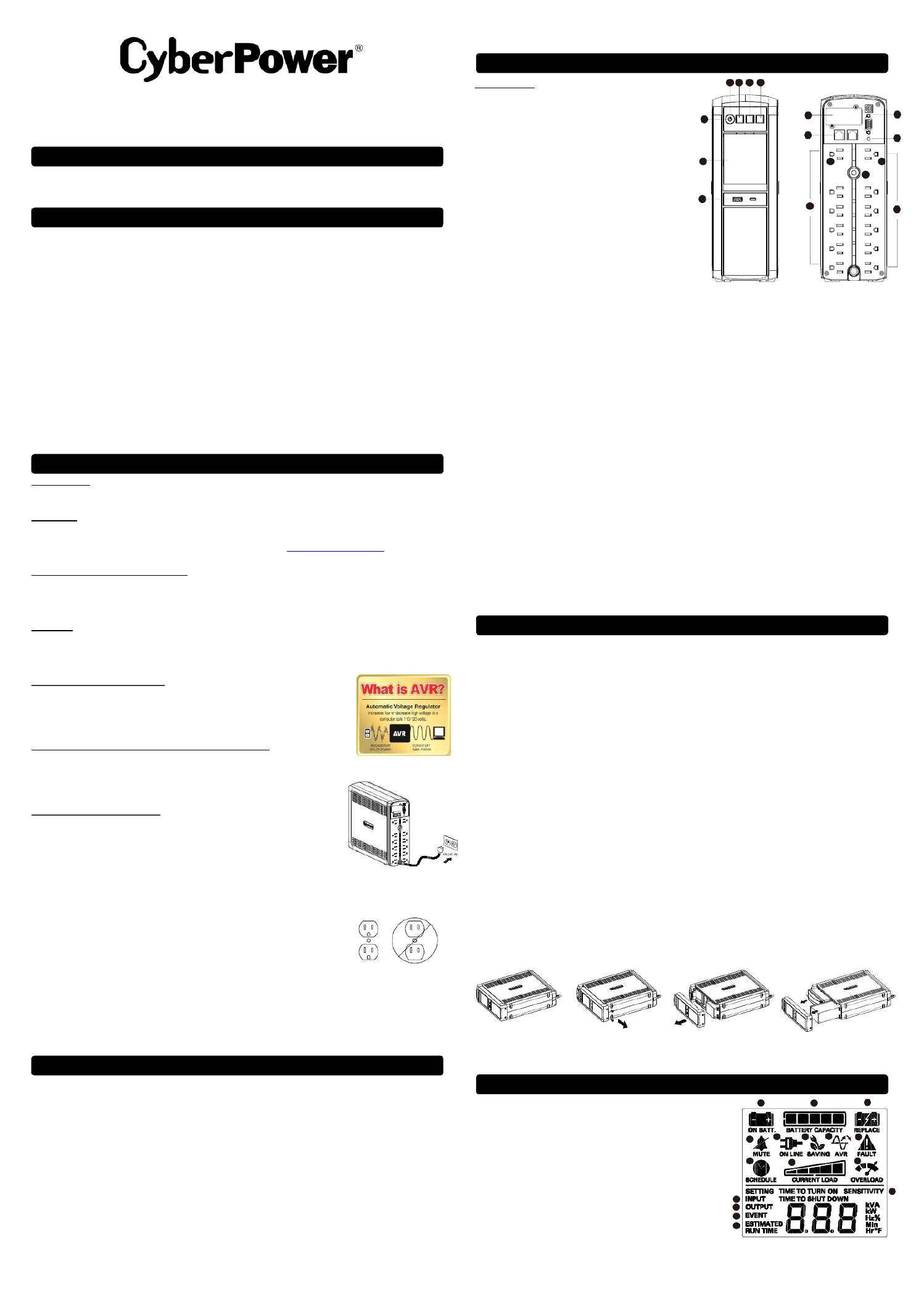
1
2
4 6
7
89
10
11
1515
12
13
14
3
5
1 2
4 5 6
7
8
9
10
11
12
13
14
15
16
3
CP1350PFCLCD / CP1500PFCLCD
User Manual’s
K01- 783-000000
Thank you for purchasing a CyberPower product. Please take a few minutes to register your product at:
www.CyberPowerSystems.com/Registration. Registration certies your product's warranty, conrms your ownership in the event of a product
loss or theft and entitles you to free technical support. Register your product now to receive the benets of CyberPower ownership.
(SAVE THESE INSTRUCTIONS)
This manual contains important safety instructions. Please read and follow all instructions carefully during installation and operation of the unit.
Read this manual thoroughly before attempting to unpack, install, or operate your UPS.
CAUTION! To prevent the risk of re or electric shock, install in a temperature and humidity controlled indoor area free of conductive
contaminants. (Please see specications for acceptable temperature and humidity range.)
CAUTION! To reduce the risk of electric shock, do not remove the cover except to service the battery. Turn off and unplug the unit before
servicing the batteries. There are no user serviceable parts inside except for the battery.
CAUTION! Hazardous live parts inside can be energized by the battery even when the AC input power is disconnected.
CAUTION! The UPS must be connected to an AC power outlet with fuse or circuit breaker protection. Do not plug into an outlet that is not
grounded. If you need to de-energize this equipment, turn o and unplug the unit.
CAUTION! To avoid electric shock, turn o the unit and unplug it from the AC power source before installing a computer component.
CAUTION! Not for use in a computer room as dened in the Standard for the Protection of Electronic Computer/Data Processing Equipment,
ANSI/NFPA 75.
CAUTION! To reduce the risk of re, connect only to a circuit provided with 20 amperes maximum branch circuit over current protection in
accordance with the National Electric Code, ANSI/NFPA 70.
DO NOT USE FOR MEDICAL OR LIFE SUPPORT EQUIPMENT! CyberPower Systems does not sell products for life support or medical
applications. use in any circumstance that would aect operation safety of life support equipment, any medical applications or DO NOT and
patient care.
DO NOT USE WITH OR NEAR AQUARIUMS! To reduce the risk of re or electric shock, do not use with or near an aquarium.
Condensation from the aquarium can cause the unit to short out.
DO NOT USE THE UPS ON ANY TRANSPORTATION! To reduce the risk of re or electric shock, do not use the unit on any transportation
such as airplanes or ships. The eect of shock or vibration caused during transit and the damp environment can cause the unit to short out.
INTRODUCTION
Thank you for selecting a CyberPower Systems UPS product. This UPS is designed to provide unsurpassed power protection, operation and
performance during the lifetime of the product.
UNPACKING
Inspect the UPS upon receipt. The box should contain the following:
(a) UPS unit (b) User’s manual (c) USB A+B Type cable (d) Function Setup Guide
*PowerPanel® Business Edition software is available on our website. Please visit www.CyberPowerSystems.com and go to the
Software Section for free download.
SUPPORTS Active PFC POWER SUPPLIES
This CyberPower UPS system supports High Efciency power supplies with Active Power Factor Correction (Active PFC). Active PFC is used
to improve the eiciency of power delivery. The current US Energy Star® Program Requirements for Computers (version 7.1) mandates Active
PFC for all power supplies over 100 watts. Additionally, programs such as 80 Plus® are often used to identify high eiciency power supplies
with Active PFC.
OVERVIEW
The CP1350PFCLCD/CP1500PFCLCD provides complete power protection from utility power that is not always consistent and features
1 Joules of surge protection. All units provide long lasting battery backup during power outages with maintenance free batteries. The 445
CP1350PFCLCD/CP1500PFCLCD ensures consistent power to your computer system and includes software that will automatically save
your open les and shutdown your computer system during a utility power loss.
AUTOMATIC VOLTAGE REGULATOR
The CP1350PFCLCD/CP1500PFCLCD stabilizes inconsistent utility power voltage to nominal levels that are
safe for equipment. Inconsistent incoming utility power may be damaging to important data les and
hardware, but with Automatic Voltage Regulation (AVR), damaging voltage levels are corrected to safe levels.
AVR automatically increases low utility power to a consistent and safe 110/120 volts. If incoming utility
voltage drops below 90 volts, or exceeds 140 volts the units automatically switch to battery back-up power.
CONSIDER THE POWER REQUIREMENTS OF YOUR EQUIPMENT
1. Ensure that the equipment plugged into t UPS does not e y If the he xceed the UPS unit’s rated capacit .
rated capacities of the unit are exceeded, an overload condition may occur and cause the UPS unit to
shut down or the circuit breaker to trip.
2. There are many factors that can aect the amount of power that your electronic equipment will require.
For optimal system performance keep the load below 80% of the unit’s rated capacity.
HARDWARE INSTALLATION GUIDE
1. Your new UPS may be used immediately upon receipt. However, after receiving a new UPS, to ensure
the battery s maximum charge capacity, it is recommended that you charge the battery for at least 8 ’
hours. Your UPS is equipped with an auto-charge feature. When the UPS is plugged into an AC outlet,
the battery will automatically charge whether the UPS is turned on or turned o. Note: This UPS is
designed with a safety feature to keep the system from being turned on during shipment. The
rst time you turn the UPS on, you will need to have it connected to AC power or it will not power up.
2. With the UPS unit turned o and unplugged, connect your computer, monitor, and any other peripherals requiring battery backup into the
battery power supplied outlets. Plug the other peripheral equipment (e.g. printer, scanner, speakers, etc.) into the full-time surge
protection outlets. DO NOT plug a laser printer, paper shredder, copier, space heater, vacuum cleaner, sump pump, or other large
electrical device into the Battery and Surge Protected Outlets The power demands of these devices will overload and “ ”.
possibly damage the unit.
3. Plug the UPS into a 2 pole, 3 wire grounded receptacle (wall outlet). Make sure the wall branch outlet is
protected by a fuse or circuit breaker and does not service equipment with large electrical demands (e.g.
air conditioner, refrigerator, copier, etc. The warranty prohibits the use of extension cords, outlet strips, ).
and surge strips in conjunction with the UPS unit.
4. Press the power switch to turn the unit on. The Power On indicator light will illuminate and the unit will “beep”.
5. If an overload is detected, an audible alarm will sound and the unit will emit one long beep. To correct this, turn the UPS off and unplug at
least one piece of equipment from the battery power supplied outlets. Make sure the circuit breaker is depressed and then turn the UPS
on.
6. To maintain optimal battery charge, leave the UPS plugged into an AC outlet at all times.
7. To store the UPS for an extended period of time, cover it and store with the battery fully charged. While in storage, recharge the battery
every three months to ensure optimal battery life.
8. Ensure the wall outlet and UPS are located near the equipment being attached for proper accessibility.
FCC Compliance Statement
This device complies with part 15 of the FCC rules. Operation is subject to the following two conditions: (1) this device may not cause harmful
interference, and (2) this device must accept any interference received, including interference that may cause undesired operation.
Note: This equipment has been tested and found to comply with the limits for a Class B digital device, pursuant to part 15 of the FCC Rules.
These limits are designed to provide reasonable protection against harmful interference in a residential installation. This equipment generates,
uses, and can radiate radio frequency energy and, if not installed and used in accordance with the instructions, may cause harmful interference
to radio communications. However, there is no guarantee that interference will not occur in a particular installation. If this equipment does
cause harmful interference to radio or television reception, which can be determined by turning the equipment o and on, the user is
encouraged to try to correct the interference by one or more of the following measures:
- Reorient or relocate the receiving antenna.
- Increase the separation between the equipment and receiver.
- Connect the equipment to an outlet on a circuit dierent from that to which the receiver is connected.
- Consult the dealer or an experienced radio/TV technician for help"
Warning: Changes or modications not expressly approved by the party responsible for compliance could void the user's authority to operate
the equipment.
Canadian Compliance Statement
CAN ICES-3 (B)/NMB- B)3(
DESCRIPTION
1. Power Switch
Used as the master on/o switch for equipment connected to the battery
power supplied outlets.
2. Power On Indicator
This LED is illuminated when the utility power is normal and the UPS
outlets are providing power, free of surges and spikes.
3. LCD module display
High resolution and intelligent LCD display shows all the UPS
information using icons and messages. For more information please
review the “Definitions for Illuminated LCD Indicators” section below.
4. Down/Display Button
The button can be used to select the LCD display contents including
Input Voltage, Output Voltage, and Estimated Run Time. Short press the
button to scroll down the function menu. Pressing the button for 2
seconds will keep the LCD display always on or turn the LCD display o
while in AC/Utility power mode. For more information about the
Down/Display Button, please refer to the Function Setup Guide.
5. Up/Mute Button
Short press the button to scroll up the function menu. Holding the button for more than 2 seconds will silence the alarm. For more
information about the Up/Mute Button, please refer to the Function Setup Guide.
6. Enter/Setup Button
Press the button for 2 seconds to enter the setup menu and then select the functions for conguration. For more information about the
Enter/Setup Button, please refer to the Function Setup Guide.
7. USB charge ports (Except for CP1350PFCLCD)
The USB Power ports (Type A and Type C) provide DC 5V 3.1A power output with battery backup.
8. ttery and Surge Protected Outlets Ba
The unit has 6 battery powered and surge protected outlets to ensure temporary uninterrupted operation of your equipment during a
power failure. (DO NOT plug a laser printer, paper shredder, copier, space heater, vacuum cleaner, sump pump, or other large
electrical device into the “Battery and Surge Protected Outlets.” The power demands of these devices will overload and
possibly damage the unit.)
9. Full-Time Surge Protection Outlets
The unit has 6 surge suppression outlets.
10. Circuit Breaker
Located on the back of the UPS, the circuit breaker provides overload and fault protection.
11. Serial / USB Port to PC
The port allows connection and communication between the Serial / USB port on the computer and the UPS unit.
12. Wiring Fault Indicator (red)
This LED indicator will illuminate to warn the user that a wiring problem exists, such as bad ground, missing ground or reversed wiring. If
this is illuminated, disconnect all electrical equipment from the outlet and have an electrician verify the outlet is properly wired. The unit
will not provide surge protection without being plugged into a grounded and properly wired wall outlet.
13. Communication Protection Ports (RJ45)
Bi-directional communication ports provide surge protection to a 10/100/1000 Ethernet connection.
14. SNMP/HTTP Network Slot (Except for CP1350PFCLCD)
Remove the cover panel to install an optional RMCARD provides remote monitoring and management of your UPS over a network.
15. Outlets Designed for AC Adapters
The UPS unit has widely-spaced outlets, so AC power adapters can be plugged into the UPS without overlapping or blocking 2
adjacent outlets.
Replacement of batteries located in an OPERATOR ACCESS AREA.
1. When replacing batteries, replace with the same number of the following battery: CyberPower / RB1270X2C for the CP1350PFCLCD;
CyberPower / RB1290X2 for the CP1500PFCLCD.
2. 24 Risk of Energy Hazard, CAUTION! V, maximum 9 Ampere-hour battery. Before replacing batteries, remove conductive jewelry such
as chains, wrist watches, and rings. High energy conducted through these materials could cause severe burns.
3. Do not dispose of batteries in a re. The batteries may explode. CAUTION!
4. Do not open or mutilate batteries. Released material is harmful to the skin and eyes. It may be toxic. CAUTION!
5. A battery can present a risk of electrical shock and high short circuit current. The following precautions should be observed CAUTION:
when working on batteries:
1) Remove watches rings, or other metal objects.
2) Use tools with insulated handles.
CAUTION - RISK OF EXPLOSION IF BATTERY IS REPLACED BY AN INCORRECT TYPE. DISPOSE OF USED BATTERIES
ACCORDING TO LOCAL REGULATIONS.
BATTERY REPLACEMENT PROCEDURE:
1. Turn o and unplug all connected equipment.
2. Turn the UPS o and unplug it from the AC power source.
3. Turn the UPS on its side.
4. Remove the front panel retaining screws located on the bottom of the UPS.
5. Slide the front panel completely o of the unit.
6. Remove the xed stand from the upper battery.
7. Remove the batteries from the compartment.
8. Disconnect the battery wires from the batteries.
9. Install the replacement batteries by connecting the red wire (+) and black wire (-) to the same color connectors from both the upper and
lower battery pack. Note: Only use new batteries for replacement and both batteries should be replaced at the same time to ensure
maximum life span.
10. Put the batteries back into the compartment and reattached the xed stand.
11. Slide back the battery compartment cover and tighten the retaining screws.
12. Recharge the UPS for 8-16 hours to fully charge the battery.
REMINDER: Batteries are considered HAZARDOUS WASTE and must be disposed of properly. Most retailers that sell lead-acid batteries
collect used batteries for recycling, as required by local regulations.
1. ONLINE: The UPS is supplying utility power to connected equipment.
2. Energy-Saving: The UPS in energy-saving bypass mode. See “CyberPower
GreenPower UPSTM Technology” section for more information.
3. AVR (Automatic Voltage Regulation): This icon appears whenever your UPS is
automatically correcting low or high AC line voltage without using battery power.
This is a normal, automatic operation of your UPS, and no action is required on
your part.
4. ON BATTERY: During a severe brownout or blackout, this icon appears and an
alarm sounds (two short beeps followed by a pause) to indicate the UPS is
operating f its internal batteries. During a prolonged brownout or blackout, rom
the alarm will beep rapidly every 1/2 second to indicate the UPS’s batteries are
nearly out of power. You should save les and turn o your equipment
immediately or allow the software to shut the system down.
5. BATTERY CAPACITY: This meter displays the approximate charge level (in 20% increments) of the UPS s internal battery. During a ’
blackout or severe brownout, the UPS switches to battery power, the ON BATTERY icon appears, and the charge level decreases.
6. REPLACE battery: This icon illuminates when the batteries are not connected well or the batteries were worn out.
INSTALLING YOUR UPS SYSTEM
IMPORTANT SAFETY STRUCTIO IN NS
PRODUCT REGISTRATION
FCC Compliance Statement
BATTERY REPLACEMENT
DEFINITIONS FOR ILLUMINATED LCD INDICATORS
BASIC OPERATION

7. FAULT: This icon appears if there is a problem with the UPS. Press the POWER button to turn the UPS o.
E01: Charger Fault Overcharge – (Contact CyberPower Systems for support.)
E02: Charger Fault No Charge– (Contact CyberPower Systems for support.)
E11: Battery Overvoltage (Contact CyberPower Systems for support.)
E21: Battery Output Short Fault (Turn on the UPS again.)
E22: ttery Mode or AC/Utility Power Mode Overload Fault Ba (Unplug at least one piece of equipment from battery outlets and turn the
UPS on again.)
8. OVER LOAD: This icon appears and an alarm sounds to indicate the battery-supplied outlets are overloaded. To clear the overload,
unplug one piece of equipment from the battery-supplied outlets at a time until the icon turns o and the alarm stops.
9. CURRENT LOAD: This meter displays the approximate output load level (in 20% increments) of the UPS battery outlets.
10. SCHEDULE: Users can setup the schedule to turn on and shut down the computer and UPS through PowerPanel
® Business Edition
software. The LCD display will show how much time is left before the UPS will turn back on or shut down.
11. MUTE: This icon appears whenever the UPS is in silent mode. However, when there is a problem with the UPS, t alarm will still he beep
even in silent mode.
12. INPUT Meter: This meter measures the AC voltage that the UPS system is receiving from the utility wall outlet. The UPS is designed,
through the use of automatic voltage regulation, to continuously correct output voltage to connected equipment to a safe 110/120 voltage
output range. In the event of a complete power loss, severe brownout, or over-voltage, the UPS relies on its internal battery to supply
consistent 110/120 output voltage. The INPUT voltage meter can be used as a diagnostic tool to identify -quality input power. poor
13. OUTPUT Meter: This meter measure, in real time, the AC voltage that the UPS system is providing to the computer, such as normal AC
line mode, AVR mode, and battery backup mode. (Note: The OUTPUT meter shows the status of the battery backup outlets in terms of
load, frequency, and voltage.)
14. EVENT: This meter records the number of power outages.
15. ESTIMATED RUNTIME: This displays the run time estimate of the UPS with current battery capacity and load.
16. Sensitivity setup: This meter is also used to setup the UPS sensitivity when you are in the programming mode. If the connected
equipment can tolerate more power events (example: unstable power often associated with stormy weather), select Low Sensitivity and
the UPS will go to Battery Mode less often. If the connected equipment is more sensitive to power events, select High Sensitivity and the
UPS will go to Battery Mode more often.
For more information about functions setup, please refer to the .Function Setup Guide
Problem
Possible Cause
Solution
Circuit breaker button is
projecting from the back
of the unit.
Circuit breaker has tripped due to an overload.
Turn the UPS o and unplug at least one piece of
equipment. Wait 10 seconds, reset the circuit breaker by
depressing the button, and then turn the UPS on.
The UPS does not
perform expected
runtime.
Battery not fully charged.
Recharge the battery by leaving the UPS plugged in.
Battery is worn out.
Please contact CyberPower Systems about replacement
batteries.
The UPS will not turn on.
The on/o switch is designed to prevent
damage from rapidly turning it o and on.
Turn the UPS o. Wait 10 seconds and then turn the UPS
on.
The unit is not connected to an AC outlet.
The unit must be connected to a 110/120V 60Hz outlet.
The battery is worn out.
Please contact Cyber Power Systems about replacement
batteries.
Mechanical problem.
Please contact Cyber Power Systems..
PowerPanel® Business
Edition is inactive (all
icons are gray).
The USB / serial cable is not connected.
Connect the USB / serial cable to the UPS unit and an
open USB / serial port on the back of the computer. You
must use the cable that came with the unit.
The USB / serial cable is connected to the
wrong port.
Check the back of the computer for an additional USB /
serial port. Move the cable to this port.
The unit is not providing battery power.
Shutdown your computer and turn the UPS o. Wait 10
seconds and turn the UPS back on. This should reset
the unit.
The serial cable is not the cable that came with
the unit.
Please use the serial cable that came with the unit for the
software.
The USB power ports are
not providing power to
the connected devices.
The USB power port has Over Current
Protection design. When the total current of
connected devices is over 3.1A, the USB
power ports will stop providing power to the
connected devices.
Turn the UPS o and unplug at least one piece of device
connected to the USB power port and then turn the UPS
on.
Additional troubleshooting information can be found at Support “ ” at www.CyberPowerSystems.com
Model
CP1350PFCLCDa
CP1500PFCLCDa
Capacity
1350VA / W 880
1500VA / W 1000
Nominal Input Voltage
120V
120V
Input Frequency
60 Hz ± 3 Hz
On-Battery Output Voltage
120Vac ± 5%
Max. Load for UPS Outlets
(6 Outlets)
1 0VA / 0W 35 88
1500VA / W 1000
Max. Load for Full-Time Surge Protection
outlets ( Outlets) 12
12 Amp
On-Battery Output Wave Form
Sinewave
Operating Temperature
+ 32°F to 1 ° F / 0° C to 40° C 04
Operating Relative Humidity
0 to 95 -condensing % non
Size (L x W x H)
3.9" x " x 14" (100 355 mm) 11 x 280 x
Net Weight
22.71lbs / 10.3 kg
24.91lbs / 11.3kg
Battery Type
Sealed Maintenance Free Lead Acid Battery
Typical Recharge Time
8 hours from total discharge under 100% load
Typical Battery Life
3 to 6 years, depending on number of discharge/recharge cycles
Recommended Battery
Sealed Maintenance Free Lead Acid Battery
Safety Approvals
UL1778 CSA C22.2 No 107.3, FCC/DoC Class B ,
SYSTEM FUNCTION BLOCK DIAGRAM
Advanced Energy-Saving Design
The GreenPower UPS™ has a high-eciency charger, which makes it the most energy-ecient UPS in its class.
The advanced high-frequency charging system signicantly improves charging eciency and conserves energy. As
a result of this advanced design, the GreenPower UPS™ uses less energy compared to competitive models. The
GreenPower UPS™ is manufactured in accordance with the Restriction on Hazardous Substances (RoHS) directive
making it one of the most environmentally-friendly UPS on the market today.
Read the following terms and conditions carefully before using the CyberPower CP1350PFCLCD / CP1500PFCLCD (the “CPS Product”). By
using the CPS Product you consent to be bound by and become a party to the terms and conditions of this Limited Warranty and Connected
Equipment Guarantee (together referred to as this “Warranty”). If you do not agree to the terms and conditions of this Warranty, you should
return the CPS Product for a full refund prior to using it.
Who is Providing this Warranty?
Cyber Power Systems (USA), Inc. (“CyberPower”) provides this Limited Warranty.
What Does This Warranty Cover?
This warranty covers defects in materials and workmanship in the CPS Product under normal use and conditions. It also covers equipment that
was connected to the CPS Product and damaged because of the failure of the CPS Product.
What is the Period of Coverage?
This warranty covers the CPS Product for three years from the date of purchase and connected equipment for as long as you own the CPS
Product.
Who Is Covered?
This warranty only covers the original purchaser. Coverage ends if you sell or otherwise transfer the CPS Product.
How Do You Get Warranty Service?
1. Before contacting CyberPower, identify your CPS Product model number, the purchase date, and each item of Connected Equipment
(e.g. computer tower, computer monitor, ink jet printer, cable modem, etc).
2. Visit our web site at: CyberPowerSystems.com/support or call us at (877) 297- 6937.
3. If your CPS product requires warranty service you must provide a copy of your dated purchase receipt or invoice.
How Do You Open A Connected Equipment Claim?
1. Call us at (877) 297-6937 or write to us at: Cyber Power Systems (USA), Inc., 4241 12th Ave. E., STE 400, Shakopee, MN 55379 or or
submit a web ticket via www.CyberPowerSystems.com/Support for instructions, within 10 days of the occurrence.
2. When you contact CyberPower, identify the CPS Product, the purchase date, and the item(s) of Connected Equipment. Have information
on all applicable insurance or other resources of recovery/ payment that are available to the Initial Customer and Request a Claim
Number.
3. You must provide a dated purchase receipt (or other proof of the original purchase) for the CPS Product and connected equipment. You
also need to provide a description of the damage to your connected equipment.
4. Pack and ship the CPS product to CyberPower and, if requested, the item(s) of Connected Equipment, a repair cost estimate for the
damage to the Connected Equipment, and all claim forms that CyberPower provides to you. Show the Claim Number on the shipping
label or include it with the product.
NOTE: u must prepay all shipping costs, you are responsible for packaging and shipment, and you must pay the cost of the repair estimate. Yo
How Long Do I Have To Make A Claim?
All claims must be made within ten days of the occurrence.
What Will We Do To Correct Problems?
CyberPower will inspect and examine the CPS Product.
If the CPS Product is defective in material or workmanship, CyberPower will repair or replace it at CyberPower’s expense, or, if CyberPower is
unable to or decides not to repair or replace the CPS Product (if defective) within a reasonable time, CyberPower will refund to you the full
purchase price you paid for the CPS Product (purchase receipt showing price paid is required).
If it appears the CPS Product failed to protect any equipment plugged into it, p2-we will also send you forms for making your claim for the
connected equipment. We will repair or replace the equipment that was damaged because of the failure of our CPS Product or pay you the fair
market value (NOT REPLACEMENT COST) of the equipment at of the time of the damage. We will use Orion Blue Book, or another a
third-party valuation guide, or eBay, craigslist, or other source to establish that amount. Our maximum liability is limited to $4 ,000 for the 25
CP1350PFCLCD $500,000 for CP1500PFCLCD. and
Who Pays For Shipping?
We pay when we send items to you; you pay when you send items to us.
What isn’t covered by the warranty?
1. This Warranty does not cover any software that was damaged or needs to be replaced due to the failure of the CPS Product or any data
that is lost as a result of the failure or the restoration of data or records, or the reinstallation of software.
2. This Warranty does not cover or apply to: misuse, modication, operation or storage outside environmental limits of the CPS oduct or Pr
the equipment connected to it, nor for damage while in transit or in storage, nor if there has been improper operation or maintenance, or
use with items not designed or intended for use with the CPS Product, such as laser printers, appliances, aquariums, medical or life
support devices, etc.
What are the Limitations?
The sole and exclusive remedies of the Initial Customer are those provided by this Warranty.
1. This Warranty does not apply unless the CPS Product and the equipment that was connected to it were connected to properly wired and
grounded outlets (including compliance with electrical and safety codes of the most current electrical code), without the use of any
adapters or other connectors.
2. The CPS Product must have been plugged directly into the power source and the equipment connected to the CPS Product must be
directly connected to the CPS Product and not “daisy chained” together in serial fashion with any extension cords, another Product or -
device similar to the CPS Product, surge suppressor, or power tap. Any such installation voids the Limited Warranty.
3. The CPS Product and equipment connected to it must have been used properly in a suitable and proper environment and in conformance
with any license, instruction manual, or warnings provided with the CPS Product and the equipment connected to it.
4. The CPS Product must have been used at all times within the limitations on the CPS Product’s VA capacity.
The CPS Product was designed to eliminate disrupting and damaging eects of momentary (less than 1ms) voltage spikes or impulses from
lightning or other power transients. If it can be shown that a voltage spike lasting longer than 1ms has occurred, the occurrence will be deemed
outside the rated capabilities of the CPS Product and the Limited Warranty is void. CyberPower Does Not Cover or Undertake Any Liability
in Any Event for Any of the Following:
1. Loss of or damage to data, records, or software or the restoration of data or records, or the reinstallation of software.
2. Damage from causes other than AC Power Line Transients, spikes, or surges on properly installed, grounded and code-compliant 120
volt power lines in the United States and Canada; transients, surges or spikes on standard telephone land lines, PBX telephone
equipment lines or Base 10T Ethernet lines, when properly installed and connected. (This exclusion applies, for example, to uctuations
in data transmission or reception, by CATV or RF transmission or uctuations, or by transients in such transmission.)
3. Damage from any circumstance described as excluded above with respect to the CPS Product.
4. Damages from re, ood, wind, rain, rising water, leakage or breakage of plumbing, abuse, misuse or alteration of either the CPS product
or the Connected Equipment.
5. CyberPower excludes any liability for personal injury under the Limited Warranty and Connected Equipment Guarantee. CyberPower
excludes any liability for direct, indirect, special, incidental or consequential damages, whether for damage to or loss of property
[EXCEPT FOR (AND ONLY FOR) the specic limited agreement of CyberPower to provide certain warranty benets regarding
“Connected Equipment” under this Warranty], loss of profits, business interruption, or loss of information or data. NOTE: Some States or
Provinces do not allow the exclusion or limitation of incidental or consequential damages, so the above limitation may not apply to you.
6. The CPS Product is not for use in high-risk activities or with aquariums. The CPS Product is not designed or intended for use in
hazardous environments requiring fail-safe performance, or for use in any circumstance in which the failure of the CPS Product could
lead directly to death, personal injury, or severe physical or property damage, or that would aect operation or safety of any medical or life
support device (collectively, “High Risk Activities”). CyberPower expressly disclaims any express or implied warranty of fitness for High
Risk Activities or with aquariums. CyberPower does not authorize use of any CPS Product in any High Risk Activities or with Aquariums.
ANY SUCH USE IS IMPROPER AND IS A MISUSE OF THE CPS PRODUCT.
WHERE CAN I GET MORE INFORMATION?
The application of the United Nations Convention of Contracts for the International Sale of Goods is expressly excluded. CyberPower is the
warrantor under this Limited Warranty.
For more information contact CyberPower at:
Cyber Power Systems (USA), Inc.
4241 12th Ave E., STE 400, Shakopee, MN 55379
Phone: (877) 297-6937; web ticket via
www.CyberPowerSystems.com/Support
© 9 Cyber Power Systems (USA), Inc. 201
PowerPanel® Personal Edition is a trademark of Cyber
Power Systems (USA) Inc.
All rights reserved. All other trademarks are the property of
their respective owners.
WARNING: This product can expose you to chemicals including
bisphenol A (BPA) and styrene, which is known to the State of California
to cause reproductive harm and cancer. For more information, go to
www.P65Warnings.ca.gov.
CyberPowerSystems.com
TECHNICAL SPECIFICATIONS
TROUBLESHOOTING
CYBERPOWER GREENPOWER UPS TECHNOLOGY ™
Limited Warranty and Connected Equipment Guarantee
Product specificaties
| Merk: | CyberPower |
| Categorie: | UPS |
| Model: | CP1350PFCLCD |
| Kleur van het product: | Zwart |
| Snoerlengte: | 1.52 m |
| LED-indicatoren: | Ja |
| Vormfactor: | Tower |
| Aantal USB 2.0-poorten: | 2 |
| Aantal Ethernet LAN (RJ-45)-poorten: | 1 |
| Certificering: | UL1778, cUL 107.3, FCC DOC Class B |
| Geluidsalarm(en): | Ja |
| Duurzaamheidscertificaten: | RoHS |
| Meegeleverde software: | PowerPanel Personal Edition |
| Uitgangsvermogen: | 810 W |
| Accu/Batterij oplaadtijd: | 8 uur |
| Frequentie: | 60 Hz |
| Gewicht (imperiaal): | 20.3 lbs |
| Overbelastingsprotectie: | Ja |
| Seriële poort(en): | 1 |
| Modem (RJ-11) poort: | 1 |
| Bedrijfstemperatuur (T-T): | 0 - 40 °C |
| Relatieve vochtigheid in bedrijf (V-V): | 0 - 90 procent |
| Batterijtechnologie: | Sealed Lead Acid (VRLA) |
| Afmetingen (B x D x H) (Brits): | 3.9 x 14.2 x 10.4 " |
| Type beeldscherm: | LCD |
| Type batterij: | 12V/7AH |
| Surge energy rating: | 1030 J |
| Aantal AC uitgangen: | 10 AC-uitgang(en) |
| Nominale input voltage: | 90-140 V |
| Stopcontacttypes: | NEMA 5–15R |
| Output power capacity: | 1.35 kVA |
| UPS-topologie: | Line-interactive |
| Typische backup tijd op halve lading: | 9 min |
| Typische backup tijd op volledige lading: | 3 min |
| Hot-swap batterij: | Nee |
| Netspanning, in bedrijf: | 120 V |
| Emergency Power Off (EPO): | Nee |
Heb je hulp nodig?
Als je hulp nodig hebt met CyberPower CP1350PFCLCD stel dan hieronder een vraag en andere gebruikers zullen je antwoorden
Handleiding UPS CyberPower

28 Januari 2025

28 Januari 2025

28 Januari 2025

28 Januari 2025

27 Januari 2025

27 Januari 2025

15 Januari 2025

8 December 2024

8 December 2024

15 November 2024
Handleiding UPS
- UPS HP
- UPS IKEA
- UPS AEG
- UPS Siemens
- UPS Apc
- UPS Dell
- UPS Digitus
- UPS Eaton
- UPS Emerson
- UPS Furman
- UPS Gembird
- UPS Gys
- UPS Hikvision
- UPS Lenovo
- UPS LevelOne
- UPS Riello
- UPS Schneider
- UPS Teltonika
- UPS Voltcraft
- UPS Jung
- UPS Steren
- UPS Conceptronic
- UPS Tripp Lite
- UPS Approx
- UPS Block
- UPS LC-Power
- UPS Energenie
- UPS Adj
- UPS East
- UPS Xtreme
- UPS Equip
- UPS Liebert
- UPS Avocent
- UPS Minute Man
- UPS Minuteman
- UPS Maruson
- UPS V7
- UPS Phoenix Contact
- UPS Puls Dimension
- UPS Vanson
- UPS Salicru
- UPS SurgeX
- UPS Murr Elektronik
- UPS Altronix
- UPS Ditek
- UPS Bxterra
- UPS Middle Atlantic
- UPS FSP
- UPS Atlantis Land
- UPS PowerWalker
- UPS FSP/Fortron
- UPS Online USV
Nieuwste handleidingen voor UPS

29 Maart 2025

29 Maart 2025

29 Maart 2025

28 Maart 2025

27 Maart 2025

27 Maart 2025

27 Maart 2025

27 Maart 2025

27 Maart 2025

27 Maart 2025