Corsair Dark Core RGB Handleiding
Lees hieronder de 📖 handleiding in het Nederlandse voor Corsair Dark Core RGB (2 pagina's) in de categorie Muis. Deze handleiding was nuttig voor 78 personen en werd door 2 gebruikers gemiddeld met 4.5 sterren beoordeeld
Pagina 1/2

corsair.com/downloads
Wireless FPS/MO BA Gaming Mouse With
SLIPSTRE AM TECHNOLOGY
DARK CORE RGB PRO SE
A — LEFT CLICK BUTTON
B — RIGHT CLICK BUT TON
C — MIDDLE CLICK BUTTON
D — PROFILE CYCLE BUTTON
E — DPI UP BUTTON
F — DPI DOWN BUTTON
G — FORWARD BUTTON
H — BACKWARD BUTTON
I — BATTERY / WIRELESS STATUS LED INDICATOR
J — INTERCHANGEABLE SIDE GRIP
K — USB CHARGING / DATA PORT
L — DPI/PROFILE STATUS LED INDICATOR
M — OPTICAL GAMING SENSOR
N — PTFE GLIDE PADS
O — POWER / WIRELESS MODE SWITCH
P — USB WIRELESS RECEIVER
Q — USB CHARGING / DATA CABLE
R — Qi WIRELESS CHARGING RECEIVER
IMPORTANT: The DARK CORE RGB PRO SE mouse must be fully charged before its first use.
Connect the mouse to an available USB 2.0 or 3.0 port on your PC with the USB charging / data cable.
The battery/wireless status LED indicator on the mouse will begin pulsing green to denote battery
charging and will turn solid when charging is complete.
DARK CORE RGB PRO SE mouse is Qi wireless charging compatible. It can be charged by placing it on the
charging pad and aligning built-in wireless charging receiver module with the wireless charging transmitter on
charging pad. The battery status LED indicator (I) will begin pulsing green to denote battery charging and will
turn solid when charging is complete.
La souris DARK CORE RGB PRO SE est compatible avec la technologie de recharge sans fil Qi. On peut recharger
la souris en la plaçant sur le tapis de recharge et en alignant le récepteur de recharge sans fil intégré sur l'émetteur
de recharge sans fil situé sur le tapis de recharge. Le voyant DEL d'état de la batterie (I) commencera à pulser en
vert pour indiquer que la recharge de la batterie est en cours et s'allumera en continu une fois la recharge terminée.
CHARGING THE MOUSE - USB
CHARGING THE MOUSE - Qi WIRELESS CHARGING PAD TAPIS DE RECHARGE SANS FIL QI - TAPIS DE RECHARGE SANS FIL QI
GETTING TO KNOW YOUR MOUSE
ENGLISH ENGLISH FRANÇAIS FRANÇAIS
PRÉSENTATION DE LA SOURIS
A
C I
M
B
E
F
D
P
Q
K G
O
RJ J
N H
A
C I
M
B
E
F
D
P
Q
K G
O
RJ J
N HL L
Bluetooth wireless is best for everyday computing tasks, productivity and office applications.
> Initiate Bluetooth pairing on your Bluetooth 4.0 or higher enabled device.
> Press and hold PROFILE CYCLE button.
> Toggle power / wireless mode switch to “BT” position to turn on your mouse.
> Follow the instructions to successfully connect your device.
> The battery/wireless LED indicator will turn solid blue when connected.
SETTING UP BLUETOOTH® WIRELESS
Hyper-fast sub-1ms wireless connection is designed for no-compromise gaming grade performance.
> Toggle power / wireless mode switch to “2.4GHz” position to turn on your mouse.
> Connect the USB wireless receiver to an available USB 2.0 or 3.0 port located on the front panel of your PC or
nearby USB pass-through port (e.g. on CORSAIR MM800 and MM1000 mousepads).
> The battery/wireless LED indicator will turn solid white when connected.
> Download the iCUE software from www.corsair.com/downloads.
> Run the installer program and follow instructions for installation.
If reconnection is required, initiate USB wireless receiver pairing via the iCUE software settings menu.
SETTING UP 2.4GHZ SLIPSTREAM WIRELESS
BATTERY/WIRELESS AND DPI/LED STATUS LED INDICATORS
BATTERY STATUS BATTERY/WIRELESS STATUS LED INDICATOR
BATTERY CHARGING PULSING GREEN
BATTERY CRITICAL, RECHARGE REQUIRED PULSING RED
BATTERY LOW, RECHARGE SOON BLINKING RED
BATTERY MEDIUM BLINKING AMBER
BATTERY HIGH BLINKING GREEN
BATTERY CHARGED GREEN
WIRELESS STATUS
2.4GHz WIRELESS MODE – PAIRING BLINKING WHITE
2.4GHz WIRELESS MODE – PAIRED WHITE
2.4GHz WIRELESS MODE – PAIRING FAILED PULSING WHITE
BT WIRELESS MODE – PAIRING BLINKING BLUE
BT WIRELESS MODE – PAIRED BLUE
BT WIRELESS MODE – PAIRING FAILED PULSING BLUE
DPI STAGE STATUS BATTERY/WIRELESS STATUS LED INDICATOR
LED #1 LED #3LED #2
STAGE #1 CYAN OFF OFF
STAGE #2 CYAN CYAN OFF
STAGE #3 CYAN CYAN CYAN
ONBOARD PROFILE STATUS
PROFILE #1 RED OFF OFF
PROFILE #2 OFF OFFGREEN
PROFILE #3 OFF OFF BLUE
ÉTAT DE LA BATTERIE VOYANT DEL D'ÉTAT DE LA BATTERIE/ CONNEXION SANS FIL
RECHARGE DE LA BATTERIE EN COURS VERT PULSANT
BATTERIE CRITIQUE, RECHARGE NÉCESSAIRE ROUGE PULSANT
BATTERIE FAIBLE, RECHARGER BIENTÔT ROUGE CLIGNOTANT
NIVEAU DE BATTERIE MOYEN ORANGE CLIGNOTANT
NIVEAU DE BATTERIE ÉLEVÉ VERT CLIGNOTANT
BATTERIE CHARGÉE VERT
ÉTAT DE LA CONNEXION SANS FIL
MODE SANS FIL 2,4GHz – JUMELAGE EN COURS BLANC CLIGNOTANT
MODE SANS FIL 2,4GHz – JUMELÉ BLANC
MODE SANS FIL 2,4GHz – ÉCHEC DU JUMEL AGE BLANC PULSANT
MODE SANS FIL BT – JUMELAGE EN COURS BLEU CLIGNOTANT
MODE SANS FIL BT – JUMELÉ BLEU
MODE SANS FIL BT – ÉCHEC DU JUMELAGE BLEU PULSANT
ÉTAT DE NIVEAU DE PPP VOYANT DEL D'ÉTAT DE LA BATTERIE/ CONNEXION SANS FIL
DEL 1 DEL 2 DEL 3
NIVEAU 1 CYAN ÉTEINT ÉTEINT
NIVEAU 2 CYAN CYAN ÉTEINT
NIVEAU 3 CYAN CYAN CYAN
ÉTAT DE PROFIL INTÉGRÉ
PROFIL 1 ROUGE ÉTEINT ÉTEINT
PROFIL 2 ÉTEINT ÉTEINTVERT
PROFIL 3 ÉTEINT ÉTEINT BLEU
La technologie sans fil Bluetooth convient parfaitement aux tâches informatiques
quotidiennes et aux applications de bureautique.
> Lancez le jumelage Bluetooth sur votre appareil compatible Bluetooth 4.0 ou version ultérieure.
> Appuyez sur le bouton de DÉFILEMENT DE PROFILS et maintenez-le enfoncé.
> Faites basculer le commutateur d'alimentation et de mode sans fil sur la position “BT” pour allumer la souris.
> Suivez les instructions pour connecter votre appareil.
> Le voyant DEL d'état de la batterie et de la connexion sans fil s'allumera
en bleu continu une fois la connexion établie.
CONFIGURATION DE LA CONNEXION SANS FIL BLUETOOTH
La connexion sans fil ultrarapide à latence inférieure à 1ms est conçue
pour les performances de compétition sans compromis.
> Faites basculer le bouton d'alimentation/de mode sans fil sur la position “2.4GHz” pour allumer la souris.
> Branchez le récepteur sans fil USB sur un port USB 2.0 ou 3.0 disponible du panneau avant de votre ordinateur
ou sur un port de relais USB situé à proximité (p. ex. sur un tapis de souris CORSAIR MM800 ou MM1000).
> Le voyant DEL d'état de la batterie et de la connexion sans fil s'allumera en blanc continu
une fois la connexion établie.
> Téléchargez le logiciel iCUE à l'adresse www.corsair.com/downloads.
> Exécutez le programme d'installation et suivez les instructions d'installation.
Si une reconnexion est nécessaire, lancez le jumelage du récepteur sans fil USB
dans le menu des paramètres du logiciel iCUE.
CONFIGURATION DE LA SOURIS EN MODE SANS FIL 2,4GHz
VOYANTS DEL D'ÉTAT DE LA BATTERIE/
CONNEXION SANS FIL ET DE NIVEAU DE PPP/D'ÉTAT DE PROFIL
A — BOUTON CLIC GAUCHE
B — BOUTON CLIC DROIT
C — BOUTON CLIC MILIEU
D — BOUTON DE DÉFILEMENT DE PROFILS
E — BOUTON D'AUGMENTATION DES PPP
F — BOUTON DE RÉDUCTION DES PPP
G — BOUTON SUIVANT
H — BOUTON PRÉCÉDENT
I — VOYANT DEL D'ÉTAT DE LA
BATTERIE/CONNEXION SANS FIL
J — PRISE LATÉRALE INTERCHANGEABLE
K — PORT DE RECHARGE/DONNÉES USB
L — VOYANT DEL DE NIVEAU DE PPP/D'ÉTAT DE PROFIL
M — CAPTEUR DE JEU OPTIQUE
N — PATINS EN PTFE
O — COMMUTATEUR D'ALIMENTATION/DE MODE SANS FIL
P — RÉCEPTEUR SANS FIL USB
Q — CÂBLE DE RECHARGE/DONNÉES USB
R — RÉCEPTEUR DE RECHARGE SANS FIL Qi
IMPORTANT: La souris DARK CORE RGB PRO SE doit être complètement chargée avant sa première utilisation.
Branchez la souris sur un port 2.0 ou USB 3.0 disponible de votre ordinateur à l'aide du câble de recharge et de
données USB. Le voyant DEL d'état de la batterie et de la connexion sans fil situé sur la souris commencera à
pulser en vert pour indiquer que la recharge de la batterie est en cours et s'allumera en continu une fois la recharge
terminée.
RECHARGE DE LA SOURIS – USB
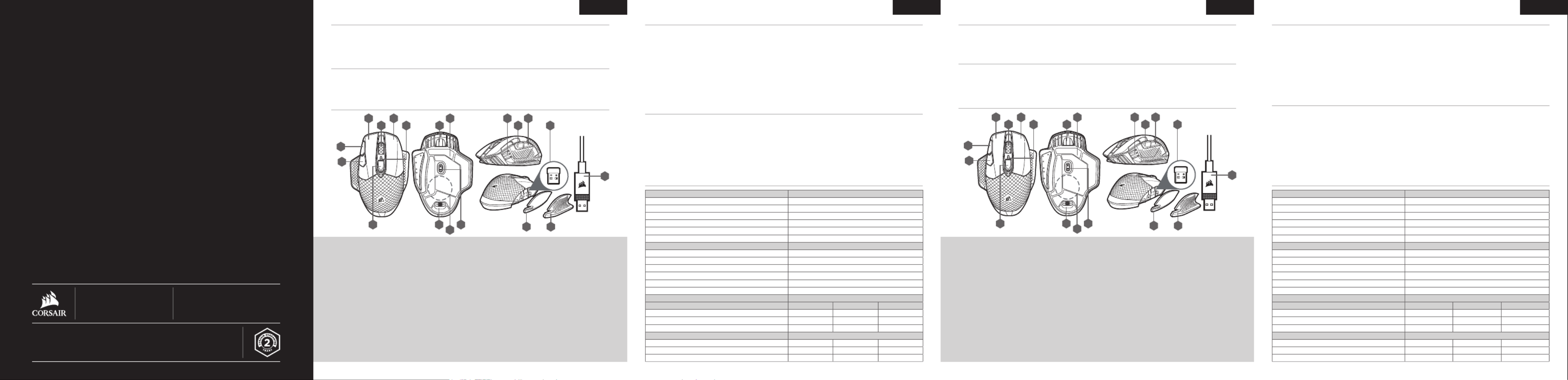
ESPAÑOL ESPAÑOL PORTUGUÊS PORTUGUÊS
WEB: corsair.com
PHONE: (888) 222-4346
SUPPORT: support.corsair.com
BLOG: corsair.com/blog
FORUM : forum.corsair.com
YOUTUBE: youtube.com/corsairhowto
© 2019 CORSAIR MEMORY, Inc. All rights reserved. CORSAIR and the sails
logo are registered trademarks in the United States and/or other countries. All
other trademarks are the property of their respective owners. Product may vary
slightly from those pictured. 49-001959 AA
DARK CORE RGB PRO SE
CONOZCA SU MOUSE CONHEÇA O MOUSE
A
C I
M
B
E
F
D
P
Q
K G
ORJ J
N HL A
C I
M
B
E
F
D
P
Q
K G
O
RJ J
N HL
IMPORTANTE: El mouse DARK CORE RGB PRO SE se debe cargar por completo antes del primer uso.
Conecte el mouse a un puerto USB 2.0 o 3.0 disponible en su PC con el cable de datos y carga USB.
El indicador LED de estado de la batería/modo inalámbrico se encenderá de forma intermitente en color
verde para señalar que la batería se está cargando y se quedará encendido todo el tiempo cuando la carga
esté completa.
El mouse DARK CORE RGB PRO SE es compatible con la carga inalámbrica Qi. Para cargarlo, debe colocarse en el
pad de carga y alinearse el módulo receptor de carga inalámbrica integrado con el transmisor de carga inalámbrica
del pad de carga. El indicador LED de estado de la batería (I) se encenderá de forma intermitente en color verde para
señalar que la batería se está cargando y se quedará encendido todo el tiempo cuando la carga esté completa.
CARGA DEL MOUSE: CONEXIÓN USB
PAD DE CARGA INALÁMBRICA QI: PAD DE CARGA INALÁMBRICA QI
A — BOTÓN DE CLIC IZQUIERDO
B — BOTÓN DE CLIC DERECHO
C — BOTÓN DE CLIC MEDIO
D — BOTÓN DE CICLO DE PERFILES
E — BOTÓN DE DPI ARRIBA
F — BOTÓN DE DPI ABAJO
G — BOTÓN ADELANTE
H — BOTÓN ATRÁS
I — INDICADOR LED DE ESTADO DE LA BATERÍA /
MODO INALÁMBRICO
J — FRANJA DE AGARRE LATERAL INTERCAMBIABLE
K — PUERTO USB DE CARGA Y DATOS
L — INDICADOR LED DE ESTADO DE DPI / PERFILES
M — SENSOR ÓPTICO DE JUEGOS
N — COJINES DE DESLIZAMIENTO DE PTFE
O — INTERRUPTOR DE ENCENDIDO / MODO INALÁMBRICO
P — RECEPTOR INALÁMBRICO USB
Q — CABLE USB DE CARGA Y DATOS
R — RECEPTOR DE CARGA INALÁMBRICA Qi
La conexión inalámbrica por Bluetooth es lo mejor para realizar tareas informáticas habituales, así como para las
aplicaciones de oficina y la productividad.
> Inicie el emparejamiento Bluetooth en su dispositivo compatible con Bluetooth 4.0 o posterior.
> Mantenga presionado el botón de CICLO DE PERFILES.
> Coloque el interruptor de encendido/modo inalámbrico en la posición de "BT" para encender el mouse.
> Siga las instrucciones para conectar correctamente su dispositivo.
> El indicador LED de estado de la batería/modo inalámbrico se iluminará de color
azul sólido cuando esté conectado.
CONFIGURACIÓN DE LA CONEXIÓN INALÁMBRICA BLUETOOTH
La conexión inalámbrica sub-1ms hiperrápida está diseñada para un rendimiento impecable mientras se está
jugando juegos.
> Coloque el interruptor de encendido/modo inalámbrico en la posición de "2.4 GHz" para encender el mouse.
> Conecte el receptor inalámbrico USB a un puerto USB 2.0 o 3.0 disponible ubicado en el panel frontal de su PC
o un puerto de paso de USB cercano (p. ej., en los cojines para mouse CORSAIR MM800 y MM1000).
> El indicador LED de estado de la batería/modo inalámbrico se
iluminará de color blanco sólido cuando esté conectado.
> Descargue el software de iCUE en www.corsair.com/downloads.
> Ejecute el instalador y siga las instrucciones para completar la instalación.
Si es necesario volver a conectarse, inicie el emparejamiento del receptor inalámbrico USB mediante el menú de
configuración de software de iCUE.
CONFIGURACIÓN DE LA RED SLIPSTREAM WIRELESS DE 2.4 GHZ
INDICADORES LED DE ESTADO DE LA BATERÍA/MODO INALÁMBRICO Y DPI/LED
ESTADO DE LA BATERÍA INDICADOR LED DE ESTADO DE LA BATERÍA /MODO INALÁMBRICO
CARGANDO BATERÍA VERDE INTERMITENTE
BATERÍA EN ESTADO CRÍTICO, RECARGA REQUERIDA ROJO INTERMITENTE
BATERÍA BAJA, RECARGAR PRONTO ROJO PARPADEANTE
BATERÍA MEDIA ÁMBAR PARPADEANTE
BATERÍA ALTA VERDE PARPADEANTE
BATERÍA CARGADA VERDE
ESTADO DE CONEXIÓN INALÁMBRICA
MODO DE RED INALÁMBRICA DE 2.4 GHz: EMPAREJANDO BLANCO PARPADEANTE
MODO DE RED INALÁMBRICA DE 2.4 GHz: EMPAREJADO BLANCO
MODO DE RED INALÁMBRICA DE 2.4 GHz: ERROR DE EMPAREJAMIENTO BLANCO INTERMITENTE
MODO DE RED INALÁMBRICA DE BT: EMPAREJANDO AZUL PARPADEANTE
MODO DE RED INALÁMBRICA DE BT: EMPAREJADO AZUL
MODO DE RED INALÁMBRICA DE BT: ERROR DE EMPAREJAMIENTO AZUL INTERMITENTE
ESTADO DE LA ETAPA DPI INDICADOR LED DE ESTADO DE LA BATERÍA /MODO INALÁMBRICO
LED N.° 1 LED N.° 2 LED N.° 3
ETAPA N.° 1 CIAN APAGADO APAGADO
ETAPA N.° 2 CIAN CIAN APAGADO
ETAPA N.° 3 CIAN CIAN CIAN
ESTADO DEL PERFIL INTEGRADO
PERFIL N.°1 ROJO APAGADO APAGADO
PERFIL N.°2 APAGADO APAGADOVERDE
PERFIL N.°3 APAGADO APAGADO AZUL
A — BOTÃO DE CLIQUE ESQUERDO
B — BOTÃO DE CLIQUE DIREITO
C — BOTÃO DE CLIQUE CENTRAL
D — BOTÃO DE CICLO DE PERFIL
E — BOTÃO PARA AUMENTAR O DPI
F — BOTÃO PARA DIMINUIR O DPI
G — BOTÃO PARA AVANÇAR
H — BOTÃO PARA VOLTAR
I — INDICADOR LED DE STATUS DA BATERIA /
CONEXÃO SEM FIO
J — FIXAÇÃO LATERAL INTERCAMBIÁVEL
K — PORTA DE DADOS / CARREGAMENTO USB
L — INDICADOR LED DE STATUS DE DPI / PERFIL
M — SENSOR ÓPTICO PARA JOGOS
N — ALMOFADAS DESLIZANTES DE PTFE
O — BOTÃO LIGAR / SELETOR DE MODO DE
CONEXÃO SEM FIO
P — RECEPTOR DE CONEXÃO SEM FIO USB
Q — CABO DE DADOS / CARREGAMENTO USB
R — RECEPTOR DE CARREGAMENTO SEM FIO Qi
IMPORTANTE: O mouse DARK CORE RGB PRO SE precisa estar totalmente carregado antes de ser usado pela
primeira vez. Conecte o mouse com um cabo de carregamento/dados USB a uma porta USB 2.0 ou 3.0 do PC. O
indicador LED de status da bateria/da conexão sem fio começará a piscar lentamente em verde, para indicar que a
bateria está carregando, e ficará aceso quando o carregamento estiver concluído.
CARREGAR O MOUSE – USB
O mouse DARK CORE RGB PRO SE é compatível com carregamento sem fio Qi. Ele pode ser carregado ao
colocá-lo sobre o pad de carregamento para alinhar o módulo receptor de carregamento sem fio integrado com
o transmissor de carregamento sem fio no pad de carregamento. O indicador LED de status da bateria (I) piscará
lentamente em verde para sinalizar que a bateria está sendo carregada e permanecerá estável e aceso quando o
carregamento estiver concluído.
PAD DE CARREGAMENTO SEM FIO QI - PAD DE CARREGAMENTO SEM FIO QI
INDICADORES LED DE BATERIA/CONEXÃO SEM FIO E STATUS DE DPI/LED
A conexão Bluetooth sem fio é melhor para tarefas cotidianas de computação,
produtividade e aplicativos de escritório.
> Inicie o modo de pareamento Bluetooth no seu dispositivo habilitado para Bluetooth 4.0 ou superior.
> Mantenha pressionado o botão de CICLO DE PERFIL.
> Posicione o botão ligar/seletor de modo de conexão sem fio em “BT” para ligar o mouse.
> Siga as instruções para conectar seu dispositivo com sucesso.
> O indicador LED de bateria/conexão sem fio acenderá em azul quando a conexão for estabelecida.
CONFIGURAR CONEXÃO SEM FIO POR BLUETOOTH
A conexão sem fio ultrarrápida de menos de 1 ms é projetada para não prejudicar o desempenho das jogadas.
> Posicione o botão ligar/seletor de modo de conexão sem fio em “2,4 GHz” para ligar o mouse.
> Conecte o receptor de conexão sem fio USB a uma porta USB 2.0 ou 3.0 localizada no painel frontal do seu PC
ou próximo da porta de passagem USB (por exemplo, nos mousepads CORSAIR MM800 e MM1000).
> O indicador LED de bateria/conexão sem fio acenderá em branco depois que o receptor for inserido.
> Baixe o software iCUE em www.corsair.com/downloads.
> Execute o programa de instalação e siga as instruções.
Se for necessário reconectar, inicie o pareamento do receptor de conexão sem fio USB pelo menu de
configurações do software iCUE.
CONFIGURAR SLIPSTREAM WIRELESS DE 2,4 GHZ
STATUS DA BATERIA INDICADOR LED DE STATUS DA BATERIA/CONEXÃO SEM FIO
BATERIA CARREGANDO PISCANDO LENTAMENTE EM VERDE
NÍVEL CRÍTICO DE BATERIA, RECARREGAMENTO NECESSÁRIO PISCANDO LENTAMENTE EM VERMELHO
NÍVEL BAIXO DE BATERIA, RECARREGAR EM BREVE PISCANDO EM VERMELHO
NÍVEL MÉDIO DE BATERIA PISCANDO EM AMARELO
NÍVEL ALTO DE BATERIA PISCANDO EM VERDE
BATERIA CARREGADA VERDE
STATUS DA CONEXÃO SEM FIO
MODO DE CONEXÃO SEM FIO DE 2,4 GHz – PAREANDO PISCANDO EM BRANCO
MODO DE CONEXÃO SEM FIO DE 2,4 GHz – PAREADO BRANCO
MODO DE CONEXÃO SEM FIO DE 2,4 GHz – FALHA NO PAREAMENTO PISCANDO LENTAMENTE EM BRANCO
MODO DE CONEXÃO SEM FIO BLUETOOTH – PAREANDO PISCANDO EM AZUL
MODO DE CONEXÃO SEM FIO BLUETOOTH – PAREADO AZUL
MODO DE CONEXÃO SEM FIO BLUETOOTH – FALHA NO PAREAMENTO PISCANDO LENTAMENTE EM AZUL
STATUS DO ESTÁGIO DE DPI INDICADOR LED DE STATUS DA BATERIA/CONEXÃO SEM FIO
LED Nº1 LED Nº2 LED Nº3
ESTÁGIO N.º 1 CIANO DESLIGADO DESLIGADO
ESTÁGIO N.º 2 CIANO CIANO DESLIGADO
ESTÁGIO N.º 3 CIANO CIANO CIANO
STATUS DO PERFIL INTERNO
PERFIL N.º 1 VERMELHO DESLIGADO DESLIGADO
PERFIL N.º 2 DESLIGADO DESLIGADOVERDE
PERFIL N.º 3 DESLIGADO DESLIGADO AZUL
Product specificaties
| Merk: | Corsair |
| Categorie: | Muis |
| Model: | Dark Core RGB |
| Kleur van het product: | Zwart |
| Gewicht: | 128 g |
| Breedte: | 89.2 mm |
| Diepte: | 126.8 mm |
| Hoogte: | 43.2 mm |
| Snoerlengte: | 1.8 m |
| Stroombron: | Batterijen/kabel |
| Vormfactor: | Rechtshandig |
| Frequentieband: | 2.4 GHz |
| Meegeleverde kabels: | USB |
| Snelstartgids: | Ja |
| Levensduur accu/batterij: | 24 uur |
| Responstijd: | 1 ms |
| Bedoeld voor: | Gamen |
| Ondersteunt Windows: | Windows 10, Windows 7, Windows 8 |
| Aanbevolen gebruik: | PC |
| Aantal knoppen: | 9 |
| Aansluiting: | Bluetooth + USB Type-A |
| Kleur van de verlichting: | Blue, Green, Red |
| Scroll type: | Wiel |
| Bewegingsresolutie: | 16000 DPI |
| Meegeleverde ontvanger: | Ja |
| Aantal programmeerbare knoppen: | 9 |
| Soort knoppen: | Drukknoppen |
| Bewegingsdetectietechnologie: | Optisch |
| Ingebouwd geheugen: | Ja |
| Belichting: | Ja |
| Programmeerbare muisknoppen: | Ja |
| Aanpasbare bewegingsresolutie: | Ja |
| Duurzaamheid van knoppen (miljoen klikken): | 50 |
Heb je hulp nodig?
Als je hulp nodig hebt met Corsair Dark Core RGB stel dan hieronder een vraag en andere gebruikers zullen je antwoorden
Handleiding Muis Corsair

19 Mei 2023

17 Mei 2023

14 Mei 2023

9 Mei 2023

8 Mei 2023

1 Mei 2023

26 April 2023

25 April 2023

20 April 2023

13 April 2023
Handleiding Muis
- Muis Philips
- Muis HP
- Muis Xiaomi
- Muis LG
- Muis Asus
- Muis Medion
- Muis A4tech
- Muis Acer
- Muis ACME
- Muis Alienware
- Muis Anker
- Muis Apple
- Muis Basetech
- Muis Belkin
- Muis BenQ
- Muis BlueBuilt
- Muis Buffalo
- Muis Dell
- Muis Denver
- Muis Digitus
- Muis Ednet
- Muis Eminent
- Muis Energy Sistem
- Muis Ewent
- Muis Fellowes
- Muis Gembird
- Muis Genius
- Muis Gigabyte
- Muis Haier
- Muis Hama
- Muis Icy Box
- Muis ILive
- Muis INCA
- Muis IRIS
- Muis Kensington
- Muis Kogan
- Muis Konig
- Muis Lenovo
- Muis Lexibook
- Muis Livoo
- Muis Logik
- Muis Logilink
- Muis Logitech
- Muis Mad Catz
- Muis Madcatz
- Muis Manhattan
- Muis Marquant
- Muis Maxxter
- Muis Media-tech
- Muis Microsoft
- Muis MSI
- Muis Nacon
- Muis Nedis
- Muis Nova
- Muis Prestigio
- Muis Razer
- Muis Renkforce
- Muis Roccat
- Muis Saitek
- Muis Sanwa
- Muis Sharkoon
- Muis Silvercrest
- Muis Speedlink
- Muis Steelseries
- Muis Sweex
- Muis Targus
- Muis Tesoro
- Muis Trust
- Muis Turtle Beach
- Muis Typhoon
- Muis Verbatim
- Muis Vivanco
- Muis Wacom
- Muis Watson
- Muis Zalman
- Muis 3M
- Muis BeeWi
- Muis Connect IT
- Muis Creative
- Muis CSL
- Muis Exibel
- Muis JLab
- Muis NGS
- Muis Niceboy
- Muis Sandberg
- Muis Steren
- Muis T'nB
- Muis X-Zero
- Muis Kunft
- Muis Genesis
- Muis Conceptronic
- Muis Tracer
- Muis Hamlet
- Muis Cooler Master
- Muis NZXT
- Muis SilverStone
- Muis Thermaltake
- Muis Yeyian
- Muis Vakoss
- Muis Defender
- Muis Adesso
- Muis Micro Innovations
- Muis Rapoo
- Muis ADATA
- Muis Cougar
- Muis Humanscale
- Muis Bakker Elkhuizen
- Muis Cherry
- Muis Deltaco
- Muis KeepOut
- Muis KeySonic
- Muis Natec
- Muis Ozone
- Muis Penclic
- Muis Satechi
- Muis Savio
- Muis Seal Shield
- Muis SIIG
- Muis Sven
- Muis Approx
- Muis SPC
- Muis Canyon
- Muis EVOLVEO
- Muis LC-Power
- Muis G-Cube
- Muis Goldtouch
- Muis Gyration
- Muis HyperX
- Muis Kondator
- Muis Swiftpoint
- Muis Mediacom
- Muis I-Tec
- Muis SMK-Link
- Muis Xcellon
- Muis IOGEAR
- Muis Bigben Interactive
- Muis Adj
- Muis AV:link
- Muis Speed-Link
- Muis BakkerElkhuizen
- Muis Evoluent
- Muis XPG
- Muis Ducky
- Muis Man & Machine
- Muis Krom
- Muis Vorago
- Muis Mousetrapper
- Muis NOX
- Muis Arctic Cooling
- Muis Equip
- Muis X9 Performance
- Muis Silvergear
- Muis Gamdias
- Muis Contour Design
- Muis ISY
- Muis Konix
- Muis ModeCom
- Muis R-Go Tools
- Muis SureFire
- Muis Mitsai
- Muis InLine
- Muis V7
- Muis Posturite
- Muis ThunderX3
- Muis Silver Eagle
- Muis Sygonix Connect
- Muis White Shark
- Muis NPLAY
- Muis Spartan Gear
- Muis UGo
- Muis GMB Gaming
- Muis Glorious
- Muis Raidsonic
- Muis Gamesir
- Muis ENDORFY
- Muis Mars Gaming
- Muis Fractal Design
- Muis Vultech
- Muis TEKLIO
- Muis Mad Dog
- Muis Raspberry Pi
- Muis Perixx
- Muis Urban Factory
- Muis Keychron
- Muis DeepCool
- Muis Best Buy
- Muis Wortmann AG
- Muis CoolerMaster
- Muis 3Dconnexion
- Muis IOPLEE
- Muis Atlantis Land
- Muis Xtrfy
- Muis Bluestork
- Muis Balam Rush
- Muis Getttech
Nieuwste handleidingen voor Muis

7 April 2025

2 April 2025

29 Maart 2025

29 Maart 2025

29 Maart 2025

27 Maart 2025

27 Maart 2025

27 Maart 2025

27 Maart 2025

27 Maart 2025