Canon Powershot G1 Handleiding
Canon
Digitale camera
Powershot G1
Lees hieronder de 📖 handleiding in het Nederlandse voor Canon Powershot G1 (169 pagina's) in de categorie Digitale camera. Deze handleiding was nuttig voor 77 personen en werd door 2 gebruikers gemiddeld met 4.5 sterren beoordeeld
Pagina 1/169

Flowchart and Reference Guides
This Guide
Shooting with the Camera
Software Starter Guide
Installing the Software
This Guide
Connecting the Camera to a Computer
Software Starter Guide
Downloading Images to a Computer
Camera User Guide
Please start by reading the Precaution on the reverse side of this cover.
ENGLISH
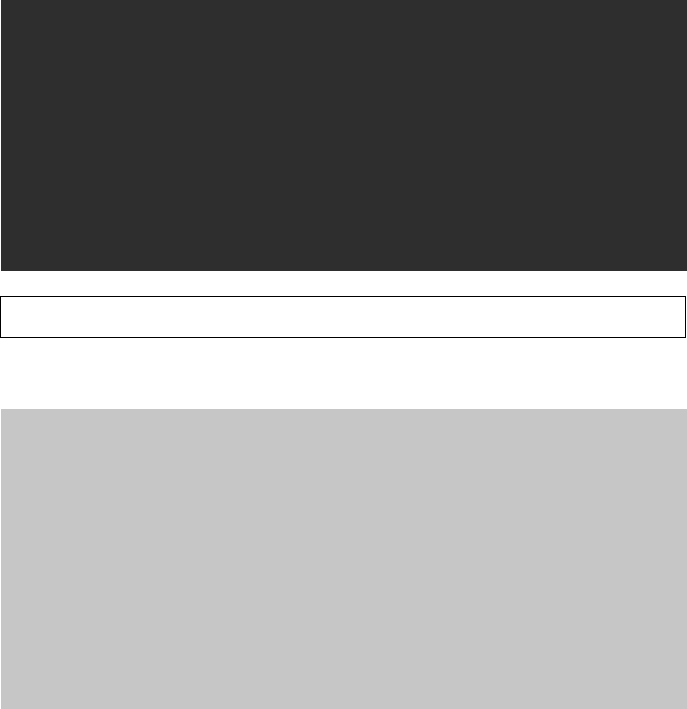
Precaution
Camera Body Temperature
If your camera is used for prolonged periods, the camera body may become
warm. Please be aware of this and take care when operating the camera for an
extended period.
LCD Monitor
The LCD monitor is produced with extremely high-precision manufacturing
techniques. More than 99.99% of the pixels operate to specification. Less than
0.01% of the pixels may occasionally misfire or appear as red or black dots. This
has no effect on the recorded image and does not constitute a malfunction.
Please read the handling and safety precautions starting on page 4 before using the camera.
Disclaimer
• While every effort has been made to ensure that the information contained in this guide
is accurate and complete, no liability can be accepted for any errors or omissions.
• Canon Inc. reserves the right to change the specifications of the hardware and software
described herein at any time without prior notice.
• No part of this guide may be reproduced, transmitted, transcribed, stored in a retrieval
system, or translated into any language in any form, by any means, without the prior
written permission of Canon Inc.
• Canon Inc. makes no warranties for damages resulting from corrupted or lost data due
to a mistaken operation or malfunction of the camera, the software, the
CompactFlash™ cards (CF cards), personal computers, peripheral devices, or use of non-
Canon CF cards.
Trademark Acknowledgements
• Canon and PowerShot are trademarks of Canon, Inc.
• Adobe and Photoshop are trademarks of Adobe Systems Incorporated.
• CompactFlash is a trademark of SanDisk Corporation.
• iBook and iMac are trademarks of Apple Computer, Inc.
• Macintosh, PowerBook, Power Macintosh and QuickTime are trademarks of Apple
Computer, Inc., registered in the United States and other countries.
• Microsoft, Windows and Windows NT are either registered trademarks or trademarks of
Microsoft Corporation in the United States and/or other countries.
• Other names and products not mentioned above may be registered trademarks or
trademarks of their respective companies.
Copyright ©2000 Canon Inc. All rights reserved.

Table of Contents 1
Table of Contents
Read this First ............................................................................. 4
Quick Start .................................................................................. 8
Components Guide ................................................................... 10
Front View ................................................................................... 10
Back View .................................................................................... 11
Controls ....................................................................................... 12
Main Dial / Mode Dial ................................................................... 13
Display Panel ................................................................................ 14
LCD Monitor ................................................................................ 15
Preparing the Camera .............................................................. 18
Charging the Battery Pack ............................................................. 18
Installing the Battery Pack ............................................................. 20
Using a Household Power Source .................................................. 22
Using a Charge Adapter / Car Battery Cable Kit (Optional) .............. 23
Installing a CF Card ....................................................................... 26
Attaching the Strap ...................................................................... 28
Attaching the Lens Cap ................................................................ 28
Using the Soft Case (Optional) ...................................................... 28
Basic Functions.......................................................................... 29
Turning the Power On / Off ........................................................... 29
Setting the Date / Time ................................................................. 30
Switching between Shooting and Replaying ................................... 31
Using the LCD Monitor ................................................................. 32
Pressing the Shutter Button ........................................................... 34
Selecting Menus and Settings ........................................................ 35
Shooting - Letting the Camera Select Settings ......................... 37
Auto Mode .......................................................................... 37
Checking an Image Right after Shooting ........................................ 39
Adjusting the Zoom (Focal Length) ................................................ 40
Using the Built-In Flash ......................................................... 41
Pan Focus Mode .................................................................. 43
Portrait Mode ...................................................................... 43
Landscape Mode ................................................................. 44
Night Scene Mode ............................................................... 44
Black and White Mode ......................................................... 45

2 Table of Contents
Stitch Assist Mode ................................................................ 46
Movie Mode ........................................................................ 49
Macro Mode........................................................................ 50
Self-Timer ............................................................................ 51
Continuous Mode ................................................................ 52
Digital Zoom ................................................................................ 53
Shooting - Selecting Particular Effects ..................................... 54
Changing the Resolution and Compression .................................... 54
Changing the File Format .............................................................. 56
Program AE ......................................................................... 57
Setting the Shutter Speed ..................................................... 58
Setting the Aperture ............................................................ 60
Manually Setting the Shutter Speed and Aperture ................. 62
Adjusting the Exposure Compensation .................................. 63
Setting the White Balance .................................................... 64
Auto Exposure Bracketing (AEB Mode) .................................. 67
Adjusting the Flash Output (Flash Exposure Compensation) .... 68
Locking the Exposure Setting (AE Lock) ................................. 69
Locking the Flash Exposure Setting (FE Lock) .......................... 70
Switching between Metering Modes ..................................... 72
Shooting Problem Subjects for the Autofocus ................................ 73
Switching between Focus Settings ................................................. 76
Manually Setting Image Characteristics .......................................... 77
Resetting the File Number ............................................................. 78
Functions Available in Each Shooting Mode ................................... 79
Replaying .................................................................................. 80
Viewing Images Singly (Single Image Replay) .................................. 80
Magnifying Images .............................................................. 81
Viewing Nine Images at a Time (Multi Replay) ........................ 82
Jumping between Images ................................................. 83
Viewing Movies ............................................................................ 84
Rotating Images in the Display ...................................................... 85
Automated Playback (Slide Show) .................................................. 86
Protecting Images ......................................................................... 90
Shooting / Replaying with a TV Monitor ......................................... 91
Erasing ...................................................................................... 92
Erasing Images Singly .................................................................... 92
Erasing All Images ........................................................................ 93
Formatting a CF Card ................................................................... 94
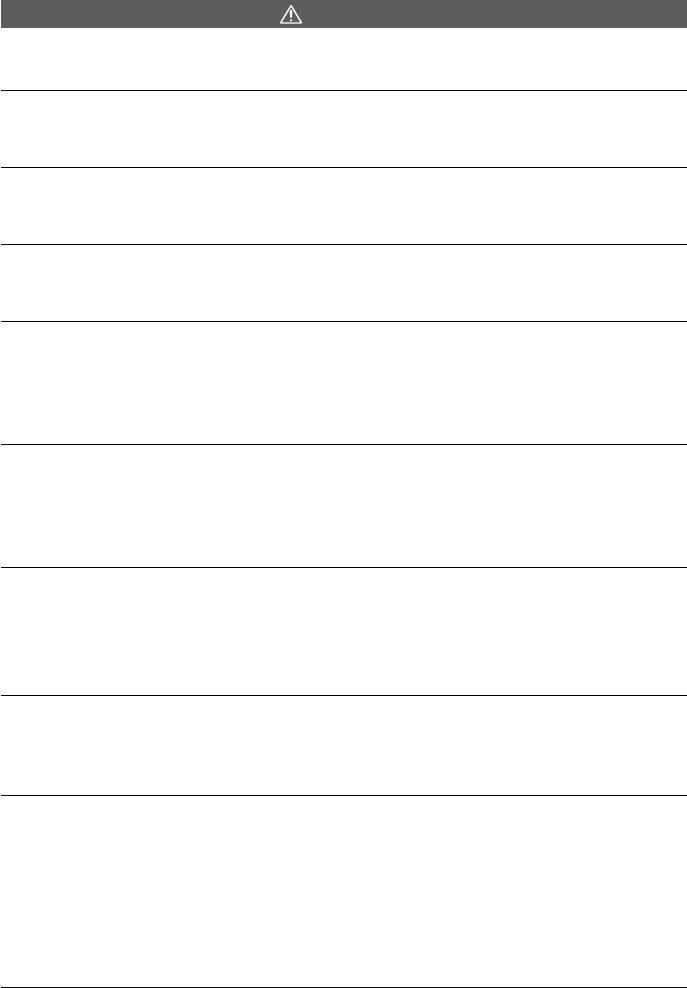
Read This First 5
Warnings
• Do not aim the camera directly into the sun or at other intense light sources that could
injure your eyesight.
• Do not trigger the flash in close proximity to human or animal eyes. Exposure to the
intense light produced by the flash may injure eyesight. In particular, remain at least
one meter (39 inches) away from infants when using the flash.
• Store this equipment out of the reach of children and infants. Accidental damage to
the camera or batteries by a child could result in serious injury. In addition, placement
of the strap around the child’s neck could result in asphyxiation.
• Be particularly careful to keep the button batteries used in the camera and wireless
controller out of the reach of children. Seek medical assistance immediately if a child
swallows a battery.
• Do not attempt to disassemble or alter any part of the equipment that is not expressly
described in this guide. Disassembly or alteration may result in high-voltage electrical
shock. Internal inspections, alterations and repairs should be conducted by qualified
service personnel authorized by your camera distributor or the closest Canon Customer
Support Help Desk.
• To avoid the risk of high-voltage electrical shock, do not touch the flash portion of the
camera if it has been damaged. Similarly, never touch internal portions of the
equipment that become exposed as a result of damage. There is a risk of high-voltage
electrical shock. Please take the first opportunity to consult your camera distributor or
the closest Canon Customer Support Help Desk.
• Stop operating the equipment immediately if it emits smoke or noxious fumes. Failure to do
so may result in fire or electrical shock. Immediately turn the camera’s power off, remove
the camera battery and unplug the power cord from the electrical outlet. Confirm that
smoke or fume emissions have ceased. Please consult your camera distributor or the closest
Canon Customer Support Help Desk.
• Stop operating the equipment if it is dropped or the casing is damaged. Failure to do so
may result in fire or electrical shock. Immediately turn the camera’s power off, remove the
camera battery and unplug the power cord from the electrical outlet. Please consult your
camera distributor or the closest Canon Customer Support Help Desk.
• Do not allow the equipment to come into contact with, or become immersed in, water
or other liquids. Do not allow liquids to enter the interior. The camera has not been
waterproofed. If the exterior comes into contact with liquids or salt air, wipe it dry with
a soft, absorbent cloth. If water or other foreign substances enter the interior,
immediately turn the camera’s power off and remove the camera battery or unplug the
power cord from the electrical outlet. Continued use of the equipment may result in
fire or electrical shock. Please consult your camera distributor or the closest Canon
Customer Support Help Desk.
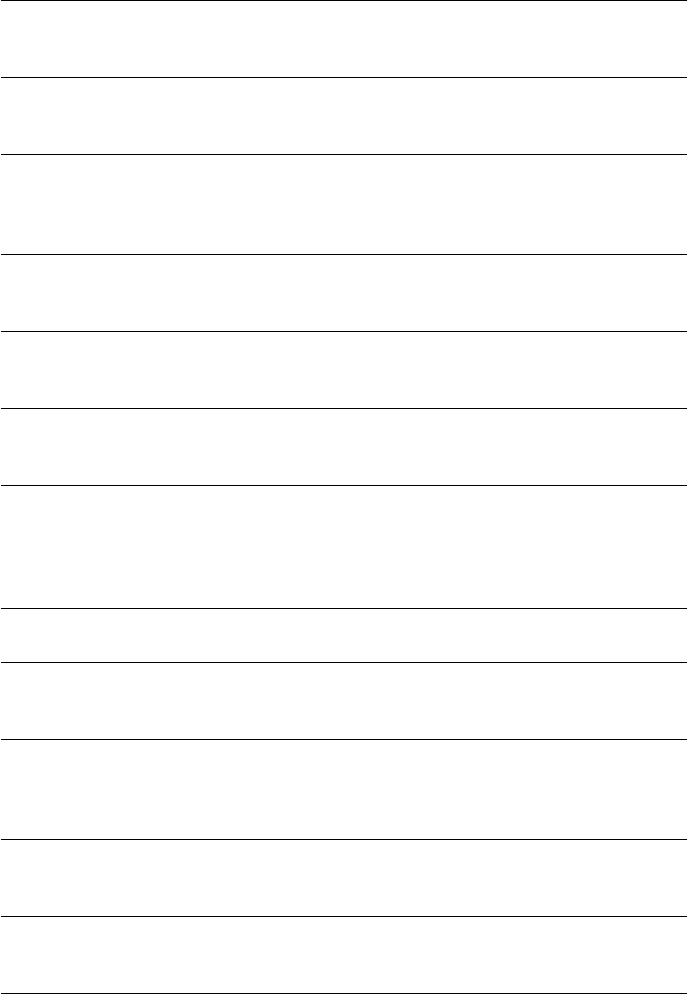
6 Read This First
• Do not use substances containing alcohol, benzene, thinners or other flammable
substances to clean or maintain the equipment. The use of these substances may lead
to fire.
• Do not cut, damage, alter or place heavy items on the power adapter cord. Any of these
actions may cause an electrical short circuit, which may lead to fire or electrical shock.
Replace a broken or damaged power adapter cord.
• Do not handle the power cord if your hands are wet. Handling it with wet hands may
lead to electrical shock. When unplugging the cord, ensure that you hold the solid
portion of the plug. Pulling on the flexible portion of the cord may damage or expose the
wire and insulation, creating the potential for fires or electrical shocks.
• Use of power sources not expressly recommended for this equipment may lead to
overheating, distortion of the equipment, fire, electrical shock or other hazards. Use
only the recommended power accessories.
• Always turn off the computer and unplug the camera from the DC plug before
attaching or detaching any interface cables (except for USB cables). The cables carry
high-voltage currents and there is a risk of electrical shock.
• Do not place the batteries near a heat source or expose them to direct flame or heat.
Neither should you immerse them in water. Such exposure may damage the batteries and
lead to the leakage of corrosive liquids, fire, electrical shock, explosion or serious injury.
• Do not attempt to disassemble, alter or apply heat to the batteries. There is serious risk
of injury due to an explosion. Immediately flush with water any area of the body -
including the eyes and mouth, or clothing - that comes into contact with the inner
contents of a battery. If the eyes or mouth contact these substances, immediately flush
with water and seek medical assistance.
• Avoid dropping or subjecting the batteries to severe impacts that could damage the
casings. It could lead to leakage and injury.
• Do not short-circuit the battery terminals with metallic objects, such as key holders. It
could lead to overheating, burns and other injuries. Use the supplied terminal cover to
transport or store the battery pack.
• Before you discard a battery, cover the terminals with tape or other insulators to
prevent direct contact with other objects. Contact with the metallic components of
other materials in waste containers may lead to fire or explosions. Discard the batteries
in specialized waste facilities if available in your area.
• Use of batteries not expressly recommended for this equipment may cause explosions
or leaks, resulting in fire, injury and damage to the surroundings. Use only
recommended batteries and accessories.
• Disconnect the compact power adapter from both the camera and electrical outlet after
recharging and when the camera is not in use to avoid fires and other hazards. Continuous
use over a long period of time may cause the unit to overheat and distort, resulting in fire.

Read This First 7
• The camera terminal of the supplied compact power cord is designed for exclusive use
with your camera. Do not use it with other products or batteries. There is a risk of fire
and other hazards.
• Exercise due caution when screwing on the separately sold wide converter lens, tele-
converter lens, close-up lens and conversion lens adapter. If they loosen, fall off and
shatter, the glass shards may cause an injury. Never aim the lenses at the sun or
strong light sources. There is a risk of damage to eyesight.
CAUTIONS
• Avoid using, placing or storing the equipment in places subject to strong sunlight or
high temperatures, such as the dashboard or trunk (boot) of a car. Exposure to intense
sunlight and heat may cause the batteries to leak, overheat or explode, resulting in fire,
burns or other injuries. High temperatures may also cause deformation of the casing.
Ensure that there is good ventilation when using the compact power adapter to charge
the battery pack or power the camera.
• Do not store the equipment in humid or dusty areas. Storage in such areas could lead
to fire, electrical shock or other damage.
• Be careful not to bang the camera or subject it to strong impacts or shocks that could
lead to injury or damage the equipment when wearing or holding it by the strap.
• Be careful not to cover the flash with your fingers when shooting. In addition, do not
touch the surface of the flash after taking several pictures in rapid succession. Either
action could result in burns.
• If your camera is used for prolonged periods, the camera body may become warm.
Please take care when operating the camera for extended periods as your hands may
experience a burning sensation.
Preventing Malfunctions
Avoid Strong Magnetic Fields
Never place the camera in close proximity to electric motors or other equipment
generating strong electromagnetic fields. Exposure to strong magnetic fields may cause
malfunctions or corrupt image data.
Avoid Condensation Related Problems
Moving the equipment rapidly between hot and cold temperatures may cause
condensation (water droplets) to form on its external and internal surfaces. You can
avoid this by placing the equipment in an airtight, resealable plastic bag and letting it
adjust to temperature changes slowly before removing it from the bag.
If Condensation Forms Inside the Camera
Stop using the camera immediately if you detect condensation. Continued use may
damage the equipment. Remove the CF card and battery or Compact Power Adapter
CA-560 (if connected) from the camera and wait until the moisture evaporates
completely before resuming use.
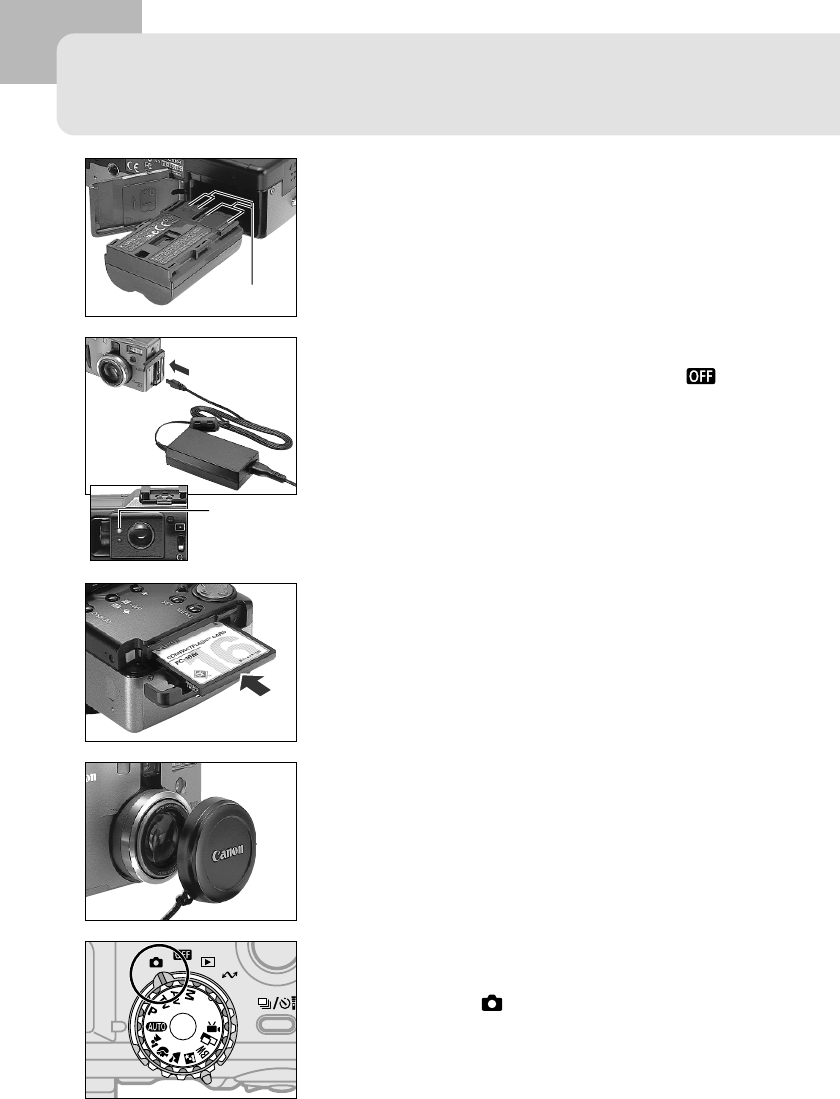
8 Quick Start
Quick Start
1
Install the Battery (p. 20).
Slide the battery cover lock, push the battery
cover open and insert the battery.
2
Charge the Battery (p. 18).
Confirm that the main dial is turned to .
Charge the battery. The battery is approximately
90% charged (adequate charge for use) when
the orange indicator beside the viewfinder stops
flashing and changes to a steady orange. After
charging, detach the compact power adapter’s
DC plug from the camera.
3
Install the CF card. (p. 26).
Open the CF card slot and insert a CF card.
4
Remove the lens cap.
5
Turn the power on (p. 29).
Open the LCD monitor and turn the main dial
(lower dial) to (shooting).
Terminals
Orange
Indicator
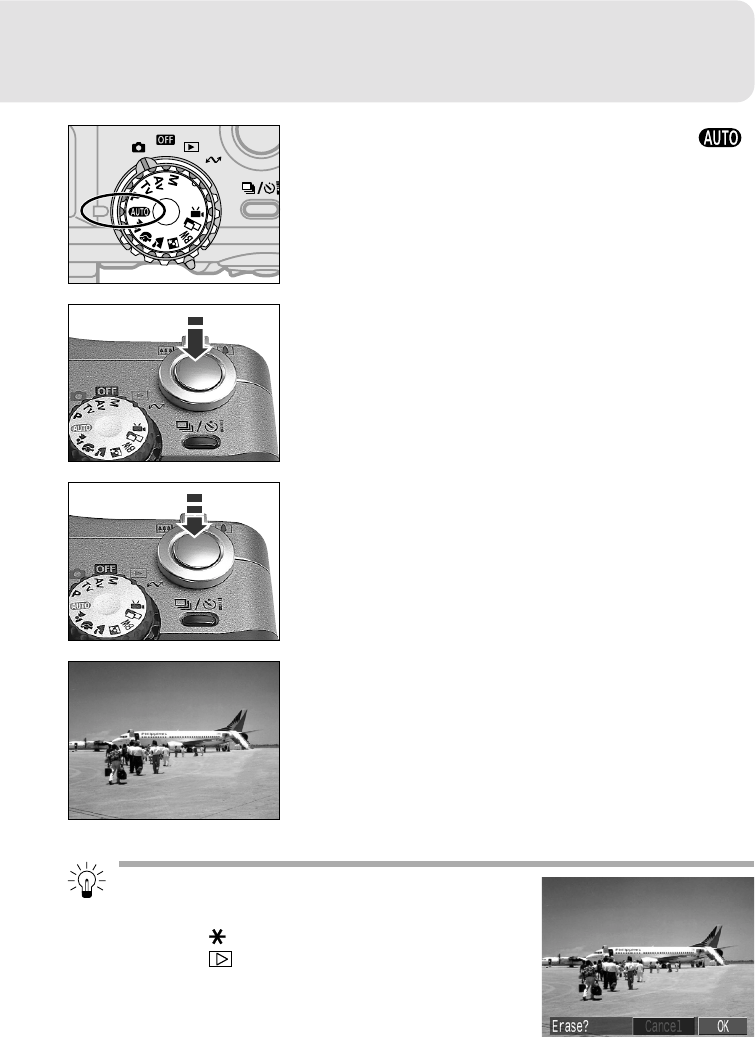
Quick Start 9
6
Turn the mode dial (upper dial) to
(p. 37).
7
Focus (p. 34).
Aim the camera and lightly press the shutter
button halfway. Two beeps will sound when the
autofocus is set.
8
Shoot (p. 34).
Press the shutter button all the way. You will hear
the sound of the shutter close when the shot is
complete.
9
View the recorded image (p. 39).
The recorded image will display in the LCD
monitor for approximately 2 seconds. Keep your
finger on the shutter button or press the Set
button while the image is displayed to continue
to display the image after the shutter button is
released.
To Immediately Delete the Displayed
Image
1. Press the button while the image is displayed.
2. Press the arrow on the omni selector to select
[OK].
3. Press the Set button.

10 Components Guide
Microphone
Lens
A/V OUT (Audio / Video Out)
Terminal (p. 91)
Optical Viewfinder Window
(p. 38)
Remote Sensor (p. 107)
Components Guide
Front View
AF-Auxiliary Light Emitter
Red-Eye Reduction Lamp (p. 41)
Self-Timer Lamp (p. 51)
Built-In Flash (p. 41)
Speaker
(Manual Focus) Button (p. 74)
Terminal Cover
DIGITAL Terminal*
(pp.119, 120)
DC IN Terminal (p. 18)
• To connect the camera to the computer with the USB interface, attach the supplied
interface cable to the camera’s DIGITAL terminal. To connect to a serial port, the
separately sold serial cable (IFC-200PCS for Windows and IFC-200MC for Macintosh)
is required.

Components Guide 11
Back View
Viewfinder (p. 38)
CF Card Slot Cover (p. 26)
Strap Eyelet (p. 28)
Battery Cover (p. 18)
Battery Cover Lock (p. 18)
Tripod Socket

12 Components Guide
Controls
Indicators
Upper Indicator
The indicators shine or flash when the shutter button is pressed or the following
operations are underway.
• Green: Ready to record / Battery charge complete (100%)
• Flashing Green: Recording to CF card / Reading CF card / Erasing from CF card
• Orange: Ready to record (flash on) /
Battery charge adequate (approximately 90%)
• Flashing Orange: Ready to record (camera shake warning) /Battery is charging
Lower Indicator
• Yellow: Macro mode / Manual focus mode
Hot Shoe (p. 108)
Indicators
Diopter Adjustment Lever
(p. 38)
Display Panel (p. 14)
(Macro) / (Jump) Button (pp. 50, 82)
(Spot Metering) / (Enlarge) Button
(pp. 72, 81)
(Flash) / (Multi) Button (pp. 41, 82)
Main Dial (p. 13)
Mode Dial (p. 13)
Shutter Button (p. 34)
Zoom Lever (p. 40)
(Continuous) /
(Self-Timer / Wireless
Controller) Button
(pp. 51, 52, 107)
Omni Selector
(Menu) Button
(Set) Button
(Display) Button
LCD Monitor
(pp. 15, 32)
(Exposure) / (White Balance) /
(AEB) / (Flash Exposure Compensation)
Button (pp. 63, 64, 67, 68)
(AE Lock) / (FE Lock) Button (p. 69, 70)

Components Guide 13
Main Dial (lower dial)
Mode Dial (upper dial)
Main Dial / Mode Dial
Main Dial
Use the main dial to switch between the power off, shooting, replaying and PC
connection modes.
: Off (p. 29)
: Shooting (p. 31)
: Replaying (p. 31)
: PC Connection (pp. 119, 121)
• The (PC connection) mode is used to download and view images on a computer
when the camera is connected via the interface cable. Please read Using the Supplied
Interface Cables (p. 116) for connection instructions. The Software Starter Guide, a
separate manual, describes how to download and view the images.
• “PC” will show in the display panel when a connection to the computer is opened.
Mode Dial
The mode dial is for selecting a shooting mode when the main dial is set to
(shooting) mode.
• : Auto (p. 37)
• Image Zone
: Pan Focus (p. 43)
: Portrait (p. 43)
: Landscape (p. 44)
: Night Scene (p.44)
: Black and White (p. 45)
: Stitch Assist (p. 46)
: Movie (p. 49)
• Creative Zone
: Program AE (p. 57)
: Shutter Speed-Priority AE (p. 58)
: Aperture-Priority AE (p. 60)
: Manual Exposure (p. 62)
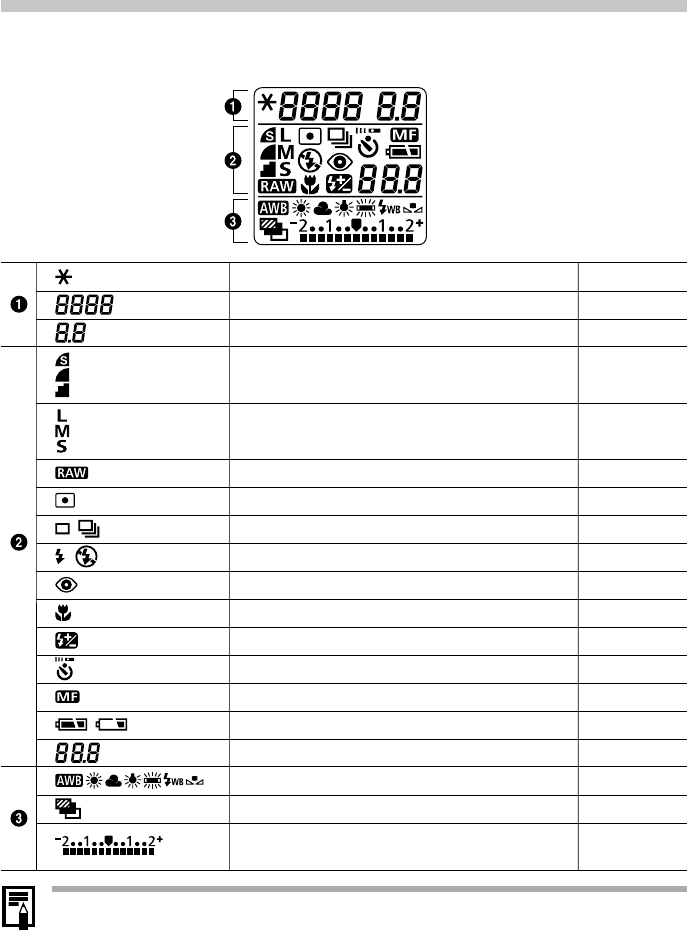
14 Components Guide
Display Panel
The display panel shows the camera settings, the remaining image capacity, movie
shooting time, battery charge and other information.
• The diagram above shows all the icons appearing at once. Normally, only the icons
applicable to the selected mode and camera state appear.
AE Lock / FE Lock
Shutter Speed / Movie Shooting Time
Aperture Setting
Compression
Resolution
File Format
Spot Metering
Single Shot / Continuous Mode
Flash On / Flash Off
Red-Eye Reduction
Macro Mode
Flash Exposure Compensation
Self-Timer / Wireless Controller
Manual Focus
Battery Charge State
Remaining Image Capacity / Message Code / Error Code
White Balance Settings
AEB
Exposure Compensation Level / AEB Level /
Flash Exposure Compensation Level
pp. 69, 70
-
-
p. 54
p. 54
p. 56
p. 72
p. 52
p. 41
p. 41
p. 50
p. 68
pp. 51, 107
p. 74
p. 20
p. 127
p. 64
p. 67
pp. 63, 67, 68

16 Components Guide
Information Displayed on the LCD Monitor
The LCD monitor displays information in the shooting or replaying mode, such as
the camera settings, remaining image capacity and shooting date / time.
Shooting
The following displays in information view.
•The icons in the shaded boxes above display even when the
information view is turned off.
•In addition to the above, the shutter speed, aperture setting and
MF indicator (when manual focus is selected) are displayed as in
the example to the left.
Shutter Speed
Aperture Setting
MF (Manual Focus)
Indicator
... ...
Shooting Mode
Flash
Drive Mode
Spot Metering
White Balance
Exposure Level
AEB Mode
Flash Exposure
Compensation
Externally mounted Flash
Charging Complete
AE Lock / FE Lock
Macro Mode
Manual Focus
Digital Zoom Setting
p. 13
p. 41
pp. 51, 52
p. 72
p. 64
p. 63
p. 67
p. 68
-
pp. 69, 70
p. 50
p. 74
p. 53
2
x
4
x
(RED)
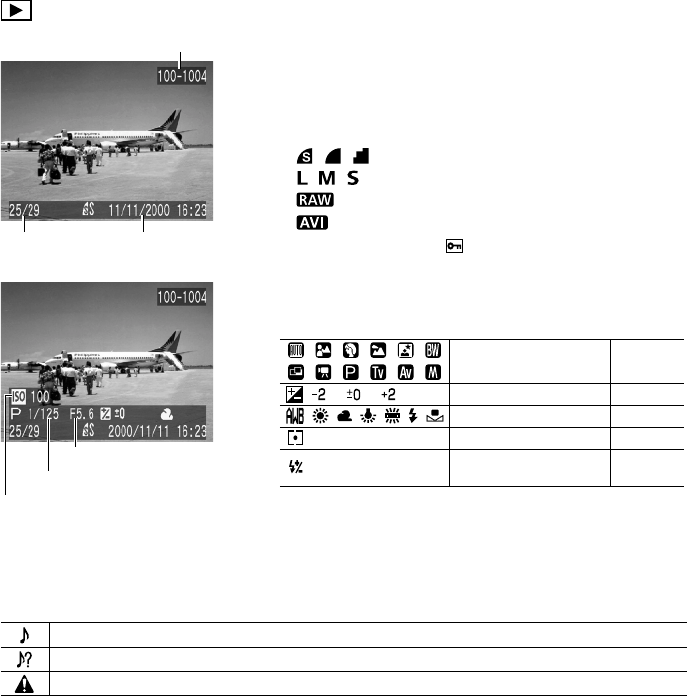
Components Guide 17
Replaying
In simple display mode, the following information
displays.
•File Number
•Image Number (Displayed Image / Total)
•Shooting Date / Time
• : Compression Setting
• : Resolution Setting
• : File Format
• : Movie
•Protection Status ( )
In the detailed display mode, the following
information also displays.
* In addition to the above, the ISO speed, shutter speed and
aperture setting are displayed as in the example to the left.
The following information may also appear with some image files.
Audio file is attached (wav file).
An audio file other than a wav file or a file with an unrecognized format is attached.
A JPEG file not supported by “Design rule for Camera File system” standards.
File Number
Image Number
and Total
Shooting
Date / Time
Aperture Setting
Shutter Speed
ISO Speed Setting
Shooting Mode
Exposure Compensation
White Balance
Spot Metering
Flash Exposure
Compensation
p. 13
p. 63
p. 64
p. 72
p. 68
... ...

18 Preparing the Camera
Preparing the Camera
Charging the Battery Pack
Use the following procedures to charge the battery pack the first time and
subsequently when the low battery icon ( ) and Lb ( ) message flash.
1
Turn the main dial to .
2
Slide the battery cover lock in the
direction of the arrow and open the
battery cover.
3
Insert the battery pack and close the
battery cover.
4
Attach the power cord to the compact
power adapter and plug it into an
electrical outlet.
5
Connect the DC plug of the compact
power adapter to the camera’s DC IN
terminal.
•The indicator beside the viewfinder will flash
orange while the battery pack is charging and
change to steady orange when it is
approximately 90% charged, which is adequate
for use. If it is charged for approximately two
more hours, it will become fully charged and
the indicator will switch to green.
Orange
Indicator
Connect to an
Elactrical Outlet
...
Terminals

Preparing the Camera 19
•After charging the battery, remove it from the camera if the camera will not be
used.
•If the main dial is set to any position other than while charging, the battery
pack will stop charging and the household electrical current will power the
camera.
•This is a lithium ion battery pack so there is no need to completely use or
discharge it before recharging. It can be charged at any charge state.
•It takes approximately 80 minutes to bring a fully discharged battery pack to a
charge state of approximately 90% (adequate charge for use). It takes
approximately two more hours to charge it fully (based on standard Canon testing
criteria). Charge it within a temperature range of 5 to 40º C (41 to 104º F).
•Charging times will vary according to the surrounding humidity and battery pack
charge state.
Battery Pack Handling Precautions
•Keep the battery pack and camera terminals ( ) clean at all times. Dirty
terminals may cause a poor contact between the battery pack and camera. Polish
the terminals with a tissue or a dry cloth before charging or using the battery pack.
•Do not cover the compact power adapter with anything, such as a tablecloth,
cushion or blanket, when it is charging. Heat will build up internally and possibly
lead to fire.
•Do not charge batteries other than Battery Pack BP-511 with the supplied
equipment. It could damage the camera.
•The battery pack continues to discharge a small amount when left in the camera
even with the power turned off. This shortens the battery life. Remove it from
the camera, attach the supplied terminal adapter and store it in a cool, dry place.
Charge it before use.
•Even charged battery packs continue to discharge naturally. You are advised to
charge the battery on the day of use, or one day before, to ensure a full charge.
Storing fully charged battery packs may shorten battery life and diminish
performance.
•The camera consumes the battery charge when the power is on even when a
function is not being used. To conserve the battery charge, be particularly
attentive in turning the power off.
•Although the battery pack’s maximum operating range is 0 to 40º C (32 to 104º F),
the optimal range is 10 to 30º C (50 to 86º F). At cold temperatures, such as those
experienced on ski hills, performance will temporarily decline, reducing the usable
time before recharging.
•If the usable time of a battery pack diminishes substantially even when fully
charged, it should be replaced.
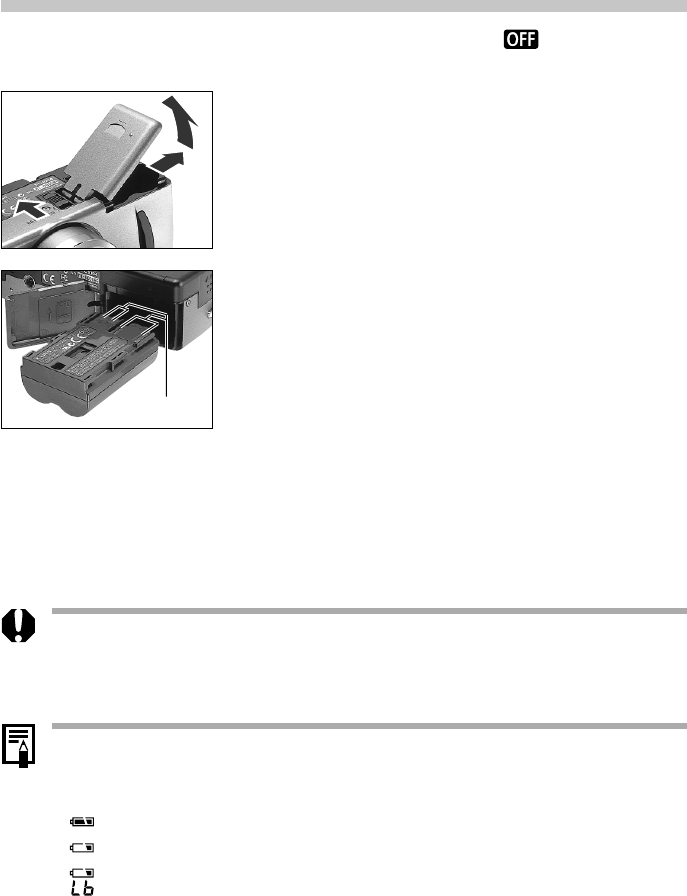
20 Preparing the Camera
Installing the Battery Pack
Install Battery Pack BP-511 (supplied) into the camera as follows. Use a household
power source to power the camera for extended periods (p. 22).
1
Turn the main dial to .
2
Slide the battery cover lock in the
direction of the arrow and open the
battery cover.
3
Insert the battery pack as shown.
4
Close the battery cover.
Terminals
•Charge the battery pack before using it the first time (p. 18).
•The flashing green indicator signals that the CF card is being written to, read, or
erased. Never open the battery cover or remove the battery while it is flashing.
•Remove the battery pack when the camera is not in use.
Battery Status Symbols
•The following icons indicate the battery status. These icons will not appear while
the camera is plugged into a household power source.
(Steady): Sufficient battery charge
(Flashing): Low battery
(Flashing): Replace or recharge battery

Preparing the Camera 21
Battery Performance
•The data above will vary according to the shooting conditions and settings.
•Movie data is excluded.
•At low temperatures, the battery pack performance may diminish and the low battery icon appear very rapidly.
In these circumstances, the performance can be improved by warming the battery pack in a pocket before use.
<Test Conditions>
Shooting: Room temperature (23º C, 73º F), alternating maximum wide angle and maximum telephoto shots at
20-second intervals with flash fired once every four shots and camera power turned off and on every
eighth shot. CF card used.
Replaying: Room temperature (23º C, 73º F), continuous playback at one image per 5 seconds. CF card used.
Battery Pack BP-511 (full charged)
Number of Images Shot
LCD Monitor On
Approx. 260 images
Replay Time
LCD Monitor Off
Approx. 800 images Approx. 160 minutes
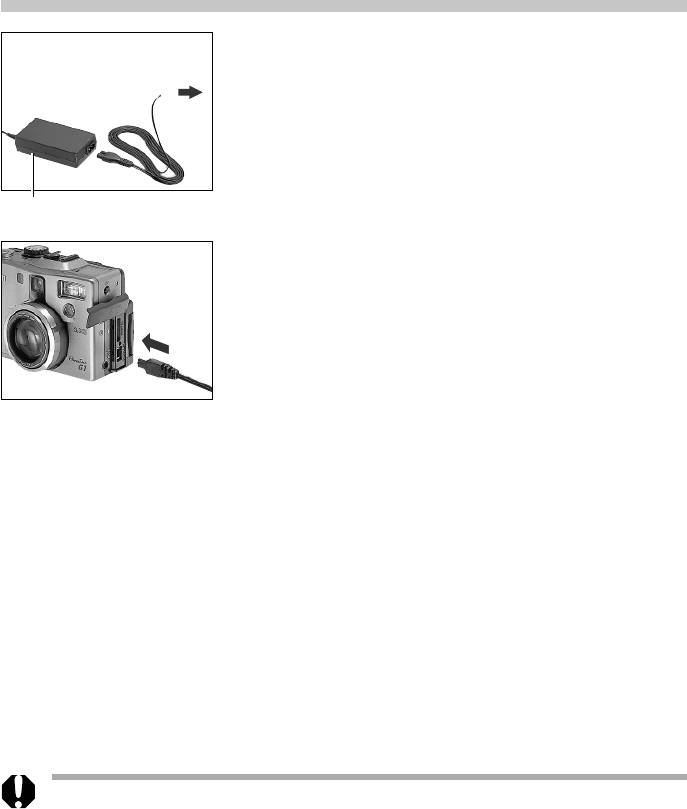
22 Preparing the Camera
...
Using a Household Power Source
You are advised to use a household power source for long periods of use and for
connecting to a computer.
1
Attach the power cord to the compact
power adapter and plug it into an
electrical outlet.
2
Open the terminal cover and connect
the DC plug of the compact power
adapter to the camera’s DC IN terminal.
•Always disconnect and unplug the compact
power adapter after use.
•Always turn the camera’s power off before connecting or disconnecting the
compact power adapter.
•Battery Pack BP-511 cannot be charged while the compact power adapter is being
used to run the camera (main dial is set to any position other than Off).
•Do not use Compact Power Adapter CA-560 to power to any device other than
one for which Battery Pack BP-511 is specified.
Compact Power Adapter
CA-560
Connect to an
Elactrical Outlet
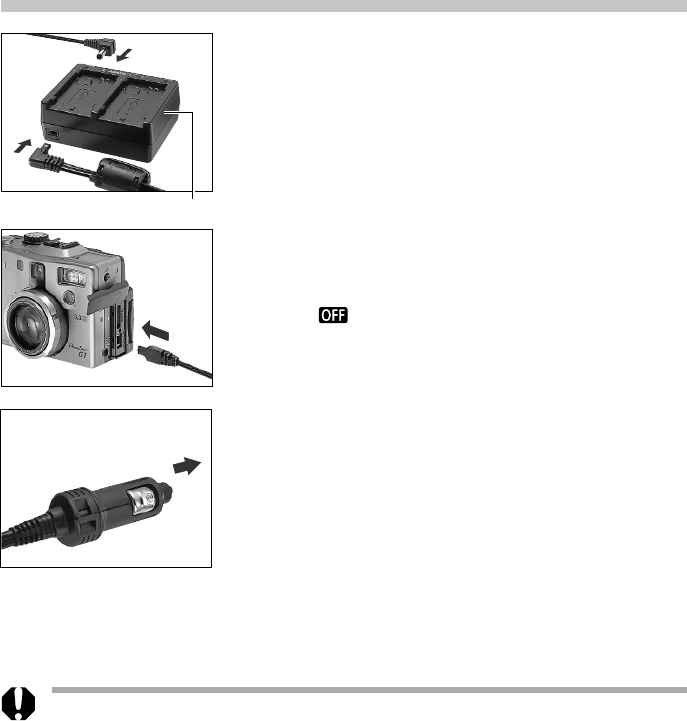
Preparing the Camera 23
Using a Charge Adapter / Car Battery Cable Kit
(Optional)
Charge Adapter / Car Battery Cable Kit CR-560 (optional) can be used to charge
battery packs or to power the camera from a car’s cigarette lighter socket. You can
also charge a battery pack from a household power source without using the
camera by connecting Compact Power Adapter CA-560 (supplied with the camera)
to Charge Adapter / Car Battery Cable Kit CR-560.
Using a Car Cigarette Lighter Socket as a Power Source
1
Attach the DC cable and car battery
cable to the charge adapter.
2
Connect the DC cable to the camera’s
DC IN terminal.
•Confirm that the camera’s main dial is turned
to .
3
With the engine running, plug the car
battery cable into the car’s cigarette
lighter socket.
•Be sure to have the engine running when you
unplug it too.
4
Turn the camera on.
•Always ensure that the car’s engine is running when you use Charge Adapter / Car
Battery Cable Kit CR-560. Use of the kit without the engine running may flatten
the car battery. Always unplug the kit before turning off the engine.
Charge Adapter
To a Car’s Cigarette
Lighter Socket
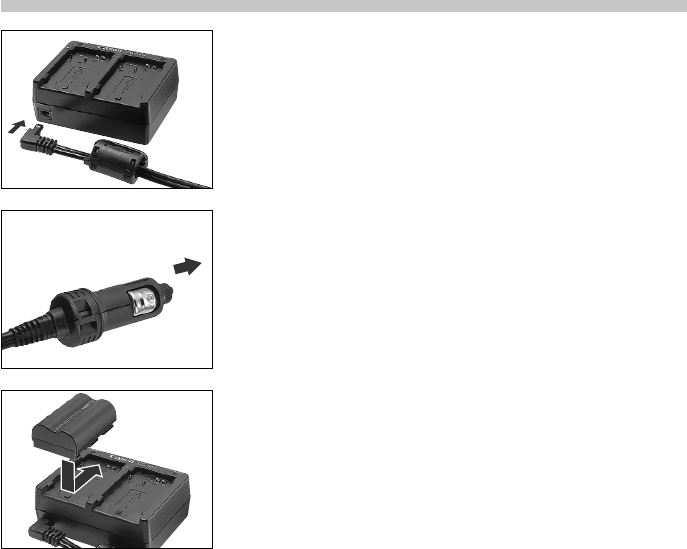
24 Preparing the Camera
Charging the Battery Pack
1
Attach the car battery cable to the
charge adapter.
2
With the engine running, plug the car
battery cable into the cigarette lighter
socket.
3
Attach the battery pack.
•Align the battery pack with the
▲
mark on the
charge adapter and slide it in the direction of
the arrow.
•Up to two Battery Pack BP-511s can be placed
in the charge adapter simultaneously.
•Either slot, A or B, can be used to charge a
single battery pack. When two are placed in the
charge adapter, the first one to be installed will
start charging. The second battery pack will start
charging after the first has been fully charged.
•If two battery packs have been placed in the
charge adapter before it is plugged into the
cigarette lighter socket, the one placed in the A
side will charge first. (B side will start after A side
is fully charged.)
•The red light will flash while a battery pack is
charging and shine steady when it is charged.
•It takes approximately 80 minutes to charge a
single battery pack.
4
After charging, remove the battery pack.
•Remove the battery pack by sliding it in the
opposite direction from which it was installed.
To a Car’s Cigarette
Lighter Socket

Preparing the Camera 25
5
With the engine running, unplug the
car battery cable from the socket.
•Whenever you turn the engine off, the battery
will stop charging, so be sure to unplug the
charge adapter from the cigarette lighter socket.
•Wait until the engine is running again to plug it
back into the cigarette lighter socket and
resume charging.
Charging with the Compact Power Adapter
Battery packs can also be charged in the charge adapter using a household power
source by attaching Compact Power Adapter CA-560 in place of the car battery
cable. This allows you to use the camera while your other battery packs are charging.
...
Compact Power Adapter CA-560
The shape of the power cord
plug varies between regions.
Connect to an electrical outlet

26 Preparing the Camera
Installing a CF Card
1
Turn the main dial is set to .
2
Slide the CF card cover in the direction
of the arrow and lift it open.
3
Insert the CF card with the label facing
up and the arrow pointing in.
•Push the card in until the CF card eject button
fully extends.
•To remove the CF card, push the CF card eject
button and pull the card out.
CF Cards and Estimated Capacities (Recordable Images)
* Figures over 1000 display as “999” since the display panel can only show up to three digits.
•For movies, time figures are displayed as if the movies were shot continuously. A movie file, however, has a
maximum length of approximately 30 seconds.
•These figures reflect standard shooting conditions established by Canon. Actual totals may vary according to the
subject, shooting conditions and shooting mode.
• Superfine, Fine and Normal indicate the relative compression ratio.
(Large) 2048 x 1536 pixels
(Medium) 1024 x 768 pixels
(Small) 640 x 480 pixels
RAW 2048 x 1536 pixels
Movie 320 x 240 pixels
FC-8M
3
7
15
12
22
41
26
46
79
2
30 sec.
FC-16M
8
15
32
25
45
84
54
94
161
5
62 sec.
FC-32M
17
32
64
51
91
170
109
189
323
11
124 sec.
FC-64M
35
64
130
103
183
342
220
379
648
24
250 sec.
FC-128M
71
130
261
207
368
684
441
760
1298*
49
502 sec.
CF Card
Eject Button

Preparing the Camera 27
•When the camera’s indicator flashes green, the camera is writing, reading, erasing
or transmitting an image to or from the card. Do not perform the following, for
image data may be lost or corrupted:
- Do not apply shocks or vibrations to the camera.
- Do not turn off the power or open the battery cover.
- Do not open the CF card slot cover or remove the CF card.
•Never open the CF card slot cover when the power is on.
•Please note that CF cards formatted in or edited with other manufacturer’s
cameras or application programs may not operate correctly in the camera.
CF Card Handling Precautions
•CF cards are high-precision electronic devices. Do not bend, force, or subject
them to shocks or vibration.
•Do not attempt to disassemble or alter a CF card.
•Moving a CF card rapidly between temperature extremes may cause condensation
to form in the card, leading to potential malfunctions. To avoid condensation
formation, place the CF card in a sealed plastic bag before moving it into a
different temperature zone and allow it to adjust slowly to the new temperature. If
condensation forms on the CF card, put it aside until the water droplets have
evaporated completely.
•Place the CF card in the supplied case for storage.
•Do not use or store CF cards in the following types of location.
- Locations subject to dust or sand
- Locations subject to high humidity and high temperatures
Microdrives are a recording medium with a hard disk. Their merits are a large
capacity and a low price per megabyte of capacity. However, they are relatively
more susceptible to vibrations and shocks than CF cards, which use durable
flash memories. Please be careful, therefore, not to subject the camera to
vibrations or shocks when using a microdrive, especially while recording or
replaying.

28 Preparing the Camera
Attaching the Strap
Slip the small loop of the strap through
the strap eyelet on the camera and
through the hand loop.
•Avoid waving the camera about or catching it on other items when suspending it
from the strap.
Attaching the Lens Cap
Fit the lens cap over the lens casing so
that it covers the entire lens. Always
replace the lens cap after use.
•Attach the lens cap cord to the strap or strap eyelet.
•Remove the lens cap before turning on the camera power.
Using the Soft Case (Optional)
The soft case can be used to carry the
camera, battery pack, CF card and the
wireless controller.
•Optional soft case appearance and
specifications may vary according to region.

30 Basic Functions
Setting the Date / Time
1
Turn the main dial to or .
•The camera will power up.
2
Press the Menu button.
•The [ (Rec.)] or [ (Play)] menu will display.
3
Press the arrow on the omni selector
to select the [ (Set up)] menu.
•Pressing the Jump button also switches
between menus.
4
Press the or arrow on the omni
selector to select [Date/Time], then
press the Set button.
•The factory default for the date format may
differ from that shown here in some regions.
5
Set the date and time.
•Press the or arrow on the omni selector
to move between fields.
•Press the or arrow on the omni selector
to set the values.
6
Press the Set button.
•After adjusting the settings, press the Menu
button to close the menu window.
•If the Set Date/Time menu appears when the camera is turned on, it means that
the date battery (button battery) charge is low and that the settings have been
lost. Reset the date and time after you replace the button battery (p. 122).
•The date can be set up to the year 2030.
(Rec.) Menu.

Basic Functions 31
Switching between Shooting and Replaying
Shooting
•Turn the main dial to .
Replaying
•Open the LCD monitor and turn the main dial
to . If you switch rapidly to replay mode
directly from shooting mode, the lens may not
retract. This is convenient when you wish to
shoot again after checking or deleting an
image immediately after it is shot.
• Be careful not to touch the lens while in replay
mode.

32 Basic Functions
Using the LCD Monitor
The LCD monitor can be used to confirm an image during shooting, to replay
recorded images or to adjust menu settings. It can be opened to the following
range of positions.
•Opened left to right 180 degrees. It locks
temporarily at 90 degrees.
•Tilted forward 180 degrees toward the lens or
backward 90 degrees.
•The LCD monitor will automatically turn off
when it clicks shut against the camera body.
For protection, always close the LCD monitor
after use.
•Prevent the DC cable from touching the LCD monitor when the camera is
connected to a household power source.
•If the LCD monitor is difficult to see because of the surrounding light conditions,
you can adjust it in the [Set up] menu with the [LCD Brightness] option (p. 104).

Basic Functions 33
The LCD monitor can also be positioned as below.
1
Open the LCD monitor left 180 degrees
and tilt it 180 degrees toward the lens.
•In this position, icons and messages do not
appear on the LCD monitor.
•The image shown on the LCD monitor is
automatically flipped and reversed so that it
appears correctly from in front of the lens.
2
Fold the LCD monitor back against the
camera body.
•Fold it until it clicks into place against the
camera body. If it is not fully closed, the image
will appear reversed and icons and messages
will not display
•Icons and messages will appear and images will
show properly (not reversed) when the LCD
monitor is folded right against the camera until
it clicks.
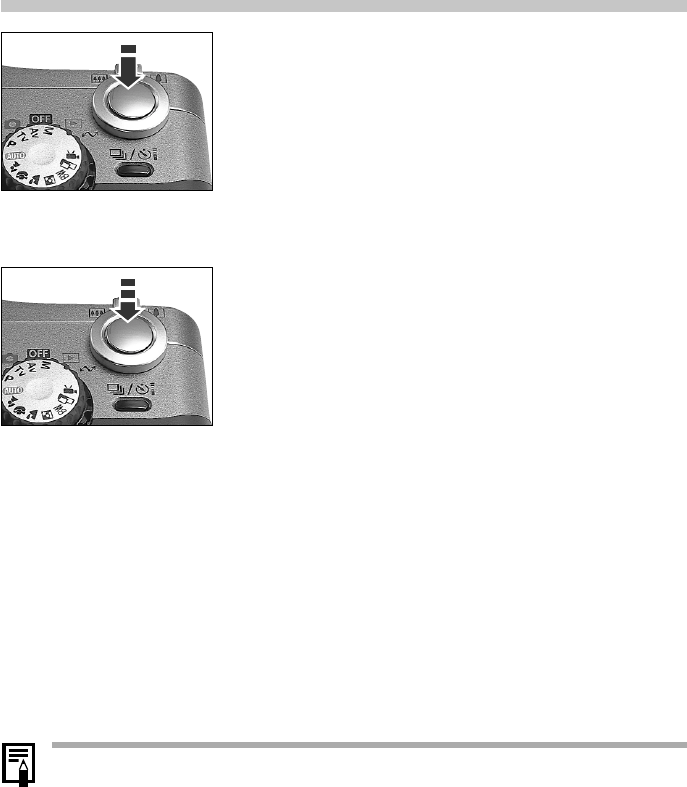
34 Basic Functions
Pressing the Shutter Button
The shutter button features a two-stage action.
Pressing Halfway
•Pressing halfway automatically sets the
exposure, focus and white balance. When
metering is complete, two beeps sound and
the indicator shines green. When the flash is
on, the indicator shines orange. If the indicator
is flashing orange, it warns of possible camera
shake or low light. In macro or manual focus
mode, the yellow indicator will also shine.
Pressing Fully
•You will hear the sound of the shutter close
(shutter sound) when the shot is complete.
Do not move the camera until it sounds. The
indicator will flash green while the image is still
recording onto the CF card. When the flashing
orange indicator warns of camera shake or low
light, you can still take the shot by pressing the
shutter button fully.
•Images are first saved into the camera’s internal memory before being recorded
onto the CF card, allowing the next images to be taken immediately as long as
sufficient space is available in the internal memory.
•The beep and shutter sound can be set On / Off in the Set up menu (p. 104).
•When the shutter sound is set to Off, but the beep is set to On, one beep will
sound when the shutter button is fully pressed.
•There is no shutter sound in movie mode.
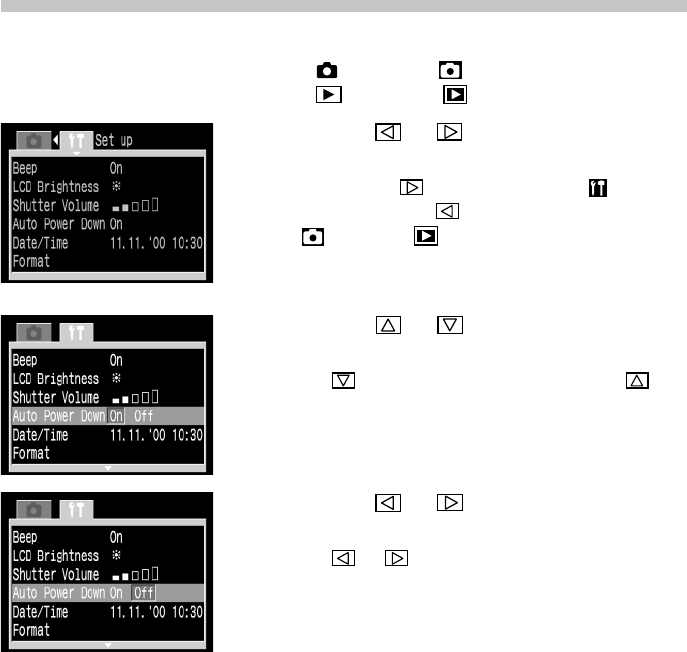
Basic Functions 35
Selecting Menus and Settings
Menus are used to adjust shooting, replaying, date / time and electronic sound
settings. Watch the LCD monitor while performing the following procedures.
1
Press the Menu button.
•In mode, the [ (Rec.)] menu will appear.
In mode, the [ (Play)] menu will appear.
2
Press the or arrow on the omni
selector to switch between menu tabs.
•Pressing the arrow displays the [ (Set up)]
menu, while the arrow displays either the
[ (Rec.)] or [ (Play)] menu.
•Pressing the Jump button also switches
between the menu tabs.
3
Press the or arrow on the omni
selector to select a menu item.
•The arrow selects the next item, the
arrow the previous one.
4
Press the or arrow on the omni
selector to select setting contents.
•The or arrow switches between
settings.
•Press the Set button for items followed by an
ellipsis (...) and then select a setting. Press the
Set button again to confirm the setting.
5
Press the Menu button.
•Pressing the Menu button closes the menu and
makes the settings take effect.
•In shooting mode, the menu can be closed by
pressing the shutter button halfway.
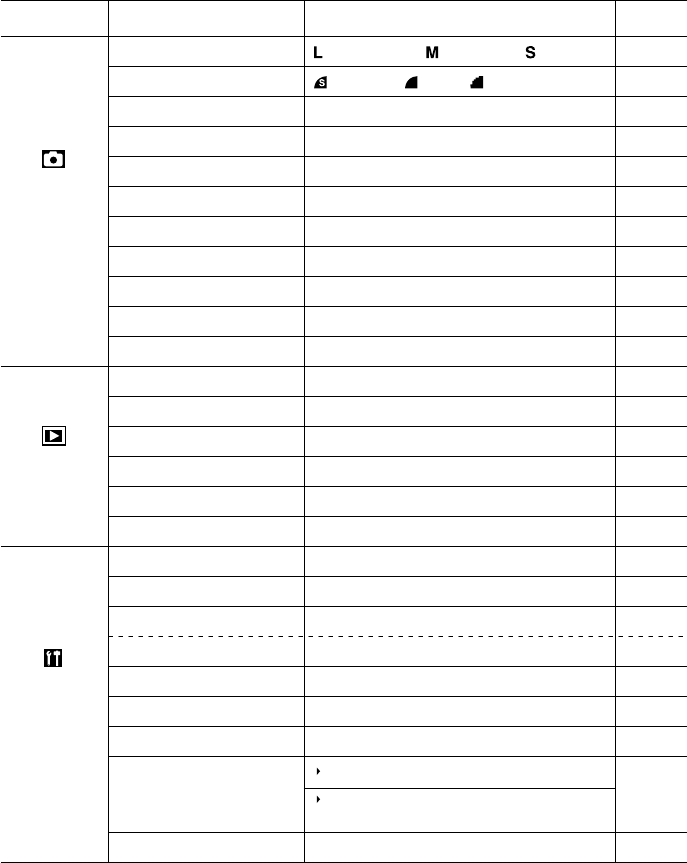
36 Basic Functions
Menu Settings and Factory Defaults
This chart shows the options for each menu and the default settings.
* Default values. Default languages and video system settings vary between regions.
(1)
The setting is set to Single when the optical viewfinder is used without the LCD monitor.
•Some menu items are not available in certain shooting modes.
Resolution
Compression
File Format
ISO Speed
Digital Zoom
AF Mode
(1)
Review
File No. Reset
Contrast
Sharpness
Saturation
Single Erase
Erase all
Protect
Rotate
Slide Show
Print Order
Beep
LCD Brightness
Shutter Volume (Shooting)
Speaker Volume (Replaying)
Auto Power Down
Date/Time
Format
Language
Video System
(2048 x 1536*) / (1024 x 768) / (640 x 480)
(Superfine) / (Fine*) / (Normal)
JPEG* / RAW
50* / 100 / 200 / 400 / AUTO
Off* / 2x / 4x
Continuous* / Single
Off / 2 sec.*/ 10 sec.
On / Off*
-
/ 0* / +
-
/ 0* / +
-
/ 0* / +
Erases images one-by-one
Erases all images on the CF card
Turns image protection on and off
Rotates the image in the display
Replays selected images as in a slide show
Sets the print settings
On* / Off
Normal* / Bright
Off / 1 / 2* / 3 / 4 / 5
Off / 1 / 2 / 3* / 4 / 5
On* / Off
Sets the date and time
Formats (initializes) the CF card
English* / Deutsch / Français / Español / Japanese
English / Deutsch / Français / Nederlands / Dansk /
Suomi / Italiano / Norsk / Svenska / Español
NTSC / PAL
p. 54
p. 54
p. 56
p. 77
p. 53
p. 76
p. 39
p. 78
p. 77
p. 77
p. 77
p. 92
p. 93
p. 90
p. 85
p. 86
p. 95
p. 34
p. 104
p. 34
p. 84
p. 104
p. 30
p. 94
p. 105
p. 105
Rec. Menu
(Red)
Set up Menu
(Yellow)
Reference
Page
Menu Item Available Settings
Play Menu
(Blue)

Shooting - Letting the Camera Select Settings 37
Shooting - Letting the Camera
Select Settings
Auto Mode
In this mode, all you have to do is press the shutter button and let the camera do
everything else.
1
Turn the mode dial to .
2
Aim the camera at the subject.
3
Operate the zoom lever to achieve the
desired composition (relative subject
size in the viewfinder).
4
Press the shutter button halfway (p. 34).
•The camera will focus on the subject and beep
twice when complete.
•The shutter speed and aperture settings are
automatically determined and show in the
display panel. They also appear on the LCD
monitor if it is on.
5
Press the shutter button all the way
(p. 34).
•You will hear the sound of the shutter when
the shutter activates.
•The picture will appear for 2 seconds in the
LCD monitor if it is open.

38 Shooting - Letting the Camera Select Settings
•You can change the following settings.
- Resolution: Large* / Medium / Small
- Compression: Superfine / Fine* / Normal
- Digital Zoom: Off* / On
- AF Mode: Continuous* / Single
- Review: 2 sec* / 10 sec. / Off
- File No. Reset: Off* / On
- Flash: Red-Eye Reduction Auto* / Auto / Off
- Drive Method: Single* / Self-Timer
- Macro: Off* / On
* Default settings
•With the Review function, you can change the length of time images show in the
LCD monitor after shooting, or set it so they do not show at all (p. 39).
Using the Viewfinder to Shoot
The camera is equipped with an optical viewfinder. When looking through the
viewfinder, be sure to aim the autofocus crosshairs right at your subject.
When looking through the viewfinder to shoot, adjust the diopter adjustment
lever until the crosshairs are as sharp as possible.
Crosshairs
Diopter Adjustment Lever
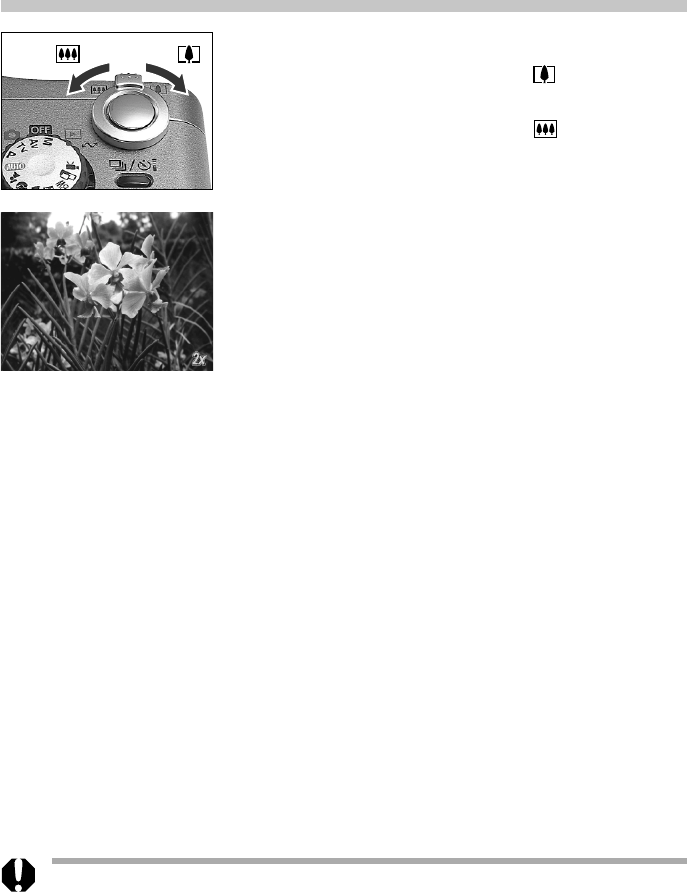
40 Shooting - Letting the Camera Select Settings
Adjusting the Zoom (Focal Length)
Focal length can be adjusted from 7 to 21 mm (equivalent to 34 to 102 mm in 35 mm
film format).
Telephoto / Wide Angle
•Press the zoom lever toward to zoom in
(telephoto).
•Press the zoom lever toward to zoom out
(wide angle).
Digital Zoom
•An image already zoomed with the optical
zoom lens can be further zoomed digitally by 2
or 4 times (p. 53) and shot.
•The digital zoom combines the optical zoom with a digital teleconverter function.
The resolution is coarser than with pure optical magnification.

Shooting - Letting the Camera Select Settings 41
Using the Built-In Flash
Use the built-in flash according to the guidelines below.
* No icon appears in the display panel in Auto mode.
1
Press the button to switch between
flash modes.
•The selected flash mode will show in the
display panel. It will also appear on the LCD
monitor if it is on.
2
Shoot the image.
•The flash will fire if the indicator beside the
viewfinder shines orange when the shutter
button is pressed halfway.
• Shooting procedures are the same as for the
Auto mode (p. 37).
Built-in Flash Settings
The flash cannot be used with some shooting modes.
(Auto)
(Red-eye reduction,
Auto)
(Red-eye reduction,
Flash on)
(Flash on)
(Flash off)
●
●
*
-
-
●
-
-
-
-
●
*
-
-
●
●
●
*
-
-
●
●
●
*
-
-
●
●
●
*
-
-
●
●
●
*
-
-
-
▲
▲
*
●
*
●
●
●
●
●
●
*
●
●
●
●
●
●
●
●
*
●
●
*
●
●
●
●
*
●
●
●
●
(Auto)*
(Red-eye reduction, Auto)
(Red-eye reduction, Flash on)
(Flash on)
(Flash off)
The flash fires automatically as required by the lighting level.
The red-eye reduction lamp always fires but the flash only fires as
required by the lighting level.
The red-eye reduction lamp and the flash always fire.
The flash always fires.
The flash does not fire.
* Default setting.
●
Setting selection is possible.
▲
Setting can only be selected for the first image.
-
Setting selection is not possible.

42 Shooting - Letting the Camera Select Settings
•The fastest shutter speed for flash synchronization is 1/250 second. The camera
automatically resets the shutter speed to 1/250 second if a faster speed is selected.
•The flash may take up to approximately 10 seconds to charge in some cases.
Actual times will vary according to usage and the battery charge.
•The flash will fire at full strength in mode.
•The flash will automatically adjust its output in the , , , , , , ,
, and modes.
•The flash setting is saved when the camera is turned off in the , , and
shooting modes.
•The flash will fire twice. A pre-flash will fire just before the shutter closes and will
be followed by the main flash. The pre-flash is used by the camera to obtain the
subject’s exposure data so that the main flash can be set to the optimal intensity
for the shot.
About the Red-Eye Reduction Function
A subject’s eyes can appear red in an image shot with a flash in dim lighting due
to light reflecting back from the eye’s blood vessels, which is known as the red-eye
phenomenon. The red-eye reduction lamp fires a soft pre-flash that causes the
pupils to contract, thereby lessening the chances of the eyes appearing red when
the main flash fires.
- Tell human subjects to look at the lamp since the function will not have any
effect if the subject is not looking at the red-eye reduction lamp.
- The effect is made stronger by increasing the room lighting or by approaching
closer to the subject.

Shooting - Letting the Camera Select Settings 43
Pan Focus Mode
This mode fixes the focus so that shot can be taken quickly when the shutter
button is pressed. Use this mode when you do not want to miss a shot, but you
cannot predetermine the subject’s position or focal distance. The focal length is
preset to the maximum wide angle setting.
1
Turn the mode dial to .
•Shooting procedures are the same as for the
Auto mode (p. 37).
.
•The zoom, macro, AE lock, FE Lock, metering method, manual focus, focus, file
format (RAW), and image adjustment (ISO speed, contrast, sharpness and
saturation) settings cannot be adjusted in this mode.
•Shots can be taken within the range of 65 cm (25.6 in. ) at maximum wide angle
to infinity in this mode.
Portrait Mode
Use this mode when you want the subject to appear sharp and the background to
fade.
1
Turn the mode dial to .
•Shooting procedures are the same as for the
Auto mode (p. 37).
.
•The AE lock, FE Lock, metering method, file format (RAW), and image adjustment (ISO
speed, contrast, sharpness and saturation) settings cannot be adjusted in this mode.
•To best achieve the effect of the background gradually fading, compose the image so
that the upper half of the subject’s body fills most of the viewfinder or LCD monitor.
•The background gets increasingly indistinct the more you adjust the focal length
toward telephoto.

44 Shooting - Letting the Camera Select Settings
Landscape Mode
Use this mode to shoot expansive landscape scenes.
1
Turn the mode dial to .
•Shooting procedures are the same as for the
Auto mode (p. 37).
•The macro, AE lock, FE Lock, metering method, file format (RAW), and image
adjustment (ISO speed, contrast, sharpness and saturation) settings cannot be
adjusted in this mode.
•Since a slow shutter speed is often selected in mode, use a tripod to shoot if
the (camera shake warning) icon appears in the LCD monitor.
Night Scene Mode
Use this mode to capture human subjects against the backdrop of an evening sky or
night scene. The people are illuminated with light from the flash while the backdrop
is captured at a slow shutter speed so that both appear correctly exposed.
1
Turn the mode dial to .
•Shooting procedures are the same as for the
Auto mode (p. 37).
•The macro, AE lock, FE Lock, metering method, file format (RAW), and image
adjustment (ISO speed, contrast, sharpness and saturation) settings cannot be
adjusted in this mode.
•Always use a tripod to prevent camera shake in this mode.
•Warn people to stay still for a few seconds after the flash fires because of the slow
shutter speed.
•Optional EX series Speedlites (p. 108) can also be used to shoot in mode.
•Using the mode in daylight will produce an effect similar to that of the mode.

Shooting - Letting the Camera Select Settings 45
Black and White Mode
This mode is effective for shooting text or producing images with a nostalgic feel
to them.
1
Turn the mode dial to .
•Shooting procedures are the same as for the
Auto mode (p. 37).
•The white balance, AEB mode, AE lock, FE Lock, metering method, file format
(RAW), and image adjustment (ISO speed, contrast, sharpness and saturation)
settings cannot be adjusted in this mode.
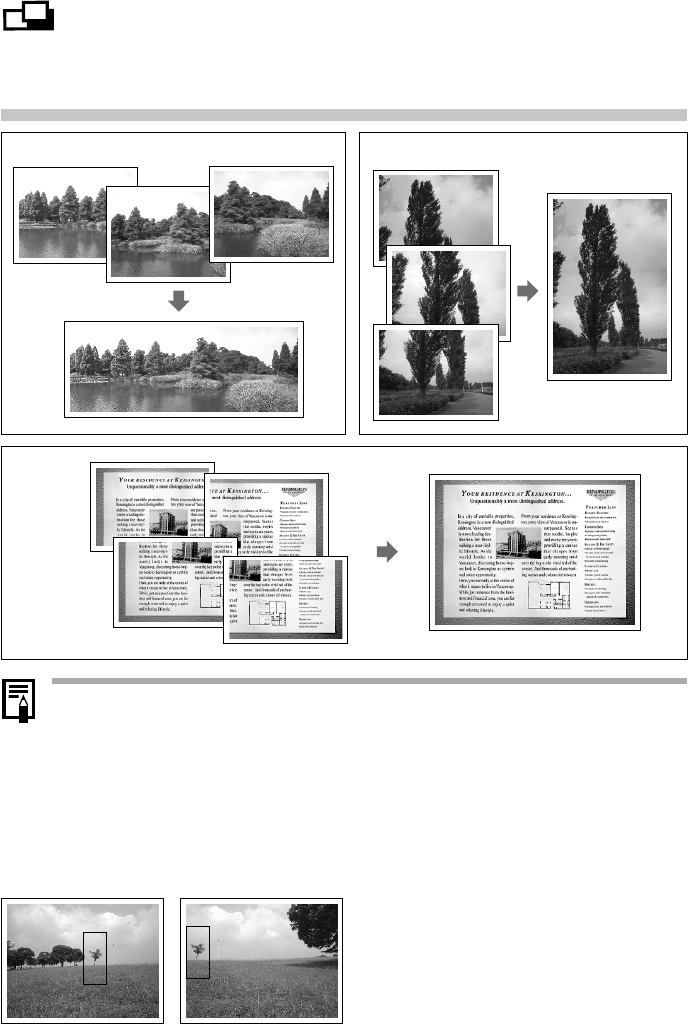
46 Shooting - Letting the Camera Select Settings
Stitch Assist Mode
Use this mode to shoot series of overlapping frames for merging into a large image
on the computer.
•Please use the bundled PhotoStitch program to merge the images on a computer.
Framing a Subject
PhotoStitch detects the overlapping portions of adjoining images and merges
them. When composing shots, try to include a distinctive item (landmark, etc.) in
the overlapping portions.
Horizontal Vertical
2 x 2
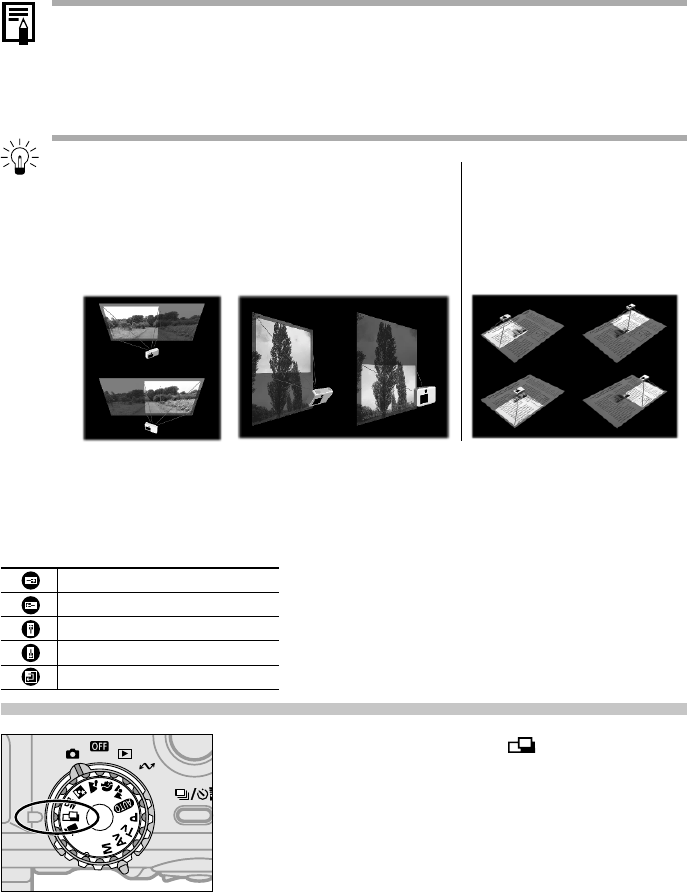
Shooting - Letting the Camera Select Settings 47
•Compose each frame so that it overlaps 30 to 50% of the adjoining image. Try to
keep the vertical misalignment to within 10% of the image height.
•Do not include moving items in the overlap.
•Do not try to stitch images that include both distant and close items. Objects may
appear warped or doubled up.
To Shoot a Distant Subject
As shown below, swivel the camera around its axis
to take successive shots.
Shooting
Images can be shot in the following 5 sequences in Stitch Assist mode.
1
Turn the mode dial to and open the
LCD monitor.
•The LCD monitor will turn on.
Horizontal:
swivel left to right
or vice versa
Vertical:
swivel up and down
or vice versa
To Shoot a Close
Subject
Slide the camera (move
the camera parallel to
the subject) to take
successive shots.
Horizontally, left to right
Horizontally, right to left
Vertically, bottom to top
Vertically, top to bottom
Clockwise starting at the top left
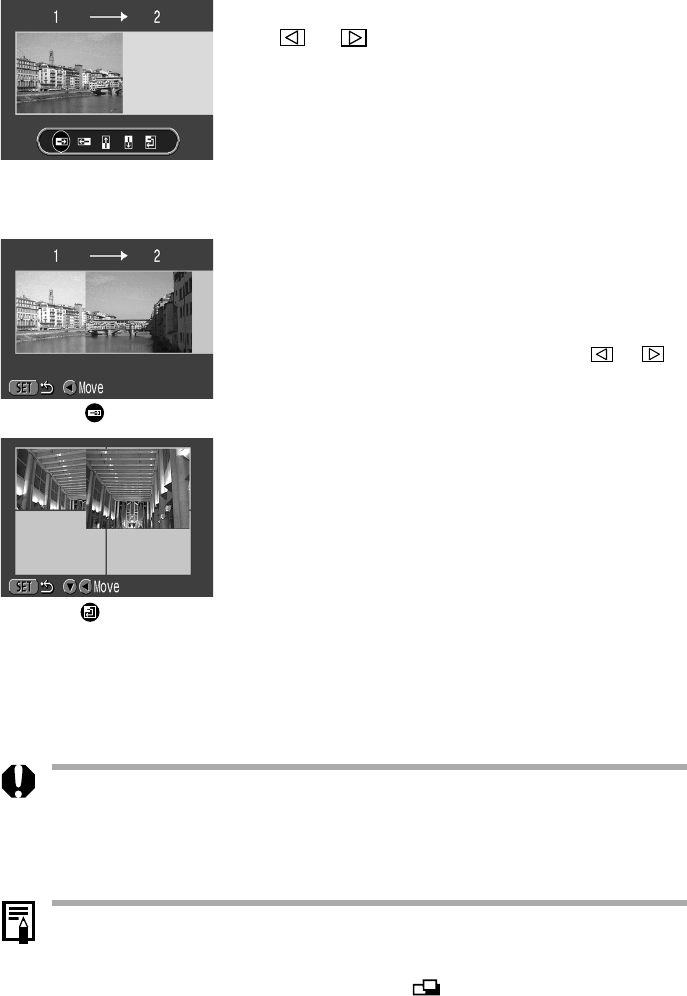
48 Shooting - Letting the Camera Select Settings
2
Select the shooting sequence with the
or arrow of the omni selector
and press the Set button.
•You can also press the shutter button directly
to shoot without pressing the Set button.
3
Shoot the first image.
•The exposure and white balance settings are
set and locked with the first image.
4
Compose and shoot the second image
so that it overlaps the first.
•Minor discrepancies in the overlap can be
corrected with the software.
•An image can be retaken. Press the or
arrow of the omni selector to return to that
frame.
5
Use the same procedures to shoot the
remaining frames.
•A maximum of 26 images can be recorded
either horizontally or vertically.
6
Press the Set button after the last shot.
Sequence
Sequence
•The digital zoom, flash (auto, red-eye reduction, auto / red-eye reduction, flash
on), continuous mode, AEB mode, AE lock, FE Lock, metering method, file format
(RAW), and image adjustment (ISO speed, contrast, sharpness and saturation)
settings cannot be adjusted in this mode.
•A TV cannot be used as the monitor for shooting in this mode.
•The zoom, flash (on / off), resolution, exposure, white balance* and flash exposure
compensation settings can only be adjusted for the first image. The selected
settings are applied to the subsequent images and cannot be changed.
* A custom white balance setting cannot be set in mode. To use a custom white
balance setting, first set it in another shooting mode.
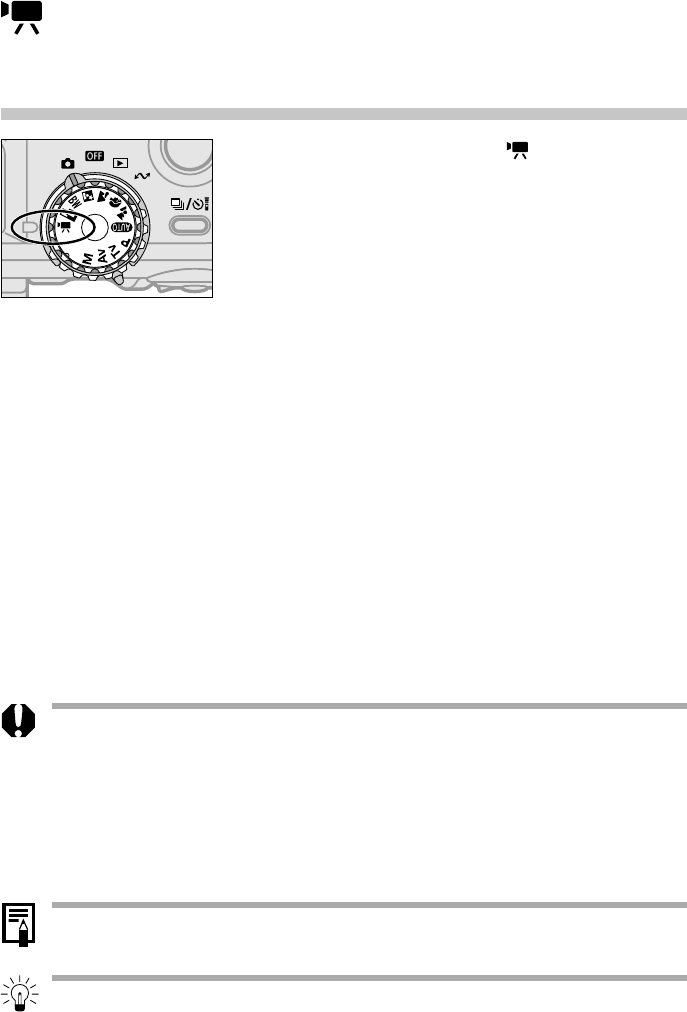
Shooting - Letting the Camera Select Settings 49
Movie Mode
Use this mode to shoot movie frames. The resolution is automatically fixed at 320 x
240 pixels.
1
Turn the mode dial to and open the
LCD monitor.
•The LCD monitor will turn on.
2
Press the shutter button all the way.
•Shooting and sound recording will start
simultaneously.
•During the shooting, the elapsed time will
show in the display panel and a red circle will
appear in the upper right of the LCD monitor.
3
Press the shutter button all the way to
stop recording the movie.
•The maximum movie length is approximately
30 seconds (15 frames / second). Shooting
automatically stops after 30 seconds, or when
the internal memory or CF card becomes full.
•Be careful not to touch the microphone while shooting.
•The AE, AF and zoom settings are set and locked to the settings of the first frame.
•If the indicator flashes green after a shoot, this indicates that the movie is being
written to the CF card. You cannot shoot until it stops flashing.
•The digital zoom, flash, continuous mode, AEB mode, flash exposure
compensation, AE lock, FE Lock, metering method, AF mode (single), resolution,
compression, file format (RAW), and image adjustment (ISO speed, contrast,
sharpness and saturation) settings cannot be adjusted in this mode.
•Sound is recorded monaurally.
•There is no shutter sound in movie mode.
•QuickTime 3.0 or higher is required to replay movie files (AVI / Motion JPEG) on a
computer.

50 Shooting - Letting the Camera Select Settings
Macro Mode
Use the macro mode to shoot close-ups of subjects in the range of 6 to 70 cm
(2.4 in. to 2.3 ft.) at maximum wide angle and 20 to 70 cm (7.9 in. to 2.3 ft.) at
maximum telephoto.
1
Press the button.
•The icon will show in the display panel. It will
also show in the LCD monitor when it is on.
•Press the button again to cancel the macro
mode.
2
Shoot the image.
•The indicator beside the viewfinder will shine
yellow when the shutter button is pressed
halfway.
•Shooting procedures are the same as for the
Auto mode (p. 37).
•The macro mode cannot be selected in the , and shooting modes.
•Use of the built-in flash may not provide an appropriate amount of light.
•Always use the LCD monitor to compose images in macro mode. The parallax
phenomenon may cause images composed with the optical viewfinder to be off-
center.
•Turning the camera off cancels the setting.
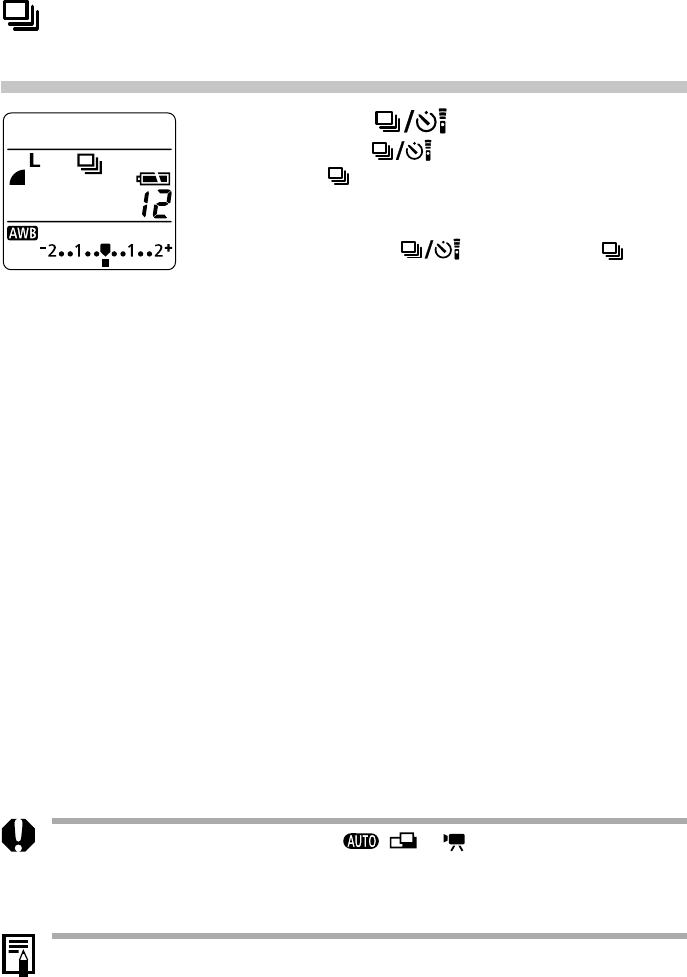
52 Shooting - Letting the Camera Select Settings
Continuous Mode
Use this mode to shoot successive frames while the shutter button is pressed.
1
Press the button.
•Press the button several times to display
the icon in the display panel. The icon will
also appear in the LCD monitor if it is on.
•You can cancel the continuous mode by
pressing the button until the icon
disappears.
2
Press the shutter button halfway to
lock the focus.
3
Press the shutter button all the way to
shoot.
•While the shutter button is pressed all the way,
shots are taken at approximately 1.7 images
per second* when the image quality is set to
Large / Fine and the LCD monitor is off. Release
the shutter button to stop shooting.
*
This figure reflects standard shooting conditions
established by Canon. Actual figures may vary
according to the subject and shooting conditions.
•This mode cannot be selected in the , or shooting mode.
•An externally mounted flash will not fire in this mode.
•The built-in flash can be used, but the interval between images will lengthen to
accommodate the flash recharge time.
•Successive frames can be shot until the CF card is filled.
•The interval between frames may lengthen somewhat when the internal memory
gets full.
•Turning the camera off cancels the setting.

Shooting - Letting the Camera Select Settings 53
Digital Zoom
Images can be digitally zoomed by a factor of 2 or 4 with the digital teleconverter
function.
1
Press the Display button to turn the
LCD monitor on.
2
Turn the mode dial to any shooting
mode except for or .
3
In the [ (Rec.)] menu, select [Digital
Zoom].
•See Selecting Menus and Settings (p. 35).
4
Select [2x] or [4x] and press the Menu
button.
•The LCD monitor changes to the selected
zoom setting.
5
Shoot the image.
•Shooting procedures are the same as for the
Auto mode (p. 37).
•This mode cannot be selected in the and shooting modes or for the RAW
file format.
•The digital zoom combines the image captured by the optical zoom lens with a
digital teleconverter function. The more the image is zoomed, the coarser it
becomes.
•Hold the Set button and press the zoom lever once toward the side to set the
factor to 2x and press it once more to set it to 4x.
•When the factor is set to 4x, hold the Set button and press the zoom lever once
toward the side to switch to 2x and once more to turn the digital zoom off.
Zoom Setting
Product specificaties
| Merk: | Canon |
| Categorie: | Digitale camera |
| Model: | Powershot G1 |
Heb je hulp nodig?
Als je hulp nodig hebt met Canon Powershot G1 stel dan hieronder een vraag en andere gebruikers zullen je antwoorden
Handleiding Digitale camera Canon

16 Augustus 2022

10 Mei 2022

10 Mei 2022

18 Mei 2022

9 Mei 2022

11 Februari 2022

1 Mei 2022

8 Februari 2022

8 Mei 2022

16 Augustus 2022
Handleiding Digitale camera
- Digitale camera Braun
- Digitale camera Bosch
- Digitale camera HP
- Digitale camera Sony
- Digitale camera Samsung
- Digitale camera Xiaomi
- Digitale camera Casio
- Digitale camera Panasonic
- Digitale camera Nikon
- Digitale camera Epson
- Digitale camera JVC
- Digitale camera Motorola
- Digitale camera Medion
- Digitale camera Olympus
- Digitale camera Quintezz
- Digitale camera Toshiba
- Digitale camera VTech
- Digitale camera A-Rival
- Digitale camera AEE
- Digitale camera Agfa
- Digitale camera Agfaphoto
- Digitale camera Aiptek
- Digitale camera Albrecht
- Digitale camera Apeman
- Digitale camera Argus
- Digitale camera Beha-Amprobe
- Digitale camera BenQ
- Digitale camera BlackVue
- Digitale camera BML
- Digitale camera Bolyguard
- Digitale camera Brinno
- Digitale camera Bushnell
- Digitale camera Denver
- Digitale camera Digital Blue
- Digitale camera Dnt
- Digitale camera Drift
- Digitale camera Easypix
- Digitale camera Ematic
- Digitale camera Envivo
- Digitale camera Fisher Price
- Digitale camera Flir
- Digitale camera Fuji
- Digitale camera Fujifilm
- Digitale camera GE
- Digitale camera Gembird
- Digitale camera General Electric
- Digitale camera Genius
- Digitale camera Geonaute
- Digitale camera Goclever
- Digitale camera GoPro
- Digitale camera Guardo
- Digitale camera HTC
- Digitale camera Ingo
- Digitale camera Insta360
- Digitale camera Ion
- Digitale camera Kodak
- Digitale camera Kompernass - Lidl
- Digitale camera Konica
- Digitale camera Konig Electronic
- Digitale camera Kyocera
- Digitale camera Lamax
- Digitale camera Leica
- Digitale camera Lexibook
- Digitale camera Liquid Image
- Digitale camera Maginon
- Digitale camera Magpix
- Digitale camera Minolta
- Digitale camera Minox
- Digitale camera Mustek
- Digitale camera Nytech
- Digitale camera Pentax
- Digitale camera Plawa
- Digitale camera Polaroid
- Digitale camera Powerfix
- Digitale camera Praktica
- Digitale camera Pulsar
- Digitale camera Qware
- Digitale camera RadioShack
- Digitale camera Red
- Digitale camera Renkforce
- Digitale camera Revue
- Digitale camera Ricoh
- Digitale camera Rollei
- Digitale camera Sakar
- Digitale camera SeaLife
- Digitale camera Sigma
- Digitale camera Silvercrest
- Digitale camera Sipix
- Digitale camera Somikon
- Digitale camera Spypoint
- Digitale camera Storex
- Digitale camera Targa
- Digitale camera Technaxx
- Digitale camera Tevion
- Digitale camera TomTom
- Digitale camera Traveler
- Digitale camera Trust
- Digitale camera Umax
- Digitale camera Veho
- Digitale camera Vivitar
- Digitale camera Voigtlaender
- Digitale camera Wanscam
- Digitale camera WASPcam
- Digitale camera Yakumo
- Digitale camera Jobo
- Digitale camera Odys
- Digitale camera Oregon Scientific
- Digitale camera Duramaxx
- Digitale camera Guide
Nieuwste handleidingen voor Digitale camera

22 Oktober 2024

1 September 2024

14 Februari 2024

4 Februari 2024

25 December 2023

25 December 2023

16 Oktober 2023

16 Oktober 2023

16 Oktober 2023

16 Oktober 2023